2017 NISSAN ROGUE HYBRID bluetooth
[x] Cancel search: bluetoothPage 2 of 36
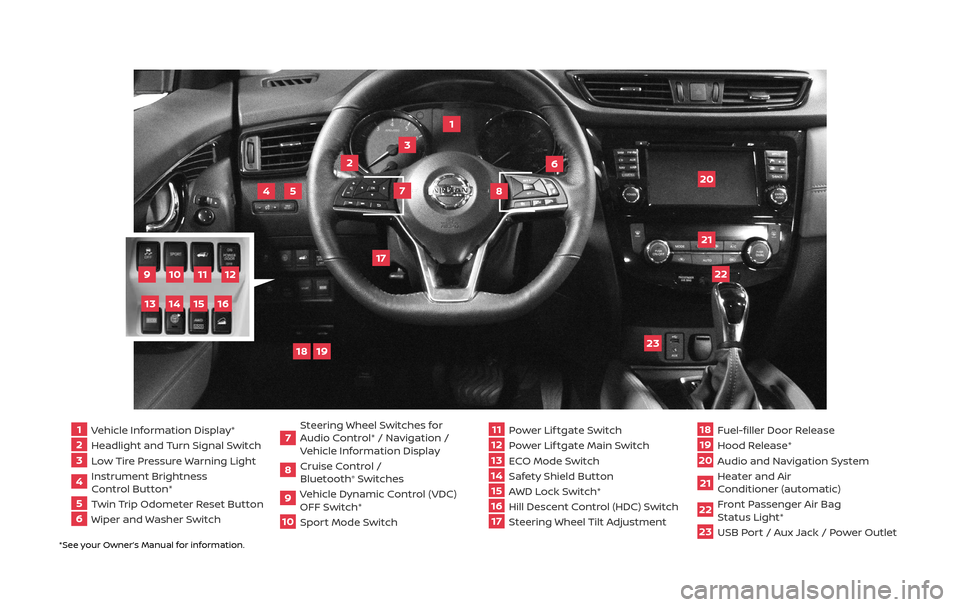
*See your Owner’s Manual for information.
1 Vehicle Information Display*2 Headlight and Turn Signal Switch3 Low Tire Pressure Warning Light4 Instrument Brightness
Control Button*
5 Twin Trip Odometer Reset Button6 Wiper and Washer Switch
7 Steering Wheel Switches for
Audio Control* / Navigation /
Vehicle Information Display
8 Cruise Control /
Bluetooth
® Switches
9 Vehicle Dynamic Control (VDC)
OFF Switch*
10
Sport Mode Switch
11 Power Lif tgate Switch
12
Power Lif tgate Main Switch
13
ECO Mode Switch
14
Safety Shield Button15 AWD Lock Switch*
16
Hill Descent Control (HDC) Switch17 Steering Wheel Tilt Adjustment
18
Fuel-filler Door Release
19
Hood Release*
20
Audio and Navigation System
21
Heater and Air
Conditioner (automatic)
22
Front Passenger Air Bag
Status Light*
23
USB Port / Aux Jack / Power Outlet
1
3
4
20
17
5
6
19
18
2
7
8
22
23
21
10
11
12
9
15
14
13
16
Page 3 of 36
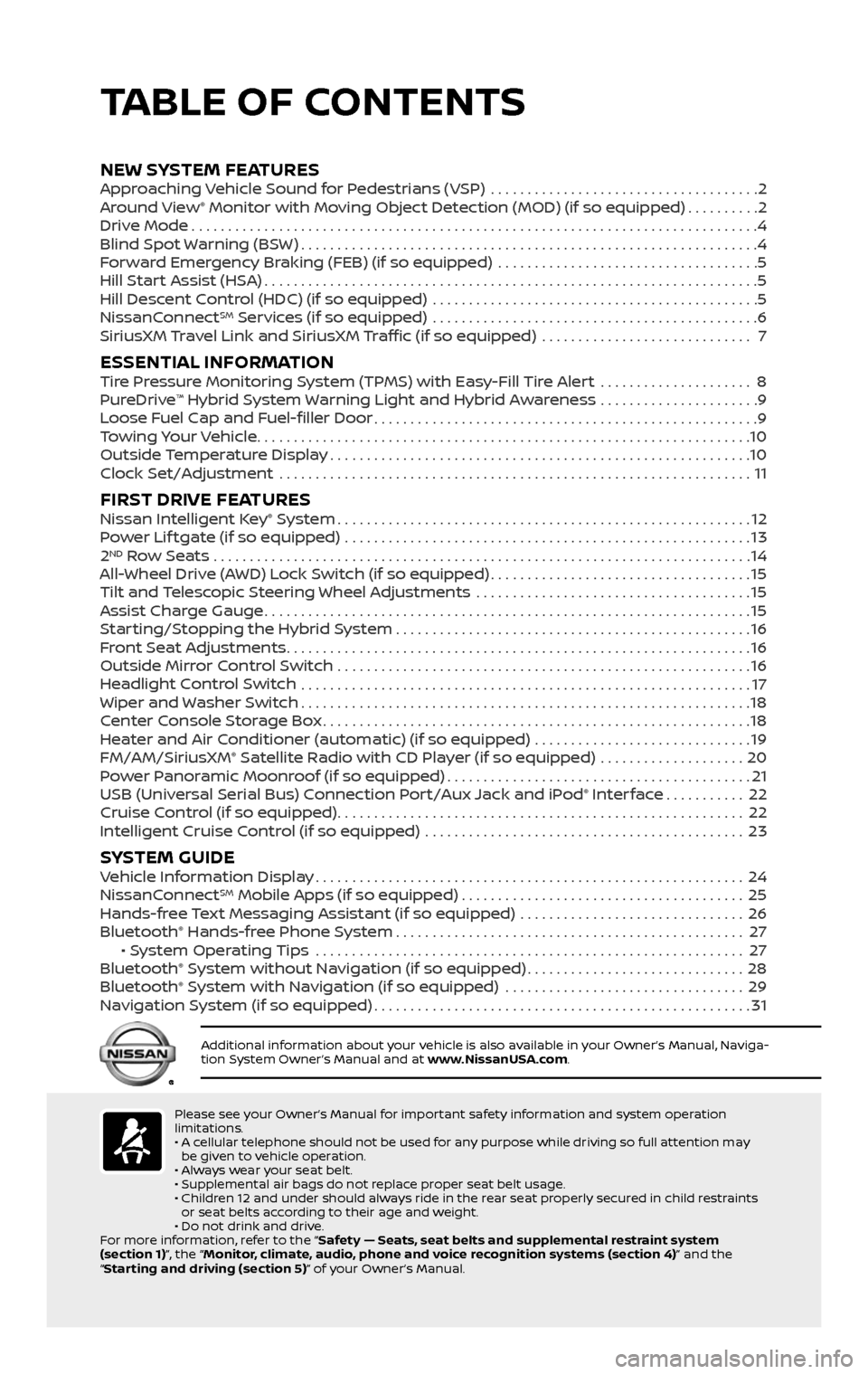
*See your Owner’s Manual for information.
18
Fuel-filler Door Release
19
Hood Release*
20
Audio and Navigation System
21
Heater and Air
Conditioner (automatic)
22
Front Passenger Air Bag
Status Light*
23
USB Port / Aux Jack / Power Outlet
TABLE OF CONTENTS
Please see your Owner’s Manual for important safety information and system operation
limitations.
• A cellular telephone should not be used for any purpose while driving so full attention may be given to vehicle operation.
• Always wear your seat belt.
• Supplemental air bags do not replace proper seat belt usage.
• Children 12 and under should always ride in the rear seat properly secured in child restraints or seat belts according to their age and weight.
• Do not drink and drive.
For more information, refer to the “Safety — Seats, seat belts and supplemental restraint system
(section 1)”, the “Monitor, climate, audio, phone and voice recognition systems (section 4)” and the
“Starting and driving (section 5)” of your Owner’s Manual.
Additional information about your vehicle is also available in your Owner’s Manual, Naviga-
tion System Owner’s Manual and at www.NissanUSA.com.
NEW SYSTEM FEATURES Approaching Vehicle Sound for Pedestrians (VSP) .....................................2
Around View® Monitor with Moving Object Detection (MOD) (if so equipped)..........2
Drive Mode........................................................................\
......4
Blind Spot Warning (BSW)...............................................................4
Forward Emergency Braking (FEB) (if so equipped) ....................................5
Hill Start Assist (HSA)....................................................................5
Hill Descent Control (HDC) (if so equipped) .............................................5
NissanConnectSM Services (if so equipped) .............................................6
SiriusXM Travel Link and SiriusXM Traffic (if so equipped) ............................. 7
ESSENTIAL INFORMATIONTire Pressure Monitoring System (TPMS) with Easy-Fill Tire Alert .....................8
PureDrive™ Hybrid System Warning Light and Hybrid Awareness ......................9
Loose Fuel Cap and Fuel-filler Door.....................................................9
Towing Your Vehicle....................................................................10
Outside Temperature Display..........................................................10
Clock Set/Adjustment .................................................................11
FIRST DRIVE FEATURESNissan Intelligent Key® System.........................................................12
Power Lif tgate (if so equipped) ........................................................13
2ND Row Seats . . . . . . . . . . . . . . . . . . . . . . . . . . . . . . . . . . . .\
. . . . . . . . . . . . . . . . . . . . . . . . . . . . . . . . . . . . . . 14
All-Wheel Drive (AWD) Lock Switch (if so equipped)....................................15
Tilt and Telescopic Steering Wheel Adjustments ......................................15
Assist Charge Gauge...................................................................15
Starting/Stopping the Hybrid System.................................................16
Front Seat Adjustments................................................................16
Outside Mirror Control Switch .........................................................16
Headlight Control Switch ..............................................................17
Wiper and Washer Switch..............................................................18
Center Console Storage Box...........................................................18
Heater and Air Conditioner (automatic) (if so equipped) ..............................19
FM/AM/SiriusXM® Satellite Radio with CD Player (if so equipped) ....................20
Power Panoramic Moonroof (if so equipped)..........................................21
USB (Universal Serial Bus) Connection Port/Aux Jack and iPod® Interface...........22
Cruise Control (if so equipped)........................................................22
Intelligent Cruise Control (if so equipped) ............................................23
SYSTEM GUIDEVehicle Information Display...........................................................24
NissanConnectSM Mobile Apps (if so equipped).......................................25
Hands-free Text Messaging Assistant (if so equipped) ...............................26
Bluetooth® Hands-free Phone System................................................27 • System Operating Tips ...........................................................27
Bluetooth® System without Navigation (if so equipped)..............................28
Bluetooth® System with Navigation (if so equipped) .................................29
Navigation System (if so equipped)....................................................31
Page 27 of 36
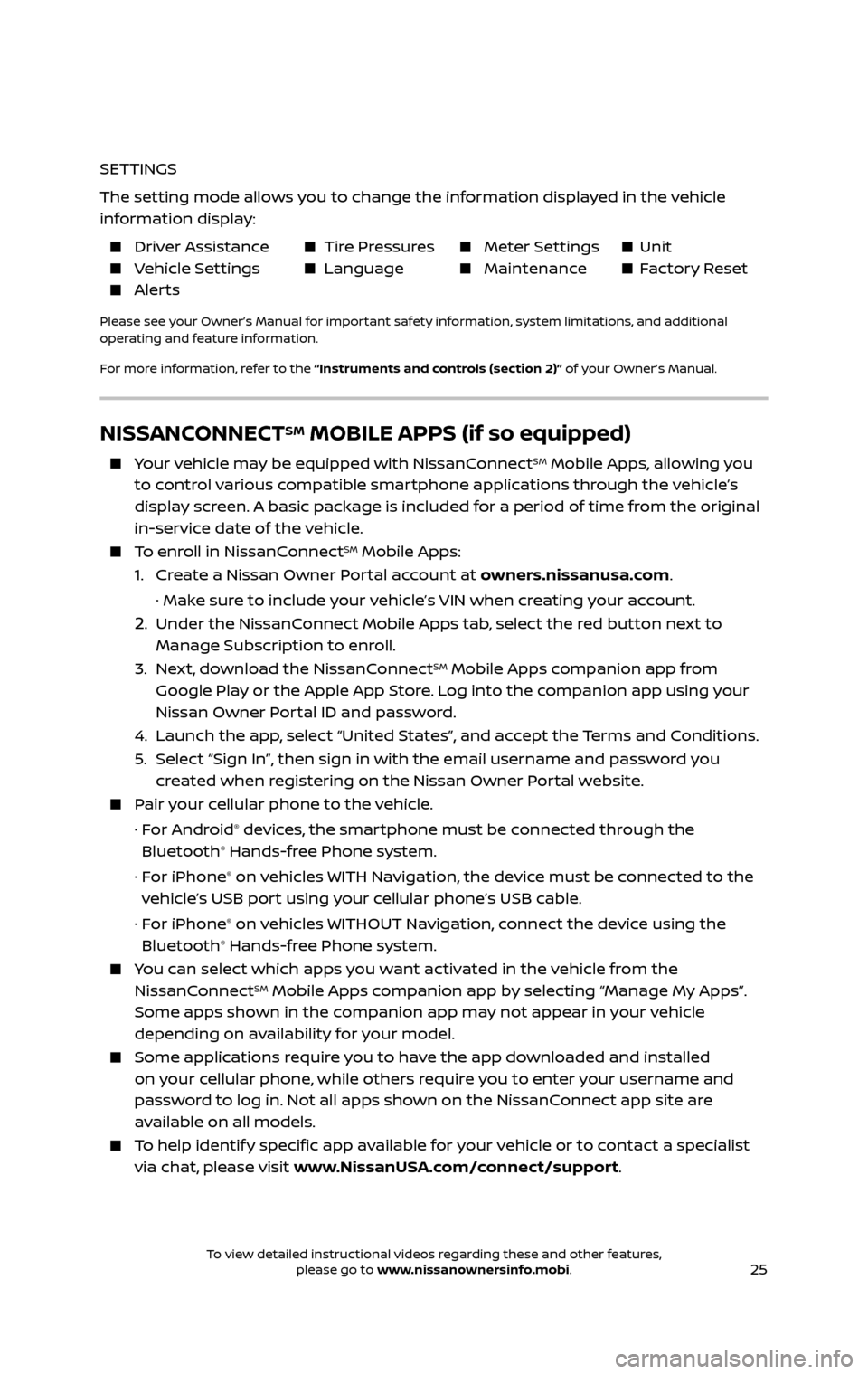
25
NISSANCONNECTSM MOBILE APPS (if so equipped)
Your vehicle may be equipped with NissanConnectSM Mobile Apps, allowing you
to control various compatible smartphone applications through the vehicle’s
display screen. A basic package is included for a period of time from the original
in-service date of the vehicle.
To enroll in NissanConnectSM Mobile Apps:
1. Create a Nissan Owner Portal account at owners.nissanusa.com.
· Make sure to include your vehicle’s VIN when creating your account.
2. Under the NissanConnect Mobile Apps tab, select the red button next to
Manage Subscription to enroll.
3. Next, download the NissanConnectSM Mobile Apps companion app from
Google Play or the Apple App Store. Log into the companion app using your
Nissan Owner Portal ID and password.
4. Launch the app , select “United States”, and accept the Terms and Conditions.
5. Select “Sign In”, then sign in with the email username and password you created when registering on the Nissan Owner Portal website.
Pair your cellular phone to the vehicle.
· For Android® devices, the smartphone must be connected through the
Bluetooth® Hands-free Phone system.
· For iPhone® on vehicles WITH Navigation, the device must be connected to the
vehicle’s USB port using your cellular phone’s USB cable.
· For iPhone® on vehicles WITHOUT Navigation, connect the device using the
Bluetooth® Hands-free Phone system.
You can select which apps you want activated in the vehicle from the
NissanConnectSM Mobile Apps companion app by selecting “Manage My Apps”.
Some apps shown in the companion app may not appear in your vehicle
depending on availability for your model.
Some applications require you to have the app downloaded and installed
on your cellular phone, while others require you to enter your username and
password to log in. Not all apps shown on the NissanConnect app site are
available on all models.
To help identify specific app available for your vehicle or to contact a specialist
via chat, please visit www.NissanUSA.com/connect/support.
SETTINGS
The setting mode allows you to change the information displayed in the vehicle
information display:
Driver Assistance Tire Pressures Meter Settings Unit Vehicle Settings Language Maintenance Factory Reset Alerts
Please see your Owner’s Manual for important safety information, system limitations, and additional
operating and feature information.
For more information, refer to the “Instruments and controls (section 2)” of your Owner’s Manual.
To view detailed instructional videos regarding these and other features, please go to www.nissanownersinfo.mobi.To view detailed instructional videos regarding these and other features, please go to www.nissanownersinfo.mobi.
Page 28 of 36
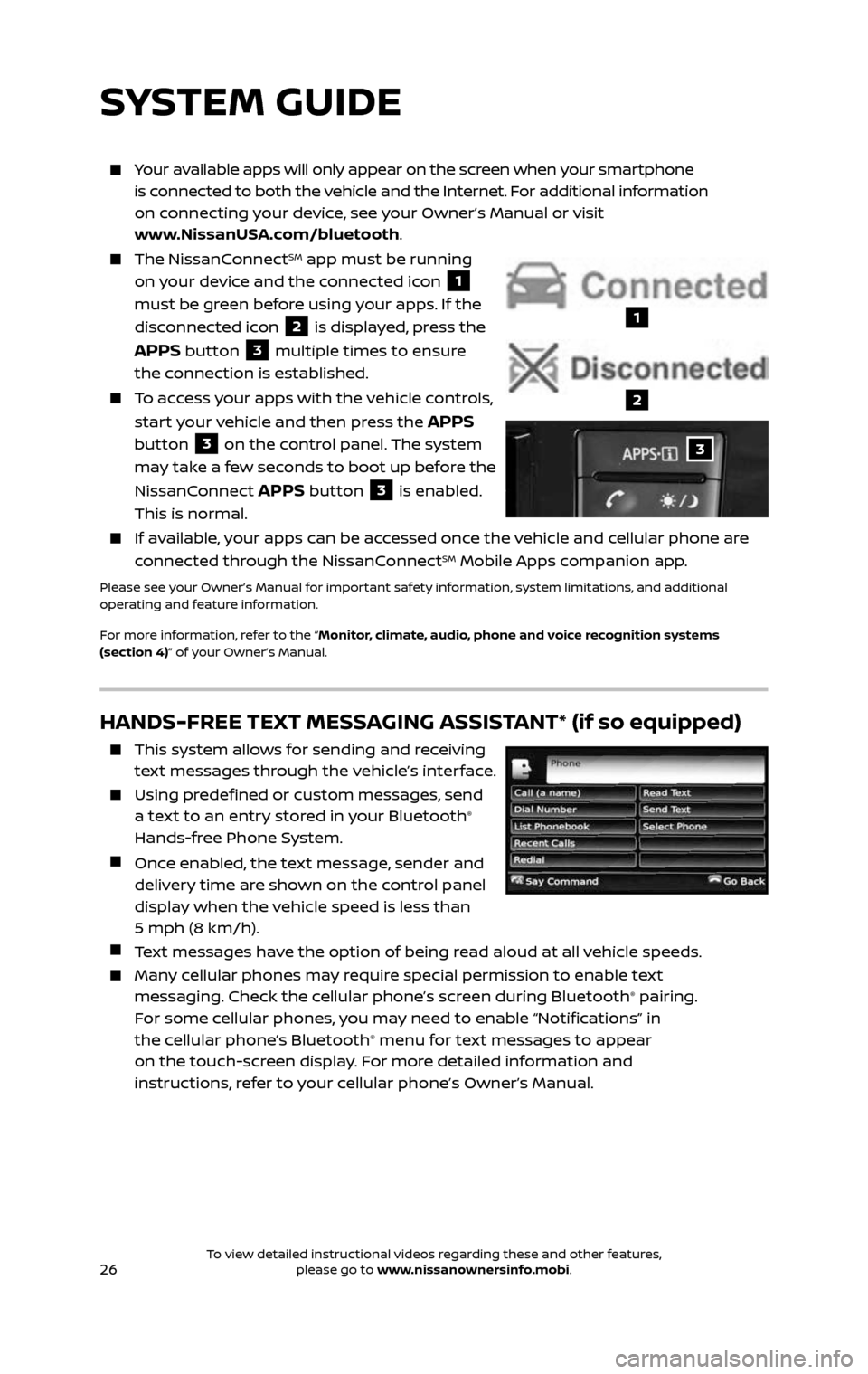
26
HANDS-FREE TEXT MESSAGING ASSISTANT* (if so equipped)
This system allows for sending and receiving
text messages through the vehicle’s interface.
Using predefined or custom messages, send
a text to an entry stored in your Bluetooth®
Hands-free Phone System.
Once enabled, the text message, sender and delivery time are shown on the control panel
display when the vehicle speed is less than
5 mph (8 km/h).
Text messages have the option of being read aloud at all vehicle speeds.
Many cellular phones may require special permission to enable text messaging. Check the cellular phone’s screen during Bluetooth® pairing.
For some cellular phones, you may need to enable “Notifications” in
the cellular phone’s Bluetooth
® menu for text messages to appear
on the touch-screen display. For more detailed information and
instructions, refer to your cellular phone’s Owner’s Manual.
Your available apps will only appear on the screen when your smartphone
is connected to both the vehicle and the Internet. For additional information
on connecting your device, see your Owner’s Manual or visit
www.NissanUSA.com/bluetooth.
The NissanConnectSM app must be running
on your device and the connected icon
1
must be green before using your apps. If the
disconnected icon
2 is displayed, press the
APPS button 3 multiple times to ensure
the connection is established.
To access your apps with the vehicle controls,
start your vehicle and then press the
APPS
button
3 on the control panel. The system
may take a few seconds to boot up before the
NissanConnect
APPS button 3 is enabled.
This is normal.
If available, your apps can be accessed once the vehicle and cellular phone are
connected through the NissanConnectSM Mobile Apps companion app.
Please see your Owner’s Manual for important safety information, system limitations, and additional
operating and feature information.
For more information, refer to the “Monitor, climate, audio, phone and voice recognition systems
(section 4)” of your Owner’s Manual.
SYSTEM GUIDE
3
1
2
To view detailed instructional videos regarding these and other features, please go to www.nissanownersinfo.mobi.To view detailed instructional videos regarding these and other features, please go to www.nissanownersinfo.mobi.
Page 29 of 36
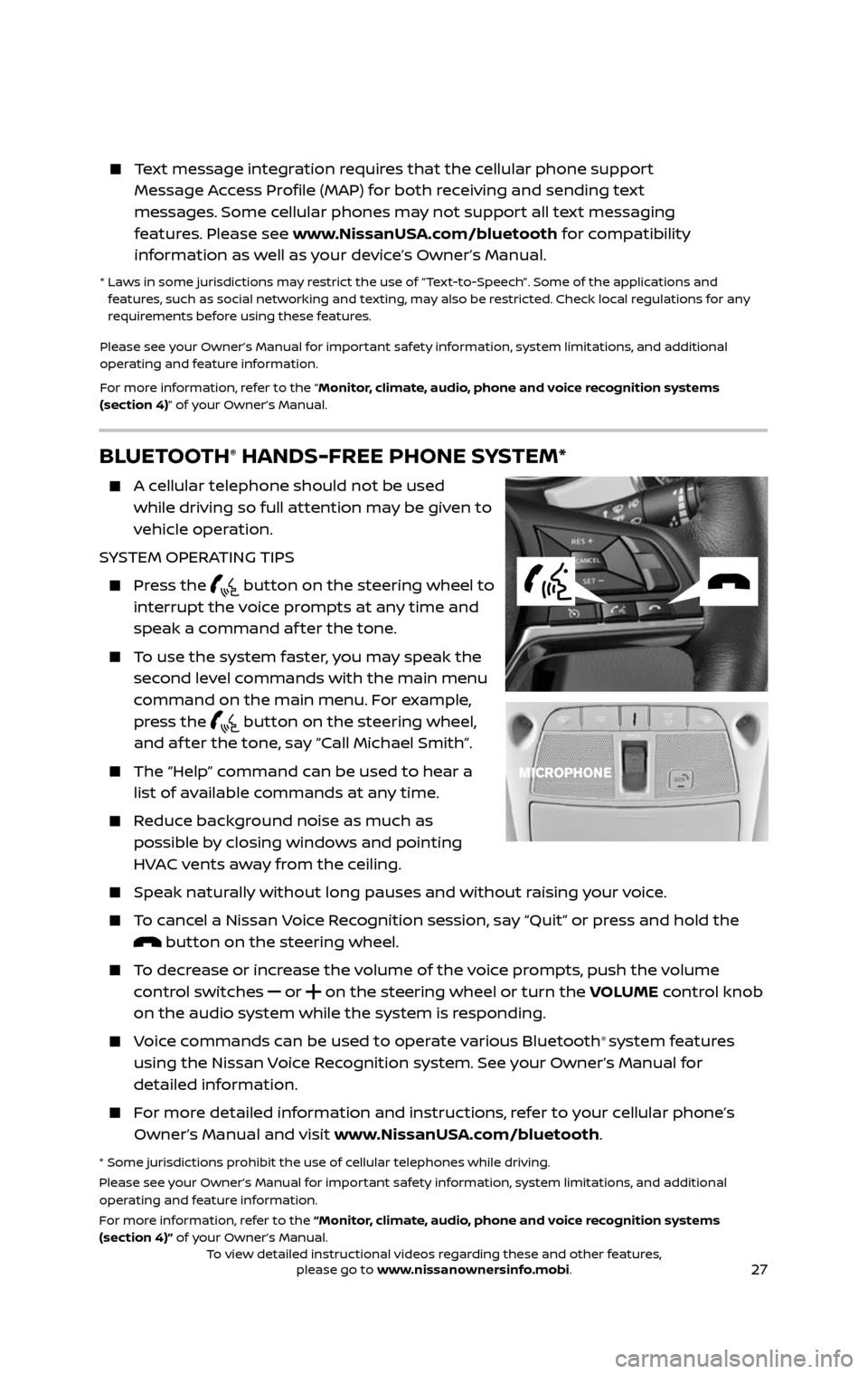
27
BLUETOOTH® HANDS-FREE PHONE SYSTEM*
A cellular telephone should not be used
while driving so full attention may be given to
vehicle operation.
SYSTEM OPERATING TIPS
Press the button on the steering wheel to
interrupt the voice prompts at any time and
speak a command af ter the tone.
To use the system faster, you may speak the second level commands with the main menu
command on the main menu. For example,
press the
button on the steering wheel, and af ter the tone, say “Call Michael Smith”.
The “Help” c ommand can be used to hear a list of available commands at any time.
Reduce background noise as much as possible by closing windows and pointing
HVAC vents away from the ceiling.
Speak naturally without long pauses and without raising your voice.
To cancel a Nissan Voice Recognition session, say “Quit” or press and hold the button on the steering wheel.
To decrease or increase the volume of the voice prompts, push the volume control switches
or on the steering wheel or turn the VOLUME control knob
on the audio system while the system is responding.
Voice commands can be used to operate various Bluetooth® system features
using the Nissan Voice Recognition system. See your Owner’s Manual for
detailed information.
For more detailed information and instructions, refer to your cellular phone’s Owner’s Manual and visit www.NissanUSA.com/bluetooth.
* Some jurisdictions prohibit the use of cellular telephones while driving.
Please see your Owner’s Manual for important safety information, system limitations, and additional
operating and feature information.
For more information, refer to the “Monitor, climate, audio, phone and voice recognition systems
(section 4)” of your Owner’s Manual.
Text message integration requires that the cellular phone support Message Access Profile (MAP) for both receiving and sending text
messages. Some cellular phones may not support all text messaging
features. Please see www.NissanUSA.com/bluetooth for compatibility
information as well as your device’s Owner’s Manual.
* Laws in some jurisdictions may restrict the use of “Text-to-Speech”. Some of the applications and features, such as social networking and texting, may also be restricted. Check local regulations for any
requirements before using these features.
Please see your Owner’s Manual for important safety information, system limitations, and additional
operating and feature information.
For more information, refer to the “Monitor, climate, audio, phone and voice recognition systems
(section 4)” of your Owner’s Manual.
To view detailed instructional videos regarding these and other features, please go to www.nissanownersinfo.mobi.To view detailed instructional videos regarding these and other features, please go to www.nissanownersinfo.mobi.
Page 30 of 36
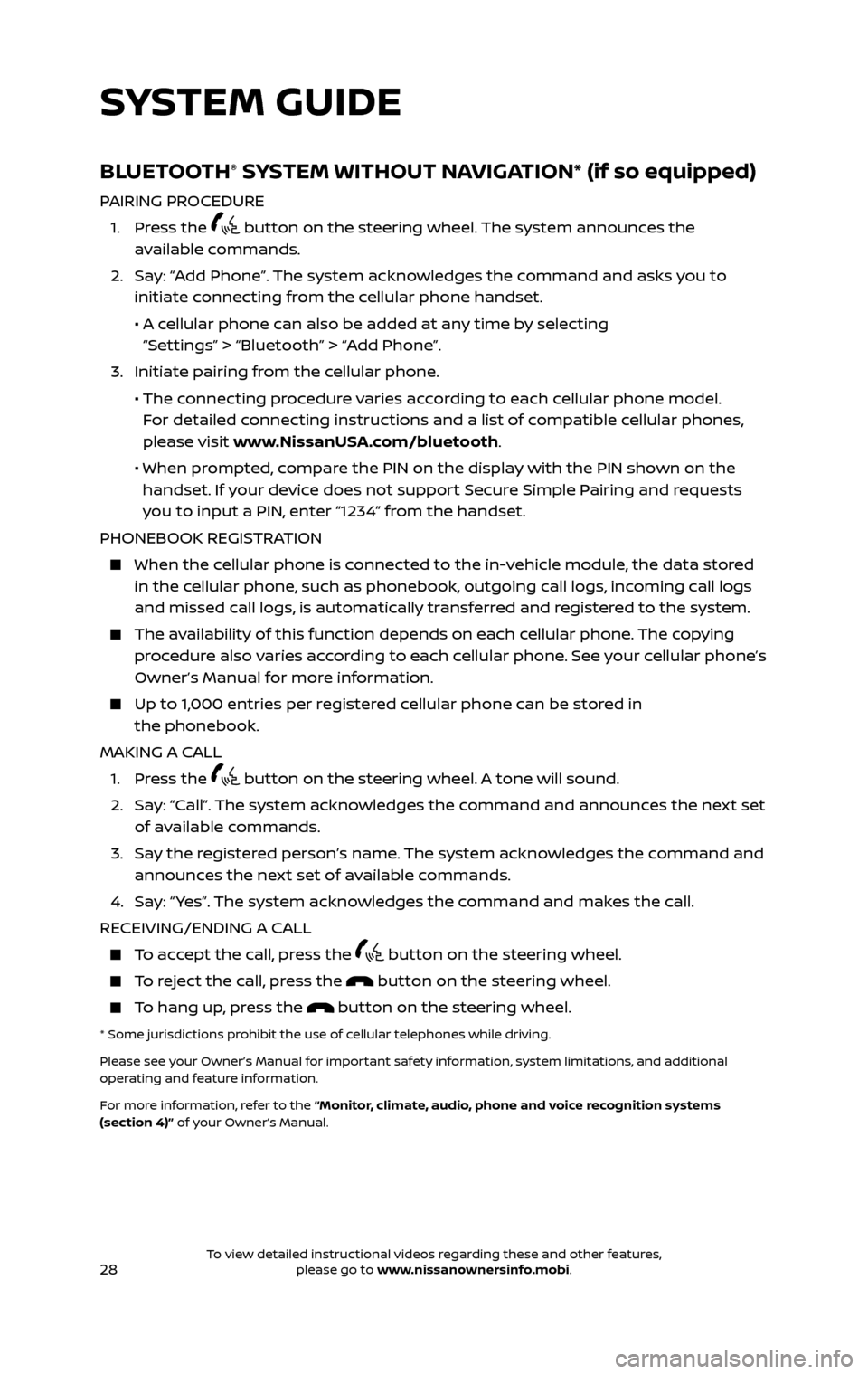
28
BLUETOOTH® SYSTEM WITHOUT NAVIGATION* (if so equipped)
PAIRING PROCEDURE
1. Press the button on the steering wheel. The system announces the
available commands.
2. Say: “Add Phone”. The system acknowledges the command and asks you to initiate connecting from the cellular phone handset.
• A cellular phone can also be added at any time by selecting
“Settings” > “Bluetooth” > “Add Phone”.
3. Initiate pairing fr om the cellular phone.
• The connecting procedure varies according to each cellular phone model.
For detailed connecting instructions and a list of compatible cellular phones,
please visit www.NissanUSA.com/bluetooth.
• When pr ompted, compare the PIN on the display with the PIN shown on the handset. If your device does not support Secure Simple Pairing and requests
you to input a PIN, enter “1234” from the handset.
PHONEBOOK REGISTRATION
When the c ellular phone is connected to the in-vehicle module, the data stored in the cellular phone, such as phonebook, outgoing call logs, incoming call logs
and missed call logs, is automatically transferred and registered to the system.
The availability of this function depends on each cellular phone. The copying procedure also varies according to each cellular phone. See your cellular phone’s
Owner’s Manual for more information.
Up to 1,000 entries per registered cellular phone can be stored in the phonebook.
MAKING A CALL
1. Press the button on the steering wheel. A tone will sound.
2. Say: “Call”. The system acknowledges the command and announces the next set of available commands.
3. Say the registered person’s name. The system acknowledges the command and announces the next set of available commands.
4. Say: “ Yes”. The system acknowledges the command and makes the call.
RECEIVING/ENDING A CALL
To accept the call, press the button on the steering wheel.
To reject the call, press the button on the steering wheel.
To hang up, press the button on the steering wheel.
* Some jurisdictions prohibit the use of cellular telephones while driving.
Please see your Owner’s Manual for important safety information, system limitations, and additional
operating and feature information.
For more information, refer to the “Monitor, climate, audio, phone and voice recognition systems
(section 4)” of your Owner’s Manual.
SYSTEM GUIDE
To view detailed instructional videos regarding these and other features, please go to www.nissanownersinfo.mobi.To view detailed instructional videos regarding these and other features, please go to www.nissanownersinfo.mobi.
Page 31 of 36
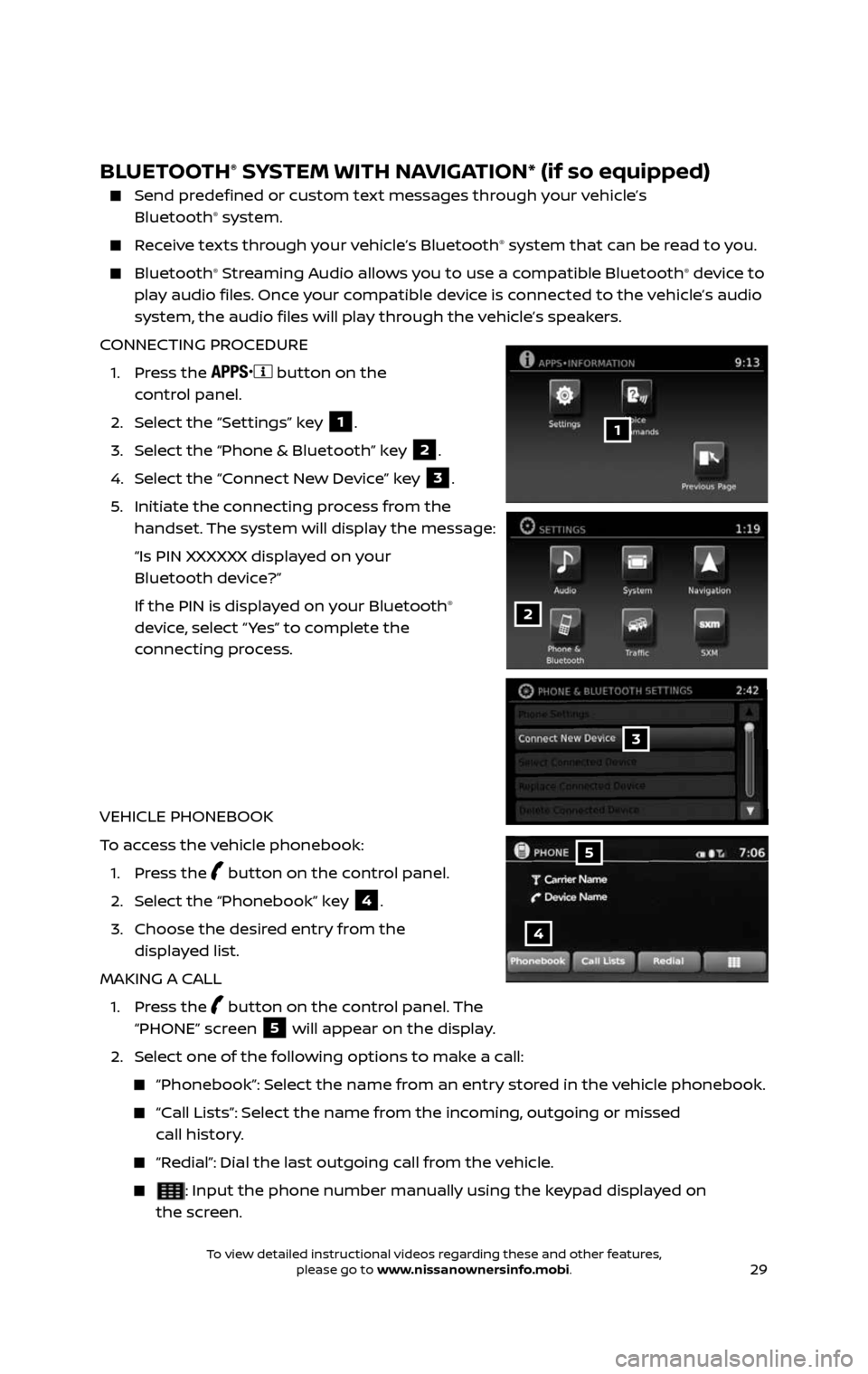
29
BLUETOOTH® SYSTEM WITH NAVIGATION* (if so equipped)
Send predefined or custom text messages through your vehicle’s
Bluetooth® system.
Receive texts through your vehicle’s Bluetooth® system that can be read to you.
Bluetooth® Streaming Audio allows you to use a compatible Bluetooth® device to
play audio files. Once your compatible device is connected to the vehicle’s audio
system, the audio files will play through the vehicle’s speakers.
CONNECTING PROCEDURE
1. Press the button on the
control panel.
2. Select the “Settings” key 1.
3. Select the “Phone & Bluetooth” key 2.
4. Select the “Connect New Device” key 3.
5. Initiate the c onnecting process from the handset. The system will display the message:
“Is PIN XXXXXX displa yed on your
Bluetooth device?”
If the PIN is displa yed on your Bluetooth®
device, select “ Yes” to complete the
connecting process.
VEHICLE PHONEBOOK
To access the vehicle phonebook:
1. Press the button on the control panel.
2. Select the “Phonebook” key 4.
3. Choose the desir ed entry from the
displayed list.
MAKING A CALL
1. Press the button on the control panel. The
“PHONE” screen 5 will appear on the display.
2. Select one of the following options to make a call:
“Phonebook”: Select the name from an entry stored in the vehicle phonebook.
“Call Lists”: Select the name from the incoming, outgoing or missed call history.
“Redial”: Dial the last outgoing call from the vehicle.
: Input the phone number manually using the keypad displayed on
the screen.
3
2
1
4
5
To view detailed instructional videos regarding these and other features, please go to www.nissanownersinfo.mobi.To view detailed instructional videos regarding these and other features, please go to www.nissanownersinfo.mobi.
Page 36 of 36
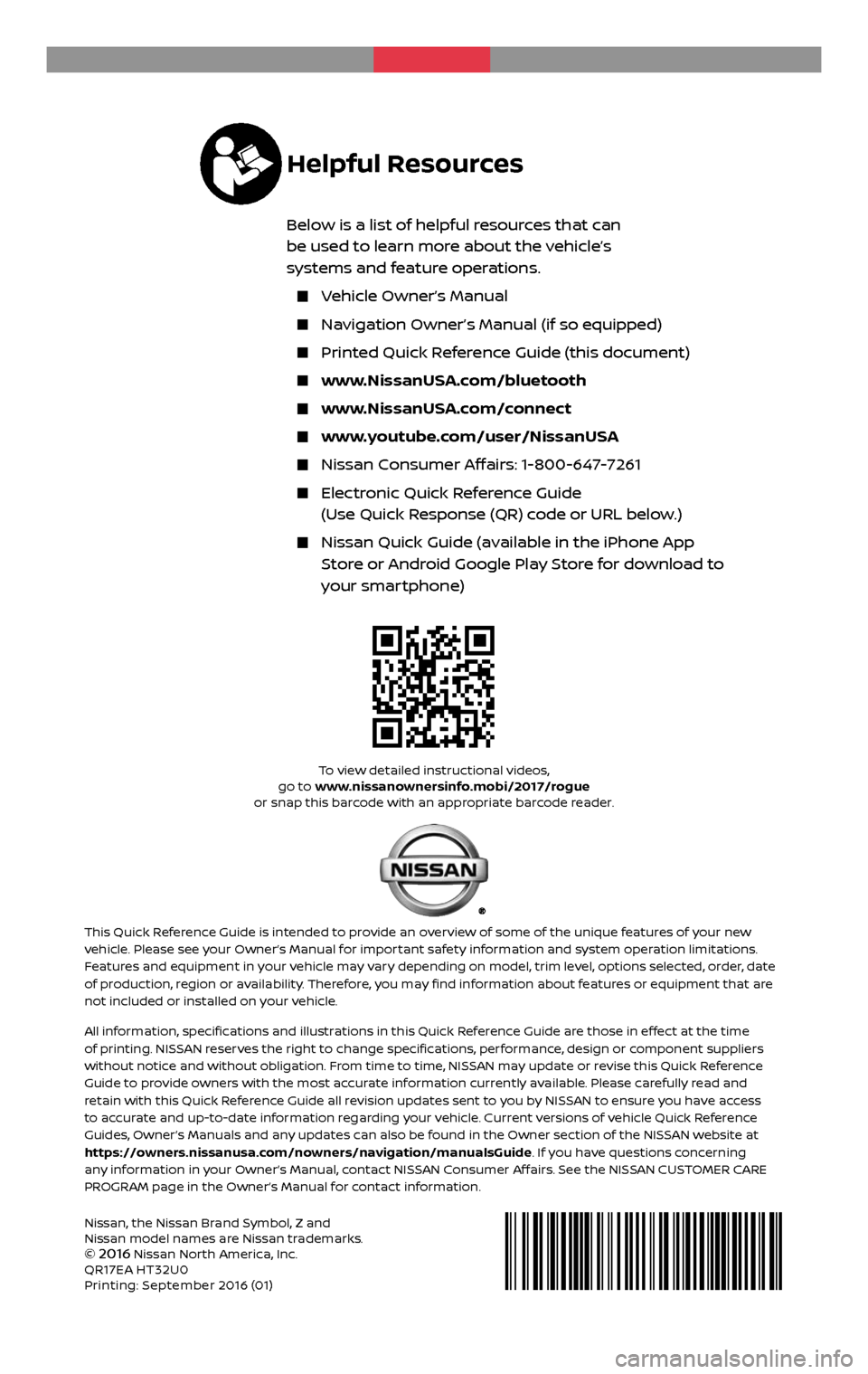
Nissan, the Nissan Brand Symbol, Z and
Nissan model names are Nissan trademarks.
©
2016 Nissan North America, Inc.
QR17EA HT32U0
Printing: September 2016 (01)
To view detailed instructional videos, go to www.nissanownersinfo.mobi/2017/rogue
or snap this barcode with an appropriate barcode reader.
This Quick Reference Guide is intended to provide an overview of some of the unique features of your new vehicle. Please see your Owner’s Manual for important safety information and system operation limitations.
Features and equipment in your vehicle may vary depending on model, trim level, options selected, order, date
of production, region or availability. Therefore, you may find information about features or equipment that are
not included or installed on your vehicle.
All information, specifications and illustrations in this Quick Reference Guide are those in effect at the time
of printing. NISSAN reserves the right to change specifications, performance, design or component suppliers
without notice and without obligation. From time to time, NISSAN may update or revise this Quick Reference
Guide to provide owners with the most accurate information currently available. Please carefully read and
retain with this Quick Reference Guide all revision updates sent to you by NISSAN to ensure you have access
to accurate and up-to-date information regarding your vehicle. Current versions of vehicle Quick Reference
Guides, Owner’s Manuals and any updates can also be found in the Owner section of the NISSAN website at
https://owners.nissanusa.com/nowners/navigation/manualsGuide. If you have questions concerning
any information in your Owner’s Manual, contact NISSAN Consumer Affairs. See the NISSAN CUSTOMER CARE
PROGRAM page in the Owner’s Manual for contact information.
2 017
ROGUE
HYBRID
Helpful Resources
Below is a list of helpful resources that can
be used to learn more about the vehicle’s
systems and feature operations.
Vehicle Owner’s Manual
Navigation Owner’s Manual (if so equipped)
Printed Quick R eference Guide (this document)
www.NissanUSA.com/bluetooth
www.NissanUSA.com/connect
www.youtube.com/user/NissanUSA
Nissan Consumer Affairs: 1-800-647-7261
Electronic Quick Reference Guide
(Use Quick Response (QR) code or URL below.)
Nissan Quick Guide (a vailable in the iPhone App
Store or Android Google Play Store for download to
your smartphone)