2017 NISSAN ROGUE HYBRID ESP
[x] Cancel search: ESPPage 8 of 36
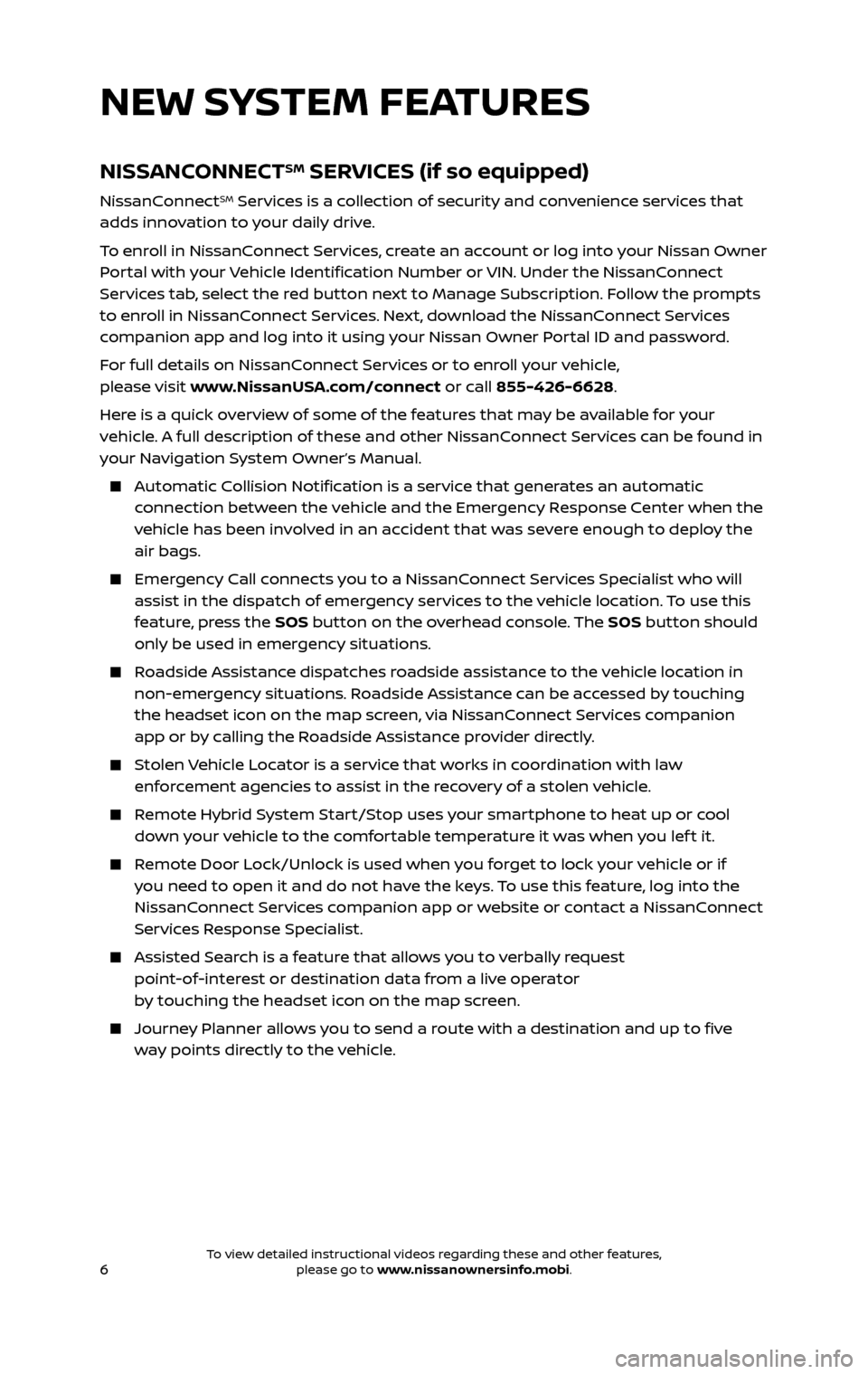
6
NISSANCONNECTSM SERVICES (if so equipped)
NissanConnectSM Services is a collection of security and convenience services that
adds innovation to your daily drive.
To enroll in NissanConnect Services, create an account or log into your Nissan Owner
Portal with your Vehicle Identification Number or VIN. Under the NissanConnect
Services tab, select the red button next to Manage Subscription. Follow the prompts
to enroll in NissanConnect Services. Next, download the NissanConnect Services
companion app and log into it using your Nissan Owner Portal ID and password.
For full details on NissanConnect Services or to enroll your vehicle,
please visit www.NissanUSA.com/connect or call 855-426-6628.
Here is a quick overview of some of the features that may be available for your
vehicle. A full description of these and other NissanConnect Services can be found in
your Navigation System Owner’s Manual.
Automatic Collision Notification is a service that generates an automatic connection between the vehicle and the Emergency Response Center when the
vehicle has been involved in an accident that was severe enough to deploy the
air bags.
Emergency Call connects you to a NissanConnect Services Specialist who will assist in the dispatch of emergency services to the vehicle location. To use this
feature, press the SOS button on the overhead console. The SOS button should
only be used in emergency situations.
Roadside Assistance dispatches roadside assistance to the vehicle location in non-emergency situations. Roadside Assistance can be accessed by touching
the headset icon on the map screen, via NissanConnect Services companion
app or by calling the Roadside Assistance provider directly.
Stolen Vehicle Locator is a service that works in coordination with law enforcement agencies to assist in the recovery of a stolen vehicle.
Remote Hybrid System Start/Stop uses your smartphone to heat up or cool
down your vehicle to the comfortable temperature it was when you lef t it.
Remote Door Lock/Unlock is used when you forget to lock your vehicle or if you need to open it and do not have the keys. To use this feature, log into the
NissanConnect Services companion app or website or contact a NissanConnect
Services Response Specialist.
Assisted Se arch is a feature that allows you to verbally request point-of-interest or destination data from a live operator
by touching the headset icon on the map screen.
Journey Planner allows you to send a route with a destination and up to five way points directly to the vehicle.
NEW SYSTEM FEATURES
To view detailed instructional videos regarding these and other features, please go to www.nissanownersinfo.mobi.To view detailed instructional videos regarding these and other features, please go to www.nissanownersinfo.mobi.
Page 14 of 36
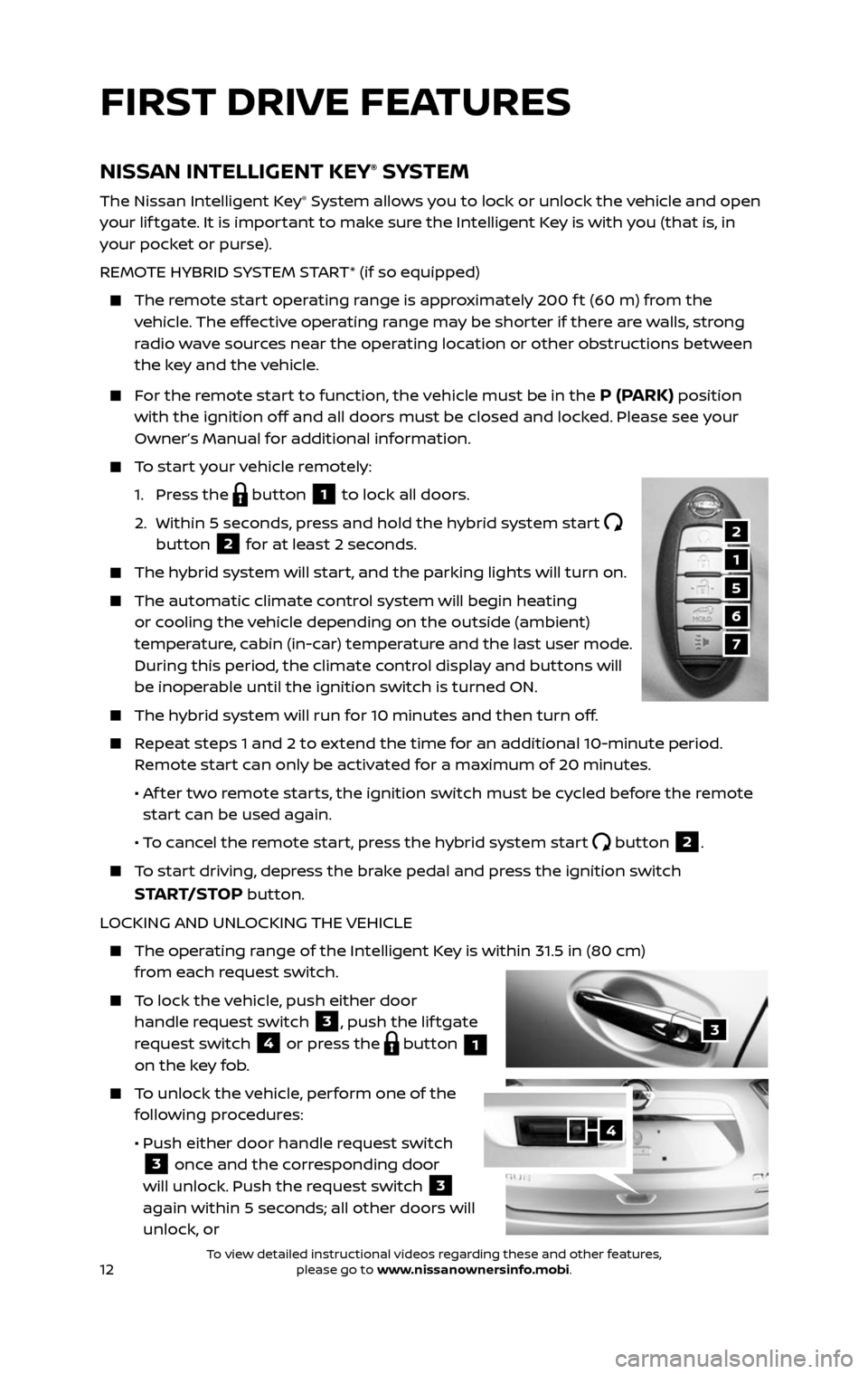
12
FIRST DRIVE FEATURES
NISSAN INTELLIGENT KEY® SYSTEM
The Nissan Intelligent Key® System allows you to lock or unlock the vehicle and open
your lif tgate. It is important to make sure the Intelligent Key is with you (that is, in
your pocket or purse).
REMOTE HYBRID SYSTEM START* (if so equipped)
The remote start operating range is approximately 200 f t (60 m) from the vehicle. The effective operating range may be shorter if there are walls, strong
radio wave sources near the operating location or other obstructions between
the key and the vehicle.
For the remote start to function, the vehicle must be in the P (PARK) position
with the ignition off and all doors must be closed and locked. Please see your
Owner’s Manual for additional information.
To start your vehicle remotely:
1. Press the button 1 to lock all doors.
2. Within 5 sec onds, press and hold the hybrid system start button 2 for at least 2 seconds.
The hybrid system will start, and the parking lights will turn on.
The automatic climate c ontrol system will begin heating or cooling the vehicle depending on the outside (ambient)
temperature, cabin (in-car) temperature and the last user mode.
During this period, the climate control display and buttons will
be inoperable until the ignition switch is turned ON.
The hybrid system will run for 10 minutes and then turn off.
Repeat steps 1 and 2 to extend the time for an additional 10-minute period. Remote start can only be activated for a maximum of 20 minutes.
• Af ter two remote starts, the ignition switch must be cycled before the remote start can be used again.
• To cancel the remote start, press the hybrid system start button 2.
To start driving, depress the brake pedal and press the ignition switch
START/STOP button.
LOCKING AND UNLOCKING THE VEHICLE
The oper ating range of the Intelligent Key is within 31.5 in (80 cm) from each request switch.
To lock the vehicle, push either door
handle request switch 3, push the lif tgate
request switch 4 or press the button 1
on the key fob.
To unlock the vehicle, perform one of the following procedures:
• Push either door hand le request switch 3 once and the corresponding door
will unlock. Push the request switch 3
again within 5 seconds; all other doors will
unlock, or
3
2
1
7
5
6
4
To view detailed instructional videos regarding these and other features, please go to www.nissanownersinfo.mobi.To view detailed instructional videos regarding these and other features, please go to www.nissanownersinfo.mobi.
Page 23 of 36
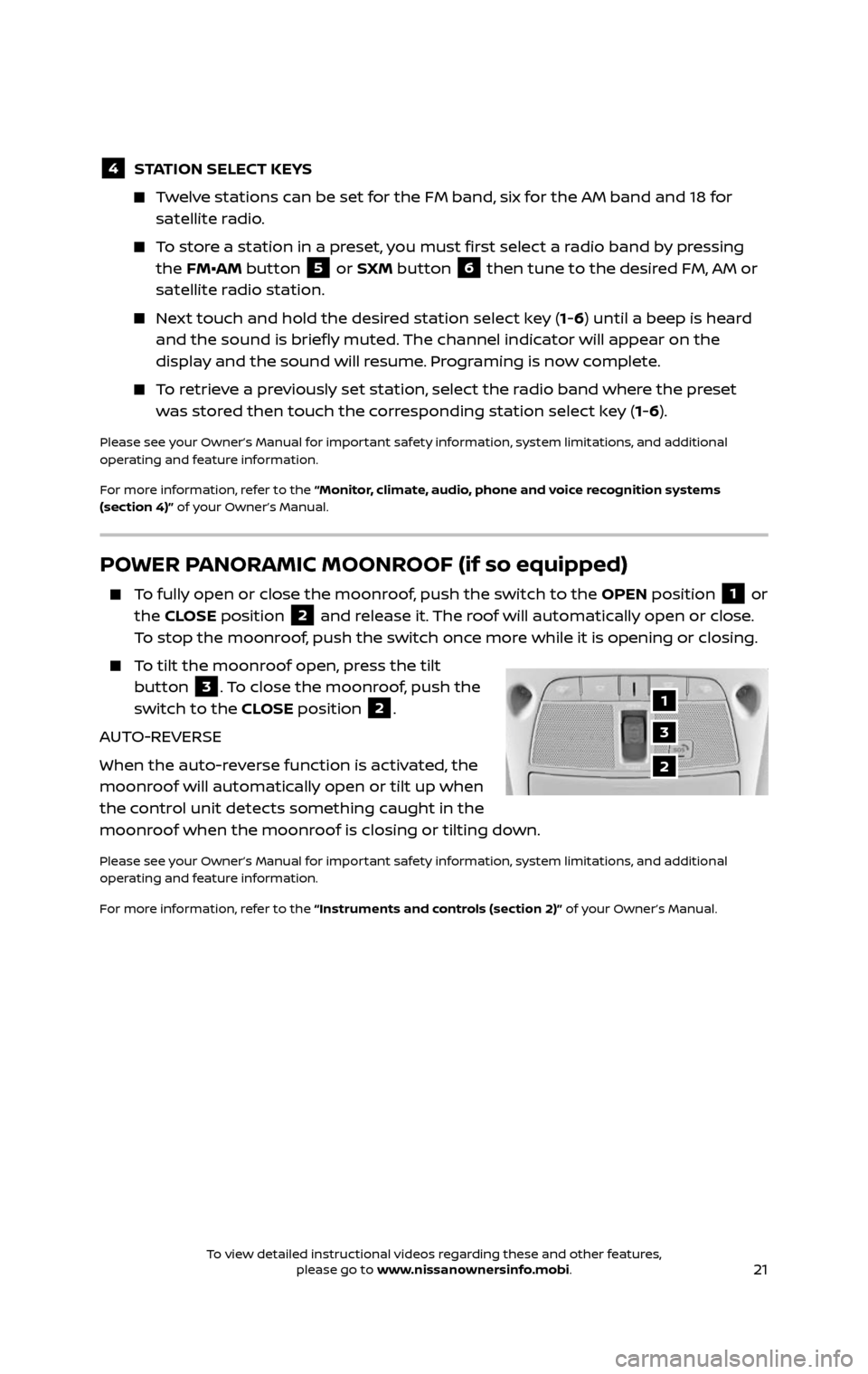
21
POWER PANORAMIC MOONROOF (if so equipped)
To fully open or close the moonroof, push the switch to the OPEN position 1 or
the CLOSE position 2 and release it. The roof will automatically open or close.
To stop the moonroof, push the switch once more while it is opening or closing.
To tilt the moonroof open, press the tilt button 3. To close the moonroof, push the
switch to the CLOSE position 2.
AUTO-REVERSE
When the auto-reverse function is activated, the
moonroof will automatically open or tilt up when
the control unit detects something caught in the
moonroof when the moonroof is closing or tilting down.
Please see your Owner’s Manual for important safety information, system limitations, and additional
operating and feature information.
For more information, refer to the “Instruments and controls (section 2)” of your Owner’s Manual.
1
3
2
4 STATION SELECT KEYS
Twelve stations can be set for the FM band, six for the AM band and 18 for
satellite radio.
To store a station in a preset, you must first select a radio band by pressing the FM•AM button 5 or SXM button 6 then tune to the desired FM, AM or
satellite radio station.
Next touch and hold the desired station select key (1-6) until a beep is heard
and the sound is briefly muted. The channel indicator will appear on the
display and the sound will resume. Programing is now complete.
To retrieve a previously set station, select the radio band where the preset was stored then touch the corresponding station select key (1-6).
Please see your Owner’s Manual for important safety information, system limitations, and additional
operating and feature information.
For more information, refer to the “Monitor, climate, audio, phone and voice recognition systems
(section 4)” of your Owner’s Manual.
To view detailed instructional videos regarding these and other features, please go to www.nissanownersinfo.mobi.To view detailed instructional videos regarding these and other features, please go to www.nissanownersinfo.mobi.
Page 29 of 36
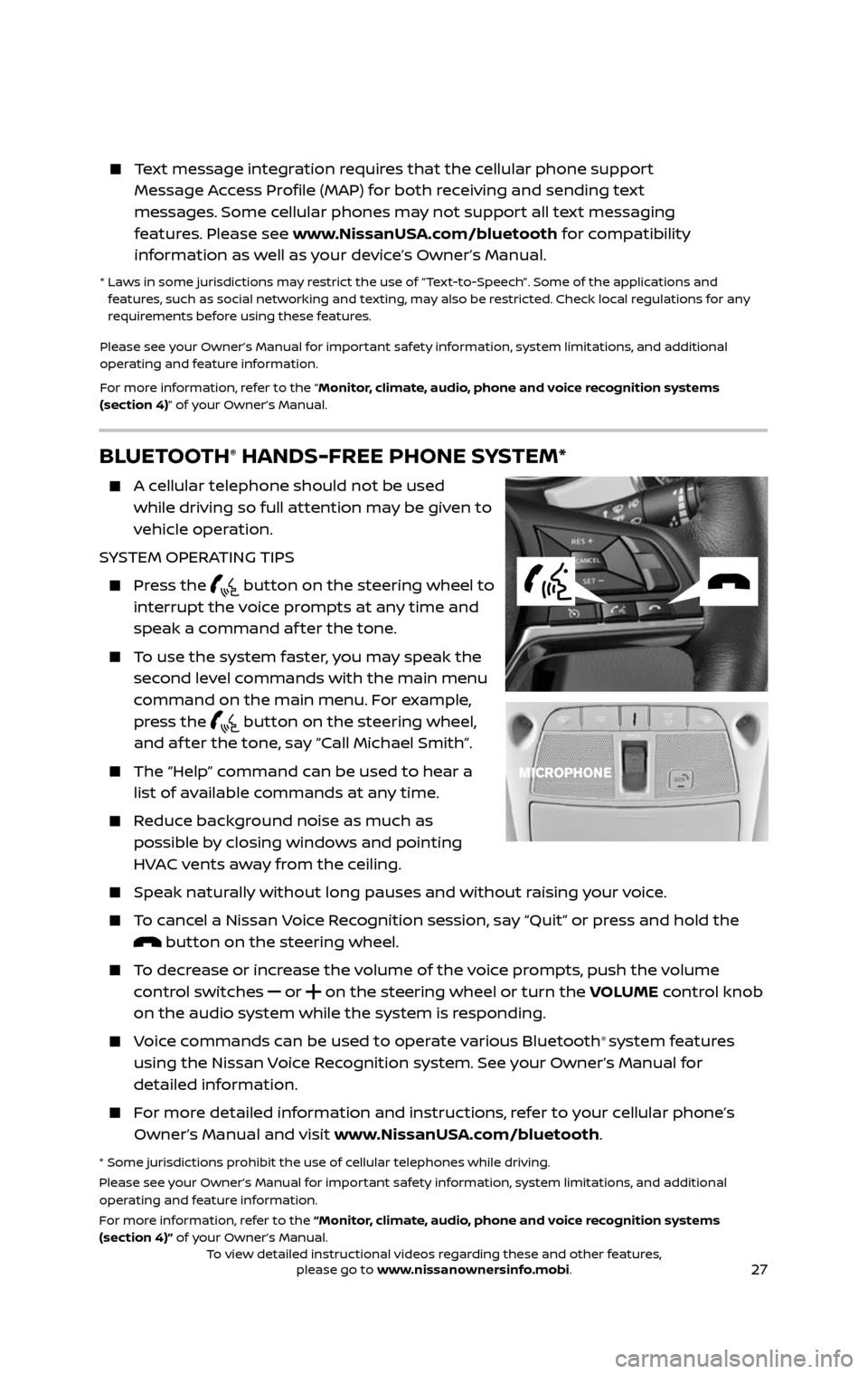
27
BLUETOOTH® HANDS-FREE PHONE SYSTEM*
A cellular telephone should not be used
while driving so full attention may be given to
vehicle operation.
SYSTEM OPERATING TIPS
Press the button on the steering wheel to
interrupt the voice prompts at any time and
speak a command af ter the tone.
To use the system faster, you may speak the second level commands with the main menu
command on the main menu. For example,
press the
button on the steering wheel, and af ter the tone, say “Call Michael Smith”.
The “Help” c ommand can be used to hear a list of available commands at any time.
Reduce background noise as much as possible by closing windows and pointing
HVAC vents away from the ceiling.
Speak naturally without long pauses and without raising your voice.
To cancel a Nissan Voice Recognition session, say “Quit” or press and hold the button on the steering wheel.
To decrease or increase the volume of the voice prompts, push the volume control switches
or on the steering wheel or turn the VOLUME control knob
on the audio system while the system is responding.
Voice commands can be used to operate various Bluetooth® system features
using the Nissan Voice Recognition system. See your Owner’s Manual for
detailed information.
For more detailed information and instructions, refer to your cellular phone’s Owner’s Manual and visit www.NissanUSA.com/bluetooth.
* Some jurisdictions prohibit the use of cellular telephones while driving.
Please see your Owner’s Manual for important safety information, system limitations, and additional
operating and feature information.
For more information, refer to the “Monitor, climate, audio, phone and voice recognition systems
(section 4)” of your Owner’s Manual.
Text message integration requires that the cellular phone support Message Access Profile (MAP) for both receiving and sending text
messages. Some cellular phones may not support all text messaging
features. Please see www.NissanUSA.com/bluetooth for compatibility
information as well as your device’s Owner’s Manual.
* Laws in some jurisdictions may restrict the use of “Text-to-Speech”. Some of the applications and features, such as social networking and texting, may also be restricted. Check local regulations for any
requirements before using these features.
Please see your Owner’s Manual for important safety information, system limitations, and additional
operating and feature information.
For more information, refer to the “Monitor, climate, audio, phone and voice recognition systems
(section 4)” of your Owner’s Manual.
To view detailed instructional videos regarding these and other features, please go to www.nissanownersinfo.mobi.To view detailed instructional videos regarding these and other features, please go to www.nissanownersinfo.mobi.
Page 36 of 36
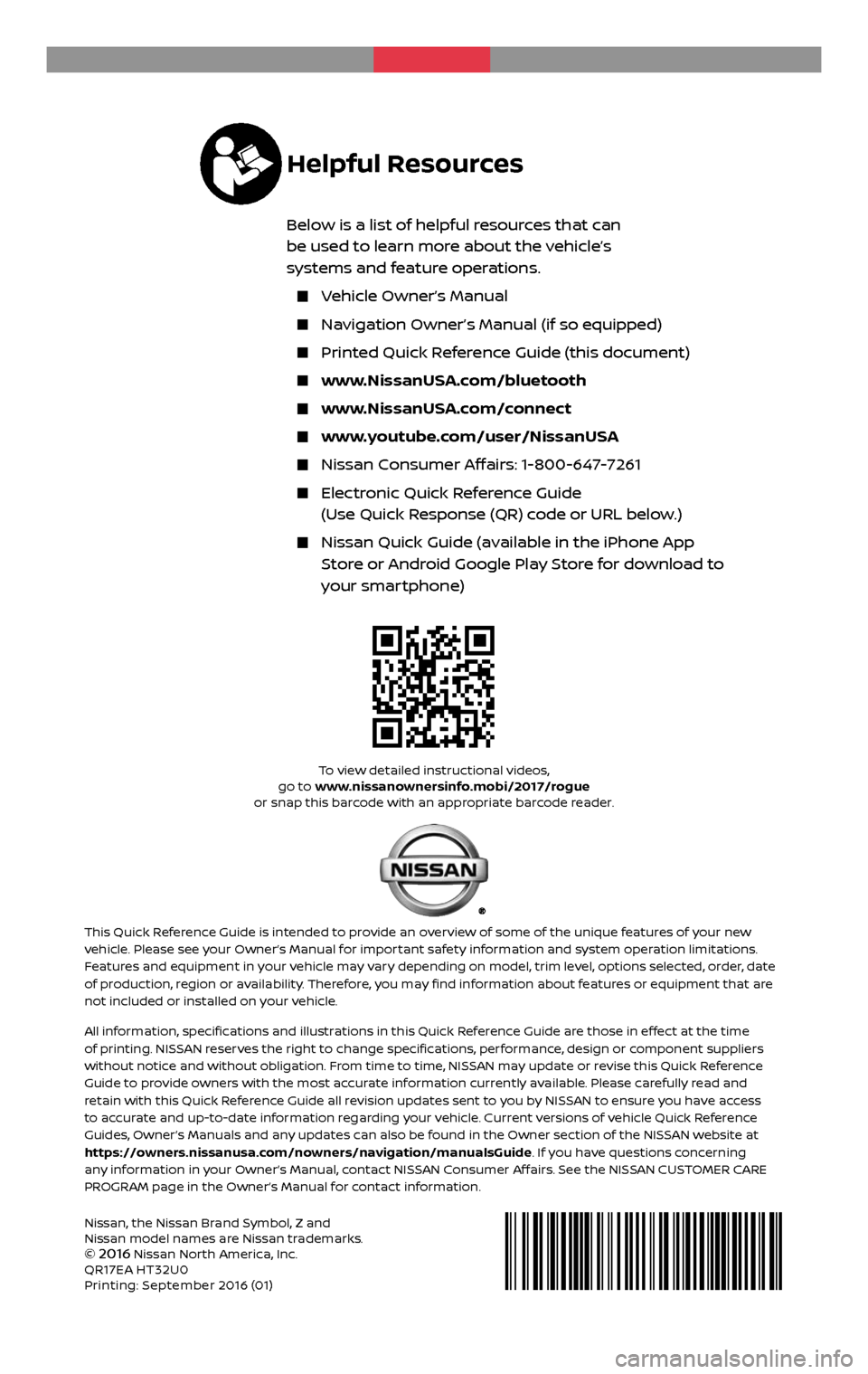
Nissan, the Nissan Brand Symbol, Z and
Nissan model names are Nissan trademarks.
©
2016 Nissan North America, Inc.
QR17EA HT32U0
Printing: September 2016 (01)
To view detailed instructional videos, go to www.nissanownersinfo.mobi/2017/rogue
or snap this barcode with an appropriate barcode reader.
This Quick Reference Guide is intended to provide an overview of some of the unique features of your new vehicle. Please see your Owner’s Manual for important safety information and system operation limitations.
Features and equipment in your vehicle may vary depending on model, trim level, options selected, order, date
of production, region or availability. Therefore, you may find information about features or equipment that are
not included or installed on your vehicle.
All information, specifications and illustrations in this Quick Reference Guide are those in effect at the time
of printing. NISSAN reserves the right to change specifications, performance, design or component suppliers
without notice and without obligation. From time to time, NISSAN may update or revise this Quick Reference
Guide to provide owners with the most accurate information currently available. Please carefully read and
retain with this Quick Reference Guide all revision updates sent to you by NISSAN to ensure you have access
to accurate and up-to-date information regarding your vehicle. Current versions of vehicle Quick Reference
Guides, Owner’s Manuals and any updates can also be found in the Owner section of the NISSAN website at
https://owners.nissanusa.com/nowners/navigation/manualsGuide. If you have questions concerning
any information in your Owner’s Manual, contact NISSAN Consumer Affairs. See the NISSAN CUSTOMER CARE
PROGRAM page in the Owner’s Manual for contact information.
2 017
ROGUE
HYBRID
Helpful Resources
Below is a list of helpful resources that can
be used to learn more about the vehicle’s
systems and feature operations.
Vehicle Owner’s Manual
Navigation Owner’s Manual (if so equipped)
Printed Quick R eference Guide (this document)
www.NissanUSA.com/bluetooth
www.NissanUSA.com/connect
www.youtube.com/user/NissanUSA
Nissan Consumer Affairs: 1-800-647-7261
Electronic Quick Reference Guide
(Use Quick Response (QR) code or URL below.)
Nissan Quick Guide (a vailable in the iPhone App
Store or Android Google Play Store for download to
your smartphone)