2017 NISSAN ROGUE HYBRID bluetooth
[x] Cancel search: bluetoothPage 7 of 520

BLUETOOTH® is a
trademark owned by
Bluetooth SIG, Inc.
and licensed to
Visteon and Bosch.
SiriusXM® services
require a subscription
after trial period and
are sold separately or
as a package. The
satellite service is
available only in the
48 contiguous USA
and DC. SiriusXM®
satellite service is
also available in
Canada; see
www.siriusxm.ca.
© 2016 NISSAN NORTH AMERICA, INC.
All rights reserved. No part of this Owner’s
Manual may be reproduced or stored in a retrieval
system, or transmitted in any form, or by any
means, electronic, mechanical, photocopying,
recording or otherwise, without the prior written
permission of Nissan North America, Inc.
Page 34 of 520
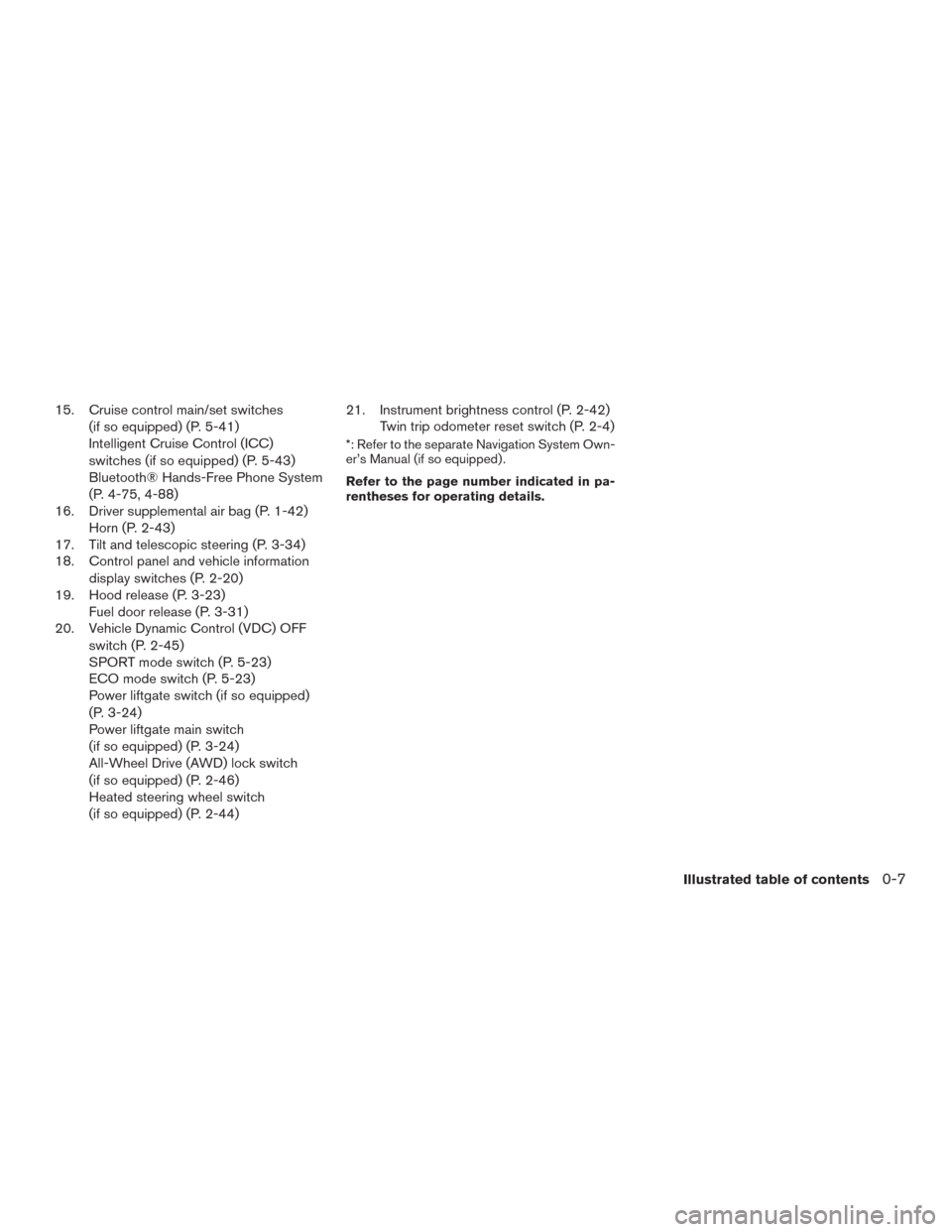
15. Cruise control main/set switches(if so equipped) (P. 5-41)
Intelligent Cruise Control (ICC)
switches (if so equipped) (P. 5-43)
Bluetooth® Hands-Free Phone System
(P. 4-75, 4-88)
16. Driver supplemental air bag (P. 1-42) Horn (P. 2-43)
17. Tilt and telescopic steering (P. 3-34)
18. Control panel and vehicle information
display switches (P. 2-20)
19. Hood release (P. 3-23) Fuel door release (P. 3-31)
20. Vehicle Dynamic Control (VDC) OFF
switch (P. 2-45)
SPORT mode switch (P. 5-23)
ECO mode switch (P. 5-23)
Power liftgate switch (if so equipped)
(P. 3-24)
Power liftgate main switch
(if so equipped) (P. 3-24)
All-Wheel Drive (AWD) lock switch
(if so equipped) (P. 2-46)
Heated steering wheel switch
(if so equipped) (P. 2-44) 21. Instrument brightness control (P. 2-42)
Twin trip odometer reset switch (P. 2-4)
*: Refer to the separate Navigation System Own-
er’s Manual (if so equipped) .
Refer to the page number indicated in pa-
rentheses for operating details.
Illustrated table of contents0-7
Page 102 of 520
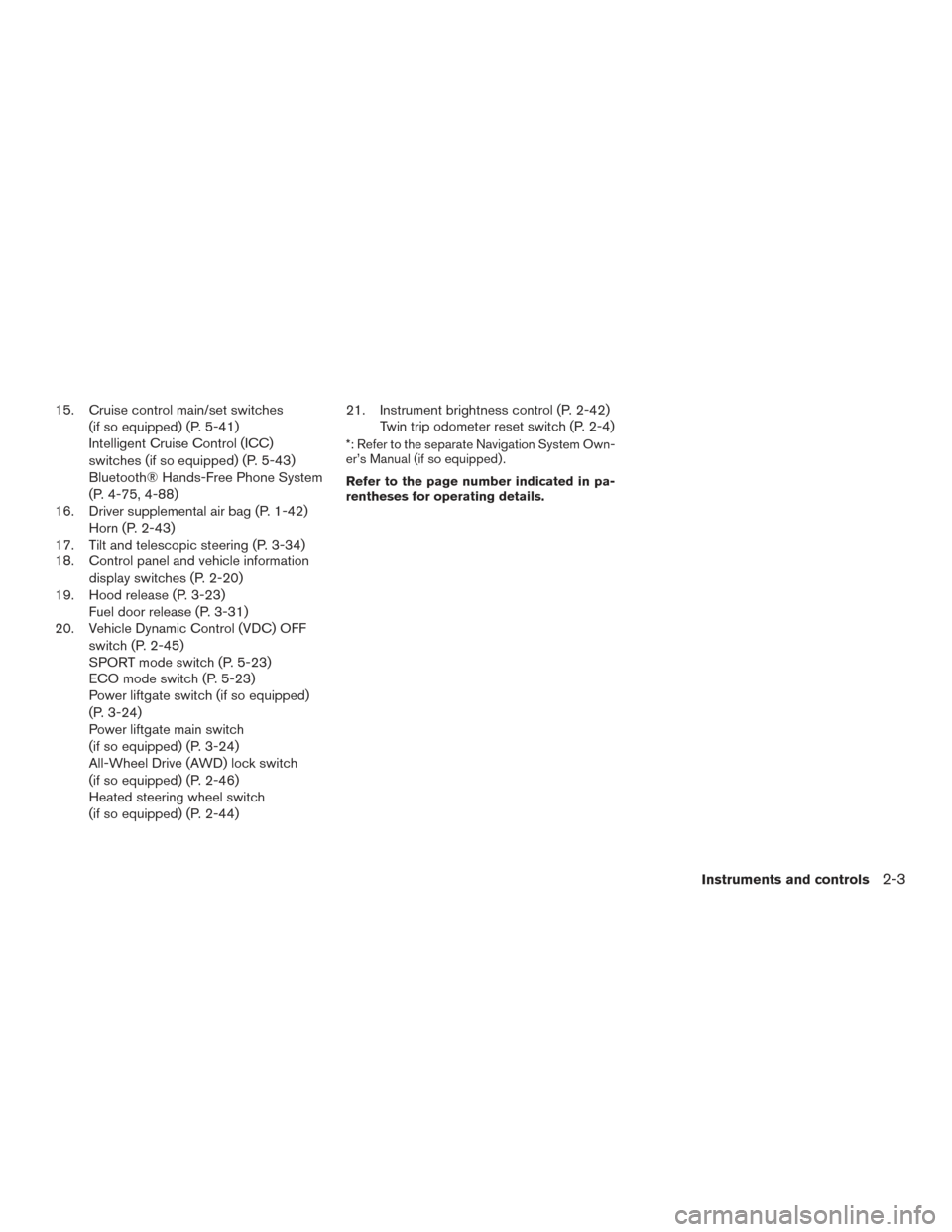
15. Cruise control main/set switches(if so equipped) (P. 5-41)
Intelligent Cruise Control (ICC)
switches (if so equipped) (P. 5-43)
Bluetooth® Hands-Free Phone System
(P. 4-75, 4-88)
16. Driver supplemental air bag (P. 1-42) Horn (P. 2-43)
17. Tilt and telescopic steering (P. 3-34)
18. Control panel and vehicle information
display switches (P. 2-20)
19. Hood release (P. 3-23) Fuel door release (P. 3-31)
20. Vehicle Dynamic Control (VDC) OFF
switch (P. 2-45)
SPORT mode switch (P. 5-23)
ECO mode switch (P. 5-23)
Power liftgate switch (if so equipped)
(P. 3-24)
Power liftgate main switch
(if so equipped) (P. 3-24)
All-Wheel Drive (AWD) lock switch
(if so equipped) (P. 2-46)
Heated steering wheel switch
(if so equipped) (P. 2-44) 21. Instrument brightness control (P. 2-42)
Twin trip odometer reset switch (P. 2-4)
*: Refer to the separate Navigation System Own-
er’s Manual (if so equipped) .
Refer to the page number indicated in pa-
rentheses for operating details.
Instruments and controls2-3
Page 205 of 520
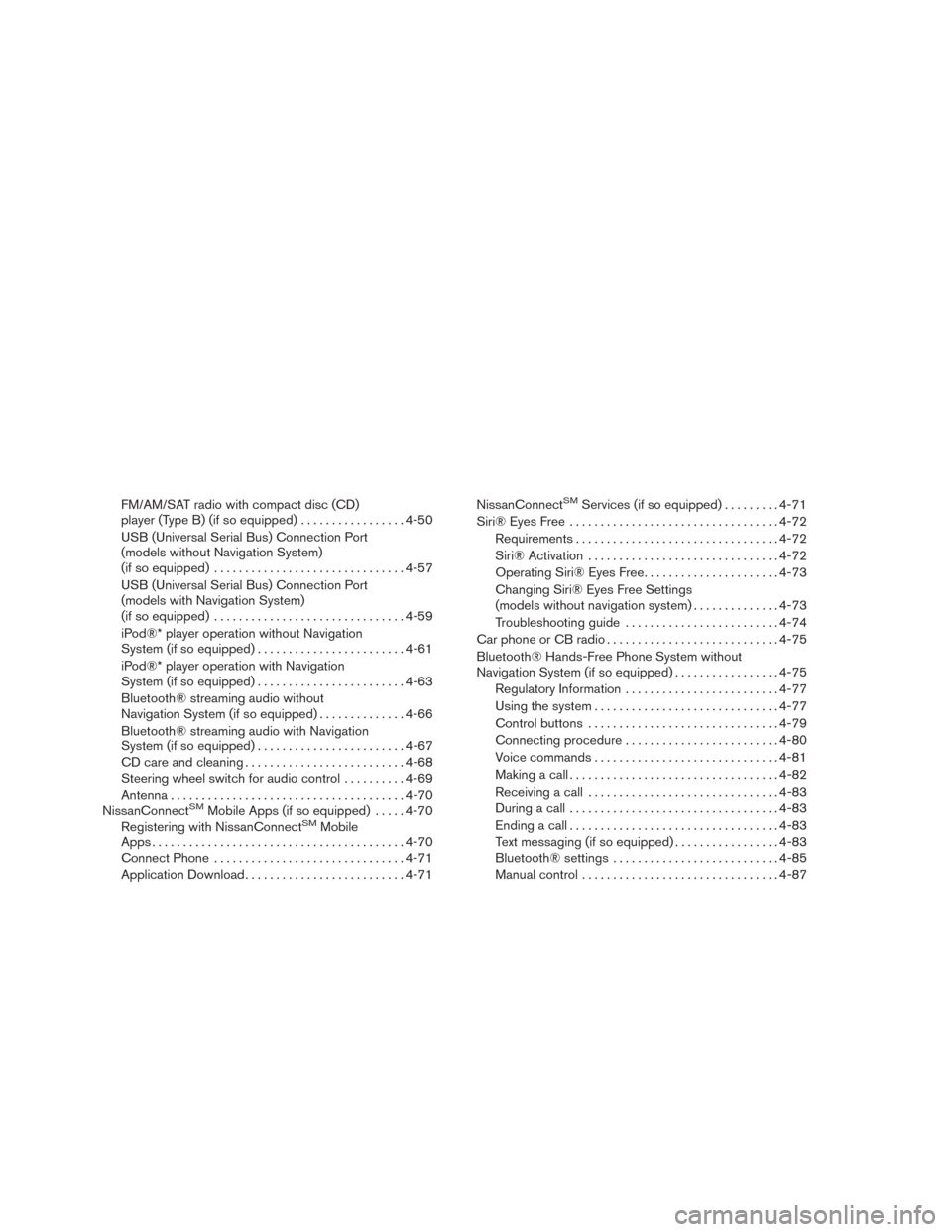
FM/AM/SAT radio with compact disc (CD)
player (Type B) (if so equipped).................4-50
USB (Universal Serial Bus) Connection Port
(models without Navigation System)
(if so equipped) ............................... 4-57
USB (Universal Serial Bus) Connection Port
(models with Navigation System)
(if so equipped) ............................... 4-59
iPod®* player operation without Navigation
System (if so equipped) ........................ 4-61
iPod®* player operation with Navigation
System (if so equipped) ........................ 4-63
Bluetooth® streaming audio without
Navigation System (if so equipped) ..............4-66
Bluetooth® streaming audio with Navigation
System (if so equipped) ........................ 4-67
CD care and cleaning .......................... 4-68
Steering wheel switch for audio control ..........4-69
Antenna ...................................... 4-70
NissanConnect
SMMobile Apps (if so equipped) .....4-70
Registering with NissanConnectSMMobile
Apps ......................................... 4-70
Connect Phone ............................... 4-71
Application Download .......................... 4-71NissanConnect
SMServices (if so equipped) .
........4-71
Siri® Eyes Free .................................. 4-72
Requirements ................................. 4-72
Siri® Activation ............................... 4-72
Operating Siri® Eyes Free ......................4-73
Changing Siri® Eyes Free Settings
(models without navigation system) ..............4-73
Troubleshooting guide ......................... 4-74
Car phone or CB radio ............................ 4-75
Bluetooth® Hands-Free Phone System without
Navigation System (if so equipped) .................4-75
Regulatory Information ......................... 4-77
Using the system .............................. 4-77
Control buttons ............................... 4-79
Connecting procedure ......................... 4-80
Voice commands .............................. 4-81
Making a call . ................................. 4-82
Receiving a call ............................... 4-83
During a call .................................. 4-83
Ending a call .................................. 4-83
Text messaging (if so equipped) .................4-83
Bluetooth® settings ........................... 4-85
Manual control . . .............................. 4-87
Page 206 of 520
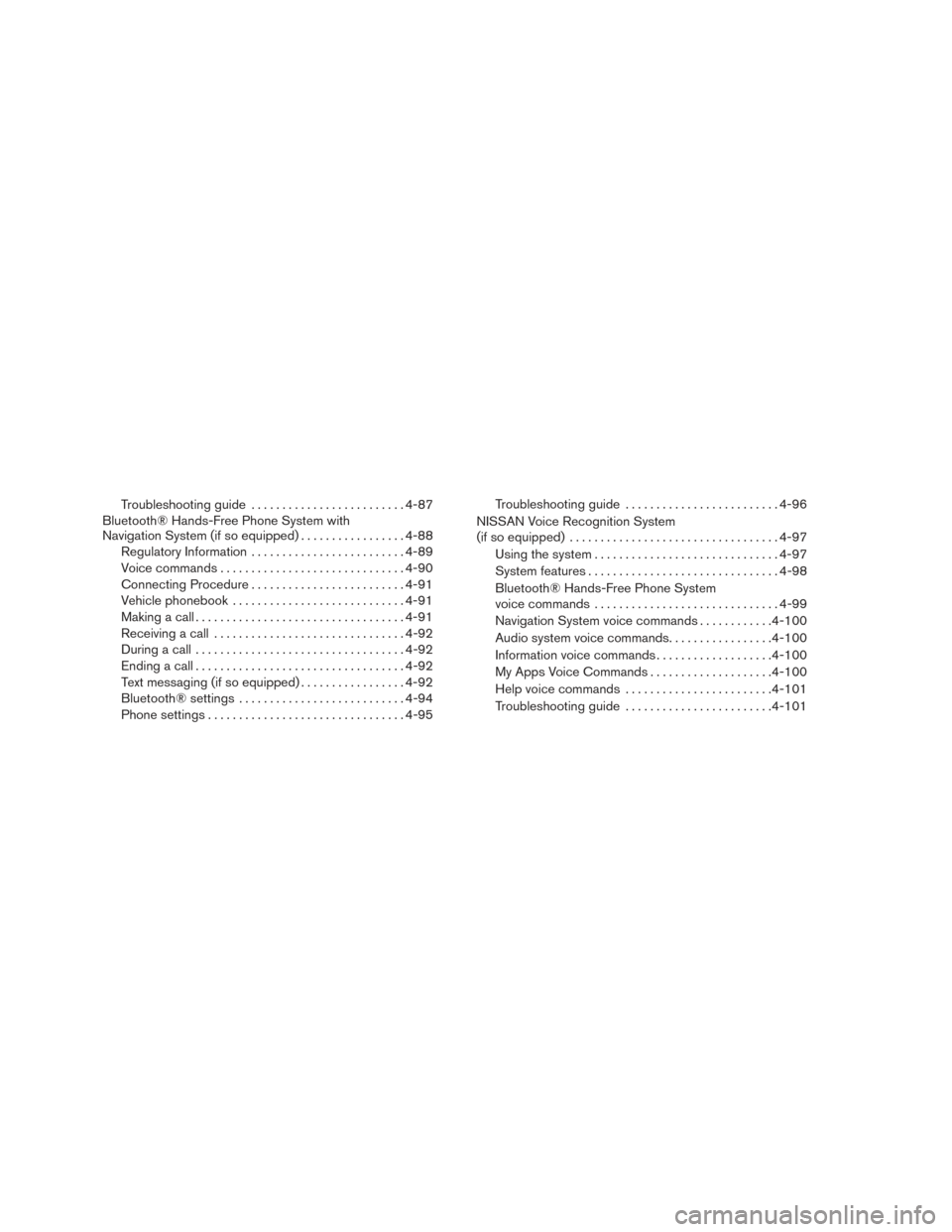
Troubleshooting guide......................... 4-87
Bluetooth® Hands-Free Phone System with
Navigation System (if so equipped) .................4-88
Regulatory Information ......................... 4-89
Voice commands .............................. 4-90
Connecting Procedure ......................... 4-91
Vehicle phonebook ............................ 4-91
Making a call .................................. 4-91
Receiving a call ............................... 4-92
During a call .................................. 4-92
Ending a call .................................. 4-92
Text messaging (if so equipped) .................4-92
Bluetooth® settings ........................... 4-94
Phone settings ................................ 4-95Troubleshooting guide
......................... 4-96
NISSAN Voice Recognition System
(if so equipped) .................................. 4-97
Using the system .............................. 4-97
System features ............................... 4-98
Bluetooth® Hands-Free Phone System
voice commands .............................. 4-99
Navigation System voice commands ............4-100
Audio system voice commands .................4-100
Information voice commands ...................4-100
My Apps Voice Commands ....................4-100
Help voice commands ........................ 4-101
Troubleshooting guide ........................ 4-101
Page 208 of 520
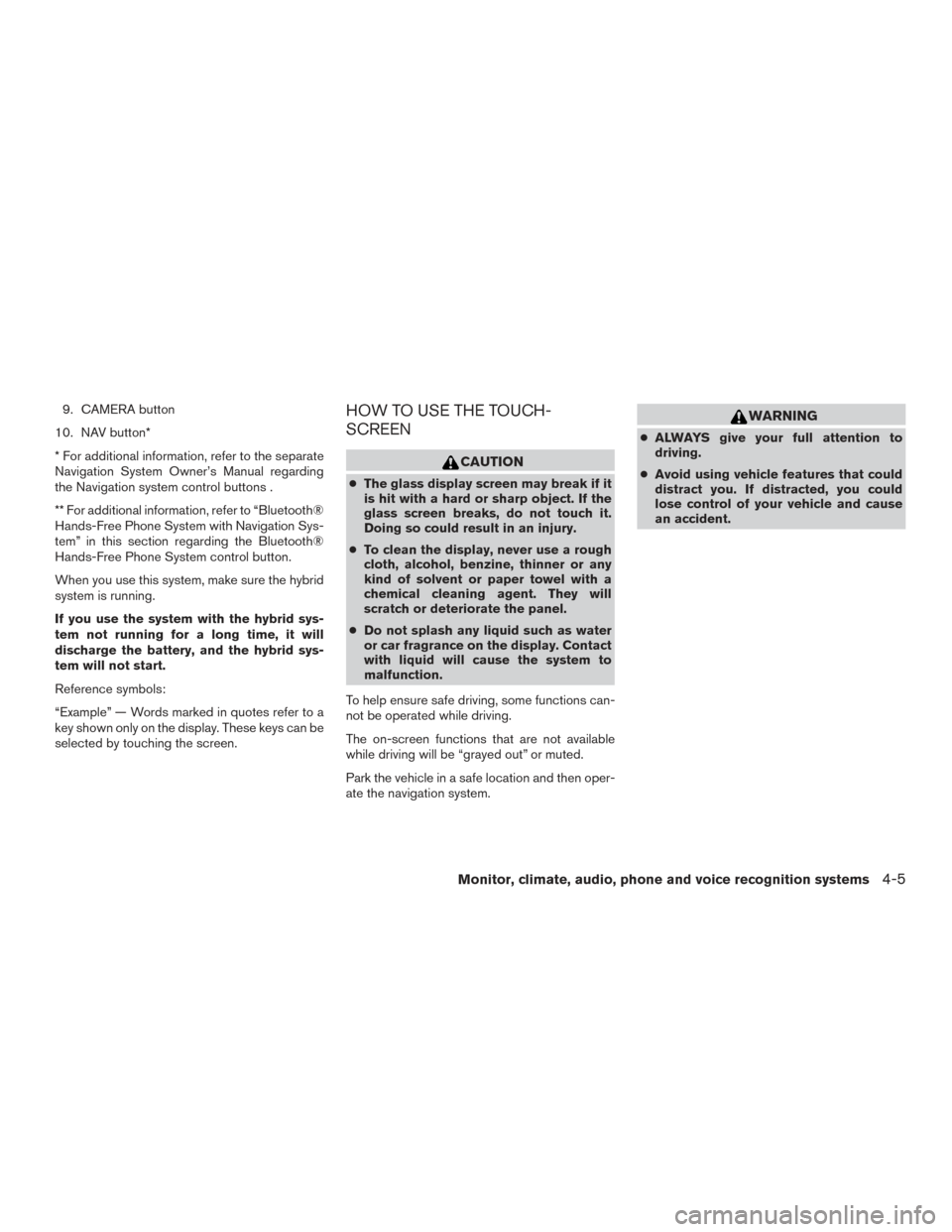
9. CAMERA button
10. NAV button*
* For additional information, refer to the separate
Navigation System Owner’s Manual regarding
the Navigation system control buttons .
** For additional information, refer to “Bluetooth®
Hands-Free Phone System with Navigation Sys-
tem” in this section regarding the Bluetooth®
Hands-Free Phone System control button.
When you use this system, make sure the hybrid
system is running.
If you use the system with the hybrid sys-
tem not running for a long time, it will
discharge the battery, and the hybrid sys-
tem will not start.
Reference symbols:
“Example” — Words marked in quotes refer to a
key shown only on the display. These keys can be
selected by touching the screen.HOW TO USE THE TOUCH-
SCREEN
CAUTION
● The glass display screen may break if it
is hit with a hard or sharp object. If the
glass screen breaks, do not touch it.
Doing so could result in an injury.
● To clean the display, never use a rough
cloth, alcohol, benzine, thinner or any
kind of solvent or paper towel with a
chemical cleaning agent. They will
scratch or deteriorate the panel.
● Do not splash any liquid such as water
or car fragrance on the display. Contact
with liquid will cause the system to
malfunction.
To help ensure safe driving, some functions can-
not be operated while driving.
The on-screen functions that are not available
while driving will be “grayed out” or muted.
Park the vehicle in a safe location and then oper-
ate the navigation system.
WARNING
● ALWAYS give your full attention to
driving.
● Avoid using vehicle features that could
distract you. If distracted, you could
lose control of your vehicle and cause
an accident.
Monitor, climate, audio, phone and voice recognition systems4-5
Page 213 of 520
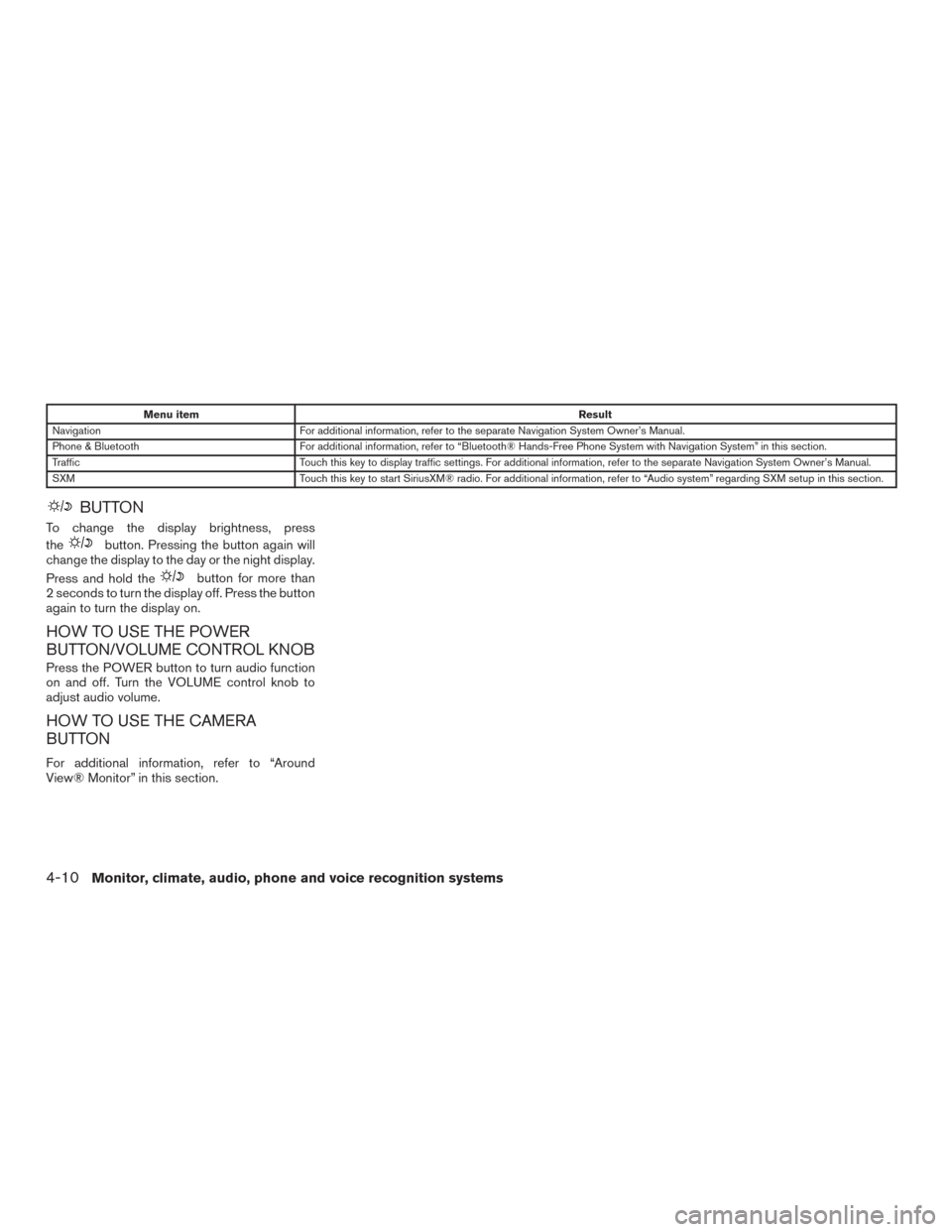
Menu itemResult
Navigation For additional information, refer to the separate Navigation System Owner’s Manual.
Phone & Bluetooth For additional information, refer to “Bluetooth® Hands-Free Phone System with Navigation System” in this section.
Traffic Touch this key to display traffic settings. For additional information, refer to the separate Navigation System Owner’s Manual.
SXM Touch this key to start SiriusXM® radio. For additional information, refer to “Audio system” regarding SXM setup in this section.
BUTTON
To change the display brightness, press
the
button. Pressing the button again will
change the display to the day or the night display.
Press and hold the
button for more than
2 seconds to turn the display off. Press the button
again to turn the display on.
HOW TO USE THE POWER
BUTTON/VOLUME CONTROL KNOB
Press the POWER button to turn audio function
on and off. Turn the VOLUME control knob to
adjust audio volume.
HOW TO USE THE CAMERA
BUTTON
For additional information, refer to “Around
View® Monitor” in this section.
4-10Monitor, climate, audio, phone and voice recognition systems
Page 247 of 520
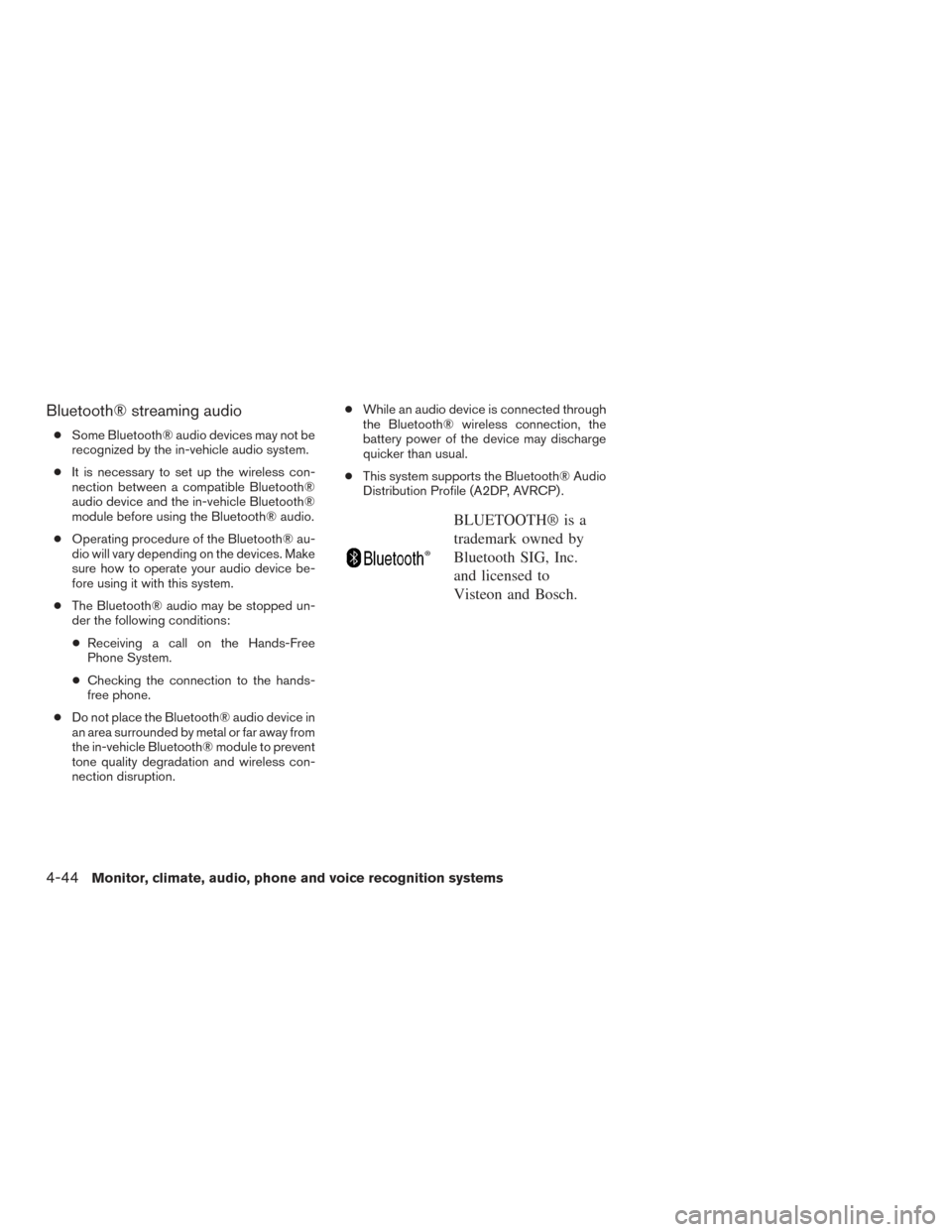
Bluetooth® streaming audio
●Some Bluetooth® audio devices may not be
recognized by the in-vehicle audio system.
● It is necessary to set up the wireless con-
nection between a compatible Bluetooth®
audio device and the in-vehicle Bluetooth®
module before using the Bluetooth® audio.
● Operating procedure of the Bluetooth® au-
dio will vary depending on the devices. Make
sure how to operate your audio device be-
fore using it with this system.
● The Bluetooth® audio may be stopped un-
der the following conditions:
● Receiving a call on the Hands-Free
Phone System.
● Checking the connection to the hands-
free phone.
● Do not place the Bluetooth® audio device in
an area surrounded by metal or far away from
the in-vehicle Bluetooth® module to prevent
tone quality degradation and wireless con-
nection disruption. ●
While an audio device is connected through
the Bluetooth® wireless connection, the
battery power of the device may discharge
quicker than usual.
● This system supports the Bluetooth® Audio
Distribution Profile (A2DP, AVRCP) .
BLUETOOTH® is a
trademark owned by
Bluetooth SIG, Inc.
and licensed to
Visteon and Bosch.
4-44
Monitor, climate, audio, phone and voice recognition systems