2017 NISSAN PATHFINDER center console
[x] Cancel search: center consolePage 6 of 40
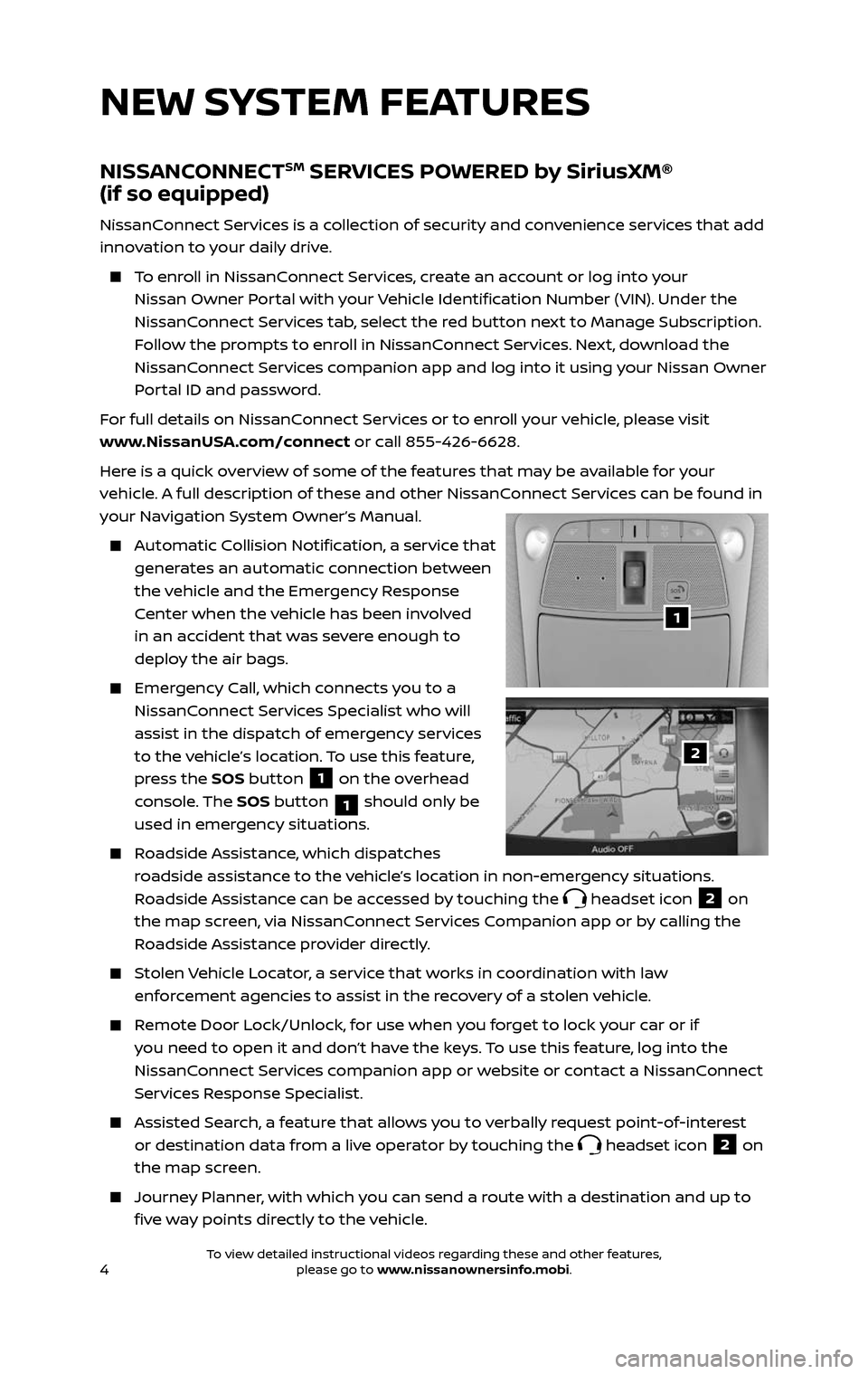
4
NISSANCONNECTSM SERVICES POWERED by SiriusXM®
(if so equipped)
NissanConnect Services is a collection of security and convenience services that add
innovation to your daily drive.
To enroll in NissanConnect Services, create an account or log into your
Nissan Owner Portal with your Vehicle Identification Number (VIN). Under the
NissanConnect Services tab, select the red button next to Manage Subscription.
Follow the prompts to enroll in NissanConnect Services. Next, download the
NissanConnect Services companion app and log into it using your Nissan Owner
Portal ID and password.
For full details on NissanConnect Services or to enroll your vehicle, please visit
www.NissanUSA.com/connect or call 855-426-6628.
Here is a quick overview of some of the features that may be available for your
vehicle. A full description of these and other NissanConnect Services can be found in
your Navigation System Owner’s Manual.
Automatic Collision Notification, a service that
generates an automatic connection between
the vehicle and the Emergency Response
Center when the vehicle has been involved
in an accident that was severe enough to
deploy the air bags.
Emergency Call, which connects you to a
NissanConnect Services Specialist who will
assist in the dispatch of emergency services
to the vehicle’s location. To use this feature,
press the SOS button
1 on the overhead
console. The SOS button
1 should only be
used in emergency situations.
Roadside Assistance, which dispatches
roadside assistance to the vehicle’s location in non-emergency situations.
Roadside Assistance can be accessed by touching the
headset icon 2 on
the map screen, via NissanConnect Services Companion app or by calling the
Roadside Assistance provider directly.
Stolen Vehicle Locator, a service that works in coordination with law
enforcement agencies to assist in the recovery of a stolen vehicle.
Remote Door Lock/Unlock, for use when you forget to lock your car or if
you need to open it and don’t have the keys. To use this feature, log into the
NissanConnect Services companion app or website or contact a NissanConnect
Services Response Specialist.
Assisted Se arch, a feature that allows you to verbally request point-of-interest
or destination data from a live operator by touching the headset icon 2 on
the map screen.
Journey Planner, with which you can send a route with a destination and up to
five way points directly to the vehicle.
1
2
NEW SYSTEM FEATURES
2485215_17b_Pathfinder_pQRG_111816b.indd 411/18/16 1:44 PM
To view detailed instructional videos regarding these and other features, please go to www.nissanownersinfo.mobi.To view detailed instructional videos regarding these and other features, please go to www.nissanownersinfo.mobi.
Page 19 of 40
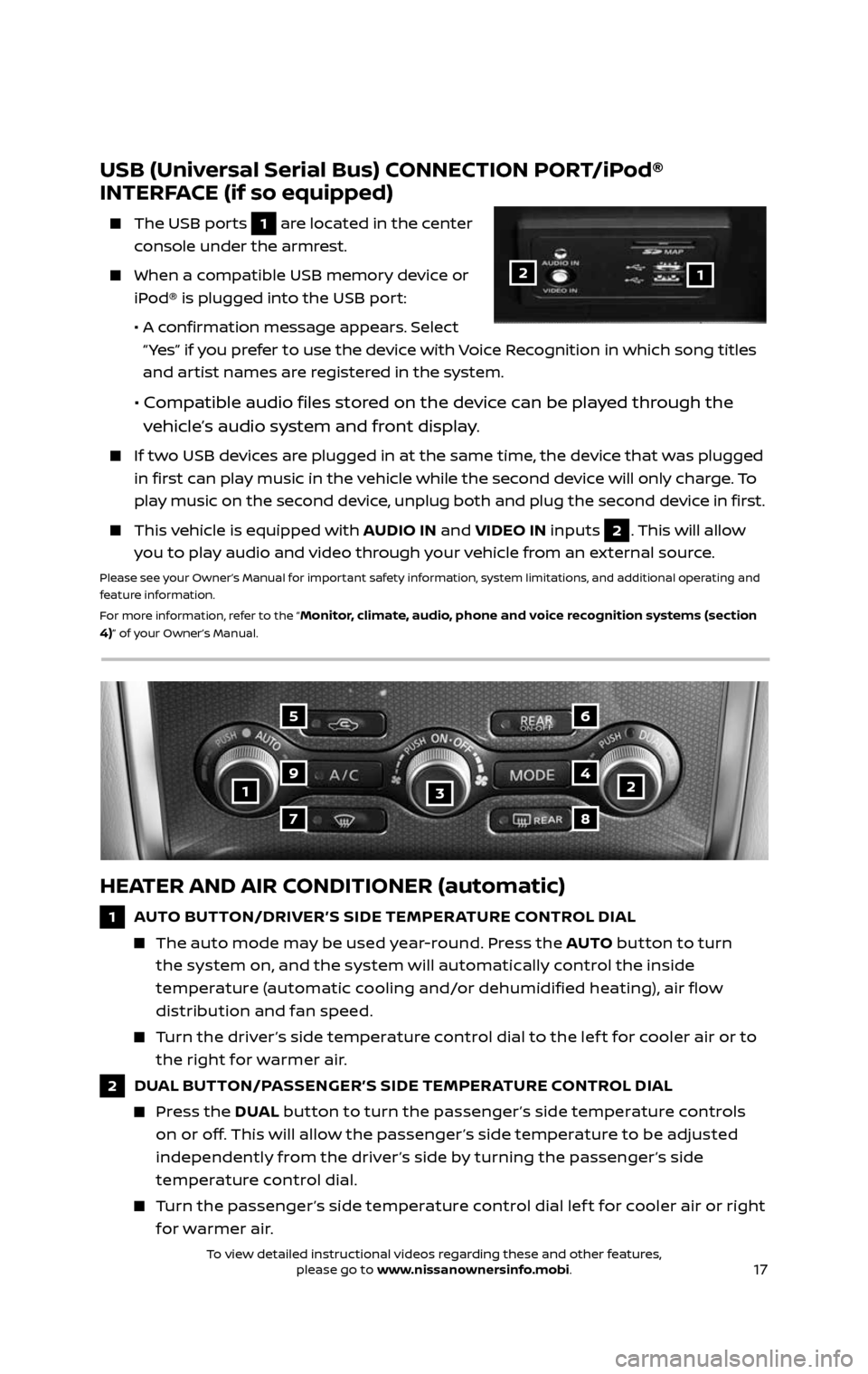
17
123
5
7
9
6
8
4
HEATER AND AIR CONDITIONER (automatic)
1 AUTO BUTTON/DRIVER’S SIDE TEMPER ATURE CONTROL DIAL
The auto mode may be used year-round. Press the AUTO button to turn
the system on, and the system will automatically control the inside
temperature (automatic cooling and/or dehumidified heating), air flow
distribution and fan speed.
Turn the driver ’s side temperature control dial to the lef t for cooler air or to
the right for warmer air.
2 DUAL BUTTON/PASSENGER’S SIDE TEMPERATURE CONTROL DIAL
Press the DUAL button to turn the passenger ’s side temperature controls
on or off. This will allow the passenger ’s side temperature to be adjusted
independently from the driver ’s side by turning the passenger ’s side
temperature control dial.
Turn the passenger ’s side temperature control dial lef t for cooler air or right
for warmer air.
USB (Universal Serial Bus) CONNECTION PORT/iPod®
INTERFACE (if so equipped)
The USB por ts 1 are located in the center
console under the armrest.
When a c ompatible USB memory device or
iPod® is plugged into the USB port:
• A confirmation message appears. Select
“ Yes” if you prefer to use the device with Voice Recognition in which song titles
and artist names are registered in the system.
• Compatible audio files stored on the device can be played through the
vehicle’s audio system and front display.
If two USB devices are plugged in at the same time, the device that was plugged
in first can play music in the vehicle while the second device will only charge. To
play music on the second device, unplug both and plug the second device in first.
This vehicle is equipped with AUDIO IN and VIDEO IN inputs 2. This will allow
you to play audio and video through your vehicle from an external source.
Please see your Owner’s Manual for important safety information, system limitations, and additional operating and
feature information.
For more information, refer to the “
Monitor, climate, audio, phone and voice recognition systems (section
4)” of your Owner’s Manual.
12
2485215_17b_Pathfinder_pQRG_111816b.indd 1711/18/16 1:45 PM
To view detailed instructional videos regarding these and other features, please go to www.nissanownersinfo.mobi.To view detailed instructional videos regarding these and other features, please go to www.nissanownersinfo.mobi.
Page 25 of 40
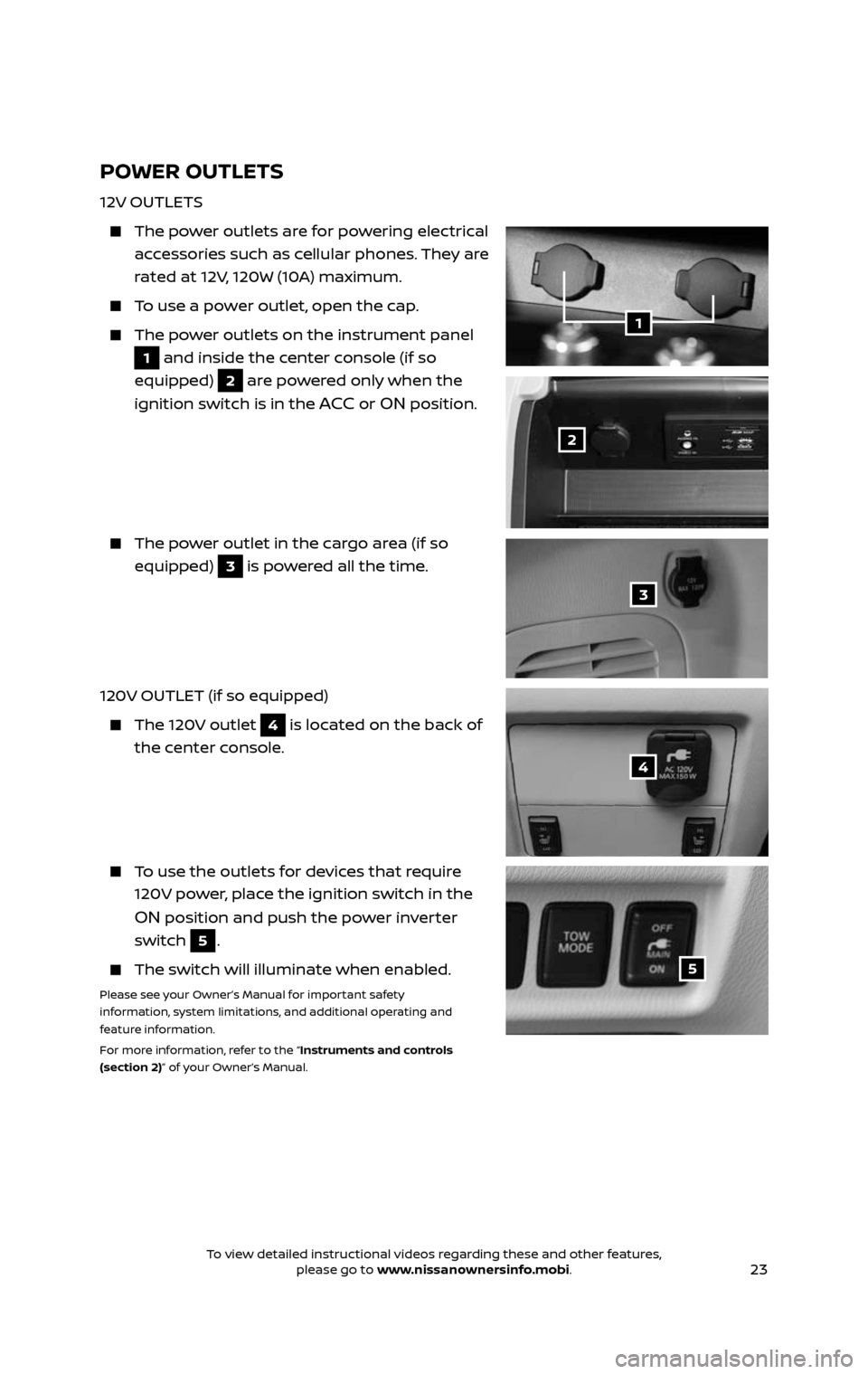
23
POWER OUTLETS
12V OUTLETS
The power outlets are for powering electrical
accessories such as cellular phones. They are
rated at 12V, 120W (10A) maximum.
To use a power outlet, open the cap.
The power outlets on the instrument panel
1 and inside the center console (if so
equipped)
2 are powered only when the
ignition switch is in the
ACC or ON position.
The power outlet in the cargo area (if so
equipped) 3 is powered all the time.
120V OUTLET (if so equipped)
The 120V outlet 4 is located on the back of
the center console.
To use the outlets for devices that require
120V power, place the ignition switch in the
ON position and push the power inverter
switch
5.
The switch wil l illuminate when enabled.
Please see your Owner’s Manual for important safety
information, system limitations, and additional operating and
feature information.
For more information, refer to the “Instruments and controls
(section 2)” of your Owner’s Manual.
1
2
3
4
5
2485215_17b_Pathfinder_pQRG_111816b.indd 2311/18/16 1:45 PM
To view detailed instructional videos regarding these and other features, please go to www.nissanownersinfo.mobi.To view detailed instructional videos regarding these and other features, please go to www.nissanownersinfo.mobi.
Page 35 of 40
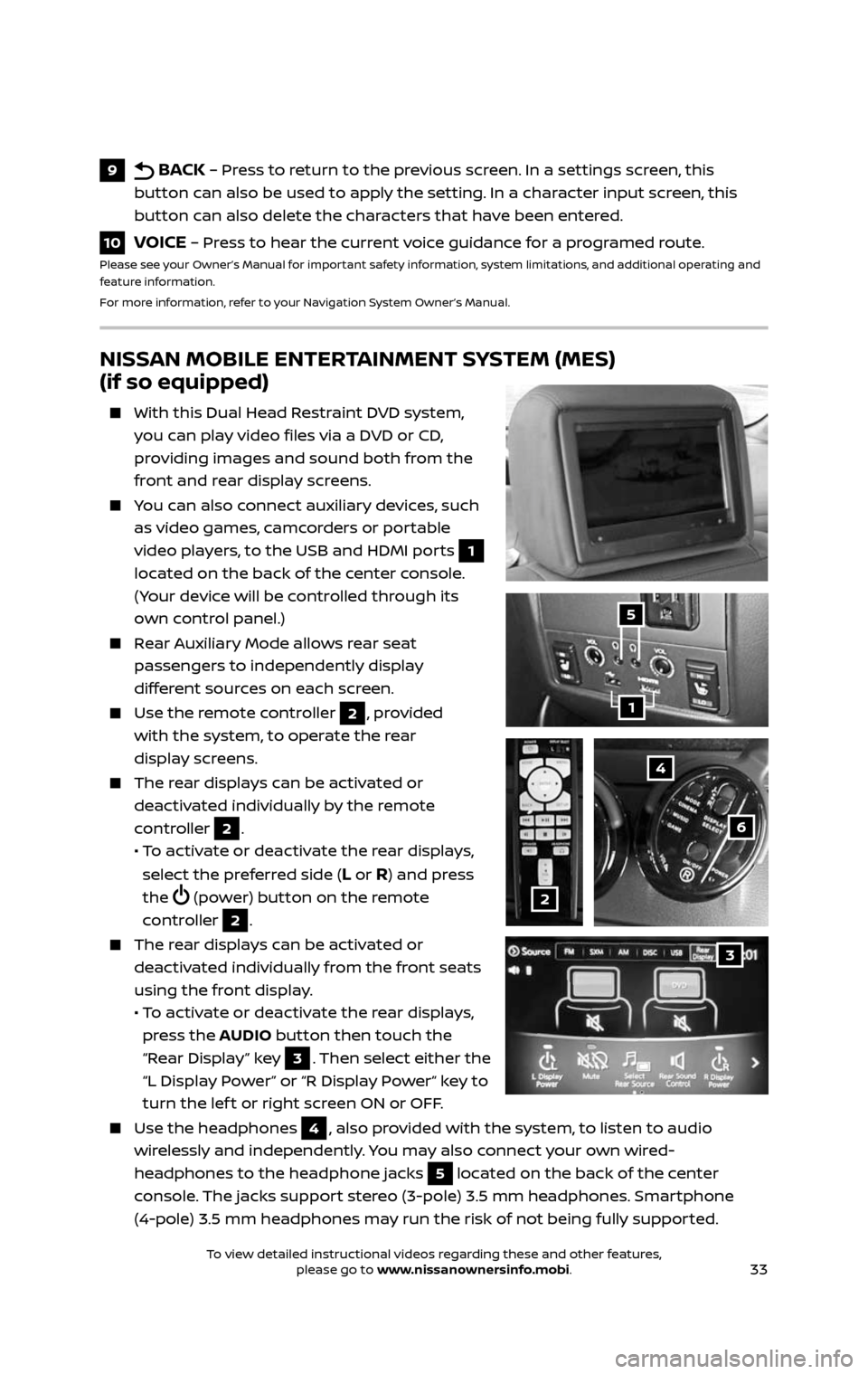
33
NISSAN MOBILE ENTERTAINMENT SYSTEM (MES)
(if so equipped)
With this Dual Head Restraint DVD system,
you can play video files via a DVD or CD,
providing images and sound both from the
front and rear display screens.
You can also connect auxiliary devices, such
as video games, camcorders or portable
video players, to the USB and HDMI ports
1
located on the back of the center console.
(Your device will be controlled through its
own control panel.)
Rear Auxiliary Mode allows rear seat
passengers to independently display
different sources on each screen.
Use the r emote controller 2, provided
with the system, to operate the rear
display screens.
The rear displays can be activated or
deactivated individually by the remote
controller
2.
• To activate or deactivate the rear displays,
select the preferred side (L or R) and press
the
(power) button on the remote
controller 2.
The rear displays can be activated or
deactivated individually from the front seats
using the front display.
• To activate or deactivate the rear displays,
press the AUDIO button then touch the
“Rear Display” key
3. Then select either the
“L Display Power” or “R Display Power“ key to
turn the lef t or right screen ON or OFF.
Use the he adphones 4, also provided with the system, to listen to audio
wirelessly and independently. You may also connect your own wired-
headphones to the headphone jacks
5 located on the back of the center
console. The jacks support stereo (3-pole) 3.5 mm headphones. Smartphone
(4-pole) 3.5 mm headphones may run the risk of not being fully supported.
4
6
2
1
5
9 BACK – Press to return to the previous screen. In a settings screen, this
button can also be used to apply the setting. In a character input screen, this
button can also delete the characters that have been entered.
10 VOICE – Press to hear the current voice guidance for a programed route.Please see your Owner’s Manual for important safety information, system limitations, and additional operating and
feature information.
For more information, refer to your Navigation System Owner’s Manual.
3
2485215_17b_Pathfinder_pQRG_111816b.indd 3311/18/16 1:45 PM
To view detailed instructional videos regarding these and other features, please go to www.nissanownersinfo.mobi.To view detailed instructional videos regarding these and other features, please go to www.nissanownersinfo.mobi.