2017 NISSAN PATHFINDER service
[x] Cancel search: servicePage 256 of 555
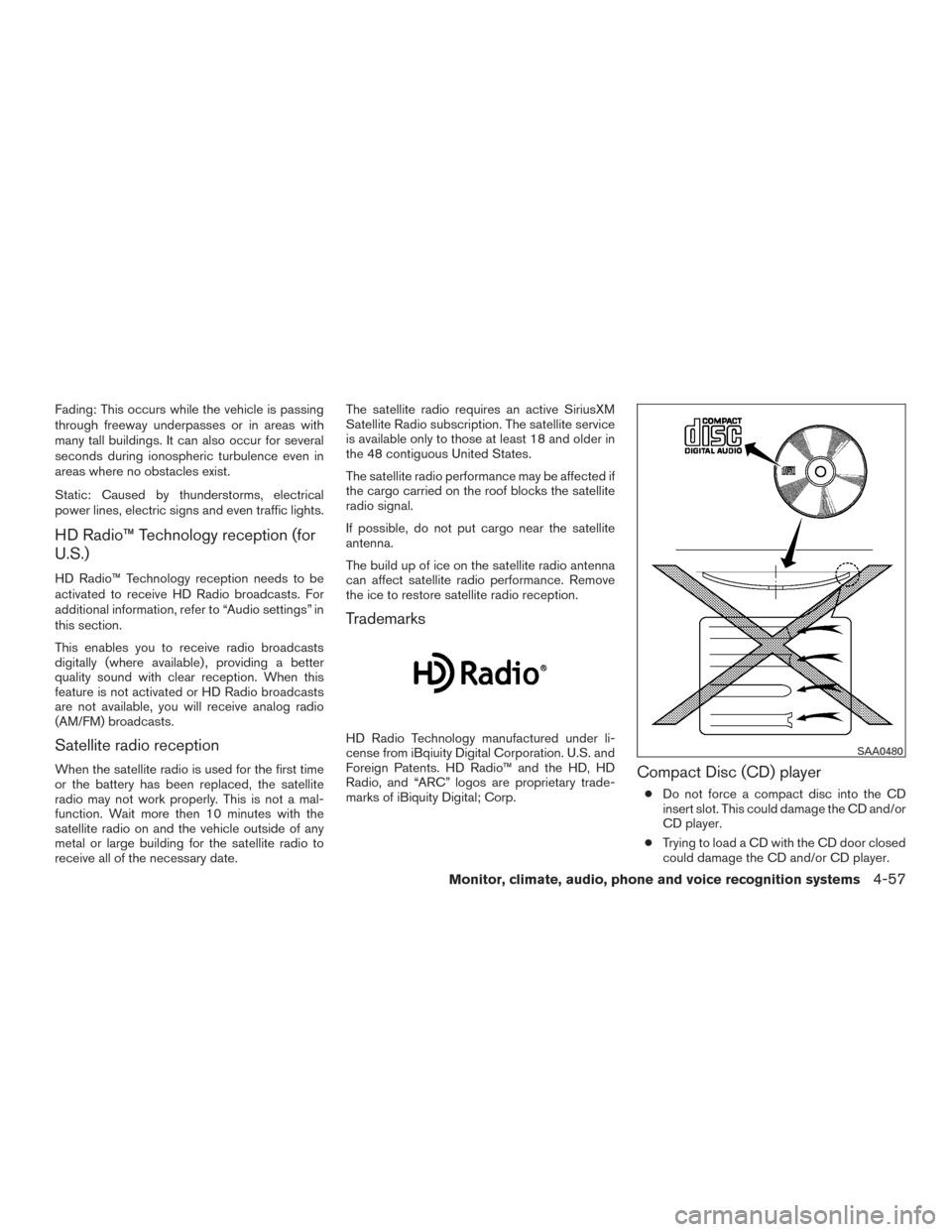
Fading: This occurs while the vehicle is passing
through freeway underpasses or in areas with
many tall buildings. It can also occur for several
seconds during ionospheric turbulence even in
areas where no obstacles exist.
Static: Caused by thunderstorms, electrical
power lines, electric signs and even traffic lights.
HD Radio™ Technology reception (for
U.S.)
HD Radio™ Technology reception needs to be
activated to receive HD Radio broadcasts. For
additional information, refer to “Audio settings” in
this section.
This enables you to receive radio broadcasts
digitally (where available) , providing a better
quality sound with clear reception. When this
feature is not activated or HD Radio broadcasts
are not available, you will receive analog radio
(AM/FM) broadcasts.
Satellite radio reception
When the satellite radio is used for the first time
or the battery has been replaced, the satellite
radio may not work properly. This is not a mal-
function. Wait more then 10 minutes with the
satellite radio on and the vehicle outside of any
metal or large building for the satellite radio to
receive all of the necessary date.The satellite radio requires an active SiriusXM
Satellite Radio subscription. The satellite service
is available only to those at least 18 and older in
the 48 contiguous United States.
The satellite radio performance may be affected if
the cargo carried on the roof blocks the satellite
radio signal.
If possible, do not put cargo near the satellite
antenna.
The build up of ice on the satellite radio antenna
can affect satellite radio performance. Remove
the ice to restore satellite radio reception.
Trademarks
HD Radio Technology manufactured under li-
cense from iBqiuity Digital Corporation. U.S. and
Foreign Patents. HD Radio™ and the HD, HD
Radio, and “ARC” logos are proprietary trade-
marks of iBiquity Digital; Corp.
Compact Disc (CD) player
●
Do not force a compact disc into the CD
insert slot. This could damage the CD and/or
CD player.
● Trying to load a CD with the CD door closed
could damage the CD and/or CD player.
SAA0480
Monitor, climate, audio, phone and voice recognition systems4-57
Page 261 of 555
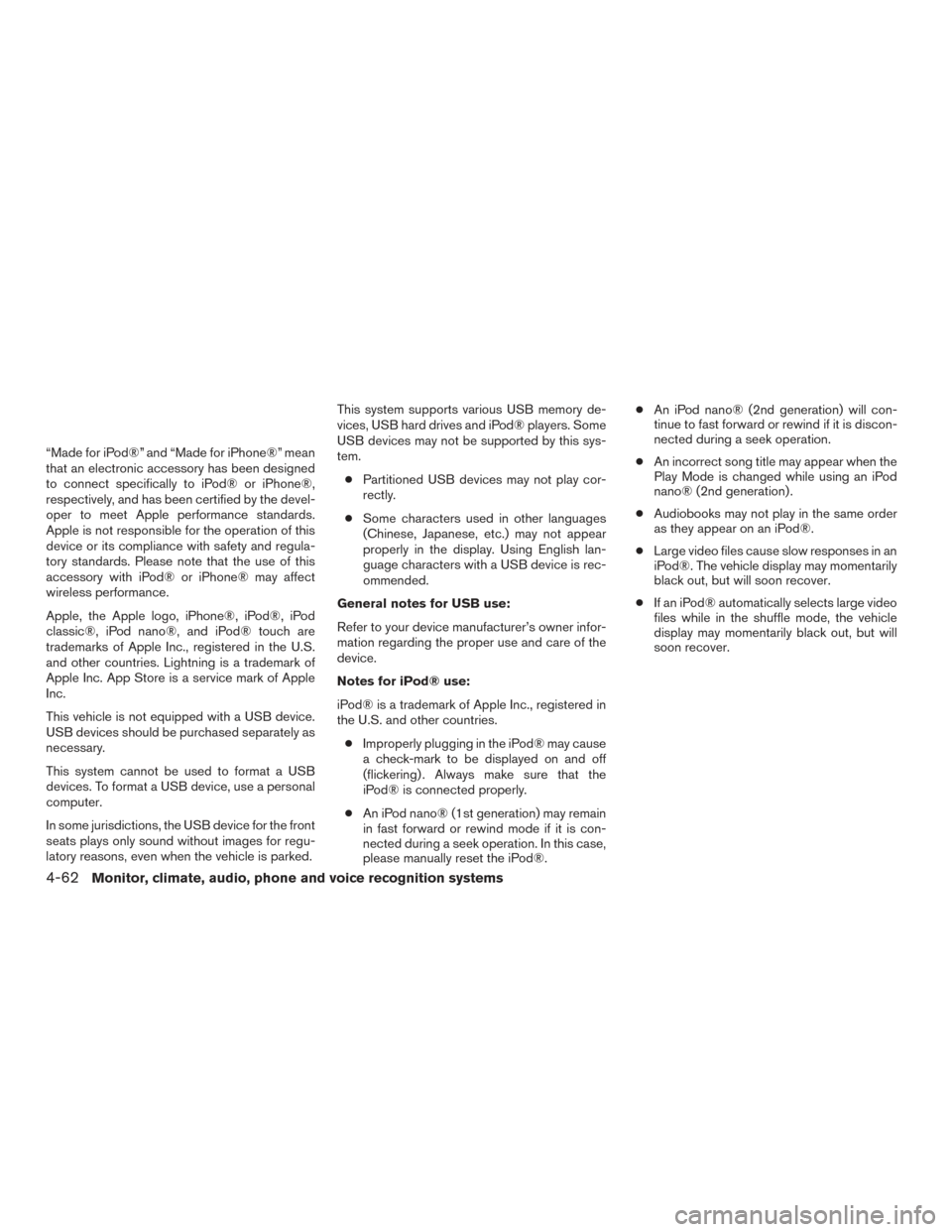
“Made for iPod®” and “Made for iPhone®” mean
that an electronic accessory has been designed
to connect specifically to iPod® or iPhone®,
respectively, and has been certified by the devel-
oper to meet Apple performance standards.
Apple is not responsible for the operation of this
device or its compliance with safety and regula-
tory standards. Please note that the use of this
accessory with iPod® or iPhone® may affect
wireless performance.
Apple, the Apple logo, iPhone®, iPod®, iPod
classic®, iPod nano®, and iPod® touch are
trademarks of Apple Inc., registered in the U.S.
and other countries. Lightning is a trademark of
Apple Inc. App Store is a service mark of Apple
Inc.
This vehicle is not equipped with a USB device.
USB devices should be purchased separately as
necessary.
This system cannot be used to format a USB
devices. To format a USB device, use a personal
computer.
In some jurisdictions, the USB device for the front
seats plays only sound without images for regu-
latory reasons, even when the vehicle is parked.This system supports various USB memory de-
vices, USB hard drives and iPod® players. Some
USB devices may not be supported by this sys-
tem.
● Partitioned USB devices may not play cor-
rectly.
● Some characters used in other languages
(Chinese, Japanese, etc.) may not appear
properly in the display. Using English lan-
guage characters with a USB device is rec-
ommended.
General notes for USB use:
Refer to your device manufacturer’s owner infor-
mation regarding the proper use and care of the
device.
Notes for iPod® use:
iPod® is a trademark of Apple Inc., registered in
the U.S. and other countries. ● Improperly plugging in the iPod® may cause
a check-mark to be displayed on and off
(flickering) . Always make sure that the
iPod® is connected properly.
● An iPod nano® (1st generation) may remain
in fast forward or rewind mode if it is con-
nected during a seek operation. In this case,
please manually reset the iPod®. ●
An iPod nano® (2nd generation) will con-
tinue to fast forward or rewind if it is discon-
nected during a seek operation.
● An incorrect song title may appear when the
Play Mode is changed while using an iPod
nano® (2nd generation) .
● Audiobooks may not play in the same order
as they appear on an iPod®.
● Large video files cause slow responses in an
iPod®. The vehicle display may momentarily
black out, but will soon recover.
● If an iPod® automatically selects large video
files while in the shuffle mode, the vehicle
display may momentarily black out, but will
soon recover.
4-62Monitor, climate, audio, phone and voice recognition systems
Page 273 of 555
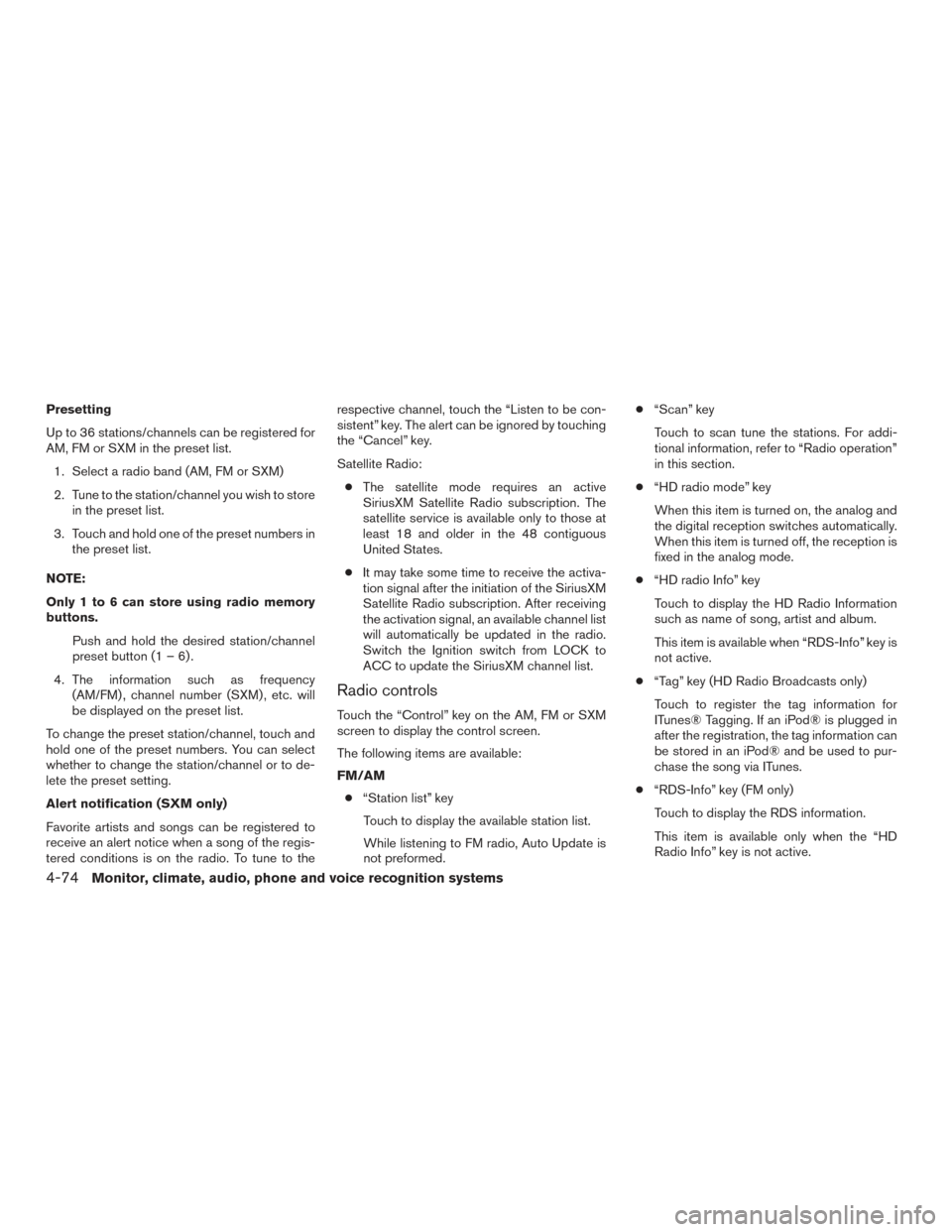
Presetting
Up to 36 stations/channels can be registered for
AM, FM or SXM in the preset list.1. Select a radio band (AM, FM or SXM)
2. Tune to the station/channel you wish to store in the preset list.
3. Touch and hold one of the preset numbers in the preset list.
NOTE:
Only 1 to 6 can store using radio memory
buttons. Push and hold the desired station/channel
preset button (1 – 6) .
4. The information such as frequency (AM/FM) , channel number (SXM) , etc. will
be displayed on the preset list.
To change the preset station/channel, touch and
hold one of the preset numbers. You can select
whether to change the station/channel or to de-
lete the preset setting.
Alert notification (SXM only)
Favorite artists and songs can be registered to
receive an alert notice when a song of the regis-
tered conditions is on the radio. To tune to the respective channel, touch the “Listen to be con-
sistent” key. The alert can be ignored by touching
the “Cancel” key.
Satellite Radio:
● The satellite mode requires an active
SiriusXM Satellite Radio subscription. The
satellite service is available only to those at
least 18 and older in the 48 contiguous
United States.
● It may take some time to receive the activa-
tion signal after the initiation of the SiriusXM
Satellite Radio subscription. After receiving
the activation signal, an available channel list
will automatically be updated in the radio.
Switch the Ignition switch from LOCK to
ACC to update the SiriusXM channel list.
Radio controls
Touch the “Control” key on the AM, FM or SXM
screen to display the control screen.
The following items are available:
FM/AM
● “Station list” key
Touch to display the available station list.
While listening to FM radio, Auto Update is
not preformed. ●
“Scan” key
Touch to scan tune the stations. For addi-
tional information, refer to “Radio operation”
in this section.
● “HD radio mode” key
When this item is turned on, the analog and
the digital reception switches automatically.
When this item is turned off, the reception is
fixed in the analog mode.
● “HD radio Info” key
Touch to display the HD Radio Information
such as name of song, artist and album.
This item is available when “RDS-Info” key is
not active.
● “Tag” key (HD Radio Broadcasts only)
Touch to register the tag information for
ITunes® Tagging. If an iPod® is plugged in
after the registration, the tag information can
be stored in an iPod® and be used to pur-
chase the song via ITunes.
● “RDS-Info” key (FM only)
Touch to display the RDS information.
This item is available only when the “HD
Radio Info” key is not active.
4-74Monitor, climate, audio, phone and voice recognition systems
Page 311 of 555
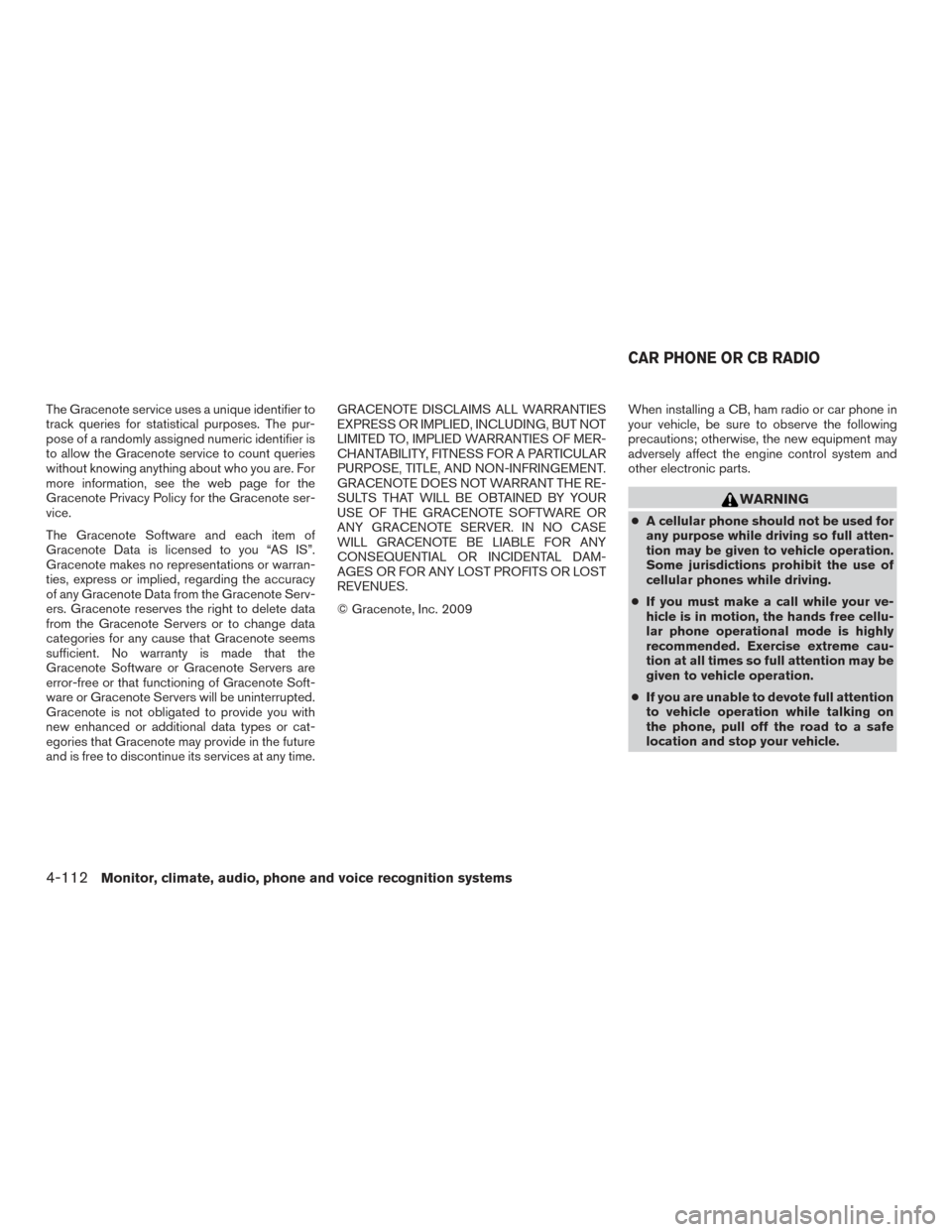
The Gracenote service uses a unique identifier to
track queries for statistical purposes. The pur-
pose of a randomly assigned numeric identifier is
to allow the Gracenote service to count queries
without knowing anything about who you are. For
more information, see the web page for the
Gracenote Privacy Policy for the Gracenote ser-
vice.
The Gracenote Software and each item of
Gracenote Data is licensed to you “AS IS”.
Gracenote makes no representations or warran-
ties, express or implied, regarding the accuracy
of any Gracenote Data from the Gracenote Serv-
ers. Gracenote reserves the right to delete data
from the Gracenote Servers or to change data
categories for any cause that Gracenote seems
sufficient. No warranty is made that the
Gracenote Software or Gracenote Servers are
error-free or that functioning of Gracenote Soft-
ware or Gracenote Servers will be uninterrupted.
Gracenote is not obligated to provide you with
new enhanced or additional data types or cat-
egories that Gracenote may provide in the future
and is free to discontinue its services at any time.GRACENOTE DISCLAIMS ALL WARRANTIES
EXPRESS OR IMPLIED, INCLUDING, BUT NOT
LIMITED TO, IMPLIED WARRANTIES OF MER-
CHANTABILITY, FITNESS FOR A PARTICULAR
PURPOSE, TITLE, AND NON-INFRINGEMENT.
GRACENOTE DOES NOT WARRANT THE RE-
SULTS THAT WILL BE OBTAINED BY YOUR
USE OF THE GRACENOTE SOFTWARE OR
ANY GRACENOTE SERVER. IN NO CASE
WILL GRACENOTE BE LIABLE FOR ANY
CONSEQUENTIAL OR INCIDENTAL DAM-
AGES OR FOR ANY LOST PROFITS OR LOST
REVENUES.
© Gracenote, Inc. 2009
When installing a CB, ham radio or car phone in
your vehicle, be sure to observe the following
precautions; otherwise, the new equipment may
adversely affect the engine control system and
other electronic parts.
WARNING
●
A cellular phone should not be used for
any purpose while driving so full atten-
tion may be given to vehicle operation.
Some jurisdictions prohibit the use of
cellular phones while driving.
● If you must make a call while your ve-
hicle is in motion, the hands free cellu-
lar phone operational mode is highly
recommended. Exercise extreme cau-
tion at all times so full attention may be
given to vehicle operation.
● If you are unable to devote full attention
to vehicle operation while talking on
the phone, pull off the road to a safe
location and stop your vehicle.
CAR PHONE OR CB RADIO
4-112Monitor, climate, audio, phone and voice recognition systems
Page 313 of 555
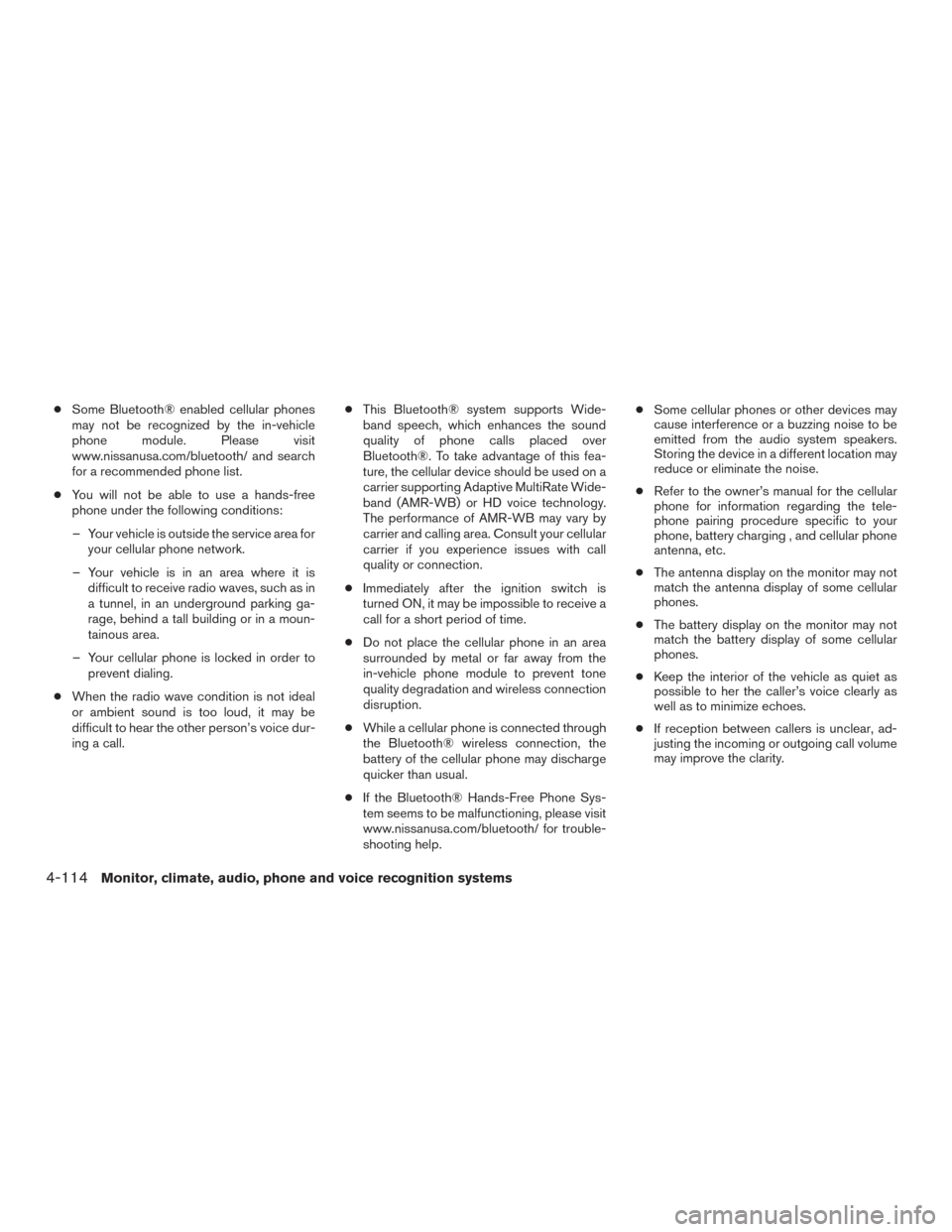
●Some Bluetooth® enabled cellular phones
may not be recognized by the in-vehicle
phone module. Please visit
www.nissanusa.com/bluetooth/ and search
for a recommended phone list.
● You will not be able to use a hands-free
phone under the following conditions:
– Your vehicle is outside the service area for your cellular phone network.
– Your vehicle is in an area where it is difficult to receive radio waves, such as in
a tunnel, in an underground parking ga-
rage, behind a tall building or in a moun-
tainous area.
– Your cellular phone is locked in order to prevent dialing.
● When the radio wave condition is not ideal
or ambient sound is too loud, it may be
difficult to hear the other person’s voice dur-
ing a call. ●
This Bluetooth® system supports Wide-
band speech, which enhances the sound
quality of phone calls placed over
Bluetooth®. To take advantage of this fea-
ture, the cellular device should be used on a
carrier supporting Adaptive MultiRate Wide-
band (AMR-WB) or HD voice technology.
The performance of AMR-WB may vary by
carrier and calling area. Consult your cellular
carrier if you experience issues with call
quality or connection.
● Immediately after the ignition switch is
turned ON, it may be impossible to receive a
call for a short period of time.
● Do not place the cellular phone in an area
surrounded by metal or far away from the
in-vehicle phone module to prevent tone
quality degradation and wireless connection
disruption.
● While a cellular phone is connected through
the Bluetooth® wireless connection, the
battery of the cellular phone may discharge
quicker than usual.
● If the Bluetooth® Hands-Free Phone Sys-
tem seems to be malfunctioning, please visit
www.nissanusa.com/bluetooth/ for trouble-
shooting help. ●
Some cellular phones or other devices may
cause interference or a buzzing noise to be
emitted from the audio system speakers.
Storing the device in a different location may
reduce or eliminate the noise.
● Refer to the owner’s manual for the cellular
phone for information regarding the tele-
phone pairing procedure specific to your
phone, battery charging , and cellular phone
antenna, etc.
● The antenna display on the monitor may not
match the antenna display of some cellular
phones.
● The battery display on the monitor may not
match the battery display of some cellular
phones.
● Keep the interior of the vehicle as quiet as
possible to her the caller’s voice clearly as
well as to minimize echoes.
● If reception between callers is unclear, ad-
justing the incoming or outgoing call volume
may improve the clarity.
4-114Monitor, climate, audio, phone and voice recognition systems
Page 317 of 555
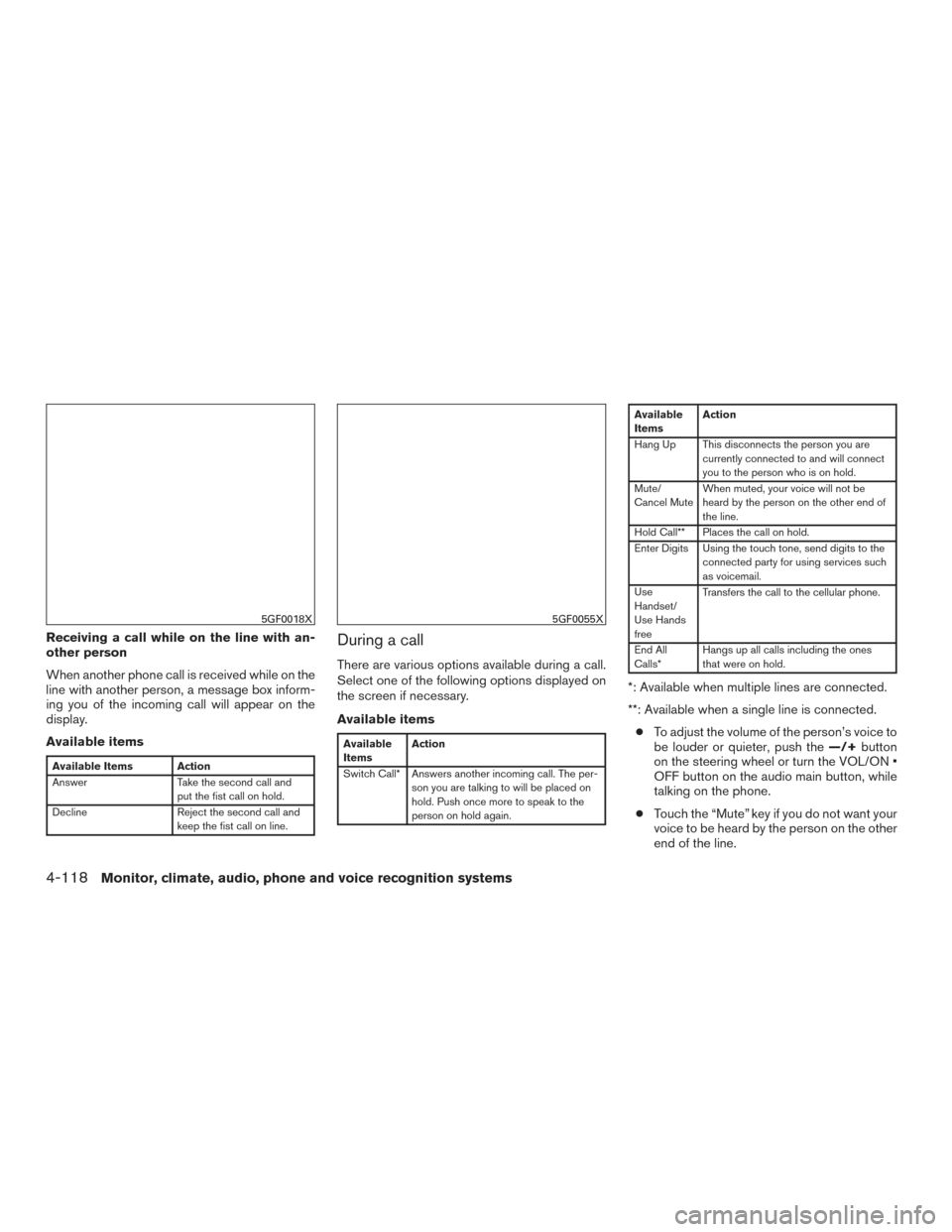
Receiving a call while on the line with an-
other person
When another phone call is received while on the
line with another person, a message box inform-
ing you of the incoming call will appear on the
display.
Available items
Available Items Action
AnswerTake the second call and
put the fist call on hold.
Decline Reject the second call and
keep the fist call on line.
During a call
There are various options available during a call.
Select one of the following options displayed on
the screen if necessary.
Available items
Available
ItemsAction
Switch Call* Answers another incoming call. The per- son you are talking to will be placed on
hold. Push once more to speak to the
person on hold again.
Available
ItemsAction
Hang Up This disconnects the person you are currently connected to and will connect
you to the person who is on hold.
Mute/
Cancel Mute When muted, your voice will not be
heard by the person on the other end of
the line.
Hold Call** Places the call on hold.
Enter Digits Using the touch tone, send digits to the connected party for using services such
as voicemail.
Use
Handset/
Use Hands
free Transfers the call to the cellular phone.
End All
Calls* Hangs up all calls including the ones
that were on hold.
*: Available when multiple lines are connected.
**: Available when a single line is connected.
● To adjust the volume of the person’s voice to
be louder or quieter, push the —/+button
on the steering wheel or turn the VOL/ON •
OFF button on the audio main button, while
talking on the phone.
● Touch the “Mute” key if you do not want your
voice to be heard by the person on the other
end of the line.
5GF0018X5GF0055X
4-118Monitor, climate, audio, phone and voice recognition systems
Page 328 of 555
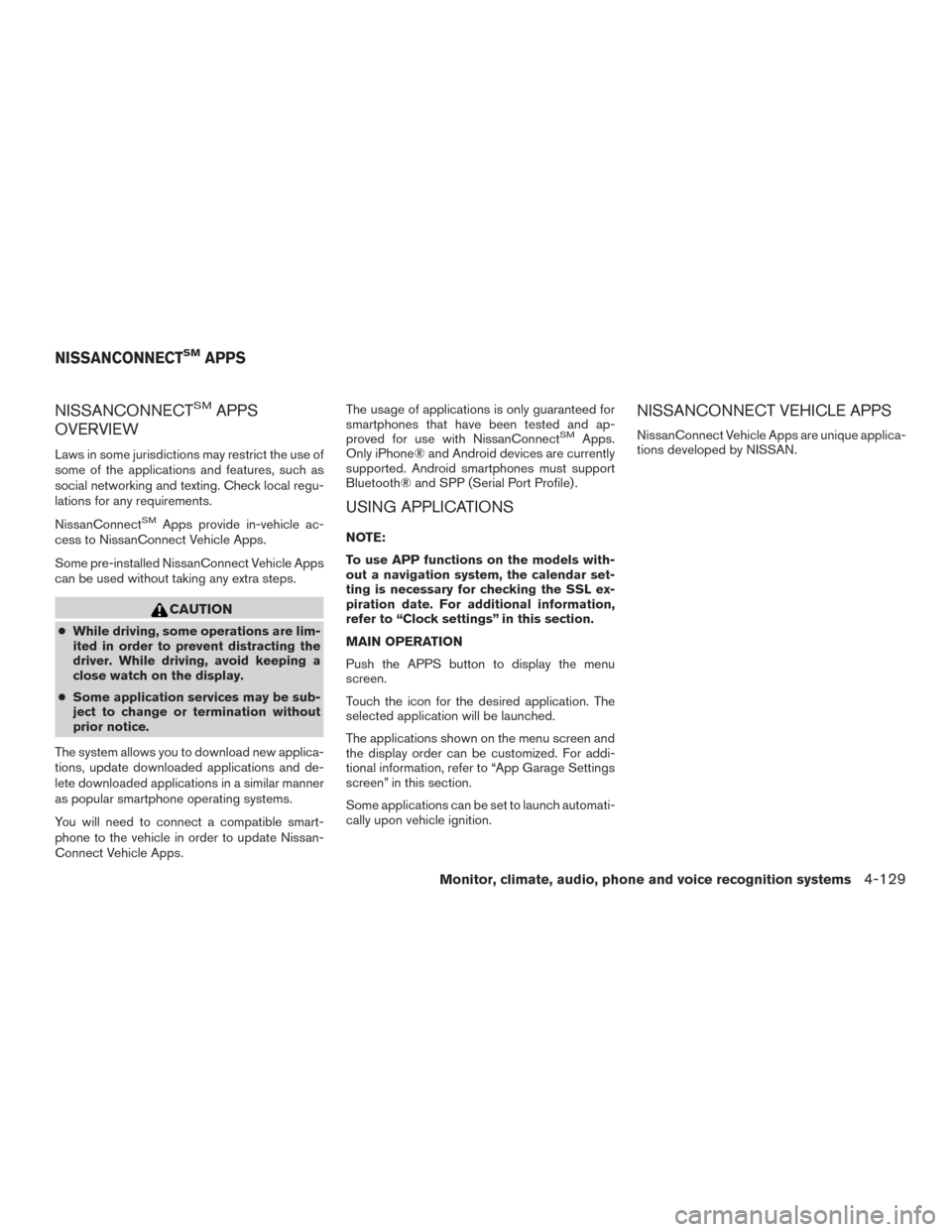
NISSANCONNECTSMAPPS
OVERVIEW
Laws in some jurisdictions may restrict the use of
some of the applications and features, such as
social networking and texting. Check local regu-
lations for any requirements.
NissanConnect
SMApps provide in-vehicle ac-
cess to NissanConnect Vehicle Apps.
Some pre-installed NissanConnect Vehicle Apps
can be used without taking any extra steps.
CAUTION
● While driving, some operations are lim-
ited in order to prevent distracting the
driver. While driving, avoid keeping a
close watch on the display.
● Some application services may be sub-
ject to change or termination without
prior notice.
The system allows you to download new applica-
tions, update downloaded applications and de-
lete downloaded applications in a similar manner
as popular smartphone operating systems.
You will need to connect a compatible smart-
phone to the vehicle in order to update Nissan-
Connect Vehicle Apps. The usage of applications is only guaranteed for
smartphones that have been tested and ap-
proved for use with NissanConnect
SMApps.
Only iPhone® and Android devices are currently
supported. Android smartphones must support
Bluetooth® and SPP (Serial Port Profile) .
USING APPLICATIONS
NOTE:
To use APP functions on the models with-
out a navigation system, the calendar set-
ting is necessary for checking the SSL ex-
piration date. For additional information,
refer to “Clock settings” in this section.
MAIN OPERATION
Push the APPS button to display the menu
screen.
Touch the icon for the desired application. The
selected application will be launched.
The applications shown on the menu screen and
the display order can be customized. For addi-
tional information, refer to “App Garage Settings
screen” in this section.
Some applications can be set to launch automati-
cally upon vehicle ignition.
NISSANCONNECT VEHICLE APPS
NissanConnect Vehicle Apps are unique applica-
tions developed by NISSAN.
NISSANCONNECTSMAPPS
Monitor, climate, audio, phone and voice recognition systems4-129
Page 332 of 555
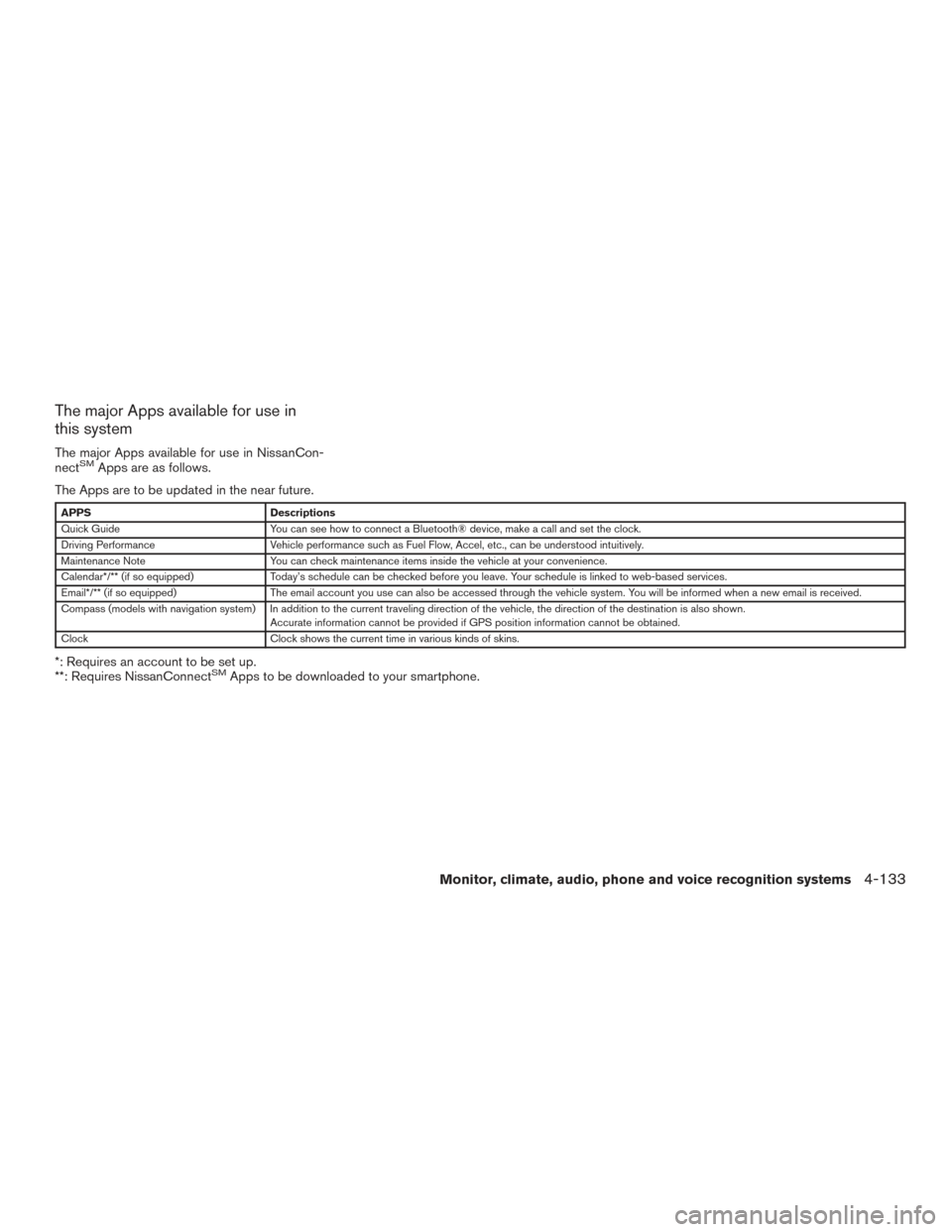
The major Apps available for use in
this system
The major Apps available for use in NissanCon-
nectSMApps are as follows.
The Apps are to be updated in the near future.
APPS Descriptions
Quick Guide You can see how to connect a Bluetooth® device, make a call and set the clock.
Driving Performance Vehicle performance such as Fuel Flow, Accel, etc., can be understood intuitively.
Maintenance Note You can check maintenance items inside the vehicle at your convenience.
Calendar*/** (if so equipped) Today’s schedule can be checked before you leave. Your schedule is linked to web-based services.
Email*/** (if so equipped) The email account you use can also be accessed through the vehicle system. You will be informed when a new email is received.
Compass (models with navigation system) In addition to the current traveling direction of the vehicle, the direction of the destination is also shown .
Accurate information cannot be provided if GPS position information cannot be obtained.
Clock Clock shows the current time in various kinds of skins.
*: Requires an account to be set up.
**: Requires NissanConnectSMApps to be downloaded to your smartphone.
Monitor, climate, audio, phone and voice recognition systems4-133