Page 318 of 555
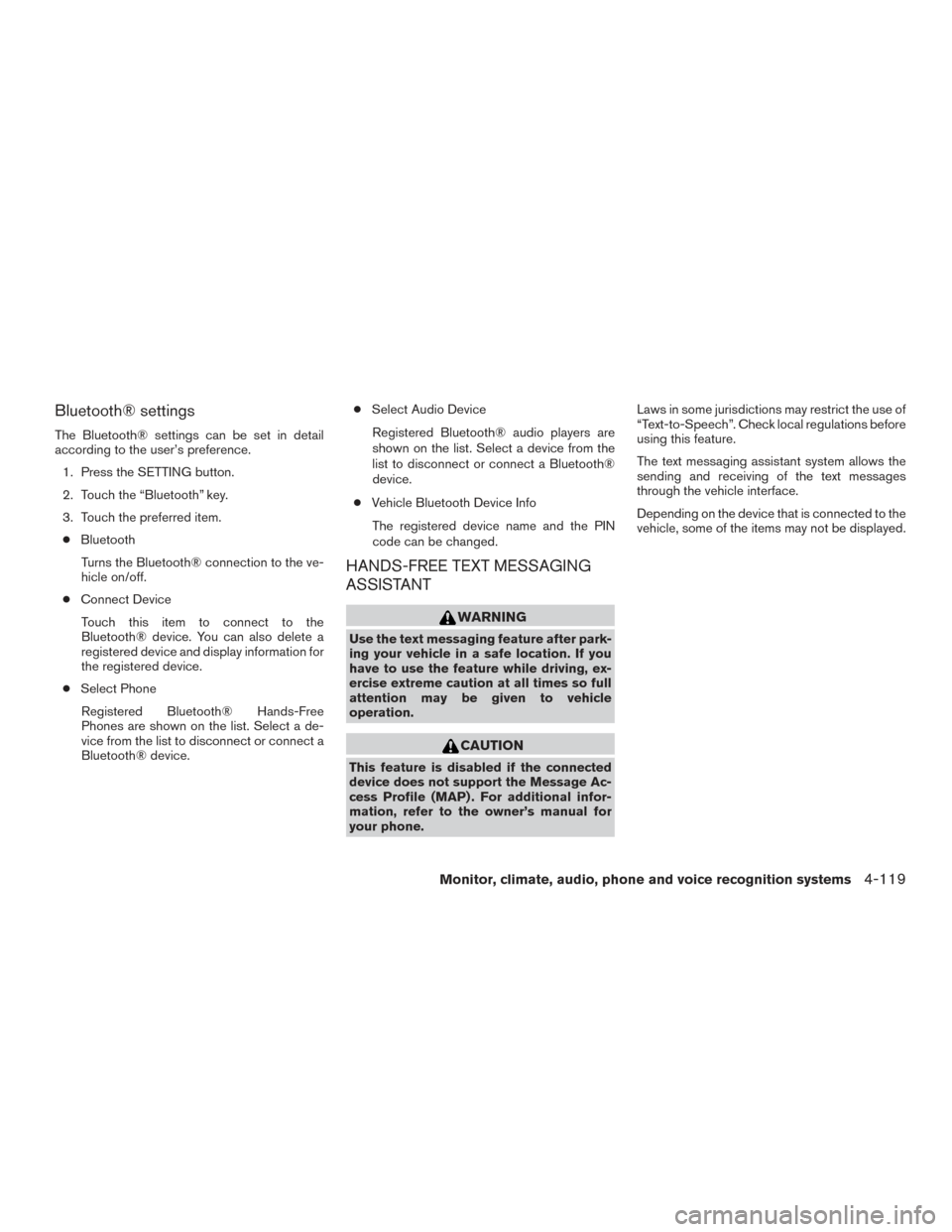
Bluetooth® settings
The Bluetooth® settings can be set in detail
according to the user’s preference.1. Press the SETTING button.
2. Touch the “Bluetooth” key.
3. Touch the preferred item.● Bluetooth
Turns the Bluetooth® connection to the ve-
hicle on/off.
● Connect Device
Touch this item to connect to the
Bluetooth® device. You can also delete a
registered device and display information for
the registered device.
● Select Phone
Registered Bluetooth® Hands-Free
Phones are shown on the list. Select a de-
vice from the list to disconnect or connect a
Bluetooth® device. ●
Select Audio Device
Registered Bluetooth® audio players are
shown on the list. Select a device from the
list to disconnect or connect a Bluetooth®
device.
● Vehicle Bluetooth Device Info
The registered device name and the PIN
code can be changed.
HANDS-FREE TEXT MESSAGING
ASSISTANT
WARNING
Use the text messaging feature after park-
ing your vehicle in a safe location. If you
have to use the feature while driving, ex-
ercise extreme caution at all times so full
attention may be given to vehicle
operation.
CAUTION
This feature is disabled if the connected
device does not support the Message Ac-
cess Profile (MAP) . For additional infor-
mation, refer to the owner’s manual for
your phone. Laws in some jurisdictions may restrict the use of
“Text-to-Speech”. Check local regulations before
using this feature.
The text messaging assistant system allows the
sending and receiving of the text messages
through the vehicle interface.
Depending on the device that is connected to the
vehicle, some of the items may not be displayed.
Monitor, climate, audio, phone and voice recognition systems4-119
Page 319 of 555
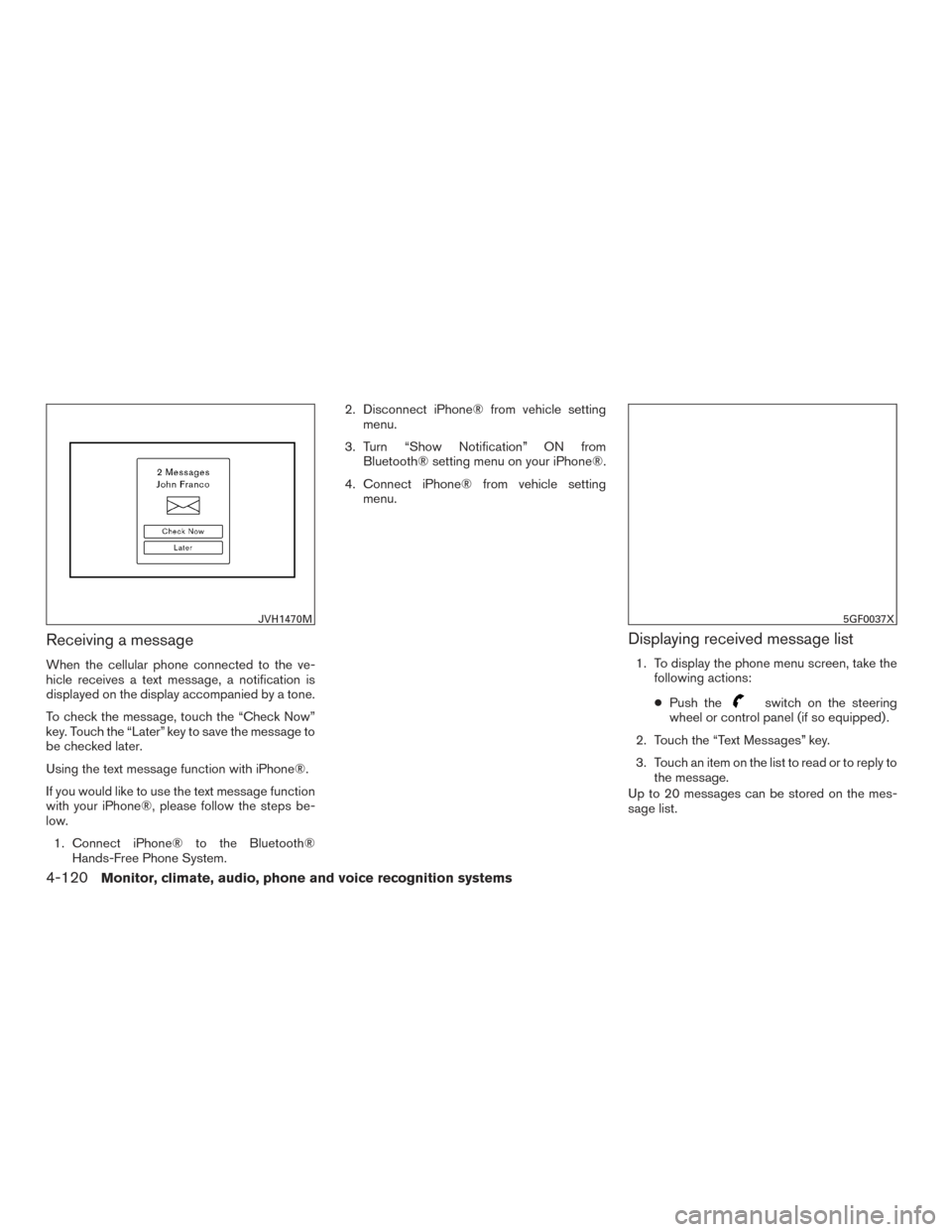
Receiving a message
When the cellular phone connected to the ve-
hicle receives a text message, a notification is
displayed on the display accompanied by a tone.
To check the message, touch the “Check Now”
key. Touch the “Later” key to save the message to
be checked later.
Using the text message function with iPhone®.
If you would like to use the text message function
with your iPhone®, please follow the steps be-
low.1. Connect iPhone® to the Bluetooth® Hands-Free Phone System. 2. Disconnect iPhone® from vehicle setting
menu.
3. Turn “Show Notification” ON from Bluetooth® setting menu on your iPhone®.
4. Connect iPhone® from vehicle setting menu.
Displaying received message list
1. To display the phone menu screen, take thefollowing actions:
● Push the
switch on the steering
wheel or control panel (if so equipped) .
2. Touch the “Text Messages” key.
3. Touch an item on the list to read or to reply to the message.
Up to 20 messages can be stored on the mes-
sage list.
JVH1470M5GF0037X
4-120Monitor, climate, audio, phone and voice recognition systems
Page 322 of 555
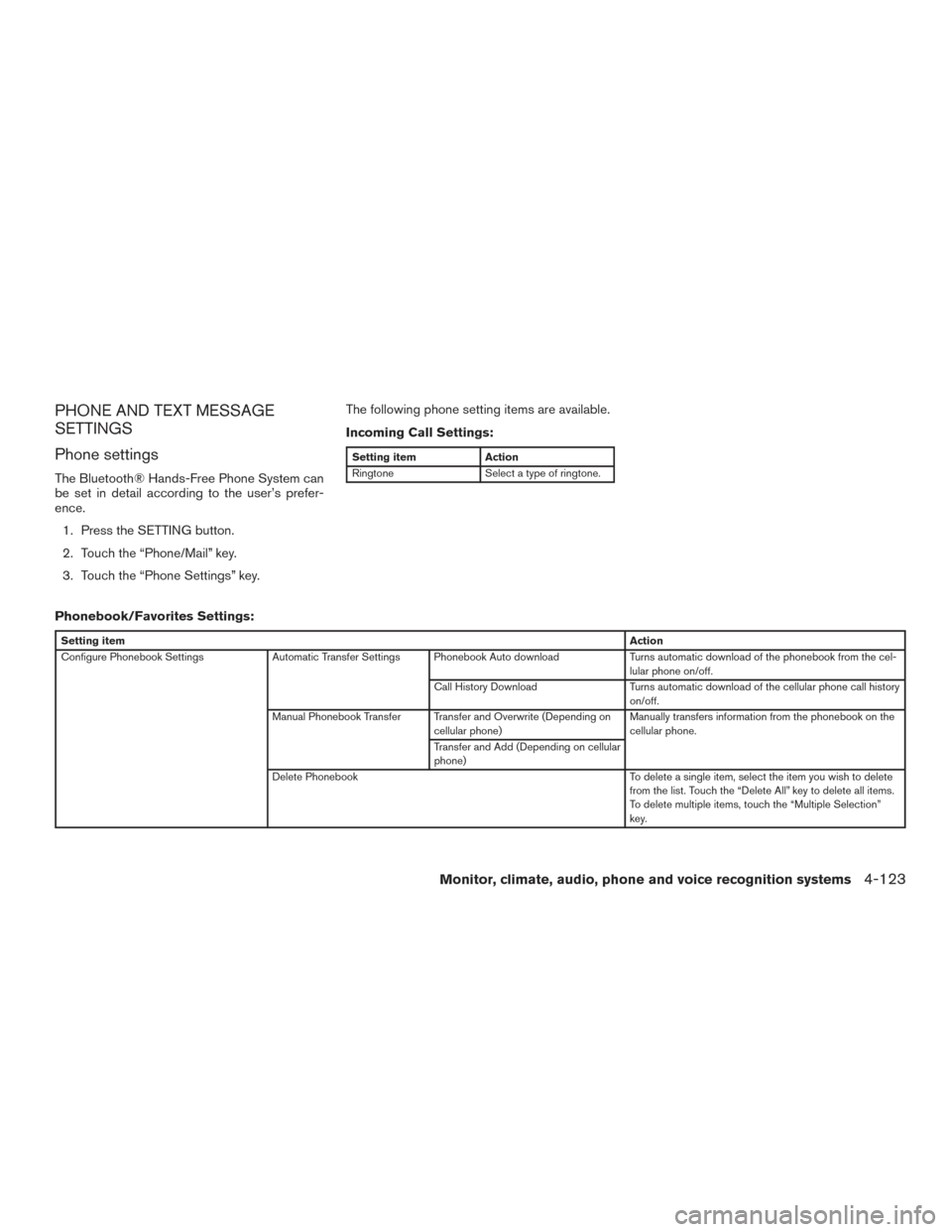
PHONE AND TEXT MESSAGE
SETTINGS
Phone settings
The Bluetooth® Hands-Free Phone System can
be set in detail according to the user’s prefer-
ence.1. Press the SETTING button.
2. Touch the “Phone/Mail” key.
3. Touch the “Phone Settings” key. The following phone setting items are available.
Incoming Call Settings:
Setting item
Action
Ringtone Select a type of ringtone.
Phonebook/Favorites Settings:
Setting item Action
Configure Phonebook Settings Automatic Transfer Settings Phonebook Auto download Turns automatic download of the phonebook from the cel-
lular phone on/off.
Call History Download Turns automatic download of the cellular phone call history
on/off.
Manual Phonebook Transfer Transfer and Overwrite (Depending on cellular phone) Manually transfers information from the phonebook on the
cellular phone.
Transfer and Add (Depending on cellular
phone)
Delete Phonebook To delete a single item, select the item you wish to delete
from the list. Touch the “Delete All” key to delete all items.
To delete multiple items, touch the “Multiple Selection”
key.
Monitor, climate, audio, phone and voice recognition systems4-123
Page 327 of 555
BLUETOOTH® INFORMATION
Information about the connected Bluetooth® de-
vice can be viewed.1. Press the SETTING button.
2. Touch the “Bluetooth” key.
3. Touch the “Vehicle Bluetooth Device Info.” key.
The following items are available.Available item Action
Device Name The name of the connected Bluetooth® device is
displayed. Touch the “Device Name” key to display the
keyboard input screen for editing.
Enter PIN Code The passkey of the connected Bluetooth® device is
displayed. Touch the “Enter PIN Code” key to display the
keyboard input screen.
Device Address The device address of the connected Bluetooth® device
is displayed.
4-128Monitor, climate, audio, phone and voice recognition systems
Page 328 of 555
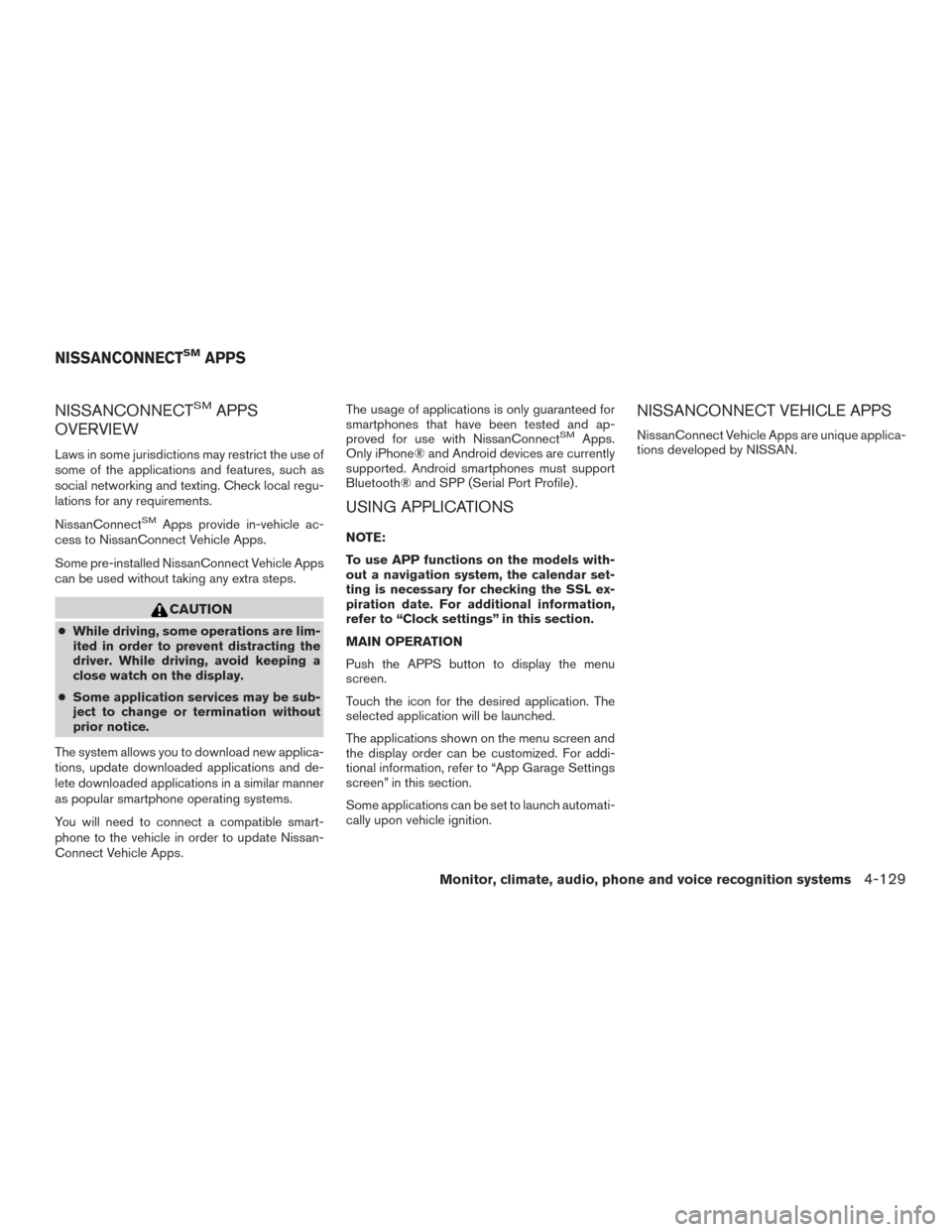
NISSANCONNECTSMAPPS
OVERVIEW
Laws in some jurisdictions may restrict the use of
some of the applications and features, such as
social networking and texting. Check local regu-
lations for any requirements.
NissanConnect
SMApps provide in-vehicle ac-
cess to NissanConnect Vehicle Apps.
Some pre-installed NissanConnect Vehicle Apps
can be used without taking any extra steps.
CAUTION
● While driving, some operations are lim-
ited in order to prevent distracting the
driver. While driving, avoid keeping a
close watch on the display.
● Some application services may be sub-
ject to change or termination without
prior notice.
The system allows you to download new applica-
tions, update downloaded applications and de-
lete downloaded applications in a similar manner
as popular smartphone operating systems.
You will need to connect a compatible smart-
phone to the vehicle in order to update Nissan-
Connect Vehicle Apps. The usage of applications is only guaranteed for
smartphones that have been tested and ap-
proved for use with NissanConnect
SMApps.
Only iPhone® and Android devices are currently
supported. Android smartphones must support
Bluetooth® and SPP (Serial Port Profile) .
USING APPLICATIONS
NOTE:
To use APP functions on the models with-
out a navigation system, the calendar set-
ting is necessary for checking the SSL ex-
piration date. For additional information,
refer to “Clock settings” in this section.
MAIN OPERATION
Push the APPS button to display the menu
screen.
Touch the icon for the desired application. The
selected application will be launched.
The applications shown on the menu screen and
the display order can be customized. For addi-
tional information, refer to “App Garage Settings
screen” in this section.
Some applications can be set to launch automati-
cally upon vehicle ignition.
NISSANCONNECT VEHICLE APPS
NissanConnect Vehicle Apps are unique applica-
tions developed by NISSAN.
NISSANCONNECTSMAPPS
Monitor, climate, audio, phone and voice recognition systems4-129
Page 332 of 555
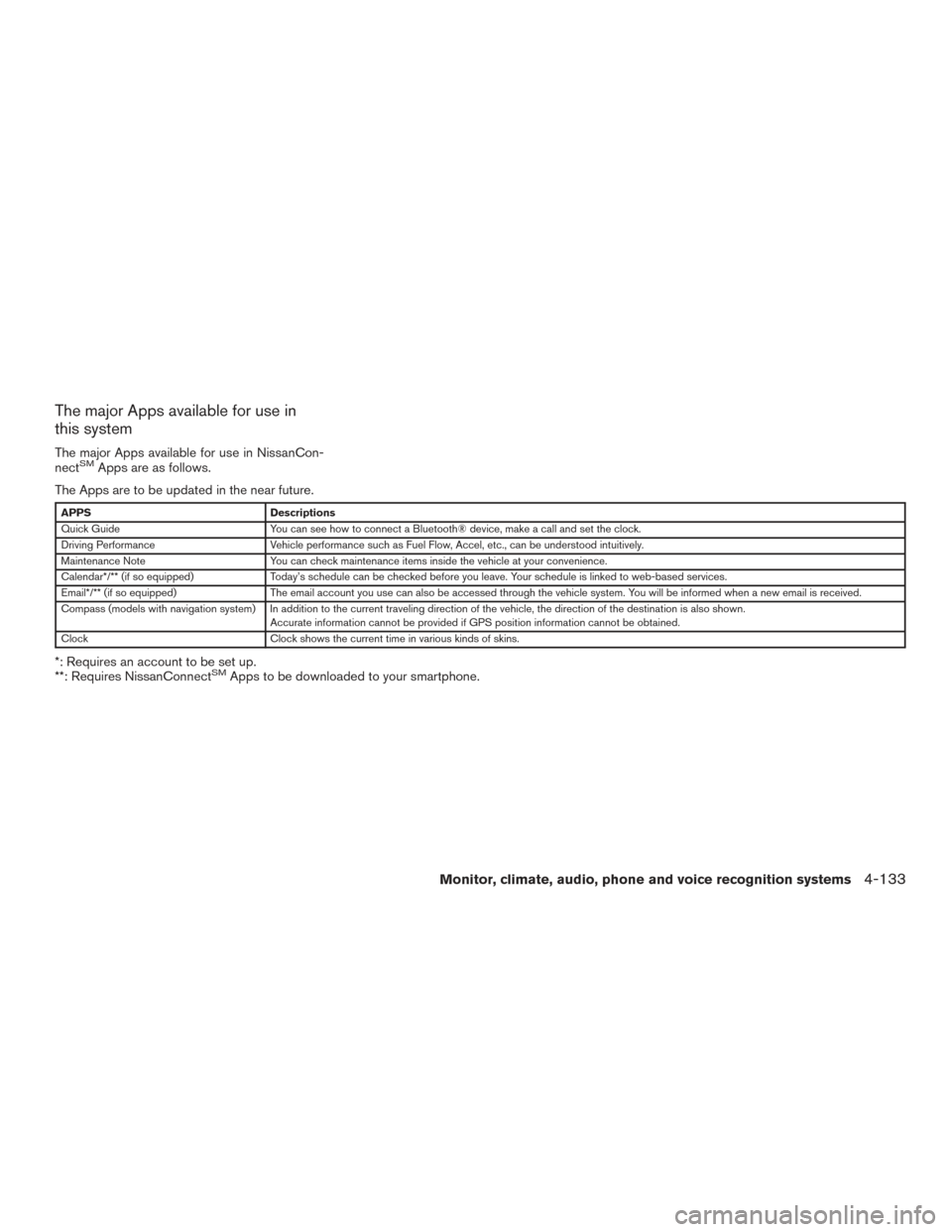
The major Apps available for use in
this system
The major Apps available for use in NissanCon-
nectSMApps are as follows.
The Apps are to be updated in the near future.
APPS Descriptions
Quick Guide You can see how to connect a Bluetooth® device, make a call and set the clock.
Driving Performance Vehicle performance such as Fuel Flow, Accel, etc., can be understood intuitively.
Maintenance Note You can check maintenance items inside the vehicle at your convenience.
Calendar*/** (if so equipped) Today’s schedule can be checked before you leave. Your schedule is linked to web-based services.
Email*/** (if so equipped) The email account you use can also be accessed through the vehicle system. You will be informed when a new email is received.
Compass (models with navigation system) In addition to the current traveling direction of the vehicle, the direction of the destination is also shown .
Accurate information cannot be provided if GPS position information cannot be obtained.
Clock Clock shows the current time in various kinds of skins.
*: Requires an account to be set up.
**: Requires NissanConnectSMApps to be downloaded to your smartphone.
Monitor, climate, audio, phone and voice recognition systems4-133
Page 341 of 555
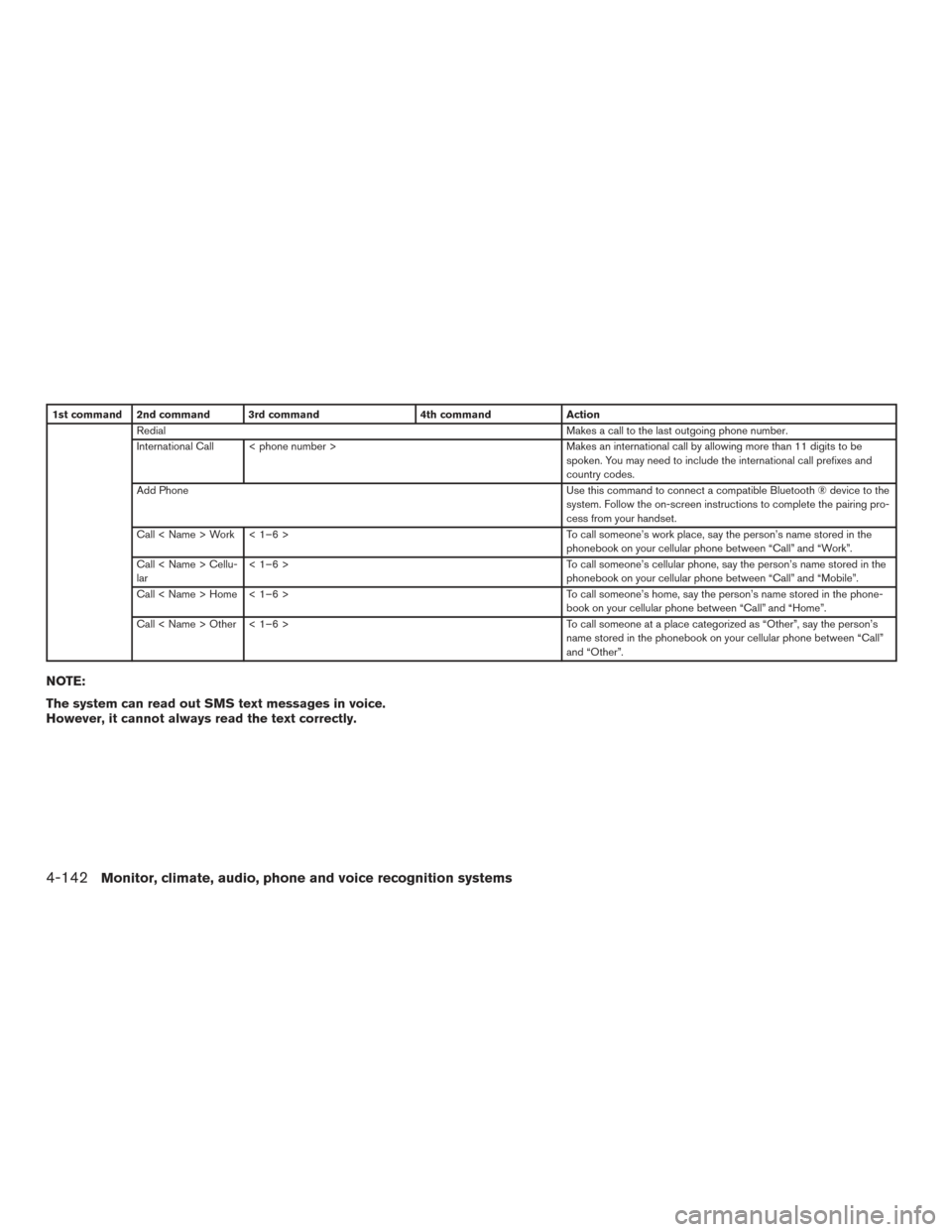
1st command 2nd command 3rd command4th commandAction
Redial Makes a call to the last outgoing phone number.
International Call < phone number > Makes an international call by allowing more than 11 digits to be
spoken. You may need to include the international call prefixes and
country codes.
Add Phone Use this command to connect a compatible Bluetooth ® device to the
system. Follow the on-screen instructions to complete the pairing pro-
cess from your handset.
Call < Name > Work < 1–6 > To call someone’s work place, say the person’s name stored in the
phonebook on your cellular phone between “Call” and “Work”.
Call < Name > Cellu-
lar < 1–6 >
To call someone’s cellular phone, say the person’s name stored in the
phonebook on your cellular phone between “Call” and “Mobile”.
Call < Name > Home < 1–6 > To call someone’s home, say the person’s name stored in the phone-
book on your cellular phone between “Call” and “Home”.
Call < Name > Other < 1–6 > To call someone at a place categorized as “Other”, say the person’s
name stored in the phonebook on your cellular phone between “Call”
and “Other”.
NOTE:
The system can read out SMS text messages in voice.
However, it cannot always read the text correctly.
4-142Monitor, climate, audio, phone and voice recognition systems
Page 343 of 555
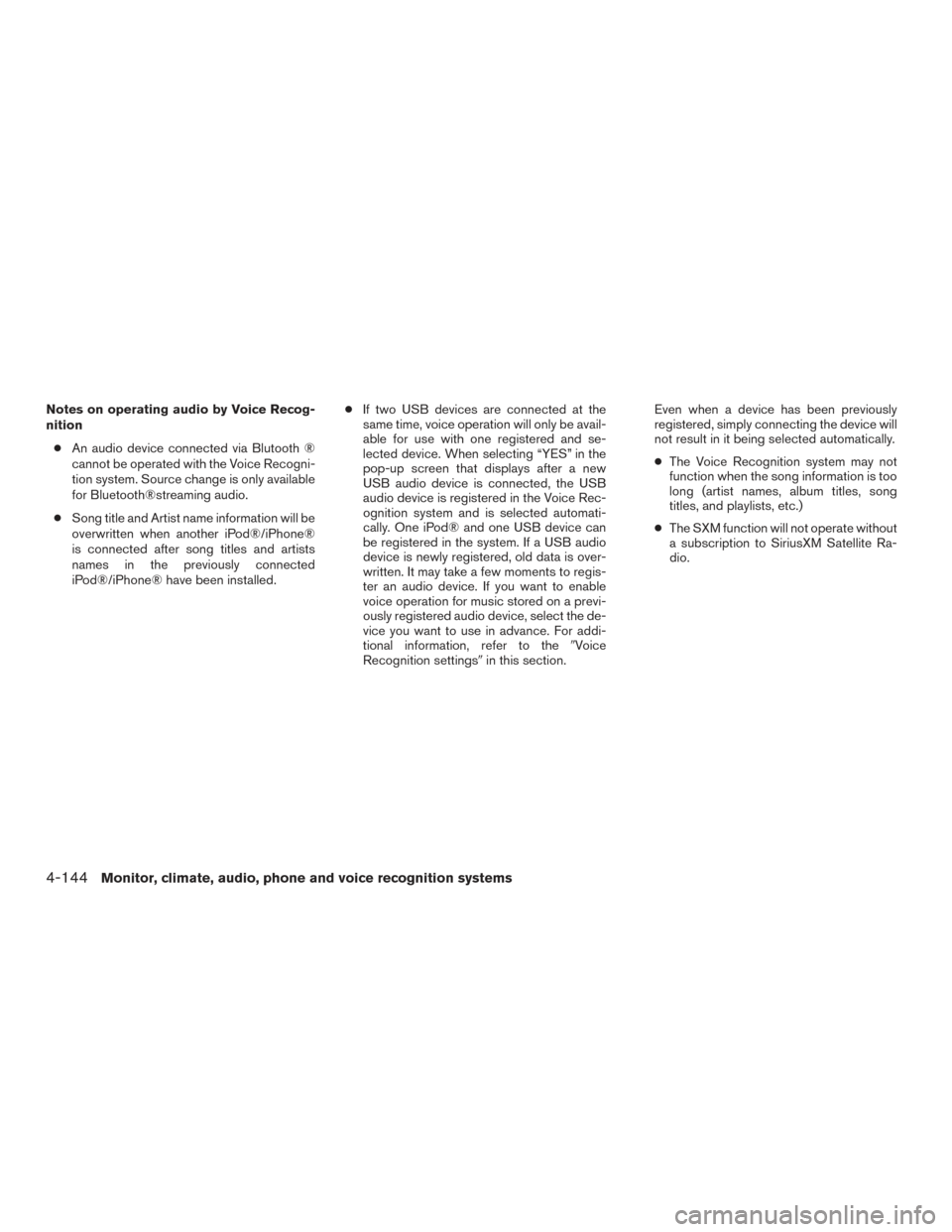
Notes on operating audio by Voice Recog-
nition● An audio device connected via Blutooth ®
cannot be operated with the Voice Recogni-
tion system. Source change is only available
for Bluetooth®streaming audio.
● Song title and Artist name information will be
overwritten when another iPod®/iPhone®
is connected after song titles and artists
names in the previously connected
iPod®/iPhone® have been installed. ●
If two USB devices are connected at the
same time, voice operation will only be avail-
able for use with one registered and se-
lected device. When selecting “YES” in the
pop-up screen that displays after a new
USB audio device is connected, the USB
audio device is registered in the Voice Rec-
ognition system and is selected automati-
cally. One iPod® and one USB device can
be registered in the system. If a USB audio
device is newly registered, old data is over-
written. It may take a few moments to regis-
ter an audio device. If you want to enable
voice operation for music stored on a previ-
ously registered audio device, select the de-
vice you want to use in advance. For addi-
tional information, refer to the �Voice
Recognition settings� in this section. Even when a device has been previously
registered, simply connecting the device will
not result in it being selected automatically.
●
The Voice Recognition system may not
function when the song information is too
long (artist names, album titles, song
titles, and playlists, etc.)
● The SXM function will not operate without
a subscription to SiriusXM Satellite Ra-
dio.
4-144Monitor, climate, audio, phone and voice recognition systems