Page 203 of 555
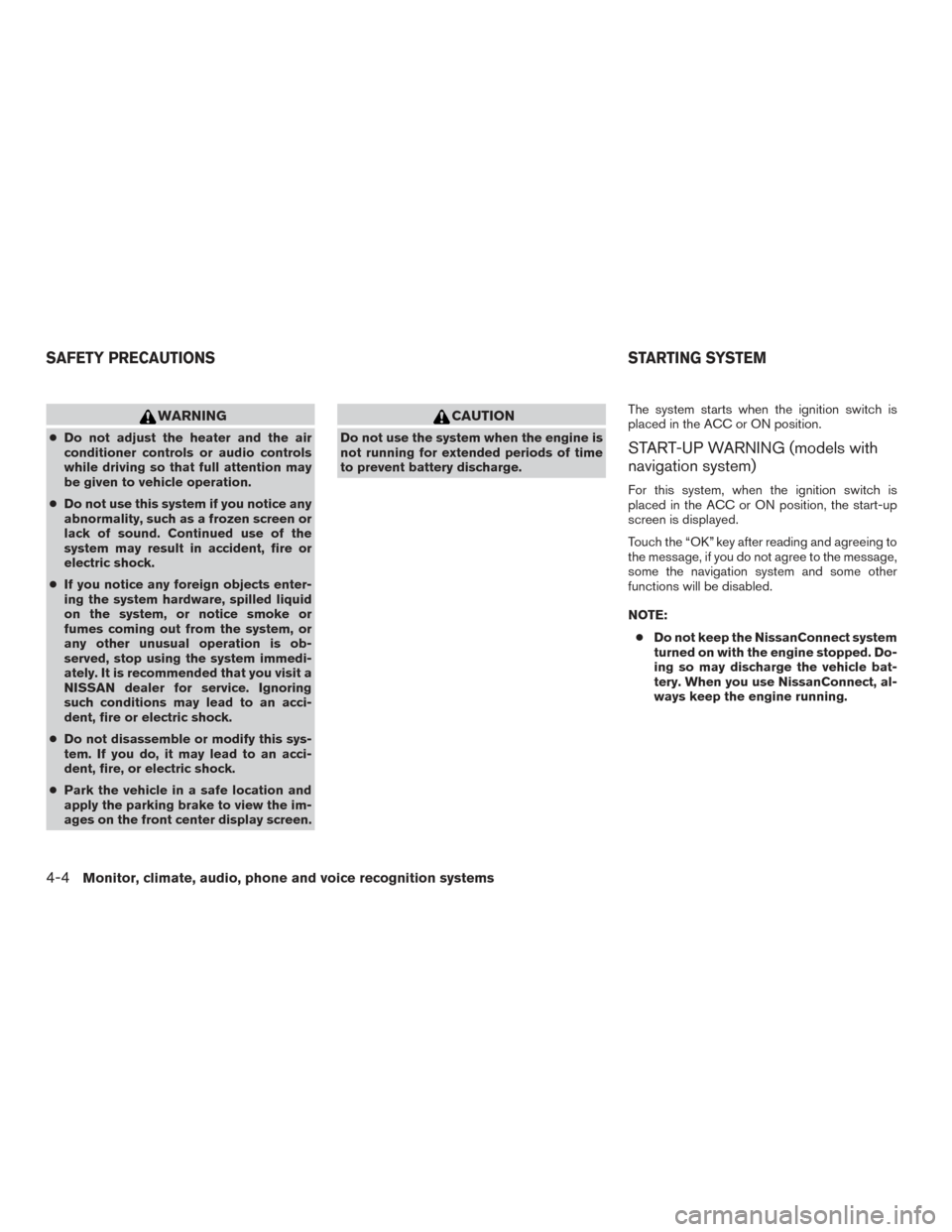
WARNING
●Do not adjust the heater and the air
conditioner controls or audio controls
while driving so that full attention may
be given to vehicle operation.
● Do not use this system if you notice any
abnormality, such as a frozen screen or
lack of sound. Continued use of the
system may result in accident, fire or
electric shock.
● If you notice any foreign objects enter-
ing the system hardware, spilled liquid
on the system, or notice smoke or
fumes coming out from the system, or
any other unusual operation is ob-
served, stop using the system immedi-
ately. It is recommended that you visit a
NISSAN dealer for service. Ignoring
such conditions may lead to an acci-
dent, fire or electric shock.
● Do not disassemble or modify this sys-
tem. If you do, it may lead to an acci-
dent, fire, or electric shock.
● Park the vehicle in a safe location and
apply the parking brake to view the im-
ages on the front center display screen.
CAUTION
Do not use the system when the engine is
not running for extended periods of time
to prevent battery discharge. The system starts when the ignition switch is
placed in the ACC or ON position.START-UP WARNING (models with
navigation system)
For this system, when the ignition switch is
placed in the ACC or ON position, the start-up
screen is displayed.
Touch the “OK” key after reading and agreeing to
the message, if you do not agree to the message,
some the navigation system and some other
functions will be disabled.
NOTE:
● Do not keep the NissanConnect system
turned on with the engine stopped. Do-
ing so may discharge the vehicle bat-
tery. When you use NissanConnect, al-
ways keep the engine running.
SAFETY PRECAUTIONS STARTING SYSTEM
4-4Monitor, climate, audio, phone and voice recognition systems
Page 204 of 555
Models with navigations system
JNB0461X
CENTER MULTI-FUNCTION CONTROL
PANEL
Monitor, climate, audio, phone and voice recognition systems4-5
Page 205 of 555
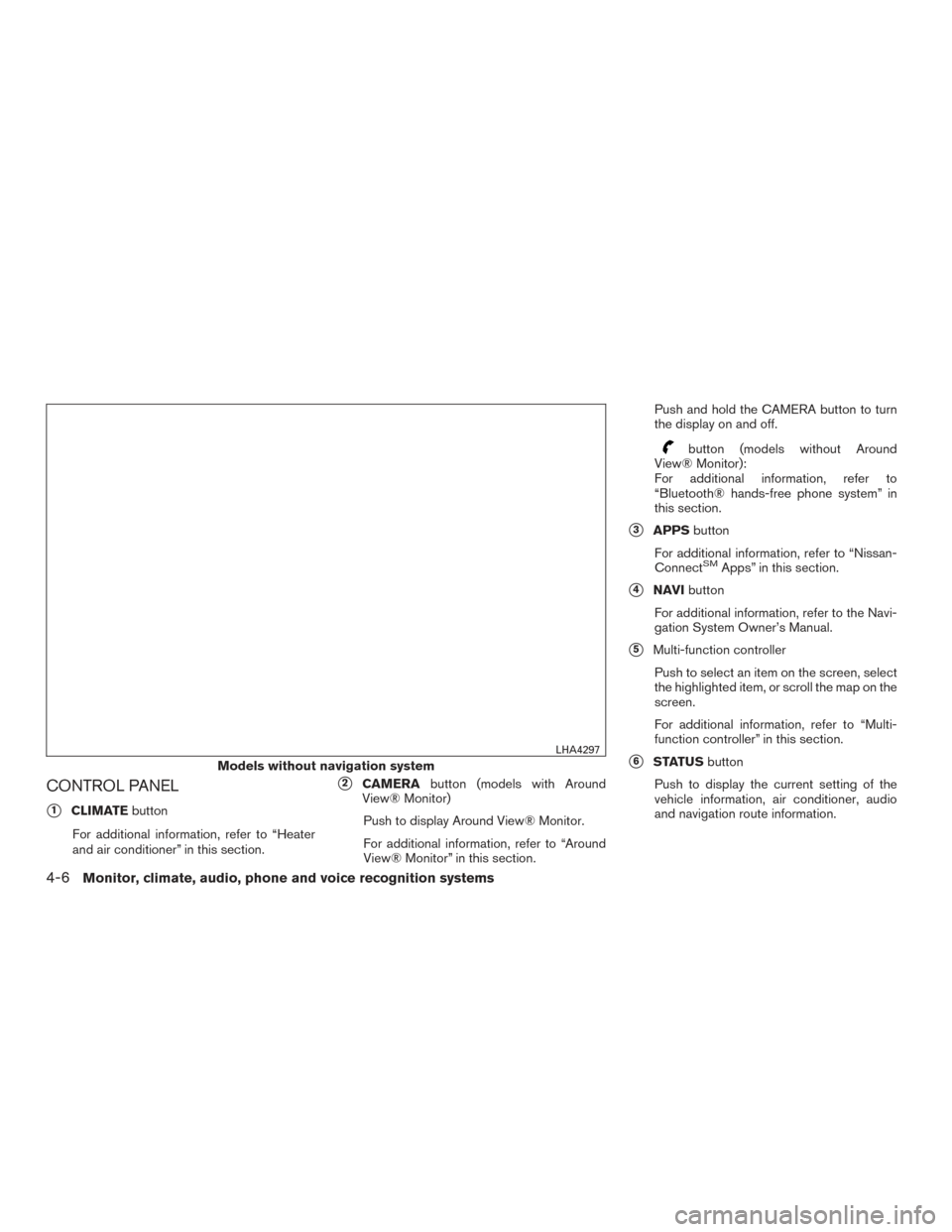
CONTROL PANEL
�1CLIMATEbutton
For additional information, refer to “Heater
and air conditioner” in this section.
�2CAMERA button (models with Around
View® Monitor)
Push to display Around View® Monitor.
For additional information, refer to “Around
View® Monitor” in this section. Push and hold the CAMERA button to turn
the display on and off.
button (models without Around
View® Monitor):
For additional information, refer to
“Bluetooth® hands-free phone system” in
this section.
�3APPS button
For additional information, refer to “Nissan-
Connect
SMApps” in this section.
�4NAVI button
For additional information, refer to the Navi-
gation System Owner’s Manual.
�5Multi-function controller Push to select an item on the screen, select
the highlighted item, or scroll the map on the
screen.
For additional information, refer to “Multi-
function controller” in this section.
�6STATUS button
Push to display the current setting of the
vehicle information, air conditioner, audio
and navigation route information.Models without navigation system
LHA4297
4-6Monitor, climate, audio, phone and voice recognition systems
Page 206 of 555
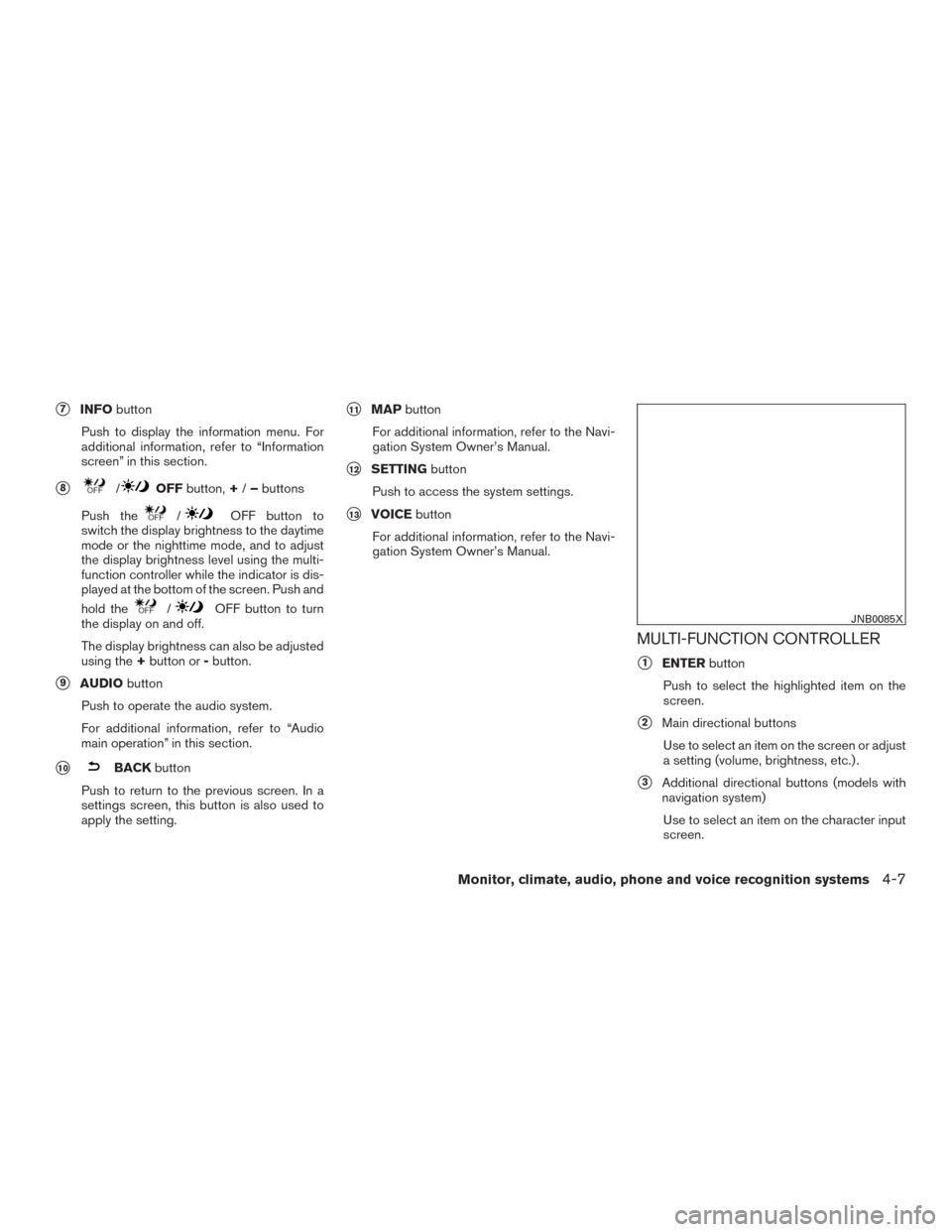
�7INFObutton
Push to display the information menu. For
additional information, refer to “Information
screen” in this section.
�8/OFF button, +/– buttons
Push the
/OFF button to
switch the display brightness to the daytime
mode or the nighttime mode, and to adjust
the display brightness level using the multi-
function controller while the indicator is dis-
played at the bottom of the screen. Push and
hold the
/OFF button to turn
the display on and off.
The display brightness can also be adjusted
using the +button or -button.
�9AUDIO button
Push to operate the audio system.
For additional information, refer to “Audio
main operation” in this section.
�10BACK button
Push to return to the previous screen. In a
settings screen, this button is also used to
apply the setting.
�11MAP button
For additional information, refer to the Navi-
gation System Owner’s Manual.
�12SETTING button
Push to access the system settings.
�13VOICE button
For additional information, refer to the Navi-
gation System Owner’s Manual.
MULTI-FUNCTION CONTROLLER
�1ENTER button
Push to select the highlighted item on the
screen.
�2Main directional buttons Use to select an item on the screen or adjust
a setting (volume, brightness, etc.) .
�3Additional directional buttons (models with
navigation system)
Use to select an item on the character input
screen.
JNB0085X
Monitor, climate, audio, phone and voice recognition systems4-7
Page 212 of 555
SYSTEM STATUS SCREEN
By pushing the STATUS button, the current sta-
tus of the system can be displayed.
INFO:
There are different status screens displayed de-
pending on various factors, such as the currently
active mode, whether a destination has been set
or not, etc.
When a route to the destination is set and the
audio system is on, a screen similar to the one
above appears. Touching the “” keys can switch the display
among fuel economy information, navigation
route information (if so equipped) and air condi-
tioner status.
When no route is set, a compass and the direc-
tion of travel is displayed instead of the route
information.
JNB0443X
Monitor, climate, audio, phone and voice recognition systems4-13
Page 213 of 555
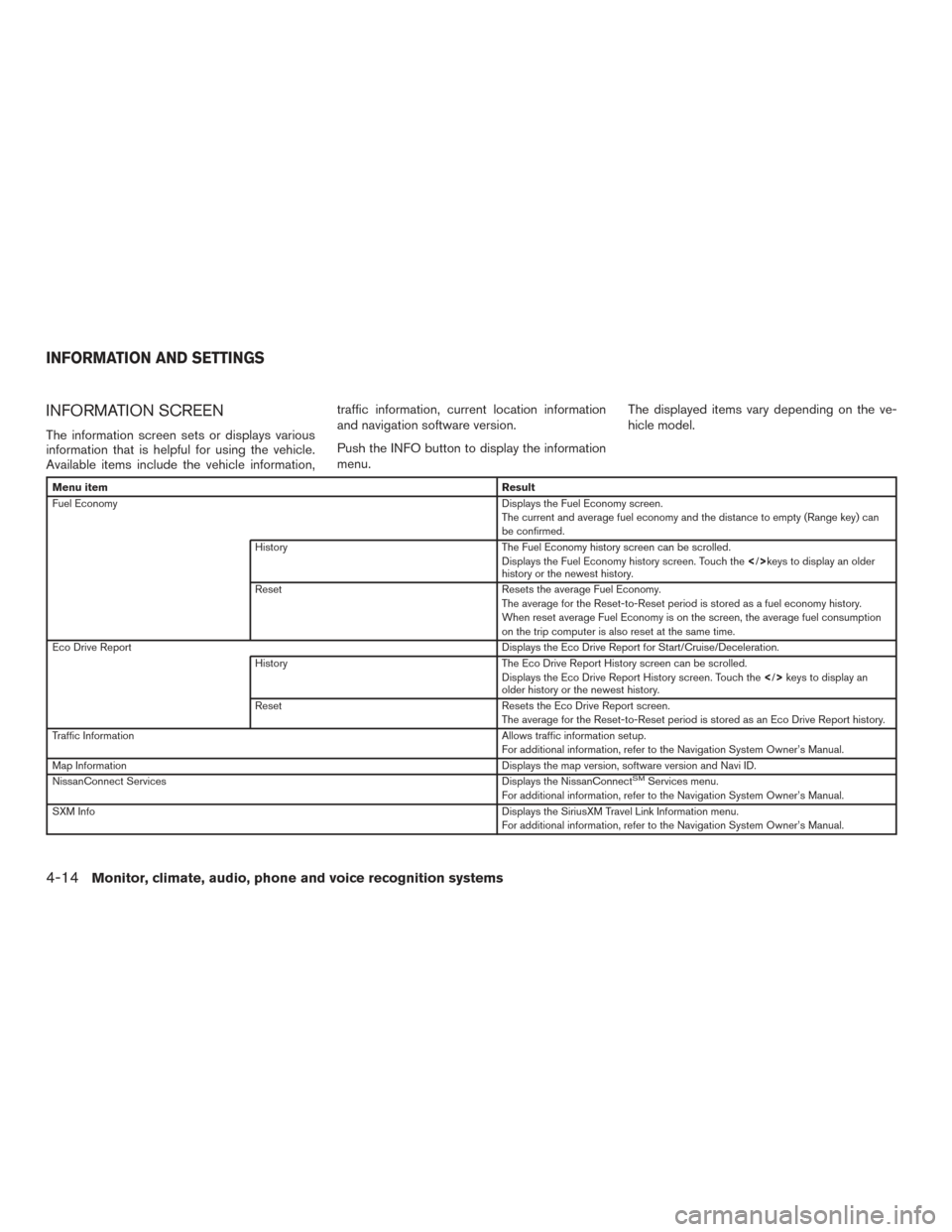
INFORMATION SCREEN
The information screen sets or displays various
information that is helpful for using the vehicle.
Available items include the vehicle information,traffic information, current location information
and navigation software version.
Push the INFO button to display the information
menu.
The displayed items vary depending on the ve-
hicle model.
Menu item
Result
Fuel Economy Displays the Fuel Economy screen.
The current and average fuel economy and the distance to empty (Range key) can
be confirmed.
History The Fuel Economy history screen can be scrolled.
Displays the Fuel Economy history screen. Touch thekeys to display an older
history or the newest history.
Reset Resets the average Fuel Economy.
The average for the Reset-to-Reset period is stored as a fuel economy history.
When reset average Fuel Economy is on the screen, the average fuel consumption
on the trip computer is also reset at the same time.
Eco Drive Report Displays the Eco Drive Report for Start/Cruise/Deceleration.
History The Eco Drive Report History screen can be scrolled.
Displays the Eco Drive Report History screen. Touch the keys to display an
older history or the newest history.
Reset Resets the Eco Drive Report screen.
The average for the Reset-to-Reset period is stored as an Eco Drive Report history.
Traffic Information Allows traffic information setup.
For additional information, refer to the Navigation System Owner’s Manual.
Map Information Displays the map version, software version and Navi ID.
NissanConnect Services Displays the NissanConnect
SMServices menu.
For additional information, refer to the Navigation System Owner’s Manual.
SXM Info Displays the SiriusXM Travel Link Information menu.
For additional information, refer to the Navigation System Owner’s Manual.
INFORMATION AND SETTINGS
4-14Monitor, climate, audio, phone and voice recognition systems
Page 214 of 555
INFO:
● A SiriusXM Travel Link or SiriusXM Traffic subscription is necessary to receive SiriusXM information services.
● Use of NissanConnect
SMServices features is dependent upon a valid subscription and the telematics device being in operative condition, as well as
cellular connectivity, navigation map data and GPS satellite signal reception being available.
Monitor, climate, audio, phone and voice recognition systems4-15
Page 215 of 555
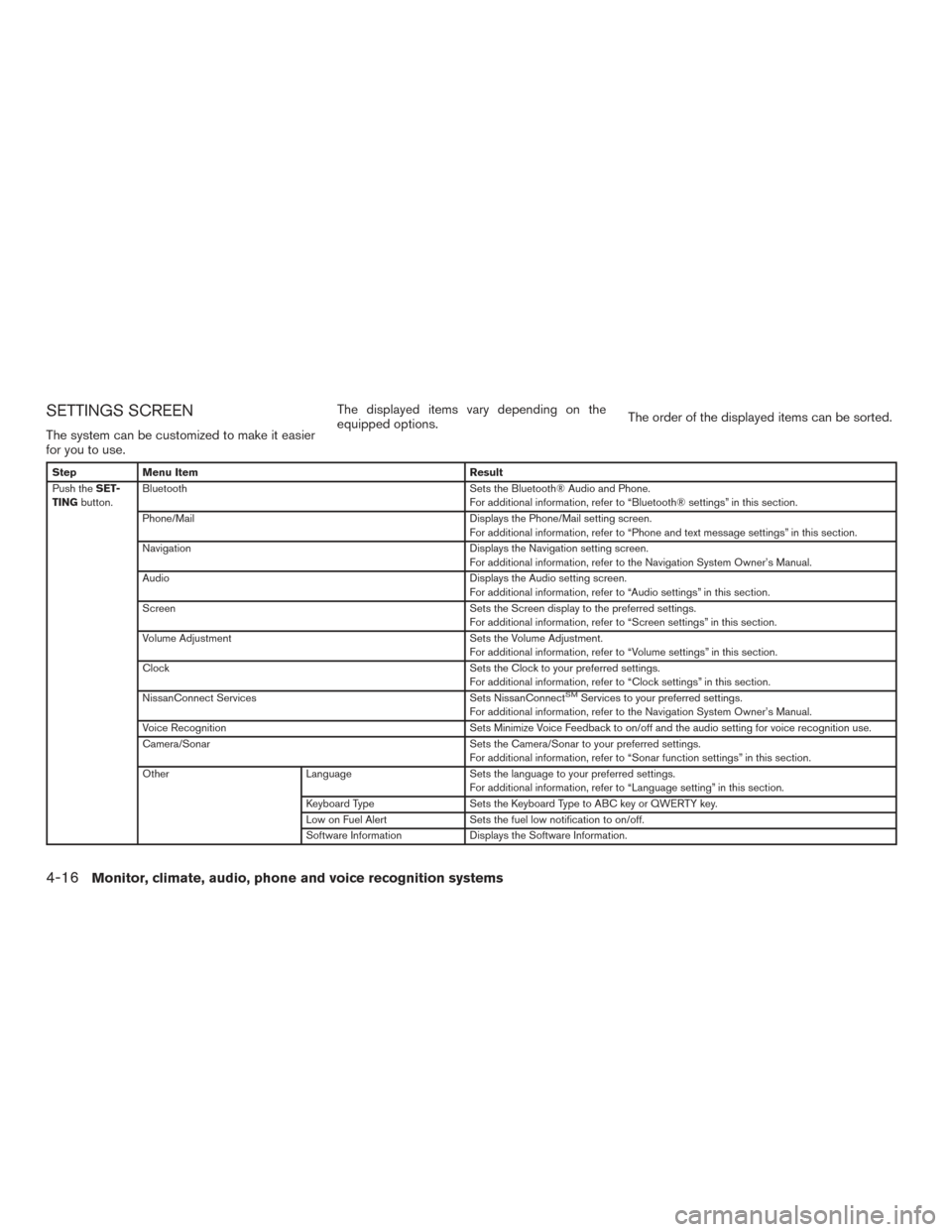
SETTINGS SCREEN
The system can be customized to make it easier
for you to use.The displayed items vary depending on the
equipped options.
The order of the displayed items can be sorted.
Step
Menu Item Result
Push the SET-
TING button. Bluetooth
Sets the Bluetooth® Audio and Phone.
For additional information, refer to “Bluetooth® settings” in this section.
Phone/Mail Displays the Phone/Mail setting screen.
For additional information, refer to “Phone and text message settings” in this section.
Navigation Displays the Navigation setting screen.
For additional information, refer to the Navigation System Owner’s Manual.
Audio Displays the Audio setting screen.
For additional information, refer to “Audio settings” in this section.
Screen Sets the Screen display to the preferred settings.
For additional information, refer to “Screen settings” in this section.
Volume Adjustment Sets the Volume Adjustment.
For additional information, refer to “Volume settings” in this section.
Clock Sets the Clock to your preferred settings.
For additional information, refer to “Clock settings” in this section.
NissanConnect Services Sets NissanConnect
SMServices to your preferred settings.
For additional information, refer to the Navigation System Owner’s Manual.
Voice Recognition Sets Minimize Voice Feedback to on/off and the audio setting for voice recognition use.
Camera/Sonar Sets the Camera/Sonar to your preferred settings.
For additional information, refer to “Sonar function settings” in this section.
Other LanguageSets the language to your preferred settings.
For additional information, refer to “Language setting” in this section.
Keyboard Type Sets the Keyboard Type to ABC key or QWERTY key.
Low on Fuel Alert Sets the fuel low notification to on/off.
Software Information Displays the Software Information.
4-16Monitor, climate, audio, phone and voice recognition systems