Page 293 of 555
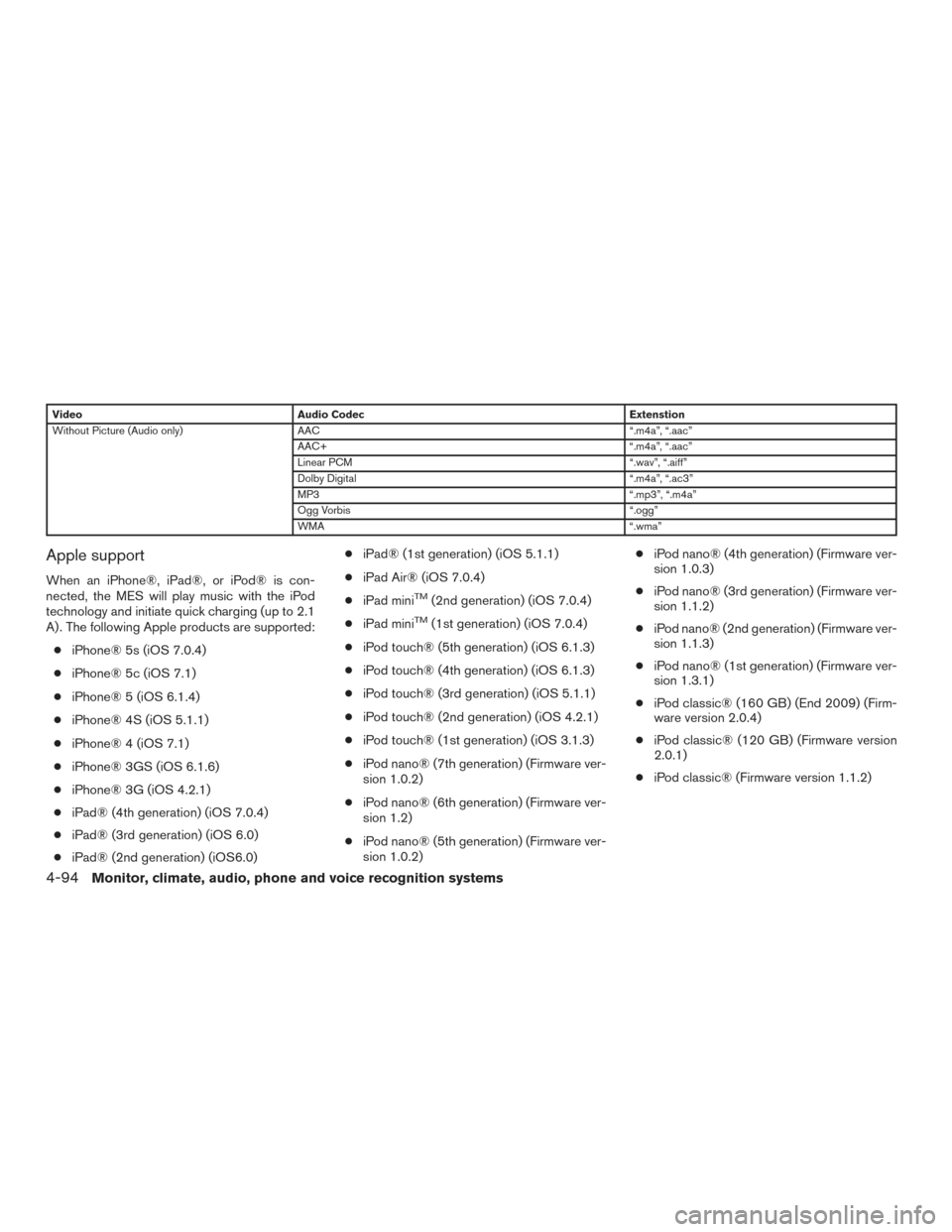
VideoAudio Codec Extenstion
Without Picture (Audio only) AAC “.m4a”, “.aac”
AAC+ “.m4a”, “.aac”
Linear PCM “.wav”, “.aiff”
Dolby Digital “.m4a”, “.ac3”
MP3 “.mp3”, “.m4a”
Ogg Vorbis “.ogg”
WMA “.wma”
Apple support
When an iPhone®, iPad®, or iPod® is con-
nected, the MES will play music with the iPod
technology and initiate quick charging (up to 2.1
A) . The following Apple products are supported:
● iPhone® 5s (iOS 7.0.4)
● iPhone® 5c (iOS 7.1)
● iPhone® 5 (iOS 6.1.4)
● iPhone® 4S (iOS 5.1.1)
● iPhone® 4 (iOS 7.1)
● iPhone® 3GS (iOS 6.1.6)
● iPhone® 3G (iOS 4.2.1)
● iPad® (4th generation) (iOS 7.0.4)
● iPad® (3rd generation) (iOS 6.0)
● iPad® (2nd generation) (iOS6.0) ●
iPad® (1st generation) (iOS 5.1.1)
● iPad Air® (iOS 7.0.4)
● iPad miniTM(2nd generation) (iOS 7.0.4)
● iPad mini
TM(1st generation) (iOS 7.0.4)
● iPod touch® (5th generation) (iOS 6.1.3)
● iPod touch® (4th generation) (iOS 6.1.3)
● iPod touch® (3rd generation) (iOS 5.1.1)
● iPod touch® (2nd generation) (iOS 4.2.1)
● iPod touch® (1st generation) (iOS 3.1.3)
● iPod nano® (7th generation) (Firmware ver-
sion 1.0.2)
● iPod nano® (6th generation) (Firmware ver-
sion 1.2)
● iPod nano® (5th generation) (Firmware ver-
sion 1.0.2) ●
iPod nano® (4th generation) (Firmware ver-
sion 1.0.3)
● iPod nano® (3rd generation) (Firmware ver-
sion 1.1.2)
● iPod nano® (2nd generation) (Firmware ver-
sion 1.1.3)
● iPod nano® (1st generation) (Firmware ver-
sion 1.3.1)
● iPod classic® (160 GB) (End 2009) (Firm-
ware version 2.0.4)
● iPod classic® (120 GB) (Firmware version
2.0.1)
● iPod classic® (Firmware version 1.1.2)
4-94Monitor, climate, audio, phone and voice recognition systems
Page 313 of 555
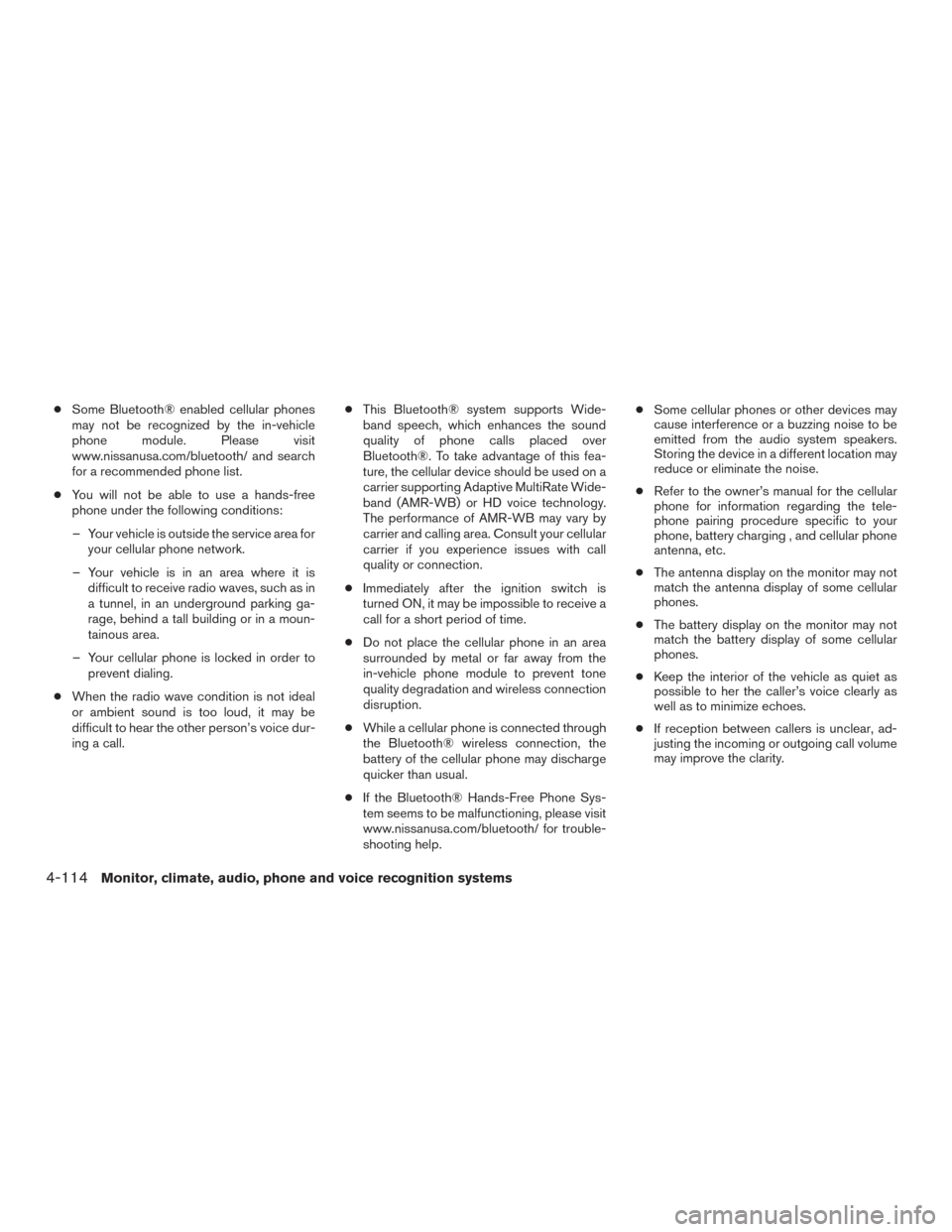
●Some Bluetooth® enabled cellular phones
may not be recognized by the in-vehicle
phone module. Please visit
www.nissanusa.com/bluetooth/ and search
for a recommended phone list.
● You will not be able to use a hands-free
phone under the following conditions:
– Your vehicle is outside the service area for your cellular phone network.
– Your vehicle is in an area where it is difficult to receive radio waves, such as in
a tunnel, in an underground parking ga-
rage, behind a tall building or in a moun-
tainous area.
– Your cellular phone is locked in order to prevent dialing.
● When the radio wave condition is not ideal
or ambient sound is too loud, it may be
difficult to hear the other person’s voice dur-
ing a call. ●
This Bluetooth® system supports Wide-
band speech, which enhances the sound
quality of phone calls placed over
Bluetooth®. To take advantage of this fea-
ture, the cellular device should be used on a
carrier supporting Adaptive MultiRate Wide-
band (AMR-WB) or HD voice technology.
The performance of AMR-WB may vary by
carrier and calling area. Consult your cellular
carrier if you experience issues with call
quality or connection.
● Immediately after the ignition switch is
turned ON, it may be impossible to receive a
call for a short period of time.
● Do not place the cellular phone in an area
surrounded by metal or far away from the
in-vehicle phone module to prevent tone
quality degradation and wireless connection
disruption.
● While a cellular phone is connected through
the Bluetooth® wireless connection, the
battery of the cellular phone may discharge
quicker than usual.
● If the Bluetooth® Hands-Free Phone Sys-
tem seems to be malfunctioning, please visit
www.nissanusa.com/bluetooth/ for trouble-
shooting help. ●
Some cellular phones or other devices may
cause interference or a buzzing noise to be
emitted from the audio system speakers.
Storing the device in a different location may
reduce or eliminate the noise.
● Refer to the owner’s manual for the cellular
phone for information regarding the tele-
phone pairing procedure specific to your
phone, battery charging , and cellular phone
antenna, etc.
● The antenna display on the monitor may not
match the antenna display of some cellular
phones.
● The battery display on the monitor may not
match the battery display of some cellular
phones.
● Keep the interior of the vehicle as quiet as
possible to her the caller’s voice clearly as
well as to minimize echoes.
● If reception between callers is unclear, ad-
justing the incoming or outgoing call volume
may improve the clarity.
4-114Monitor, climate, audio, phone and voice recognition systems
Page 350 of 555
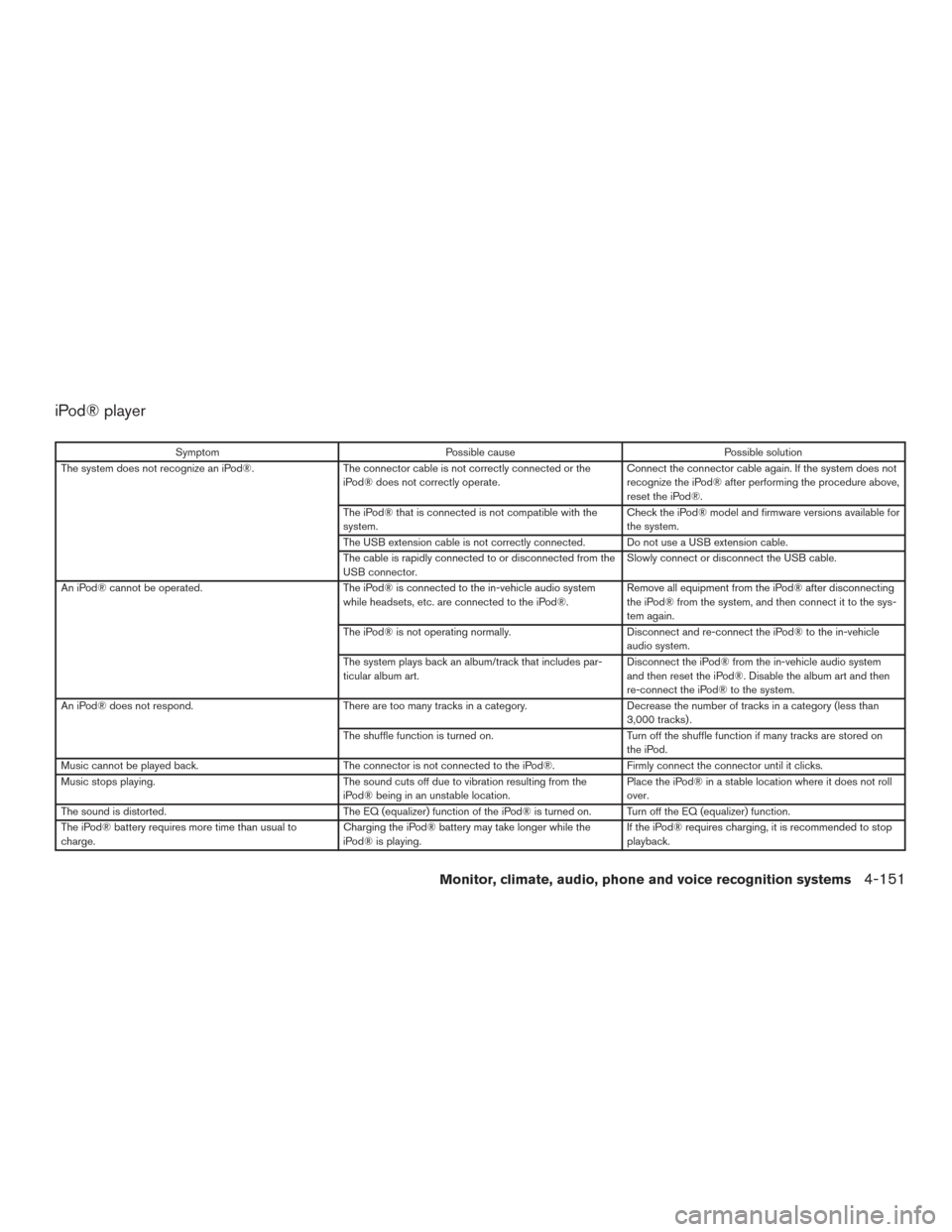
iPod® player
SymptomPossible cause Possible solution
The system does not recognize an iPod®. The connector cable is not correctly connected or the
iPod® does not correctly operate. Connect the connector cable again. If the system does not
recognize the iPod® after performing the procedure above,
reset the iPod®.
The iPod® that is connected is not compatible with the
system. Check the iPod® model and firmware versions available for
the system.
The USB extension cable is not correctly connected. Do not use a USB extension cable.
The cable is rapidly connected to or disconnected from the
USB connector. Slowly connect or disconnect the USB cable.
An iPod® cannot be operated. The iPod® is connected to the in-vehicle audio system
while headsets, etc. are connected to the iPod®. Remove all equipment from the iPod® after disconnecting
the iPod® from the system, and then connect it to the sys-
tem again.
The iPod® is not operating normally. Disconnect and re-connect the iPod® to the in-vehicle
audio system.
The system plays back an album/track that includes par-
ticular album art. Disconnect the iPod® from the in-vehicle audio system
and then reset the iPod®. Disable the album art and then
re-connect the iPod® to the system.
An iPod® does not respond. There are too many tracks in a category. Decrease the number of tracks in a category (less than
3,000 tracks) .
The shuffle function is turned on. Turn off the shuffle function if many tracks are stored on
the iPod.
Music cannot be played back. The connector is not connected to the iPod®. Firmly connect the connector until it clicks.
Music stops playing. The sound cuts off due to vibration resulting from the
iPod® being in an unstable location. Place the iPod® in a stable location where it does not roll
over.
The sound is distorted. The EQ (equalizer) function of the iPod® is turned on. Turn off the EQ (equalizer) function.
The iPod® battery requires more time than usual to
charge. Charging the iPod® battery may take longer while the
iPod® is playing. If the iPod® requires charging, it is recommended to stop
playback.
Monitor, climate, audio, phone and voice recognition systems4-151
Page 447 of 555
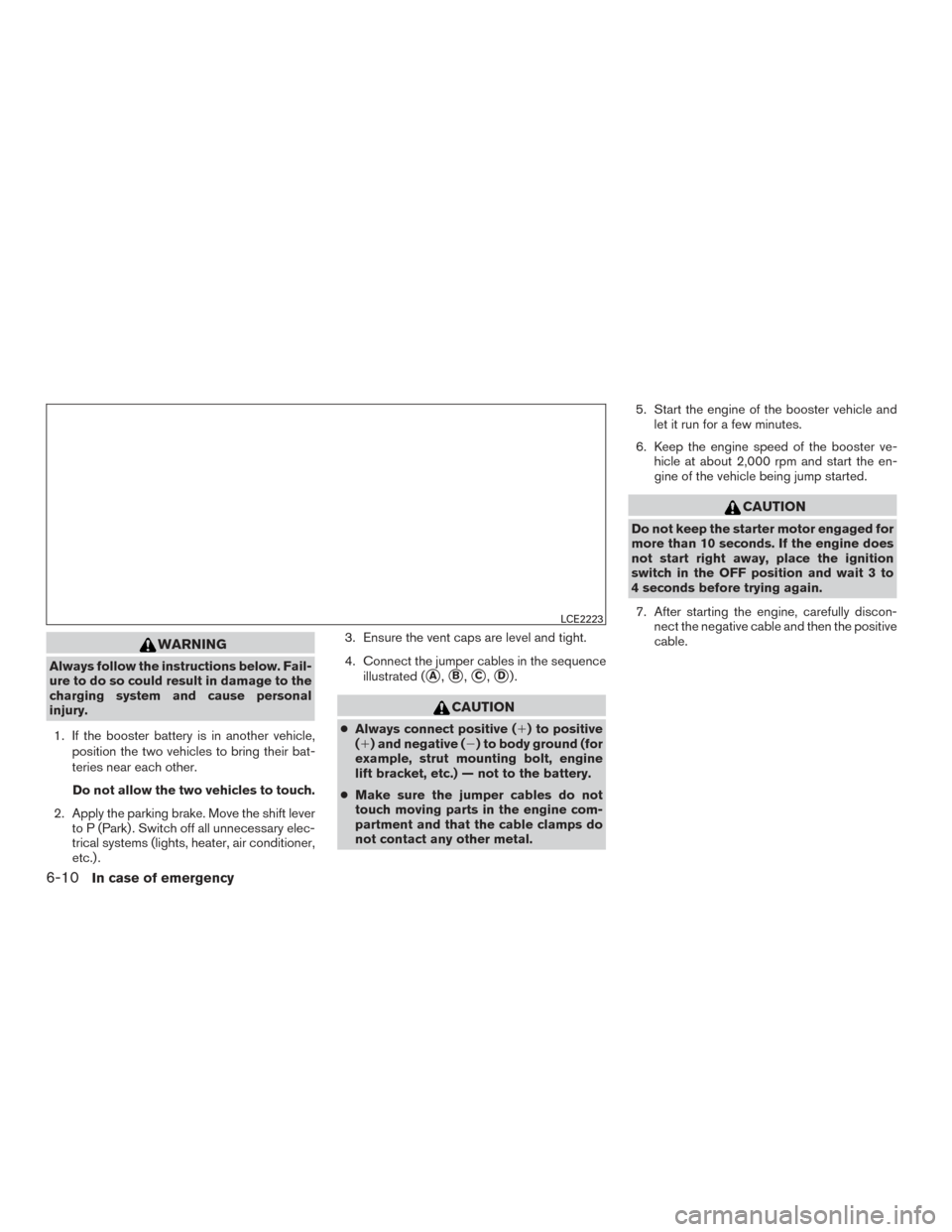
WARNING
Always follow the instructions below. Fail-
ure to do so could result in damage to the
charging system and cause personal
injury.1. If the booster battery is in another vehicle, position the two vehicles to bring their bat-
teries near each other.
Do not allow the two vehicles to touch.
2. Apply the parking brake. Move the shift lever to P (Park) . Switch off all unnecessary elec-
trical systems (lights, heater, air conditioner,
etc.) . 3. Ensure the vent caps are level and tight.
4. Connect the jumper cables in the sequence
illustrated (�A,�B,�C,�D).
CAUTION
●Always connect positive (�) to positive
(�) and negative (�) to body ground (for
example, strut mounting bolt, engine
lift bracket, etc.) — not to the battery.
● Make sure the jumper cables do not
touch moving parts in the engine com-
partment and that the cable clamps do
not contact any other metal. 5. Start the engine of the booster vehicle and
let it run for a few minutes.
6. Keep the engine speed of the booster ve- hicle at about 2,000 rpm and start the en-
gine of the vehicle being jump started.
CAUTION
Do not keep the starter motor engaged for
more than 10 seconds. If the engine does
not start right away, place the ignition
switch in the OFF position and wait 3 to
4 seconds before trying again.
7. After starting the engine, carefully discon- nect the negative cable and then the positive
cable.
LCE2223
6-10In case of emergency