2017 NISSAN PATHFINDER ignition
[x] Cancel search: ignitionPage 313 of 555
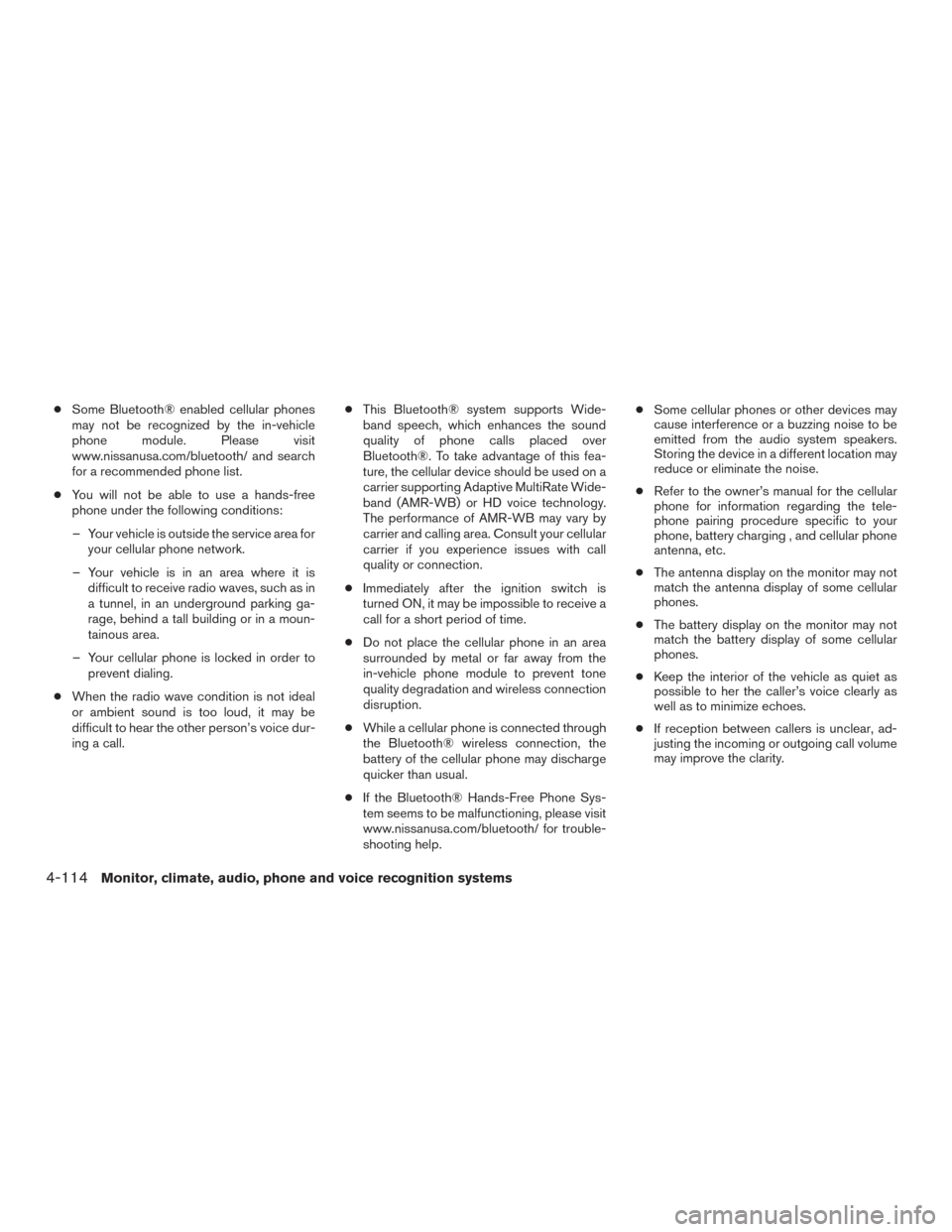
●Some Bluetooth® enabled cellular phones
may not be recognized by the in-vehicle
phone module. Please visit
www.nissanusa.com/bluetooth/ and search
for a recommended phone list.
● You will not be able to use a hands-free
phone under the following conditions:
– Your vehicle is outside the service area for your cellular phone network.
– Your vehicle is in an area where it is difficult to receive radio waves, such as in
a tunnel, in an underground parking ga-
rage, behind a tall building or in a moun-
tainous area.
– Your cellular phone is locked in order to prevent dialing.
● When the radio wave condition is not ideal
or ambient sound is too loud, it may be
difficult to hear the other person’s voice dur-
ing a call. ●
This Bluetooth® system supports Wide-
band speech, which enhances the sound
quality of phone calls placed over
Bluetooth®. To take advantage of this fea-
ture, the cellular device should be used on a
carrier supporting Adaptive MultiRate Wide-
band (AMR-WB) or HD voice technology.
The performance of AMR-WB may vary by
carrier and calling area. Consult your cellular
carrier if you experience issues with call
quality or connection.
● Immediately after the ignition switch is
turned ON, it may be impossible to receive a
call for a short period of time.
● Do not place the cellular phone in an area
surrounded by metal or far away from the
in-vehicle phone module to prevent tone
quality degradation and wireless connection
disruption.
● While a cellular phone is connected through
the Bluetooth® wireless connection, the
battery of the cellular phone may discharge
quicker than usual.
● If the Bluetooth® Hands-Free Phone Sys-
tem seems to be malfunctioning, please visit
www.nissanusa.com/bluetooth/ for trouble-
shooting help. ●
Some cellular phones or other devices may
cause interference or a buzzing noise to be
emitted from the audio system speakers.
Storing the device in a different location may
reduce or eliminate the noise.
● Refer to the owner’s manual for the cellular
phone for information regarding the tele-
phone pairing procedure specific to your
phone, battery charging , and cellular phone
antenna, etc.
● The antenna display on the monitor may not
match the antenna display of some cellular
phones.
● The battery display on the monitor may not
match the battery display of some cellular
phones.
● Keep the interior of the vehicle as quiet as
possible to her the caller’s voice clearly as
well as to minimize echoes.
● If reception between callers is unclear, ad-
justing the incoming or outgoing call volume
may improve the clarity.
4-114Monitor, climate, audio, phone and voice recognition systems
Page 328 of 555
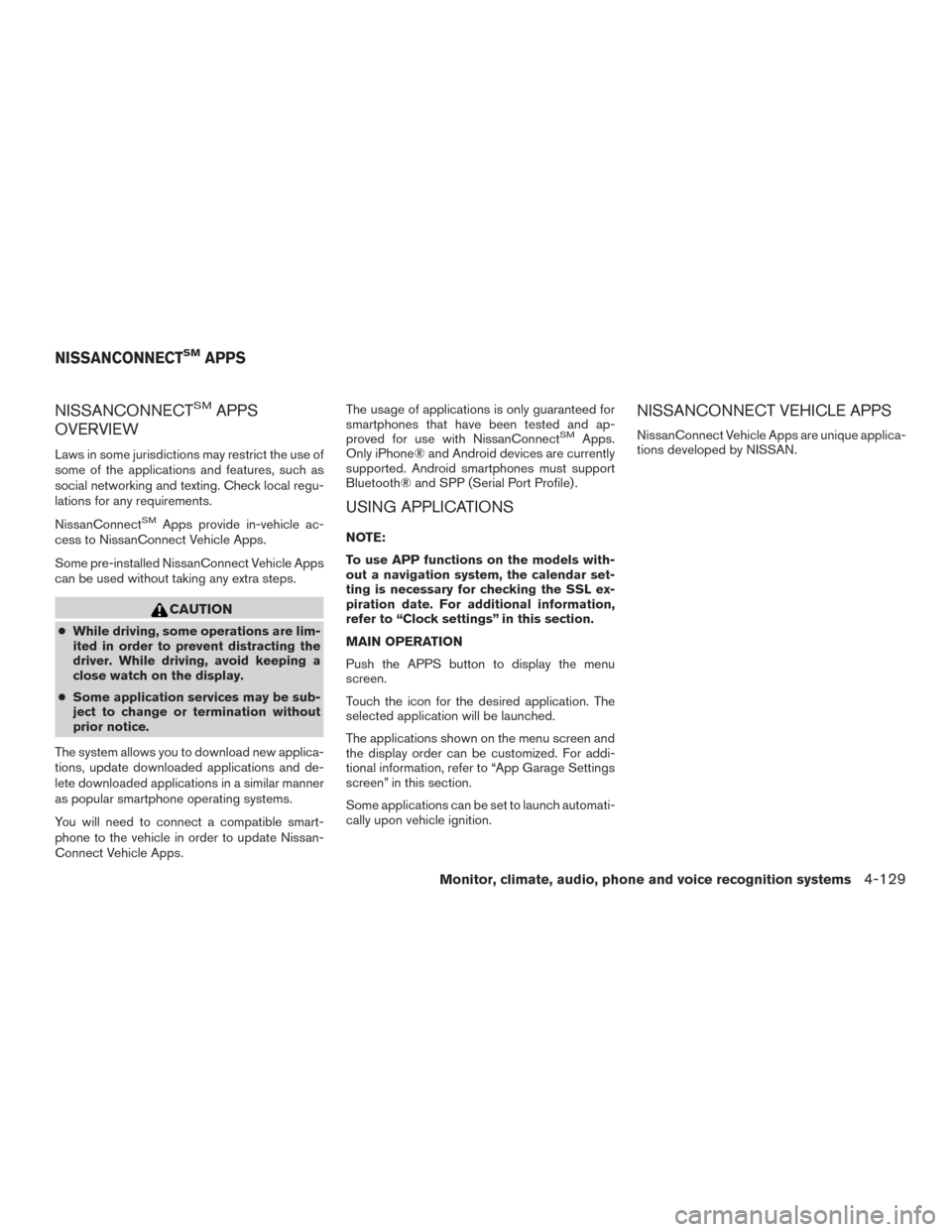
NISSANCONNECTSMAPPS
OVERVIEW
Laws in some jurisdictions may restrict the use of
some of the applications and features, such as
social networking and texting. Check local regu-
lations for any requirements.
NissanConnect
SMApps provide in-vehicle ac-
cess to NissanConnect Vehicle Apps.
Some pre-installed NissanConnect Vehicle Apps
can be used without taking any extra steps.
CAUTION
● While driving, some operations are lim-
ited in order to prevent distracting the
driver. While driving, avoid keeping a
close watch on the display.
● Some application services may be sub-
ject to change or termination without
prior notice.
The system allows you to download new applica-
tions, update downloaded applications and de-
lete downloaded applications in a similar manner
as popular smartphone operating systems.
You will need to connect a compatible smart-
phone to the vehicle in order to update Nissan-
Connect Vehicle Apps. The usage of applications is only guaranteed for
smartphones that have been tested and ap-
proved for use with NissanConnect
SMApps.
Only iPhone® and Android devices are currently
supported. Android smartphones must support
Bluetooth® and SPP (Serial Port Profile) .
USING APPLICATIONS
NOTE:
To use APP functions on the models with-
out a navigation system, the calendar set-
ting is necessary for checking the SSL ex-
piration date. For additional information,
refer to “Clock settings” in this section.
MAIN OPERATION
Push the APPS button to display the menu
screen.
Touch the icon for the desired application. The
selected application will be launched.
The applications shown on the menu screen and
the display order can be customized. For addi-
tional information, refer to “App Garage Settings
screen” in this section.
Some applications can be set to launch automati-
cally upon vehicle ignition.
NISSANCONNECT VEHICLE APPS
NissanConnect Vehicle Apps are unique applica-
tions developed by NISSAN.
NISSANCONNECTSMAPPS
Monitor, climate, audio, phone and voice recognition systems4-129
Page 329 of 555
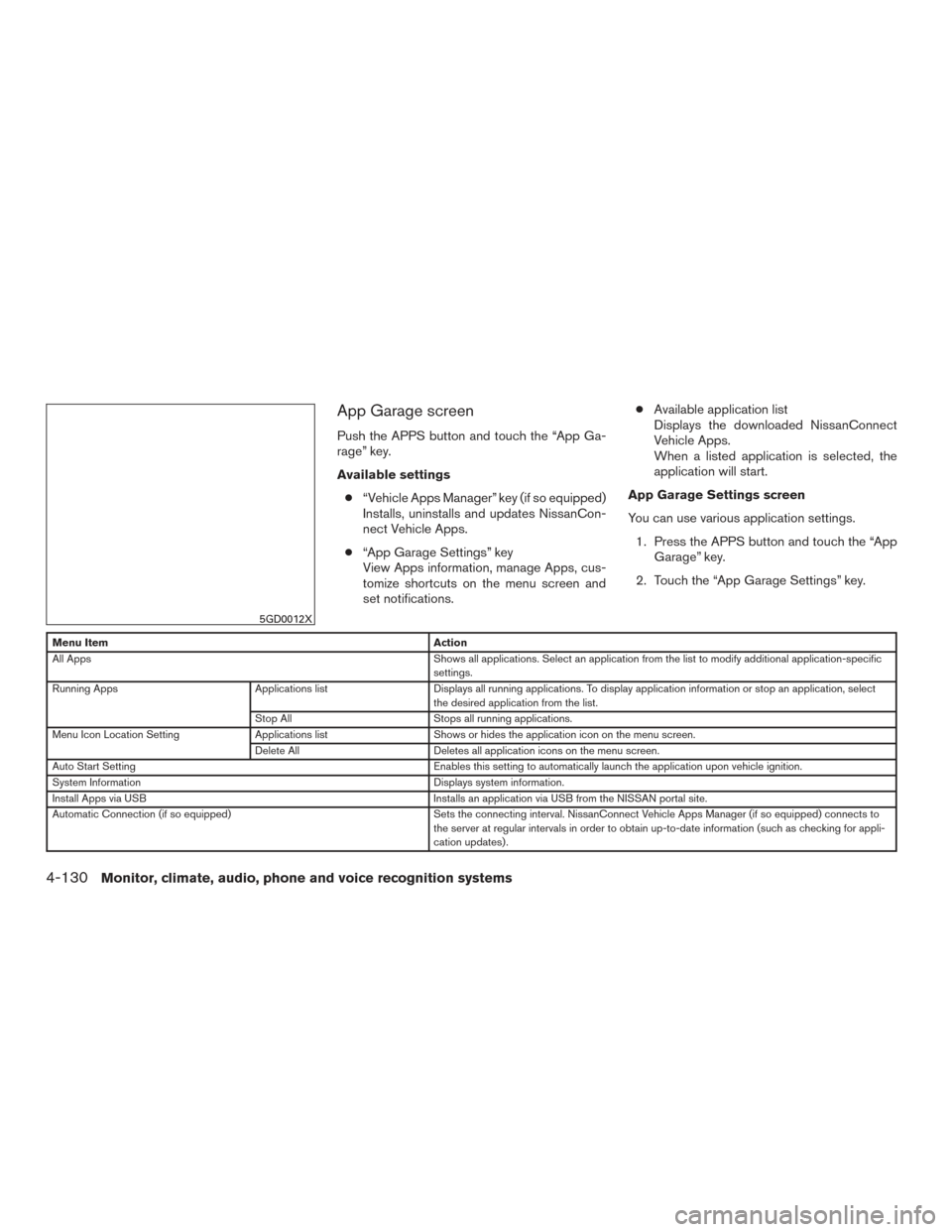
App Garage screen
Push the APPS button and touch the “App Ga-
rage” key.
Available settings● “Vehicle Apps Manager” key (if so equipped)
Installs, uninstalls and updates NissanCon-
nect Vehicle Apps.
● “App Garage Settings” key
View Apps information, manage Apps, cus-
tomize shortcuts on the menu screen and
set notifications. ●
Available application list
Displays the downloaded NissanConnect
Vehicle Apps.
When a listed application is selected, the
application will start.
App Garage Settings screen
You can use various application settings. 1. Press the APPS button and touch the “App Garage” key.
2. Touch the “App Garage Settings” key.
Menu Item Action
All Apps Shows all applications. Select an application from the list to modify additional application-specific
settings.
Running Apps Applications listDisplays all running applications. To display application information or stop an application, select
the desired application from the list.
Stop All Stops all running applications.
Menu Icon Location Setting Applications listShows or hides the application icon on the menu screen.
Delete All Deletes all application icons on the menu screen.
Auto Start Setting Enables this setting to automatically launch the application upon vehicle ignition.
System Information Displays system information.
Install Apps via USB Installs an application via USB from the NISSAN portal site.
Automatic Connection (if so equipped) Sets the connecting interval. NissanConnect Vehicle Apps Manager (if so equipped) connects to
the server at regular intervals in order to obtain up-to-date information (such as checking for appli-
cation updates) .
5GD0012X
4-130Monitor, climate, audio, phone and voice recognition systems
Page 335 of 555
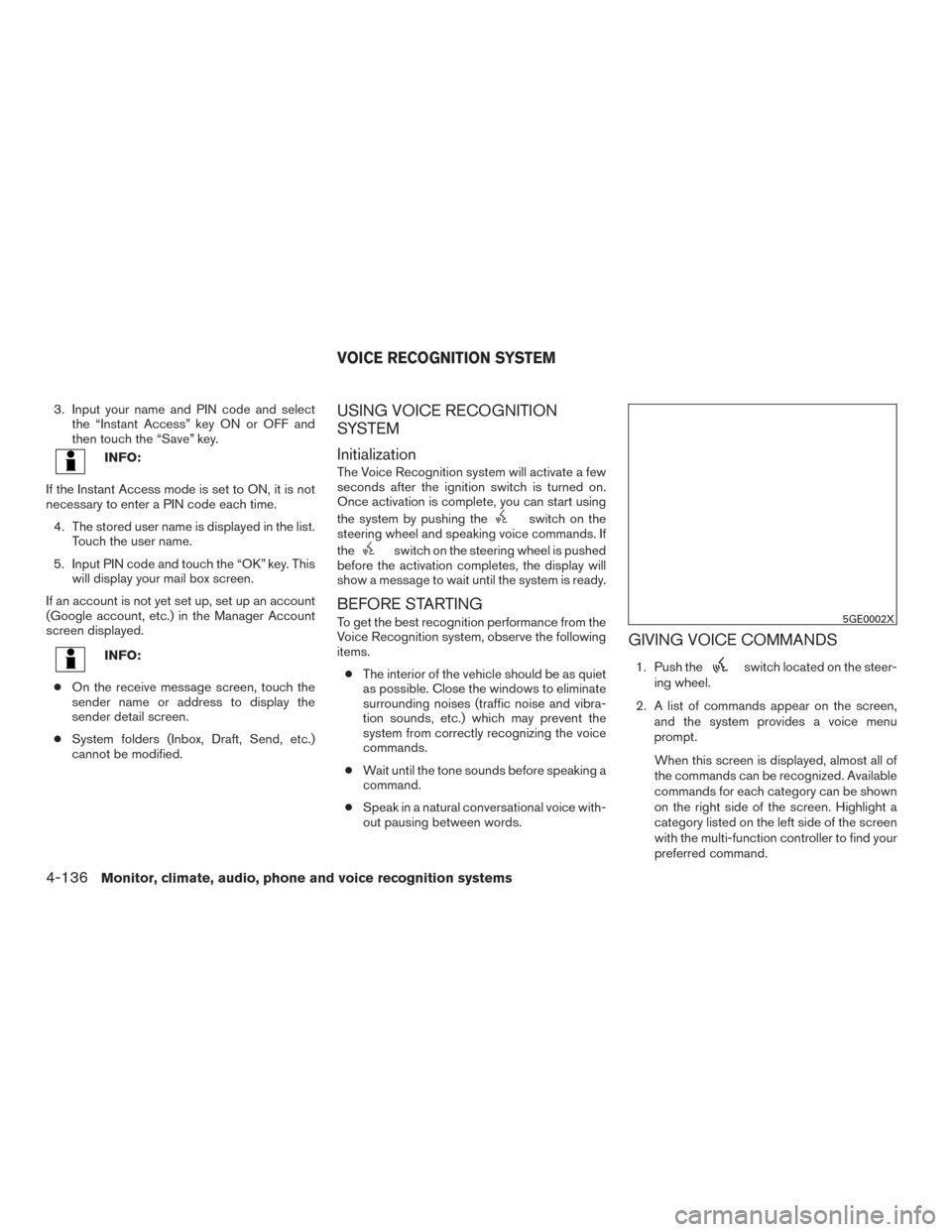
3. Input your name and PIN code and selectthe “Instant Access” key ON or OFF and
then touch the “Save” key.
INFO:
If the Instant Access mode is set to ON, it is not
necessary to enter a PIN code each time. 4. The stored user name is displayed in the list. Touch the user name.
5. Input PIN code and touch the “OK” key. This will display your mail box screen.
If an account is not yet set up, set up an account
(Google account, etc.) in the Manager Account
screen displayed.
INFO:
● On the receive message screen, touch the
sender name or address to display the
sender detail screen.
● System folders (Inbox, Draft, Send, etc.)
cannot be modified.
USING VOICE RECOGNITION
SYSTEM
Initialization
The Voice Recognition system will activate a few
seconds after the ignition switch is turned on.
Once activation is complete, you can start using
the system by pushing the
switch on the
steering wheel and speaking voice commands. If
the
switch on the steering wheel is pushed
before the activation completes, the display will
show a message to wait until the system is ready.
BEFORE STARTING
To get the best recognition performance from the
Voice Recognition system, observe the following
items.
● The interior of the vehicle should be as quiet
as possible. Close the windows to eliminate
surrounding noises (traffic noise and vibra-
tion sounds, etc.) which may prevent the
system from correctly recognizing the voice
commands.
● Wait until the tone sounds before speaking a
command.
● Speak in a natural conversational voice with-
out pausing between words.
GIVING VOICE COMMANDS
1. Push theswitch located on the steer-
ing wheel.
2. A list of commands appear on the screen, and the system provides a voice menu
prompt.
When this screen is displayed, almost all of
the commands can be recognized. Available
commands for each category can be shown
on the right side of the screen. Highlight a
category listed on the left side of the screen
with the multi-function controller to find your
preferred command.
5GE0002X
VOICE RECOGNITION SYSTEM
4-136Monitor, climate, audio, phone and voice recognition systems
Page 346 of 555
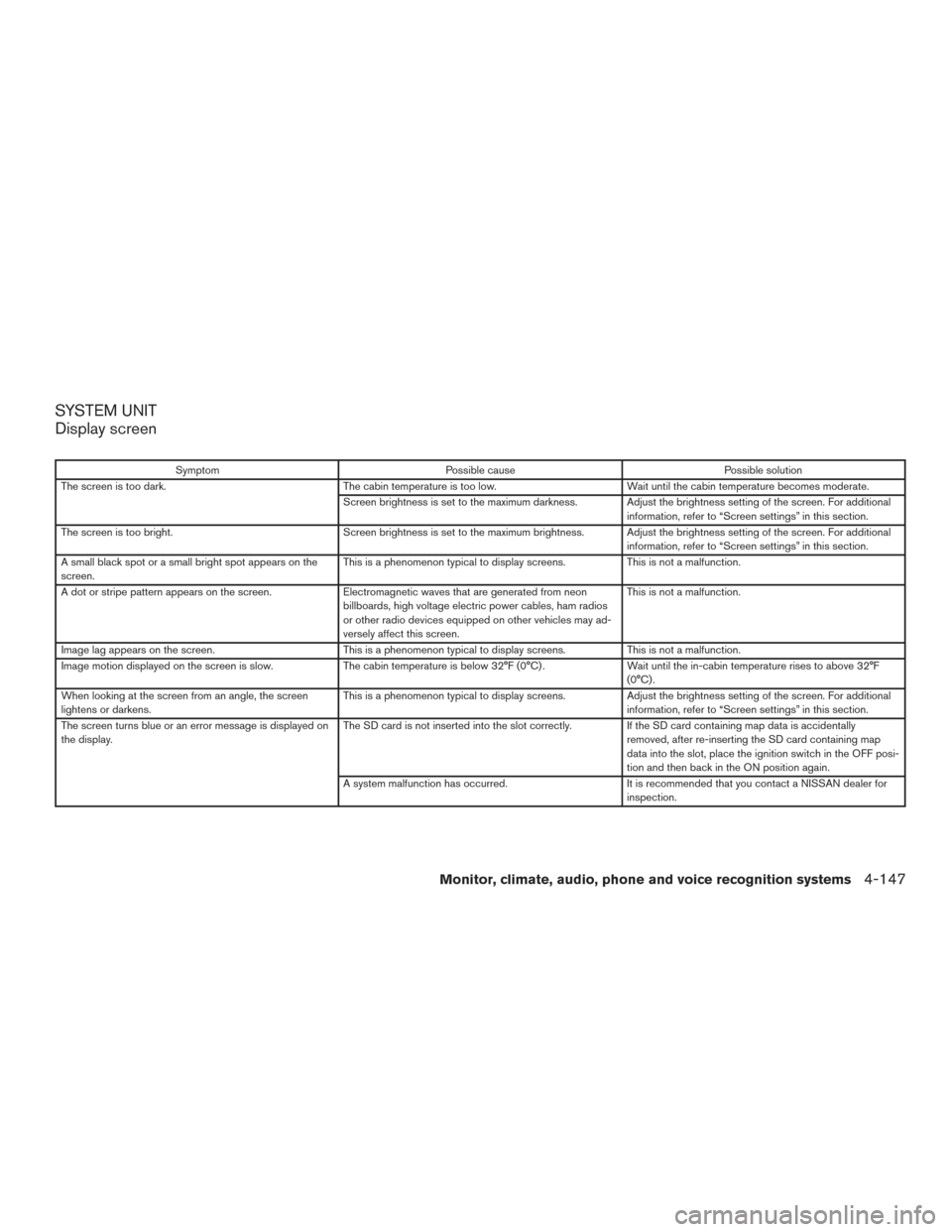
SYSTEM UNIT
Display screen
SymptomPossible cause Possible solution
The screen is too dark. The cabin temperature is too low. Wait until the cabin temperature becomes moderate.
Screen brightness is set to the maximum darkness. Adjust the brightness setting of the screen. For additional information, refer to “Screen settings” in this section.
The screen is too bright. Screen brightness is set to the maximum brightness. Adjust the brightness setting of the screen. For additional
information, refer to “Screen settings” in this section.
A small black spot or a small bright spot appears on the
screen. This is a phenomenon typical to display screens.
This is not a malfunction.
A dot or stripe pattern appears on the screen. Electromagnetic waves that are generated from neon
billboards, high voltage electric power cables, ham radios
or other radio devices equipped on other vehicles may ad-
versely affect this screen. This is not a malfunction.
Image lag appears on the screen. This is a phenomenon typical to display screens. This is not a malfunction.
Image motion displayed on the screen is slow. The cabin temperature is below 32°F (0°C) . Wait until the in-cabin temperature rises to above 32°F
(0°C) .
When looking at the screen from an angle, the screen
lightens or darkens. This is a phenomenon typical to display screens.
Adjust the brightness setting of the screen. For additional
information, refer to “Screen settings” in this section.
The screen turns blue or an error message is displayed on
the display. The SD card is not inserted into the slot correctly.
If the SD card containing map data is accidentally
removed, after re-inserting the SD card containing map
data into the slot, place the ignition switch in the OFF posi-
tion and then back in the ON position again.
A system malfunction has occurred. It is recommended that you contact a NISSAN dealer for
inspection.
Monitor, climate, audio, phone and voice recognition systems4-147
Page 361 of 555
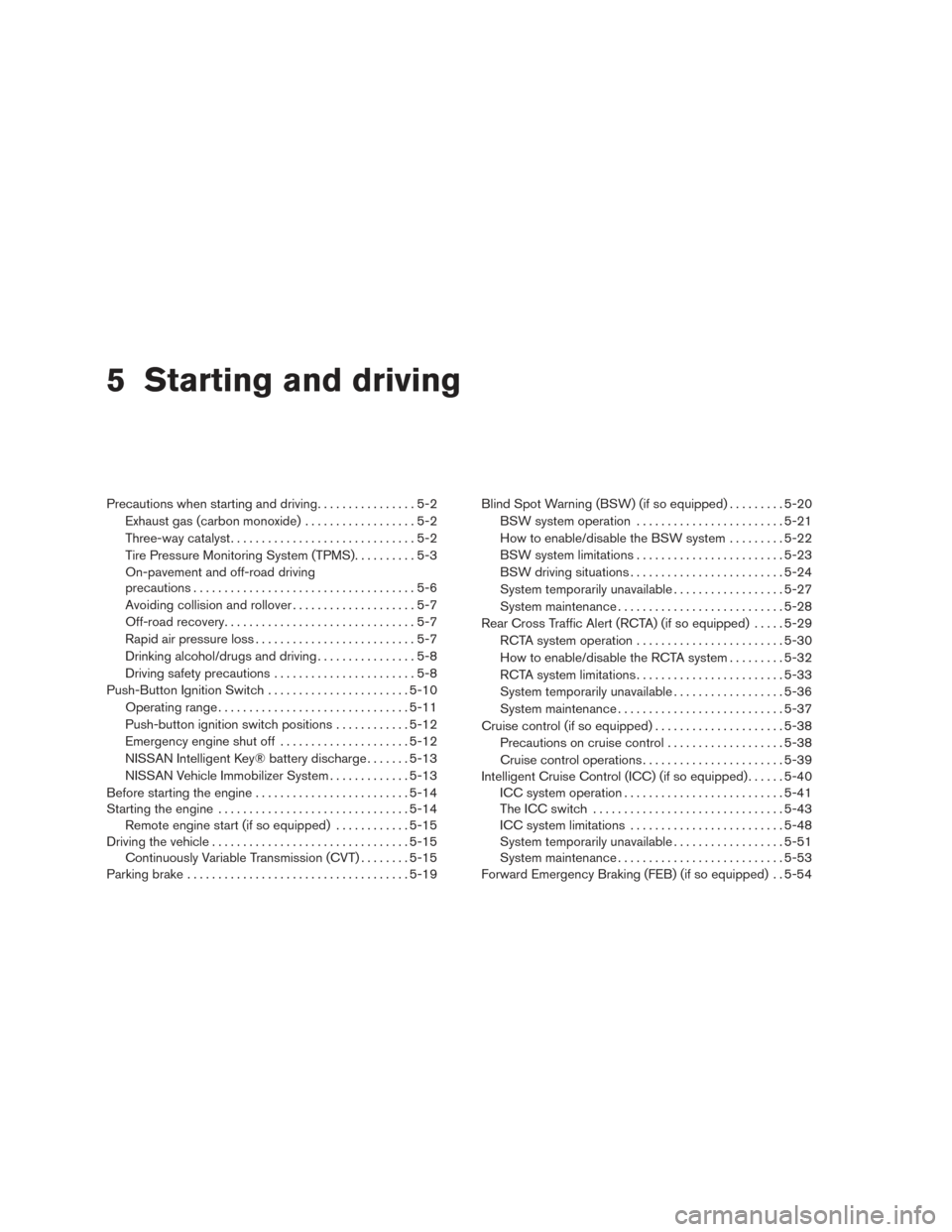
5 Starting and driving
Precautions when starting and driving................5-2
Exhaust gas (carbon monoxide) ..................5-2
Three-way catalyst ..............................5-2
Tire Pressure Monitoring System (TPMS) ..........5-3
On-pavement and off-road driving
precautions ....................................5-6
Avoiding collision and rollover . . ..................5-7
Off-road recovery ...............................5-7
Rapid air pressure loss ..........................5-7
Drinking alcohol/drugs and driving ................5-8
Driving safety precautions .......................5-8
Push-Button Ignition Switch .......................5-10
Operating range ............................... 5-11
Push-button ignition switch positions . . . .........5-12
Emergency engine shut off .....................5-12
NISSAN Intelligent Key® battery discharge .......5-13
NISSAN Vehicle Immobilizer System .............5-13
Before starting the engine ......................... 5-14
Starting the engine ............................... 5-14
Remote engine start (if so equipped) . . . .........5-15
Driving the vehicle ................................ 5-15
Continuously Variable Transmission (CVT) ........5-15
Parking brake .................................... 5-19Blind Spot Warning (BSW) (if so equipped)
.........5-20
BSW system operation ........................ 5-21
How to enable/disable the BSW system .........5-22
BSW system limitations ........................ 5-23
BSW driving situations ......................... 5-24
System temporarily unavailable ..................5-27
System maintenance ........................... 5-28
Rear Cross Traffic Alert (RCTA) (if so equipped) .....5-29
RCTA system operation ........................ 5-30
How to enable/disable the RCTA system .........5-32
RCTA system limitations ........................ 5-33
System temporarily unavailable ..................5-36
System maintenance ........................... 5-37
Cruise control (if so equipped) . . ...................5-38
Precautions on cruise control ...................5-38
Cruise control
operations ....................... 5-39
Intelligent Cruise Control (ICC) (if so equipped) ......5-40
ICC system operation .......................... 5-41
The ICC switch ............................... 5-43
ICC system limitations ......................... 5-48
System temporarily unavailable ..................5-51
System maintenance ........................... 5-53
Forward Emergency Braking (FEB) (if so equipped) . . 5-54
Page 364 of 555
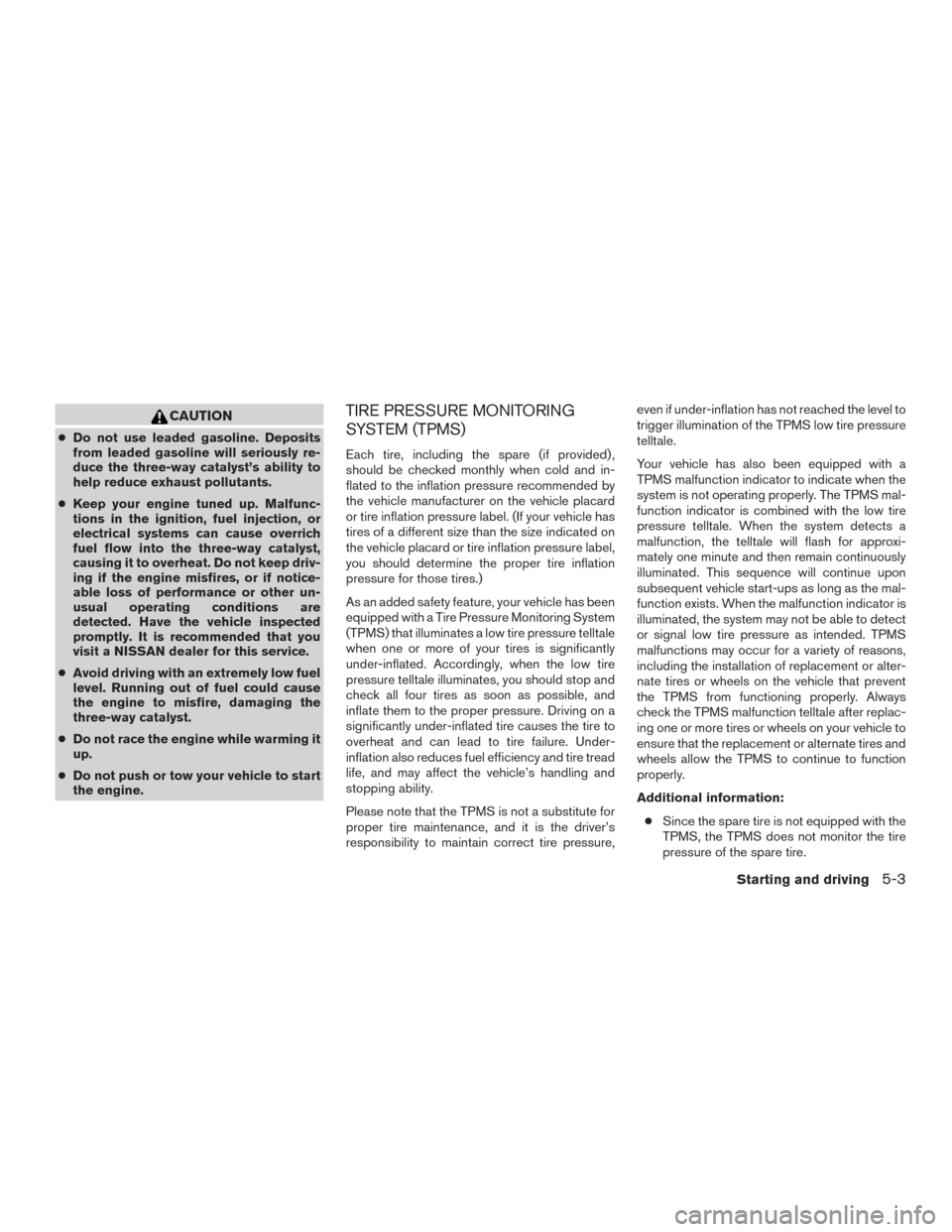
CAUTION
●Do not use leaded gasoline. Deposits
from leaded gasoline will seriously re-
duce the three-way catalyst’s ability to
help reduce exhaust pollutants.
● Keep your engine tuned up. Malfunc-
tions in the ignition, fuel injection, or
electrical systems can cause overrich
fuel flow into the three-way catalyst,
causing it to overheat. Do not keep driv-
ing if the engine misfires, or if notice-
able loss of performance or other un-
usual operating conditions are
detected. Have the vehicle inspected
promptly. It is recommended that you
visit a NISSAN dealer for this service.
● Avoid driving with an extremely low fuel
level. Running out of fuel could cause
the engine to misfire, damaging the
three-way catalyst.
● Do not race the engine while warming it
up.
● Do not push or tow your vehicle to start
the engine.
TIRE PRESSURE MONITORING
SYSTEM (TPMS)
Each tire, including the spare (if provided) ,
should be checked monthly when cold and in-
flated to the inflation pressure recommended by
the vehicle manufacturer on the vehicle placard
or tire inflation pressure label. (If your vehicle has
tires of a different size than the size indicated on
the vehicle placard or tire inflation pressure label,
you should determine the proper tire inflation
pressure for those tires.)
As an added safety feature, your vehicle has been
equipped with a Tire Pressure Monitoring System
(TPMS) that illuminates a low tire pressure telltale
when one or more of your tires is significantly
under-inflated. Accordingly, when the low tire
pressure telltale illuminates, you should stop and
check all four tires as soon as possible, and
inflate them to the proper pressure. Driving on a
significantly under-inflated tire causes the tire to
overheat and can lead to tire failure. Under-
inflation also reduces fuel efficiency and tire tread
life, and may affect the vehicle’s handling and
stopping ability.
Please note that the TPMS is not a substitute for
proper tire maintenance, and it is the driver’s
responsibility to maintain correct tire pressure, even if under-inflation has not reached the level to
trigger illumination of the TPMS low tire pressure
telltale.
Your vehicle has also been equipped with a
TPMS malfunction indicator to indicate when the
system is not operating properly. The TPMS mal-
function indicator is combined with the low tire
pressure telltale. When the system detects a
malfunction, the telltale will flash for approxi-
mately one minute and then remain continuously
illuminated. This sequence will continue upon
subsequent vehicle start-ups as long as the mal-
function exists. When the malfunction indicator is
illuminated, the system may not be able to detect
or signal low tire pressure as intended. TPMS
malfunctions may occur for a variety of reasons,
including the installation of replacement or alter-
nate tires or wheels on the vehicle that prevent
the TPMS from functioning properly. Always
check the TPMS malfunction telltale after replac-
ing one or more tires or wheels on your vehicle to
ensure that the replacement or alternate tires and
wheels allow the TPMS to continue to function
properly.
Additional information:
● Since the spare tire is not equipped with the
TPMS, the TPMS does not monitor the tire
pressure of the spare tire.
Starting and driving5-3
Page 365 of 555
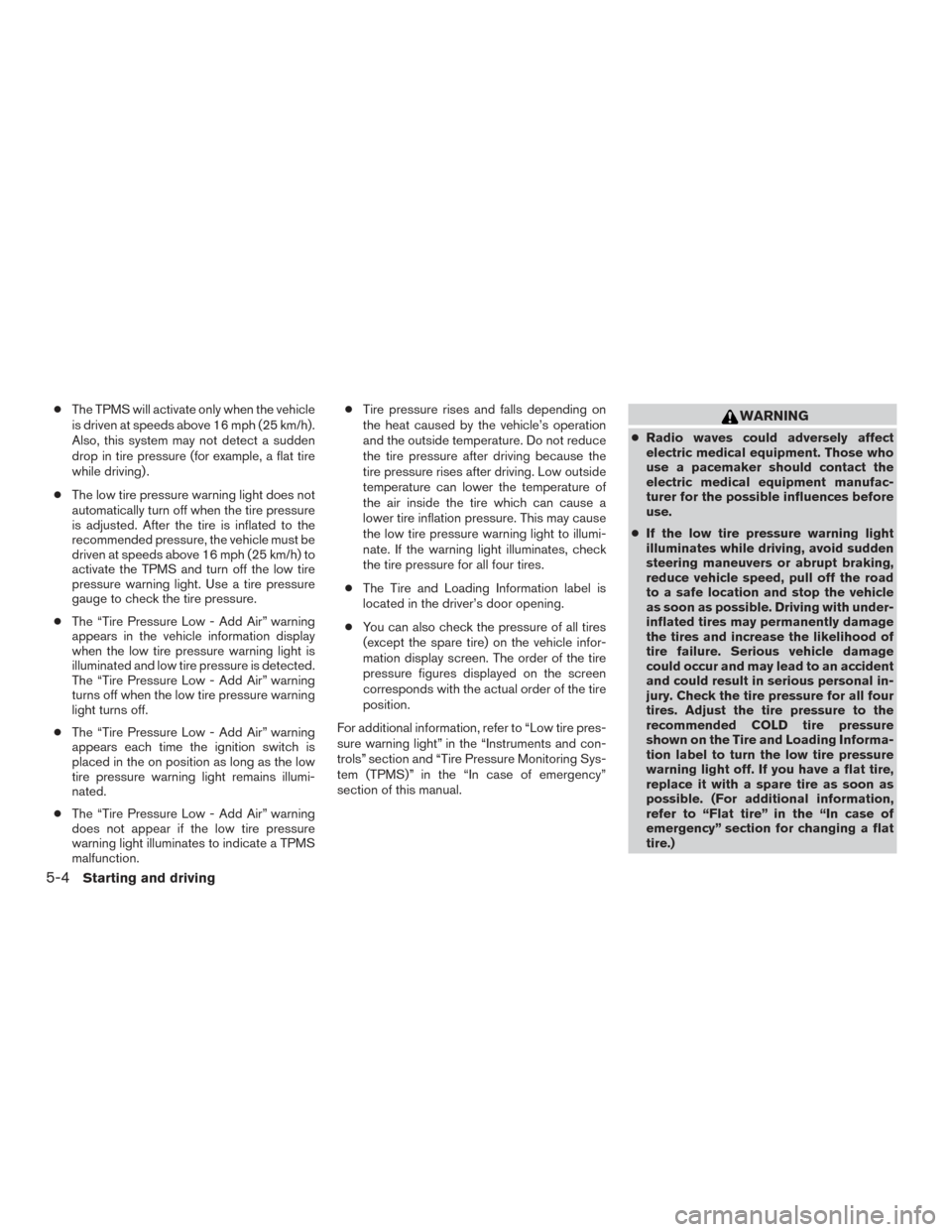
●The TPMS will activate only when the vehicle
is driven at speeds above 16 mph (25 km/h).
Also, this system may not detect a sudden
drop in tire pressure (for example, a flat tire
while driving) .
● The low tire pressure warning light does not
automatically turn off when the tire pressure
is adjusted. After the tire is inflated to the
recommended pressure, the vehicle must be
driven at speeds above 16 mph (25 km/h) to
activate the TPMS and turn off the low tire
pressure warning light. Use a tire pressure
gauge to check the tire pressure.
● The “Tire Pressure Low - Add Air” warning
appears in the vehicle information display
when the low tire pressure warning light is
illuminated and low tire pressure is detected.
The “Tire Pressure Low - Add Air” warning
turns off when the low tire pressure warning
light turns off.
● The “Tire Pressure Low - Add Air” warning
appears each time the ignition switch is
placed in the on position as long as the low
tire pressure warning light remains illumi-
nated.
● The “Tire Pressure Low - Add Air” warning
does not appear if the low tire pressure
warning light illuminates to indicate a TPMS
malfunction. ●
Tire pressure rises and falls depending on
the heat caused by the vehicle’s operation
and the outside temperature. Do not reduce
the tire pressure after driving because the
tire pressure rises after driving. Low outside
temperature can lower the temperature of
the air inside the tire which can cause a
lower tire inflation pressure. This may cause
the low tire pressure warning light to illumi-
nate. If the warning light illuminates, check
the tire pressure for all four tires.
● The Tire and Loading Information label is
located in the driver’s door opening.
● You can also check the pressure of all tires
(except the spare tire) on the vehicle infor-
mation display screen. The order of the tire
pressure figures displayed on the screen
corresponds with the actual order of the tire
position.
For additional information, refer to “Low tire pres-
sure warning light” in the “Instruments and con-
trols” section and “Tire Pressure Monitoring Sys-
tem (TPMS)” in the “In case of emergency”
section of this manual.WARNING
● Radio waves could adversely affect
electric medical equipment. Those who
use a pacemaker should contact the
electric medical equipment manufac-
turer for the possible influences before
use.
● If the low tire pressure warning light
illuminates while driving, avoid sudden
steering maneuvers or abrupt braking,
reduce vehicle speed, pull off the road
to a safe location and stop the vehicle
as soon as possible. Driving with under-
inflated tires may permanently damage
the tires and increase the likelihood of
tire failure. Serious vehicle damage
could occur and may lead to an accident
and could result in serious personal in-
jury. Check the tire pressure for all four
tires. Adjust the tire pressure to the
recommended COLD tire pressure
shown on the Tire and Loading Informa-
tion label to turn the low tire pressure
warning light off. If you have a flat tire,
replace it with a spare tire as soon as
possible. (For additional information,
refer to “Flat tire” in the “In case of
emergency” section for changing a flat
tire.)
5-4Starting and driving