2017 NISSAN MURANO wheel
[x] Cancel search: wheelPage 2 of 38
*See your Owner’s Manual for information.
19
20
16
12
5
6
18
8
3
10
9
211
1
4
7
17
21
Behind
steering
wheel
Please see your Owner’s Manual for important safety information and system operation limitations.
• A cellular telephone should not be used for any purpose while driving so\
full attention may be given to
vehicle operation.
•
Always wear your seat belt.
•Supplemental air bags do not replace proper seat belt us
age.
•
Children 12 and under should always ride in the rear seat properly secur\
ed in child restraints or seat
belts according to their age and weight.
•
Do not drink and drive.
For more information, refer to the “
Safety — Seats, seat belts and supplemental restraint system (sectio\
n 1) ”, the
“Display screen, heater, air conditioner, audio and phone systems (section 4)” and the “Starting and driving
(section 5)” of your Owner’s Manual.
Additional information about your vehicle is also available in your Owne\
r’s Manual, Navigation System
Owner’s Manual and at www.NissanUSA.com.
NEW SYSTEM FEATURESHow to Use Your Murano’s Touch-screen Display.......................................2
Heated Steering Wheel (if so equipped) ..............................................3
Around View® Monitor (AVM) with Moving Object Detection (MOD) (if so equipped).........3
Blind Spot Warning (B SW) (if so equipped)...........................................5
Predictive Forward Collision W
arning (PFCW) (if so equipped)
...........................5
Vehicle Dynamic Control (VD
C)
.....................................................5
Hill Start Assist (H
SA)
.............................................................5
Forward Emergency Braking (F
EB) (if so equipped)
....................................6
SiriusXM T
ravel Link and SiriusXM Traffic (if so equipped)
...............................
6
ESSENTIAL INFORMATIONTire Pressure Monitoring System (TPMS) with Easy Fill Tire Alert..........................7
Loose Fuel Cap...................................................................8
Fuel-filler Door....................................................................8
Towing Y
our Vehicle (if so equipped)
.................................................8
Cloc
k Set/Adjustment
.............................................................9
FIRST DRIVE FEATURESNissan Intelligent Key® System.....................................................10
Power Liftgate Release (if so equipped) .............................................12
Front Seat Adjustments...........................................................12
Automatic Drive Positioner (if so equipped)...........................................13
Rear Seat Adjustments ...........................................................14
Starting/Stopping the Engine ......................................................14
Outside Mirror Control Switch .....................................................15
Headlight Control Switch .........................................................15
Wiper and W
asher Switch
.........................................................16
Heater and Air Conditioner (automatic) (if so equipped) ................................17
FM
/AM/SiriusXM
® Satellite Radio with CD Player and Navigation........................18
US
B (Universal Serial Bus) Connection Port/iPod® Interface and AUX Jack................20
Front Armrest/Center Console Storage Bo
x ..........................................20
Cruise Control (if so equipped).....................................................20
Intelligent Cruise Control (IC
C) (if so equipped)
.......................................21
SYSTEM GUIDETrip Computer...................................................................22
Hands-free Text Mess aging Assistant (if so equipped) .................................23
NissanConnectsm Mobile Apps (if so equipped) .......................................24
Bluetooth® Hands-free Phone System...............................................24 System Operating Tips.........................................................24
Bluetooth® System with Navigation (if so equipped) ...................................25
Bluetooth® System without Navigation (if so equipped).................................27
Bluetooth® Streaming Audio .......................................................28
Navigation System (if so equipped) .................................................30
HomeLink® Universal Transceiver (if so equipped) .....................................31
TAB LE OF CONTE NTS
1 Instrument Brightness
Control Switch*
2 Twin Trip Odometer Switch*
3 Headlight and Turn Signal Switc h4 Low Tire Pressure Warning Light
5 Vehicle Information Display
6 Wiper and Washer Switch
7
Steering Wheel Switches for
Audio*/Bluetooth
®/Navigation/
Vehicle Information Display
8 Cruise Control/
Intelligent Cruise Control
9 Heated Steering Wheel Switc h10 Vehicle Dynamic Control (VDC)
O
FF Switch
11 Liftgate/Liftgate Release Switch
12 Tilt/Telescopic Steering Column*
13 Fuel-filler Door Release Handle
14 Hood Release*
15 Power Rear Flip-up Seats Switch
16 Control Panel Display*/
Audio System
17 Heater and Air
Conditioner (automatic)
18 Front Passenger Air Bag
Indicator Light*
19 Push-button Ignition Switch
20 Climate-controlled
Seat Switches
21 Power Outlet 12V/120W
14
15
13
Page 3 of 38
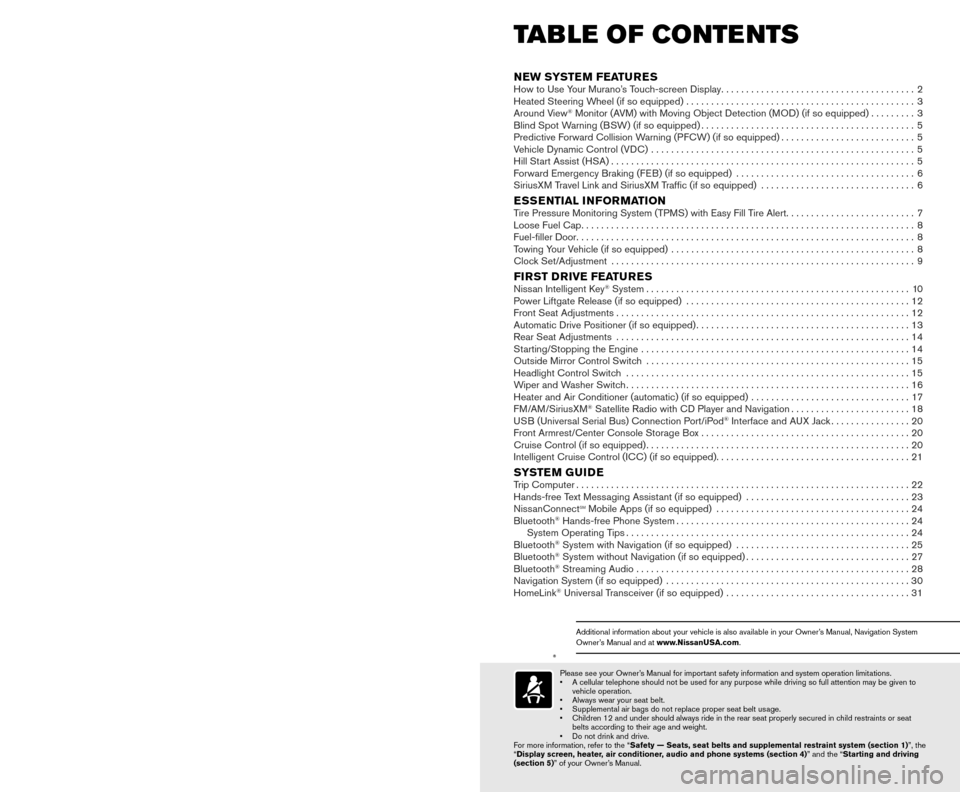
*See your Owner’s Manual for information.
19
20
16
12
5
6
18
8
3
10
9
211
1
4
7
17
21
Behind
steering
wheel
Please see your Owner’s Manual for important safety information and system operation limitations.
• A cellular telephone should not be used for any purpose while driving so\
full attention may be given to
vehicle operation.
•
Always wear your seat belt.
•Supplemental air bags do not replace proper seat belt us
age.
•
Children 12 and under should always ride in the rear seat properly secur\
ed in child restraints or seat
belts according to their age and weight.
•
Do not drink and drive.
For more information, refer to the “
Safety — Seats, seat belts and supplemental restraint system (sectio\
n 1) ”, the
“Display screen, heater, air conditioner, audio and phone systems (section 4)” and the “Starting and driving
(section 5)” of your Owner’s Manual.
Additional information about your vehicle is also available in your Owne\
r’s Manual, Navigation System
Owner’s Manual and at www.NissanUSA.com.
NEW SYSTEM FEATURESHow to Use Your Murano’s Touch-screen Display.......................................2
Heated Steering Wheel (if so equipped) ..............................................3
Around View® Monitor (AVM) with Moving Object Detection (MOD) (if so equipped).........3
Blind Spot Warning (B SW) (if so equipped)...........................................5
Predictive Forward Collision W
arning (PFCW) (if so equipped)
...........................5
Vehicle Dynamic Control (VD
C)
.....................................................5
Hill Start Assist (H
SA)
.............................................................5
Forward Emergency Braking (F
EB) (if so equipped)
....................................6
SiriusXM T
ravel Link and SiriusXM Traffic (if so equipped)
...............................
6
ESSENTIAL INFORMATIONTire Pressure Monitoring System (TPMS) with Easy Fill Tire Alert..........................7
Loose Fuel Cap...................................................................8
Fuel-filler Door....................................................................8
Towing Y
our Vehicle (if so equipped)
.................................................8
Cloc
k Set/Adjustment
.............................................................9
FIRST DRIVE FEATURESNissan Intelligent Key® System.....................................................10
Power Liftgate Release (if so equipped) .............................................12
Front Seat Adjustments...........................................................12
Automatic Drive Positioner (if so equipped)...........................................13
Rear Seat Adjustments ...........................................................14
Starting/Stopping the Engine ......................................................14
Outside Mirror Control Switch .....................................................15
Headlight Control Switch .........................................................15
Wiper and W
asher Switch
.........................................................16
Heater and Air Conditioner (automatic) (if so equipped) ................................17
FM
/AM/SiriusXM
® Satellite Radio with CD Player and Navigation........................18
US
B (Universal Serial Bus) Connection Port/iPod® Interface and AUX Jack................20
Front Armrest/Center Console Storage Bo
x ..........................................20
Cruise Control (if so equipped).....................................................20
Intelligent Cruise Control (IC
C) (if so equipped)
.......................................21
SYSTEM GUIDETrip Computer...................................................................22
Hands-free Text Mess aging Assistant (if so equipped) .................................23
NissanConnectsm Mobile Apps (if so equipped) .......................................24
Bluetooth® Hands-free Phone System...............................................24 System Operating Tips.........................................................24
Bluetooth® System with Navigation (if so equipped) ...................................25
Bluetooth® System without Navigation (if so equipped).................................27
Bluetooth® Streaming Audio .......................................................28
Navigation System (if so equipped) .................................................30
HomeLink® Universal Transceiver (if so equipped) .....................................31
TAB LE OF CONTE NTS
1 Instrument Brightness
Control Switch*
2 Twin Trip Odometer Switch*
3 Headlight and Turn Signal Switc h4 Low Tire Pressure Warning Light
5 Vehicle Information Display
6 Wiper and Washer Switch
7
Steering Wheel Switches for
Audio*/Bluetooth
®/Navigation/
Vehicle Information Display
8 Cruise Control/
Intelligent Cruise Control
9 Heated Steering Wheel Switc h10 Vehicle Dynamic Control (VDC)
O
FF Switch
11 Liftgate/Liftgate Release Switch
12 Tilt/Telescopic Steering Column*
13 Fuel-filler Door Release Handle
14 Hood Release*
15 Power Rear Flip-up Seats Switch
16 Control Panel Display*/
Audio System
17 Heater and Air
Conditioner (automatic)
18 Front Passenger Air Bag
Indicator Light*
19 Push-button Ignition Switch
20 Climate-controlled
Seat Switches
21 Power Outlet 12V/120W
14
15
13
Page 4 of 38
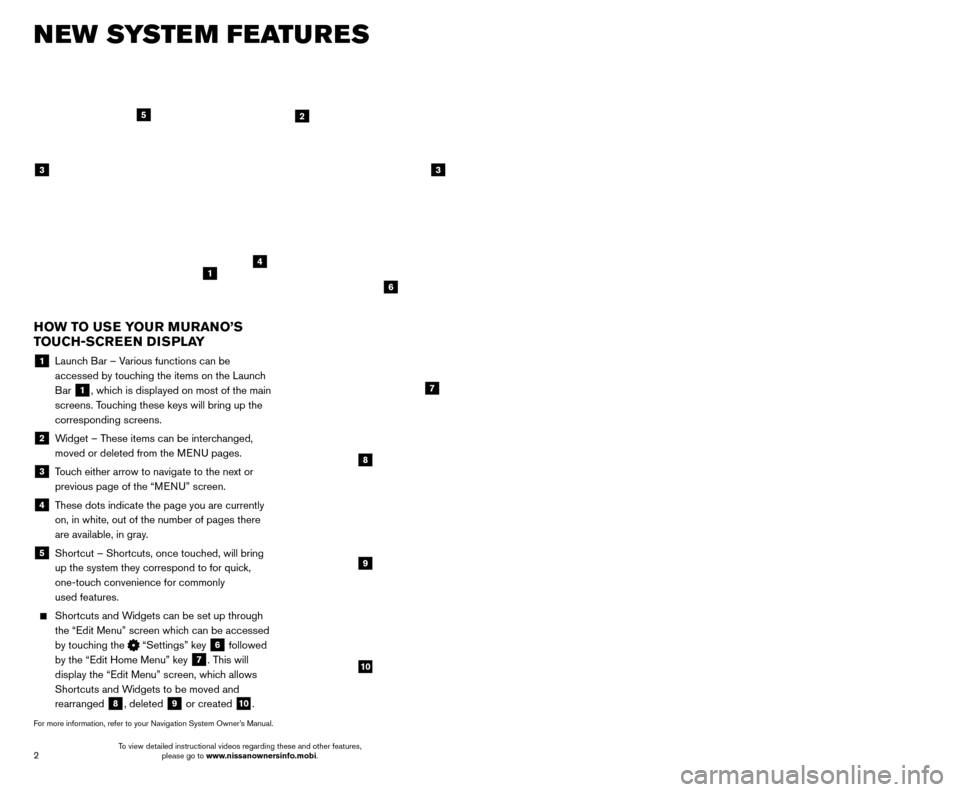
3
2
NEW SYSTEM FEATURES
AROUND VIEW® MONITOR ( AVM) WITH MOVING OBJECT
DETECTION (MOD) (if so equipped)
With the ignition switch in the ON position, the
Around View® Monitor is activated by pressing
the CAMERA button
1, located on the
control panel, or by moving the shift lever to the
R (REVERSE) position. The monitor displays
various views of the position of the vehicle.
When the shift lever is in the P (PARK), N (NEUTRAL) or D (DRIVE) position and the CAMERA button
1 is pressed, the
following views will display in order:
1
Start from any Control Panel screen
Front view & front-side view
Press Press
Front view & bird’s-eye view
Press
HEATED STEERING WHEEL (if so equipped)
Once activated, your heated steering wheel
will automatically turn on and off to maint
ain a
temperature above 68°F (20°C).
When the surface temperature of the steering wheel is above 68°F (20°C) and the control
switch
1 is turned on, the system will not heat
the steering wheel. This does not indicate a malfunction.
For more information, refer to the “Instruments and controls (section 2)” of your Owner’s Manual.
HOW TO USE YOUR MURANO’S
TOUCH-SCREEN DISPLAY
1 Launch Bar – Various functions can be accessed by touching the items on the Launch
Bar
1, which is displayed on most of the main
screens. Touching these keys will bring up the
corresponding screens.
2 Widget – These items can be interchanged, moved or deleted from the MENU pages.
3 Touch either arrow to navigate to the next or previous page of the “MENU” screen.
4 These dots indicate the page you are currently on, in white, out of the number of pages there
are available, in gray.
5 Shortcut – Shortcuts, once touc hed, will bring
up the system they correspond to for quick,
one-touch convenience for commonly
used features.
Shortcuts and W idgets can be set up through
the “Edit Menu” screen which can be accessed
by touching the
“Settings” key 6 followed
by the “Edit Home Menu” key
7. This will
display the “Edit Menu” screen, which allows
Shortcuts and Widgets to be moved and
rearranged
8, deleted 9 or created 10.
For more information, refer to your Navigation System Owner’s Manual.
1
4
2
33
5
7
8
9
10
1
6
To view detailed instructional videos regarding these and other features, please go to www.nissanownersinfo.mobi. To view detailed instructional videos regarding these and other features,
please go to www.nissanownersinfo.mobi.
Page 5 of 38
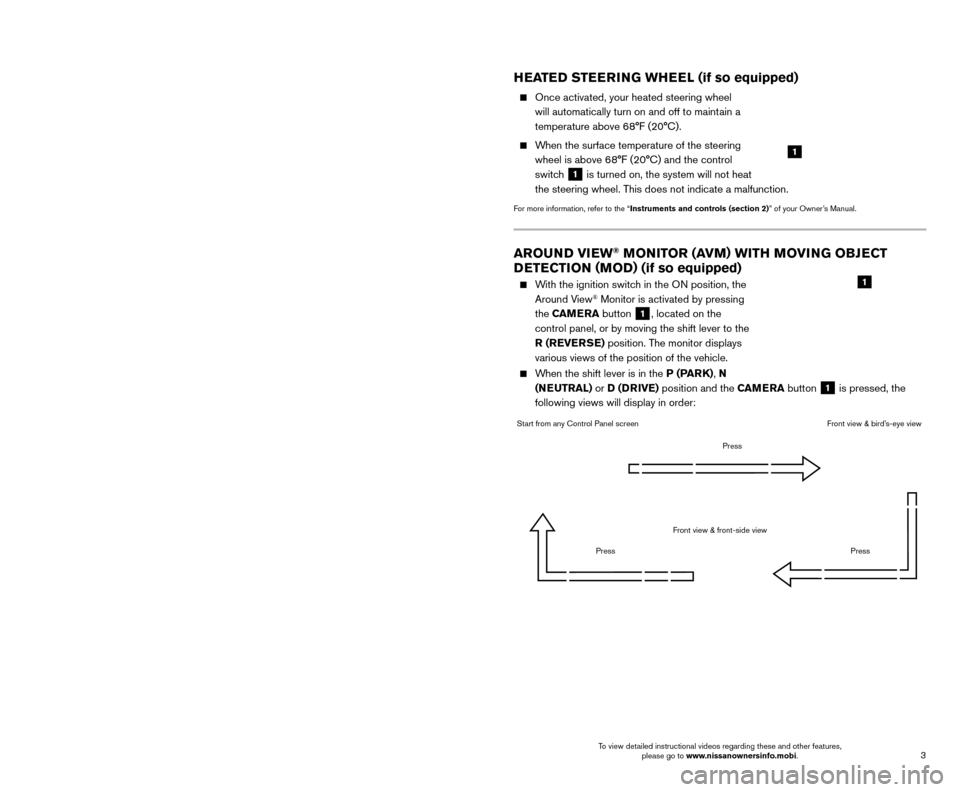
3
2
NEW SYSTEM FEATURES
AROUND VIEW® MONITOR ( AVM) WITH MOVING OBJECT
DETECTION (MOD) (if so equipped)
With the ignition switch in the ON position, the
Around View® Monitor is activated by pressing
the CAMERA button
1, located on the
control panel, or by moving the shift lever to the
R (REVERSE) position. The monitor displays
various views of the position of the vehicle.
When the shift lever is in the P (PARK), N (NEUTRAL) or D (DRIVE) position and the CAMERA button
1 is pressed, the
following views will display in order:
1
Start from any Control Panel screen
Front view & front-side view
Press Press
Front view & bird’s-eye view
Press
HEATED STEERING WHEEL (if so equipped)
Once activated, your heated steering wheel
will automatically turn on and off to maint
ain a
temperature above 68°F (20°C).
When the surface temperature of the steering wheel is above 68°F (20°C) and the control
switch
1 is turned on, the system will not heat
the steering wheel. This does not indicate a malfunction.
For more information, refer to the “Instruments and controls (section 2)” of your Owner’s Manual.
HOW TO USE YOUR MURANO’S
TOUCH-SCREEN DISPLAY
1 Launch Bar – Various functions can be accessed by touching the items on the Launch
Bar
1, which is displayed on most of the main
screens. Touching these keys will bring up the
corresponding screens.
2 Widget – These items can be interchanged, moved or deleted from the MENU pages.
3 Touch either arrow to navigate to the next or previous page of the “MENU” screen.
4 These dots indicate the page you are currently on, in white, out of the number of pages there
are available, in gray.
5 Shortcut – Shortcuts, once touc hed, will bring
up the system they correspond to for quick,
one-touch convenience for commonly
used features.
Shortcuts and W idgets can be set up through
the “Edit Menu” screen which can be accessed
by touching the
“Settings” key 6 followed
by the “Edit Home Menu” key
7. This will
display the “Edit Menu” screen, which allows
Shortcuts and Widgets to be moved and
rearranged
8, deleted 9 or created 10.
For more information, refer to your Navigation System Owner’s Manual.
1
4
2
33
5
7
8
9
10
1
6
To view detailed instructional videos regarding these and other features, please go to www.nissanownersinfo.mobi. To view detailed instructional videos regarding these and other features,
please go to www.nissanownersinfo.mobi.
Page 10 of 38
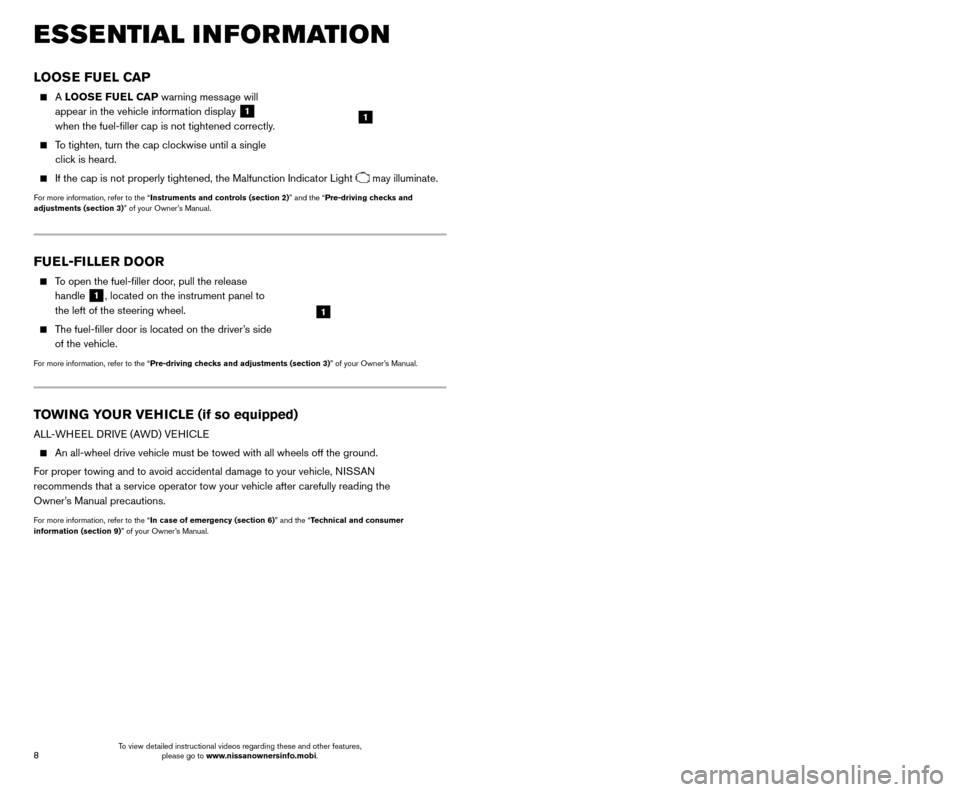
9
8
CLOCK SET/ADJUSTMENT
SYSTEM WITHOUT NAVIGATION
To adjust the time and the appearance of the
clock on the display:
1. Press the
SETTING button
1.
2.
Scroll by turning the
TUNE/SCROLL control
knob
2.
3. Select “Cloc
k Adjust”.
To adjust the minutes and hours, press the SETTING button1to select the item and
use the TUNE/SCROLL knob
2 to adjust the time.
SYSTEM WITH NAVIGATION
To adjust the time and the appearance of the clock on the display:
1.
Press the MENU button on the
control panel.
2.
T
ouch the
“Settings” key on the
Launch Bar.
3. T
ouch the “Clock” key.
The following settings can be adjusted:
•
On-screen Clock: The clock in the upper right corner of the display can be turned
ON or OFF.
•
Clock Format (24h): The clock can be set to 12 hours or 24 hours.
•
Offset (hour): The time can be adjusted by increasing or decreasing per hour.
•
Offset (min): The time can be adjusted by increasing or decreasing per minute.
•
Daylight Savings Time: The application of Daylight Savings Time can be turned
ON or OFF.
•
Time Zone: Adjust the time zone. Choose a time zone from the available list.
Touch the key or press the BACK button to return to the previous screen.
For more information, refer to the “Display screen, heater, air conditioner, audio and phone systems (section 4)”
of your Owner’s Manual or the “Getting started (section 2)” of your Navigation System Owner’s Manual.
FUEL-FILLER DOOR
To open the fuel-filler door, pull the release
handle
1, located on the instrument panel to
the left of the steering wheel.
The fuel-filler door is located on the driver’s side of the vehicle.
For more information, refer to the “Pre-driving checks and adjustments (section 3)” of your Owner’s Manual.
1
TOWING YOUR VEHICLE (if so equipped)
ALL-WHEEL DRIVE (AWD) VEHICLE
An all-wheel drive vehicle must be towed with all wheels off the ground.\
F
or proper towing and to avoid accidental damage to your vehicle, NISSAN
recommends that a service operator tow your vehicle after carefully read\
ing the
Owner’s Manual precautions.
For more information, refer to the “In case of emergency (section 6)” and the “Technical and consumer
information (section 9)” of your Owner’s Manual.
ESSE NTIAL I N FOR MATION
LOOSE FUEL CAP
A LOOSE FUEL CAP warning message will
appear in the vehicle information display
1
when the fuel-filler cap is not tightened correctly.
To tighten, turn the cap clockwise until a single click is heard.
If the cap is not properly tightened, the Malfunction Indicator Light may illuminate.
For more information, refer to the “Instruments and controls (section 2)” and the “Pre-driving checks and
adjustments (section 3)” of your Owner’s Manual.
1
2
1
To view detailed instructional videos regarding these and other features, please go to www.nissanownersinfo.mobi. To view detailed instructional videos regarding these and other features,
please go to www.nissanownersinfo.mobi.
Page 11 of 38
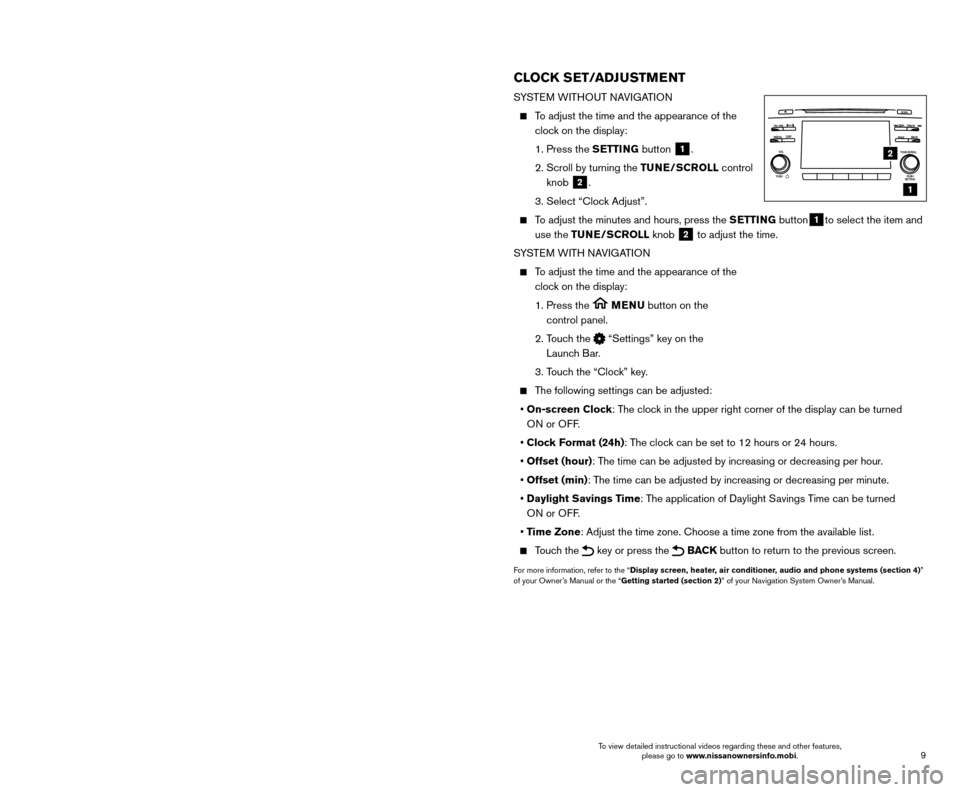
9
8
CLOCK SET/ADJUSTMENT
SYSTEM WITHOUT NAVIGATION
To adjust the time and the appearance of the
clock on the display:
1. Press the
SETTING button
1.
2.
Scroll by turning the
TUNE/SCROLL control
knob
2.
3. Select “Cloc
k Adjust”.
To adjust the minutes and hours, press the SETTING button1to select the item and
use the TUNE/SCROLL knob
2 to adjust the time.
SYSTEM WITH NAVIGATION
To adjust the time and the appearance of the clock on the display:
1.
Press the MENU button on the
control panel.
2.
T
ouch the
“Settings” key on the
Launch Bar.
3. T
ouch the “Clock” key.
The following settings can be adjusted:
•
On-screen Clock: The clock in the upper right corner of the display can be turned
ON or OFF.
•
Clock Format (24h): The clock can be set to 12 hours or 24 hours.
•
Offset (hour): The time can be adjusted by increasing or decreasing per hour.
•
Offset (min): The time can be adjusted by increasing or decreasing per minute.
•
Daylight Savings Time: The application of Daylight Savings Time can be turned
ON or OFF.
•
Time Zone: Adjust the time zone. Choose a time zone from the available list.
Touch the key or press the BACK button to return to the previous screen.
For more information, refer to the “Display screen, heater, air conditioner, audio and phone systems (section 4)”
of your Owner’s Manual or the “Getting started (section 2)” of your Navigation System Owner’s Manual.
FUEL-FILLER DOOR
To open the fuel-filler door, pull the release
handle
1, located on the instrument panel to
the left of the steering wheel.
The fuel-filler door is located on the driver’s side of the vehicle.
For more information, refer to the “Pre-driving checks and adjustments (section 3)” of your Owner’s Manual.
1
TOWING YOUR VEHICLE (if so equipped)
ALL-WHEEL DRIVE (AWD) VEHICLE
An all-wheel drive vehicle must be towed with all wheels off the ground.\
F
or proper towing and to avoid accidental damage to your vehicle, NISSAN
recommends that a service operator tow your vehicle after carefully read\
ing the
Owner’s Manual precautions.
For more information, refer to the “In case of emergency (section 6)” and the “Technical and consumer
information (section 9)” of your Owner’s Manual.
ESSE NTIAL I N FOR MATION
LOOSE FUEL CAP
A LOOSE FUEL CAP warning message will
appear in the vehicle information display
1
when the fuel-filler cap is not tightened correctly.
To tighten, turn the cap clockwise until a single click is heard.
If the cap is not properly tightened, the Malfunction Indicator Light may illuminate.
For more information, refer to the “Instruments and controls (section 2)” and the “Pre-driving checks and
adjustments (section 3)” of your Owner’s Manual.
1
2
1
To view detailed instructional videos regarding these and other features, please go to www.nissanownersinfo.mobi. To view detailed instructional videos regarding these and other features,
please go to www.nissanownersinfo.mobi.
Page 14 of 38
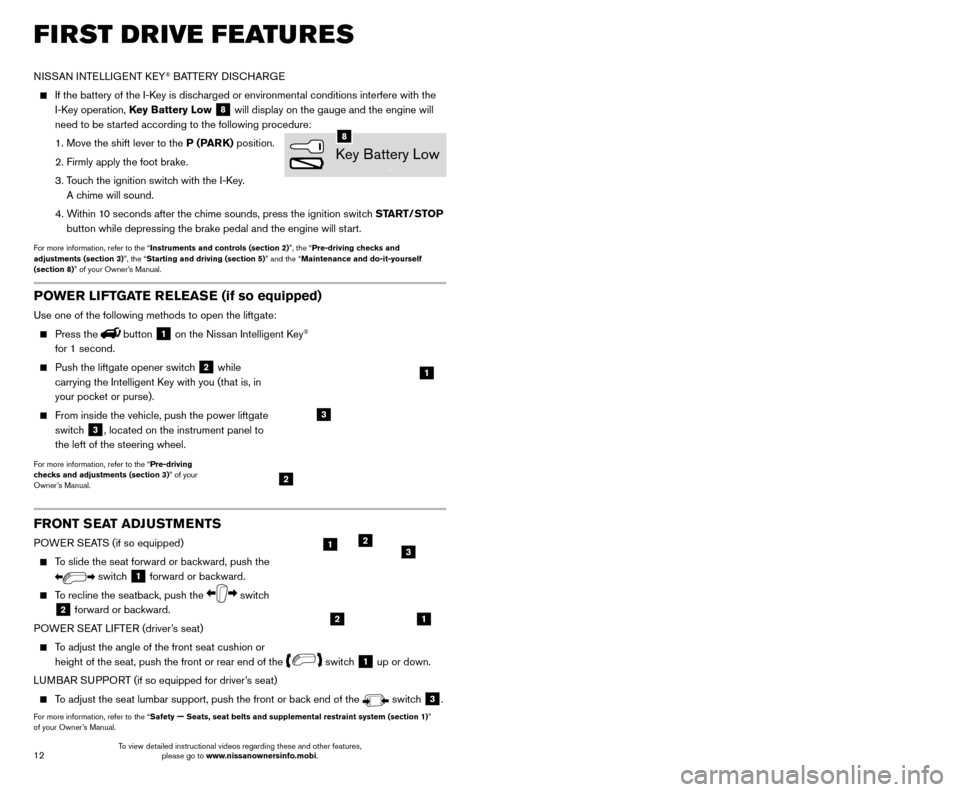
13
12
FRONT SEAT ADJUSTMENTS
POWER SEATS (if so equipped)
To slide the seat forward or backward, push the
switch 1 forward or backward.
To recline the seatback, push the switch
2 forward or backward.
POWER SEAT LIFTER (driver’s seat)
To adjust the angle of the front seat cushion or height of the seat, push the front or rear end of the
switch 1 up or down.
LUMBAR SUPPORT (if so equipped for driver’s seat)
To adjust the seat lumbar support, push the front or back end of the switch 3.
For more information, refer to the “Safety — Seats, seat belts and supplemental restraint system (sectio\
n 1)”
of your Owner’s Manual.
AUTOMATIC DRIVE POSITIONER (if so equipped)
Automatic Drive P ositioner provides two methods for storing the driver’s seat, steering
column (if so equipped) and outside mirror positions. Once enabled, th\
e Key-Linked
System automatically retains the driver’s last positions for that specific Intelligent Key
when the ignition switch is turned from ON to
OFF. The Automatic Drive Positioner Switch
can store two additional positions which are
independent of the Key-Linked System.
KEY-LINKED SYSTEM
Follow the process below to set up Key-Link:
•
Unloc
k the vehicle with the desired
Intelligent Key while the ignition
switch is in the OFF position.
•
Place the ignition switc
h in the ON position.
•
In the vehicle information display
,
navigate to the Settings menu and select
“Key-Linked Settings”
1.
•
In the K
ey-Linked Settings menu, press the OK
button on the steering wheel to turn the system ON or OFF
2.
Once the system is on, the driver ’s seat, the
outside mirrors and the steering column
(if so equipped) positions are linked to the
Intelligent Key every time when the ignition is
turned from ON to OFF .
Follow the same procedure if you want to link a
2nd, 3rd or 4th Intelligent Key.
AUTOMATIC DRIVE POSITIONER SWITCHES
In addition to the K ey-Link feature, two additional driver preferences can be saved
using the memory switches 1
3 or 2 4.
Follow this procedure to set the memory positions:
•
Place the ignition switc
h to the ON or ACC position. The vehicle should be stopped
while setting the memory.
•
Adjust the driver
’s seat, steering column (if so equipped) and outside mirrors to the
desired positions using the adjustment switches for each feature.
•
Push the
SET switch
5, and within 5 seconds, push the memory
switch 1
3 or 2 4.
•
T
he indicator light for the selected switch will illuminate for 5 seconds and a chime
will sound indicating the memory has been successfully stored.
For more information, refer to the “Instruments and controls (section 2)” and the “Pre-driving checks and
adjustments (section 3)” of your Owner’s Manual.
FIRST DRIVE FEATURES
NISSAN INTELLIGENT KEY® BATTERY DISCHARGE
If the battery of the I-K ey is discharged or environmental conditions interfere with the
I-Key operation, Key Battery Low
8 will display on the gauge and the engine will
need to be started according to the following procedure:
1. Move the shift lever to the
P (PARK) position.
2. Firmly apply the foot brake.
3.
T
ouch the ignition switch with the I-Key.
A chime will sound.
4.
W
ithin 10 seconds after the chime sounds, press the ignition switch START/STOP
button while depressing the brake pedal and the engine will start.
For more information, refer to the “Instruments and controls (section 2)”, the “Pre-driving checks and
adjustments (section 3)”, the “Starting and driving (section 5)” and the “Maintenance and do-it-yourself
(section 8)” of your Owner’s Manual.
Key Battery Low
8
21
123
POWER LIFTGATE RELEASE (if so equipped)
Use one of the following methods to open the liftgate:
Press thebutton 1 on the Nissan Intelligent Key®
for 1 second.
Push the liftgate opener switc h 2 while
carrying the Intelligent Key with you (that is, in
your pocket or purse).
From inside the vehicle, push the power liftgate
switc h
3, located on the instrument panel to
the left of the steering wheel.
For more information, refer to the “Pre-driving
checks and adjustments (section 3)” of your
Owner’s Manual.
1
2
3
2
1
34
5
To view detailed instructional videos regarding these and other features, please go to www.nissanownersinfo.mobi. To view detailed instructional videos regarding these and other features,
please go to www.nissanownersinfo.mobi.
Page 15 of 38
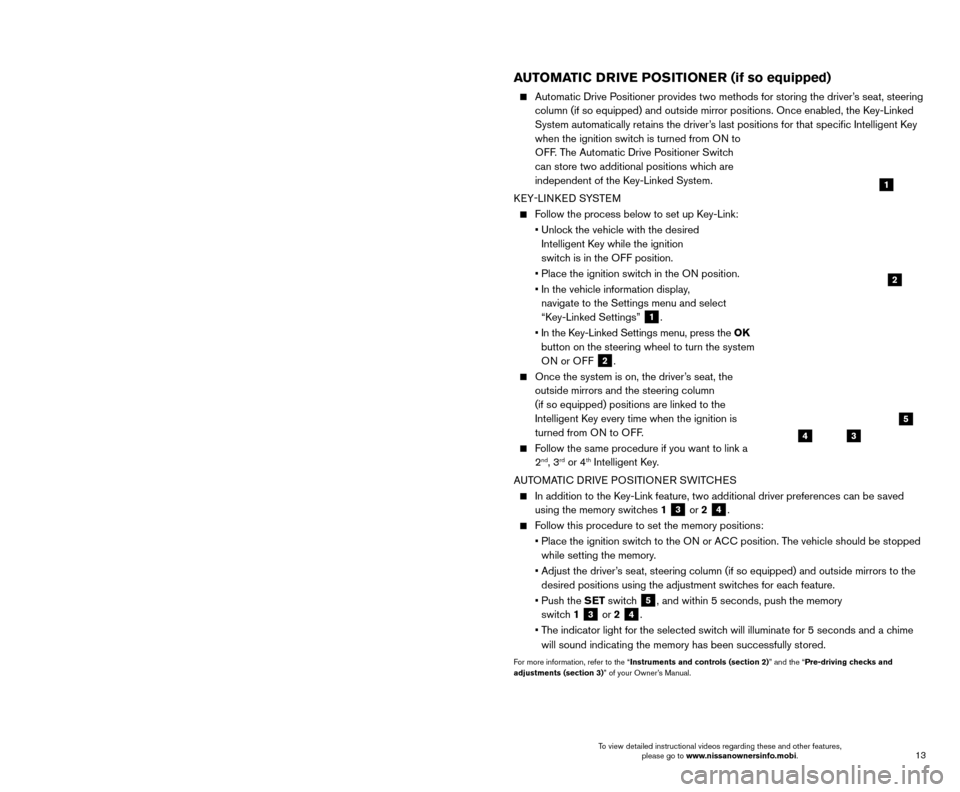
13
12
FRONT SEAT ADJUSTMENTS
POWER SEATS (if so equipped)
To slide the seat forward or backward, push the
switch 1 forward or backward.
To recline the seatback, push the switch
2 forward or backward.
POWER SEAT LIFTER (driver’s seat)
To adjust the angle of the front seat cushion or height of the seat, push the front or rear end of the
switch 1 up or down.
LUMBAR SUPPORT (if so equipped for driver’s seat)
To adjust the seat lumbar support, push the front or back end of the switch 3.
For more information, refer to the “Safety — Seats, seat belts and supplemental restraint system (sectio\
n 1)”
of your Owner’s Manual.
AUTOMATIC DRIVE POSITIONER (if so equipped)
Automatic Drive P ositioner provides two methods for storing the driver’s seat, steering
column (if so equipped) and outside mirror positions. Once enabled, th\
e Key-Linked
System automatically retains the driver’s last positions for that specific Intelligent Key
when the ignition switch is turned from ON to
OFF. The Automatic Drive Positioner Switch
can store two additional positions which are
independent of the Key-Linked System.
KEY-LINKED SYSTEM
Follow the process below to set up Key-Link:
•
Unloc
k the vehicle with the desired
Intelligent Key while the ignition
switch is in the OFF position.
•
Place the ignition switc
h in the ON position.
•
In the vehicle information display
,
navigate to the Settings menu and select
“Key-Linked Settings”
1.
•
In the K
ey-Linked Settings menu, press the OK
button on the steering wheel to turn the system ON or OFF
2.
Once the system is on, the driver ’s seat, the
outside mirrors and the steering column
(if so equipped) positions are linked to the
Intelligent Key every time when the ignition is
turned from ON to OFF .
Follow the same procedure if you want to link a
2nd, 3rd or 4th Intelligent Key.
AUTOMATIC DRIVE POSITIONER SWITCHES
In addition to the K ey-Link feature, two additional driver preferences can be saved
using the memory switches 1
3 or 2 4.
Follow this procedure to set the memory positions:
•
Place the ignition switc
h to the ON or ACC position. The vehicle should be stopped
while setting the memory.
•
Adjust the driver
’s seat, steering column (if so equipped) and outside mirrors to the
desired positions using the adjustment switches for each feature.
•
Push the
SET switch
5, and within 5 seconds, push the memory
switch 1
3 or 2 4.
•
T
he indicator light for the selected switch will illuminate for 5 seconds and a chime
will sound indicating the memory has been successfully stored.
For more information, refer to the “Instruments and controls (section 2)” and the “Pre-driving checks and
adjustments (section 3)” of your Owner’s Manual.
FIRST DRIVE FEATURES
NISSAN INTELLIGENT KEY® BATTERY DISCHARGE
If the battery of the I-K ey is discharged or environmental conditions interfere with the
I-Key operation, Key Battery Low
8 will display on the gauge and the engine will
need to be started according to the following procedure:
1. Move the shift lever to the
P (PARK) position.
2. Firmly apply the foot brake.
3.
T
ouch the ignition switch with the I-Key.
A chime will sound.
4.
W
ithin 10 seconds after the chime sounds, press the ignition switch START/STOP
button while depressing the brake pedal and the engine will start.
For more information, refer to the “Instruments and controls (section 2)”, the “Pre-driving checks and
adjustments (section 3)”, the “Starting and driving (section 5)” and the “Maintenance and do-it-yourself
(section 8)” of your Owner’s Manual.
Key Battery Low
8
21
123
POWER LIFTGATE RELEASE (if so equipped)
Use one of the following methods to open the liftgate:
Press thebutton 1 on the Nissan Intelligent Key®
for 1 second.
Push the liftgate opener switc h 2 while
carrying the Intelligent Key with you (that is, in
your pocket or purse).
From inside the vehicle, push the power liftgate
switc h
3, located on the instrument panel to
the left of the steering wheel.
For more information, refer to the “Pre-driving
checks and adjustments (section 3)” of your
Owner’s Manual.
1
2
3
2
1
34
5
To view detailed instructional videos regarding these and other features, please go to www.nissanownersinfo.mobi. To view detailed instructional videos regarding these and other features,
please go to www.nissanownersinfo.mobi.