2017 NISSAN MURANO ESP
[x] Cancel search: ESPPage 4 of 38
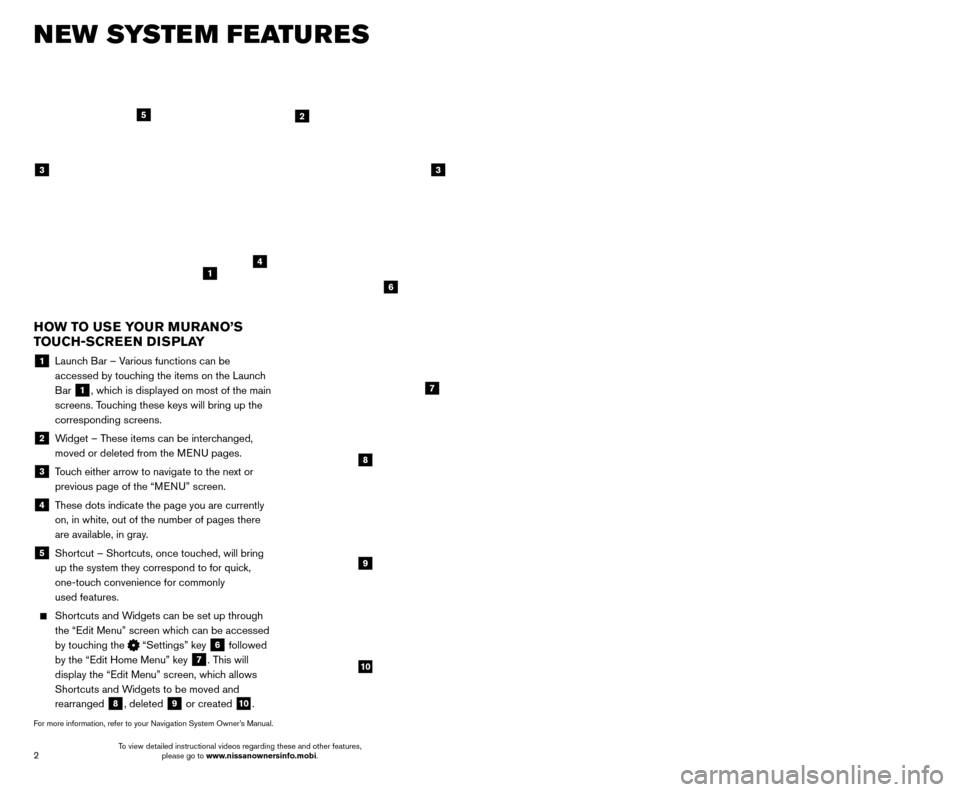
3
2
NEW SYSTEM FEATURES
AROUND VIEW® MONITOR ( AVM) WITH MOVING OBJECT
DETECTION (MOD) (if so equipped)
With the ignition switch in the ON position, the
Around View® Monitor is activated by pressing
the CAMERA button
1, located on the
control panel, or by moving the shift lever to the
R (REVERSE) position. The monitor displays
various views of the position of the vehicle.
When the shift lever is in the P (PARK), N (NEUTRAL) or D (DRIVE) position and the CAMERA button
1 is pressed, the
following views will display in order:
1
Start from any Control Panel screen
Front view & front-side view
Press Press
Front view & bird’s-eye view
Press
HEATED STEERING WHEEL (if so equipped)
Once activated, your heated steering wheel
will automatically turn on and off to maint
ain a
temperature above 68°F (20°C).
When the surface temperature of the steering wheel is above 68°F (20°C) and the control
switch
1 is turned on, the system will not heat
the steering wheel. This does not indicate a malfunction.
For more information, refer to the “Instruments and controls (section 2)” of your Owner’s Manual.
HOW TO USE YOUR MURANO’S
TOUCH-SCREEN DISPLAY
1 Launch Bar – Various functions can be accessed by touching the items on the Launch
Bar
1, which is displayed on most of the main
screens. Touching these keys will bring up the
corresponding screens.
2 Widget – These items can be interchanged, moved or deleted from the MENU pages.
3 Touch either arrow to navigate to the next or previous page of the “MENU” screen.
4 These dots indicate the page you are currently on, in white, out of the number of pages there
are available, in gray.
5 Shortcut – Shortcuts, once touc hed, will bring
up the system they correspond to for quick,
one-touch convenience for commonly
used features.
Shortcuts and W idgets can be set up through
the “Edit Menu” screen which can be accessed
by touching the
“Settings” key 6 followed
by the “Edit Home Menu” key
7. This will
display the “Edit Menu” screen, which allows
Shortcuts and Widgets to be moved and
rearranged
8, deleted 9 or created 10.
For more information, refer to your Navigation System Owner’s Manual.
1
4
2
33
5
7
8
9
10
1
6
To view detailed instructional videos regarding these and other features, please go to www.nissanownersinfo.mobi. To view detailed instructional videos regarding these and other features,
please go to www.nissanownersinfo.mobi.
Page 5 of 38
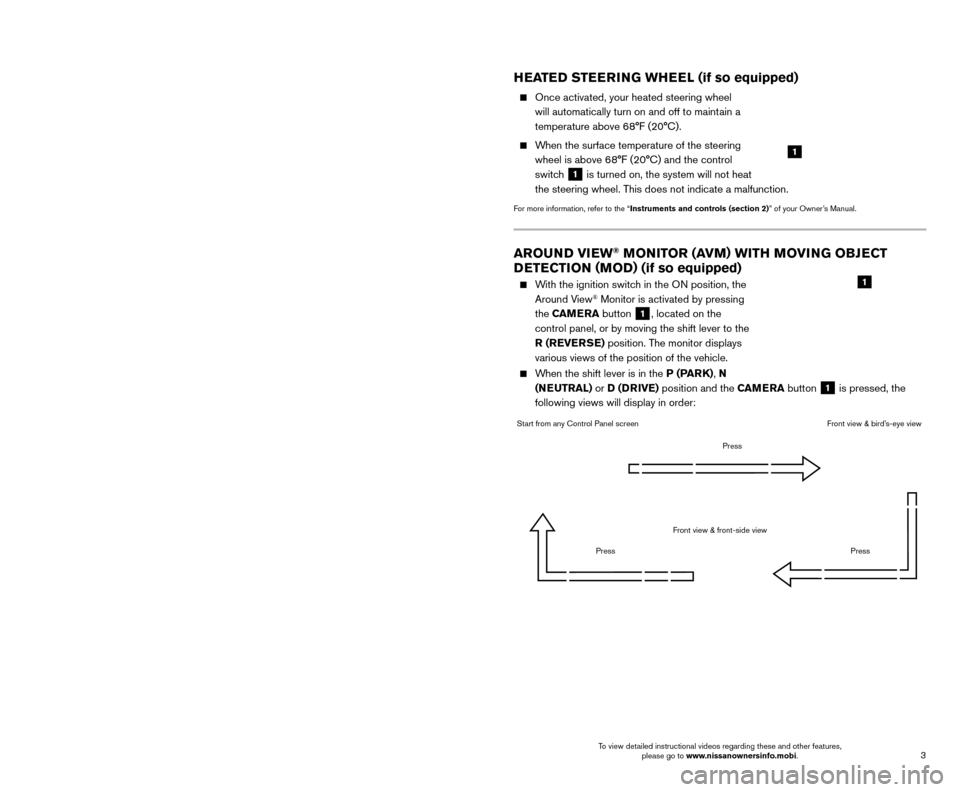
3
2
NEW SYSTEM FEATURES
AROUND VIEW® MONITOR ( AVM) WITH MOVING OBJECT
DETECTION (MOD) (if so equipped)
With the ignition switch in the ON position, the
Around View® Monitor is activated by pressing
the CAMERA button
1, located on the
control panel, or by moving the shift lever to the
R (REVERSE) position. The monitor displays
various views of the position of the vehicle.
When the shift lever is in the P (PARK), N (NEUTRAL) or D (DRIVE) position and the CAMERA button
1 is pressed, the
following views will display in order:
1
Start from any Control Panel screen
Front view & front-side view
Press Press
Front view & bird’s-eye view
Press
HEATED STEERING WHEEL (if so equipped)
Once activated, your heated steering wheel
will automatically turn on and off to maint
ain a
temperature above 68°F (20°C).
When the surface temperature of the steering wheel is above 68°F (20°C) and the control
switch
1 is turned on, the system will not heat
the steering wheel. This does not indicate a malfunction.
For more information, refer to the “Instruments and controls (section 2)” of your Owner’s Manual.
HOW TO USE YOUR MURANO’S
TOUCH-SCREEN DISPLAY
1 Launch Bar – Various functions can be accessed by touching the items on the Launch
Bar
1, which is displayed on most of the main
screens. Touching these keys will bring up the
corresponding screens.
2 Widget – These items can be interchanged, moved or deleted from the MENU pages.
3 Touch either arrow to navigate to the next or previous page of the “MENU” screen.
4 These dots indicate the page you are currently on, in white, out of the number of pages there
are available, in gray.
5 Shortcut – Shortcuts, once touc hed, will bring
up the system they correspond to for quick,
one-touch convenience for commonly
used features.
Shortcuts and W idgets can be set up through
the “Edit Menu” screen which can be accessed
by touching the
“Settings” key 6 followed
by the “Edit Home Menu” key
7. This will
display the “Edit Menu” screen, which allows
Shortcuts and Widgets to be moved and
rearranged
8, deleted 9 or created 10.
For more information, refer to your Navigation System Owner’s Manual.
1
4
2
33
5
7
8
9
10
1
6
To view detailed instructional videos regarding these and other features, please go to www.nissanownersinfo.mobi. To view detailed instructional videos regarding these and other features,
please go to www.nissanownersinfo.mobi.
Page 12 of 38
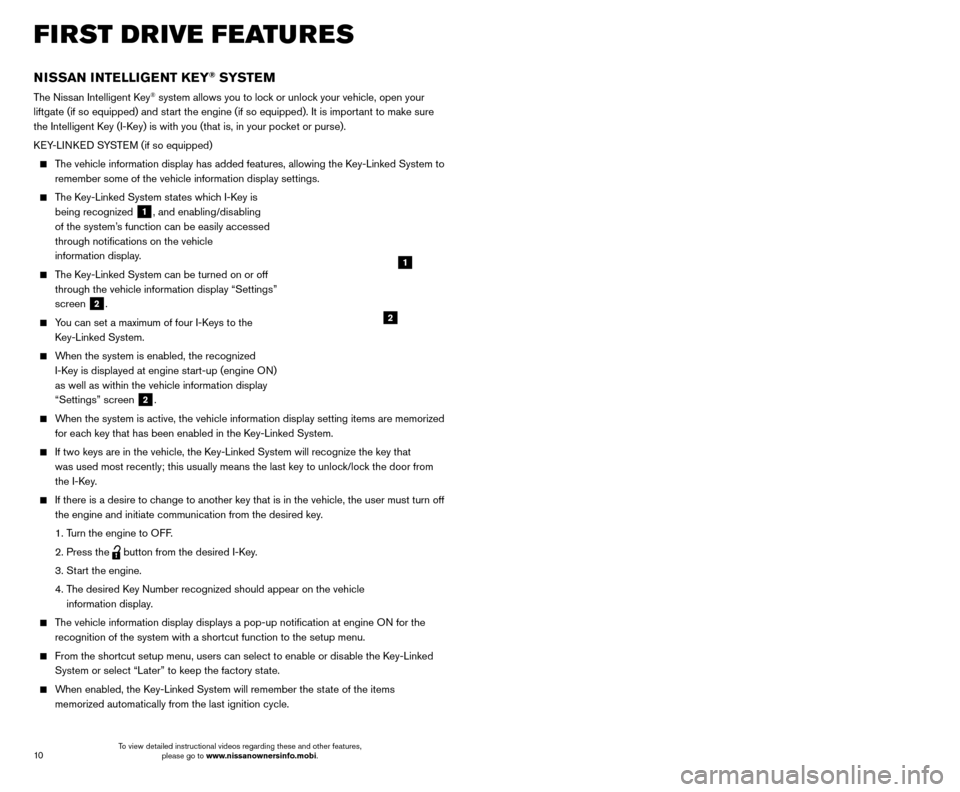
11
10
REMOTE ENGINE START* (if so equipped)
The remote start operating range is approximately 200 ft (60 m) from the vehicle. The
effective operating range may be shorter if there are walls, strong radi\
o wave sources
near the operating location or other obstructions between the key and th\
e vehicle.
For the remote start to function, the vehicle must be in the P (PARK) position with the ignition off and all doors must be closed and locked. Please see your Owner’s Manual
for additional information.
To start your vehicle remotely:
1. Press the button 4 to lock all doors.
2.
W
ithin 5 seconds, press and hold the engine start
button 3
for at least 2 seconds.
The engine will start, and the parking lights will turn on.
The automatic climate control system will begin heating or cooling the vehicle depending on the outside (ambient) temperature, cabin
(in-car) temperature and the last user mode. During this period, the
climate control display and buttons will be inoperable until the ignitio\
n switch is
turned ON.
The engine will run for 10 minutes and then turn off.
Repeat steps 1 and 2 to extend the time for an additional 1 0-minute period. Remote
start can only be activated for a maximum of 20 minutes.
•
After two remote st
arts, the ignition switch must be cycled before the remote start
can be used again.
•
T
o cancel the remote start, press the remote start
button 3.
To start driving, depress the brake pedal and press the ignition switch START/STOP button.
LOCKING AND UNLOCKING THE VEHICLE
The operating range of the I-Key is within 31.5 in (80 cm) from each request switch.
To lock the vehicle, either push the door handle request switch
5 once or press the button
4 on the key fob.
To unlock the vehicle, perform one of the following procedures:
•
Push either door handle request switc
h
5 once to unlock the corresponding
door. Push the door handle request switch
5 again within 1 minute to unlock all
doors, or
•
Press the button 6 on the key fob to unlock the driver’s side door. Press the
button
6 again within 1 minute to unlock all doors.
The I-Key can also be used to activate the panic alarm by pressing and holding \
the
button
7 for 1 second. Once activated, the panic alarm and headlights will stay on
for a period of time.
3
4
7
5
FIRST DRIVE FEATURES
6
NISSAN INTELLIGENT KEY® SYSTE M
The Nissan Intelligent Key® system allows you to lock or unlock your vehicle, open your
liftgate (if so equipped) and start the engine (if so equipped). It is important to make sure
the Intelligent Key (I-Key) is with you (that is, in your pocket or purse).
KEY-LINKED SYSTEM (if so equipped)
The vehicle information display has added features, allowing the Key-Linked System to remember some of the vehicle information display settings.
The Key-Linked System states which I-Key is being recognized
1, and enabling/disabling
of the system’s function can be easily accessed
through notifications on the vehicle
information display.
The Key-Linked System can be turned on or off through the vehicle information display “Settings”
screen
2.
You can set a maximum of four I-Keys to the Key-Linked System.
When the system is enabled, the recognized I-Key is displayed at engine start-up (engine ON)
as well as within the vehicle information display
“Settings” screen
2.
When the system is active, the vehicle information display setting items \
are memorized for each key that has been enabled in the Key-Linked System.
If two keys are in the vehicle, the K ey-Linked System will recognize the key that
was used most recently; this usually means the last key to unlock/lock the door from
the I-Key.
If there is a desire to c hange to another key that is in the vehicle, the user must turn off
the engine and initiate communication from the desired key.
1. T
urn the engine to OFF.
2. Press the button from the desired I-Key.
3. St
art the engine.
4.
T
he desired Key Number recognized should appear on the vehicle
information display.
The vehicle information display displays a pop-up notification at engin\
e ON for the recognition of the system with a shortcut function to the setup menu.
From the shortcut setup menu, users can select to enable or dis able the Key-Linked
System or select “Later” to keep the factory state.
When enabled, the Key-Linked System will remember the state of the items memorized automatically from the last ignition cycle.
2
1
*State laws may apply; review local laws before using.
To view detailed instructional videos regarding these and other features, please go to www.nissanownersinfo.mobi. To view detailed instructional videos regarding these and other features,
please go to www.nissanownersinfo.mobi.
Page 13 of 38
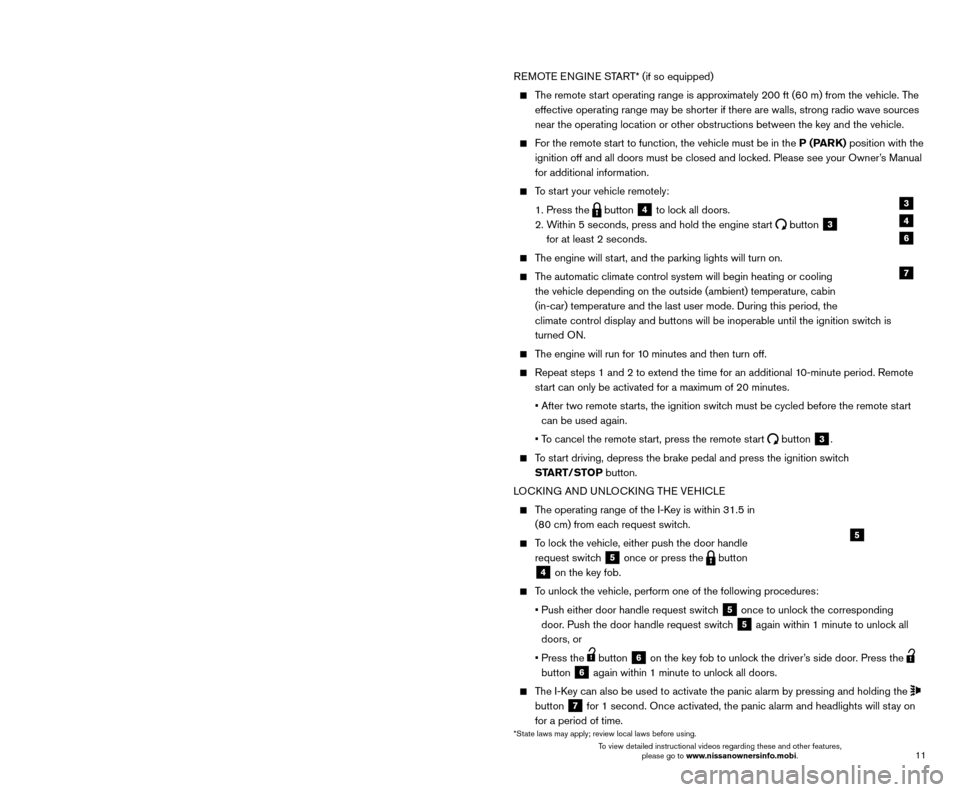
11
10
REMOTE ENGINE START* (if so equipped)
The remote start operating range is approximately 200 ft (60 m) from the vehicle. The
effective operating range may be shorter if there are walls, strong radi\
o wave sources
near the operating location or other obstructions between the key and th\
e vehicle.
For the remote start to function, the vehicle must be in the P (PARK) position with the ignition off and all doors must be closed and locked. Please see your Owner’s Manual
for additional information.
To start your vehicle remotely:
1. Press the button 4 to lock all doors.
2.
W
ithin 5 seconds, press and hold the engine start
button 3
for at least 2 seconds.
The engine will start, and the parking lights will turn on.
The automatic climate control system will begin heating or cooling the vehicle depending on the outside (ambient) temperature, cabin
(in-car) temperature and the last user mode. During this period, the
climate control display and buttons will be inoperable until the ignitio\
n switch is
turned ON.
The engine will run for 10 minutes and then turn off.
Repeat steps 1 and 2 to extend the time for an additional 1 0-minute period. Remote
start can only be activated for a maximum of 20 minutes.
•
After two remote st
arts, the ignition switch must be cycled before the remote start
can be used again.
•
T
o cancel the remote start, press the remote start
button 3.
To start driving, depress the brake pedal and press the ignition switch START/STOP button.
LOCKING AND UNLOCKING THE VEHICLE
The operating range of the I-Key is within 31.5 in (80 cm) from each request switch.
To lock the vehicle, either push the door handle request switch
5 once or press the button
4 on the key fob.
To unlock the vehicle, perform one of the following procedures:
•
Push either door handle request switc
h
5 once to unlock the corresponding
door. Push the door handle request switch
5 again within 1 minute to unlock all
doors, or
•
Press the button 6 on the key fob to unlock the driver’s side door. Press the
button
6 again within 1 minute to unlock all doors.
The I-Key can also be used to activate the panic alarm by pressing and holding \
the
button
7 for 1 second. Once activated, the panic alarm and headlights will stay on
for a period of time.
3
4
7
5
FIRST DRIVE FEATURES
6
NISSAN INTELLIGENT KEY® SYSTE M
The Nissan Intelligent Key® system allows you to lock or unlock your vehicle, open your
liftgate (if so equipped) and start the engine (if so equipped). It is important to make sure
the Intelligent Key (I-Key) is with you (that is, in your pocket or purse).
KEY-LINKED SYSTEM (if so equipped)
The vehicle information display has added features, allowing the Key-Linked System to remember some of the vehicle information display settings.
The Key-Linked System states which I-Key is being recognized
1, and enabling/disabling
of the system’s function can be easily accessed
through notifications on the vehicle
information display.
The Key-Linked System can be turned on or off through the vehicle information display “Settings”
screen
2.
You can set a maximum of four I-Keys to the Key-Linked System.
When the system is enabled, the recognized I-Key is displayed at engine start-up (engine ON)
as well as within the vehicle information display
“Settings” screen
2.
When the system is active, the vehicle information display setting items \
are memorized for each key that has been enabled in the Key-Linked System.
If two keys are in the vehicle, the K ey-Linked System will recognize the key that
was used most recently; this usually means the last key to unlock/lock the door from
the I-Key.
If there is a desire to c hange to another key that is in the vehicle, the user must turn off
the engine and initiate communication from the desired key.
1. T
urn the engine to OFF.
2. Press the button from the desired I-Key.
3. St
art the engine.
4.
T
he desired Key Number recognized should appear on the vehicle
information display.
The vehicle information display displays a pop-up notification at engin\
e ON for the recognition of the system with a shortcut function to the setup menu.
From the shortcut setup menu, users can select to enable or dis able the Key-Linked
System or select “Later” to keep the factory state.
When enabled, the Key-Linked System will remember the state of the items memorized automatically from the last ignition cycle.
2
1
*State laws may apply; review local laws before using.
To view detailed instructional videos regarding these and other features, please go to www.nissanownersinfo.mobi. To view detailed instructional videos regarding these and other features,
please go to www.nissanownersinfo.mobi.
Page 16 of 38
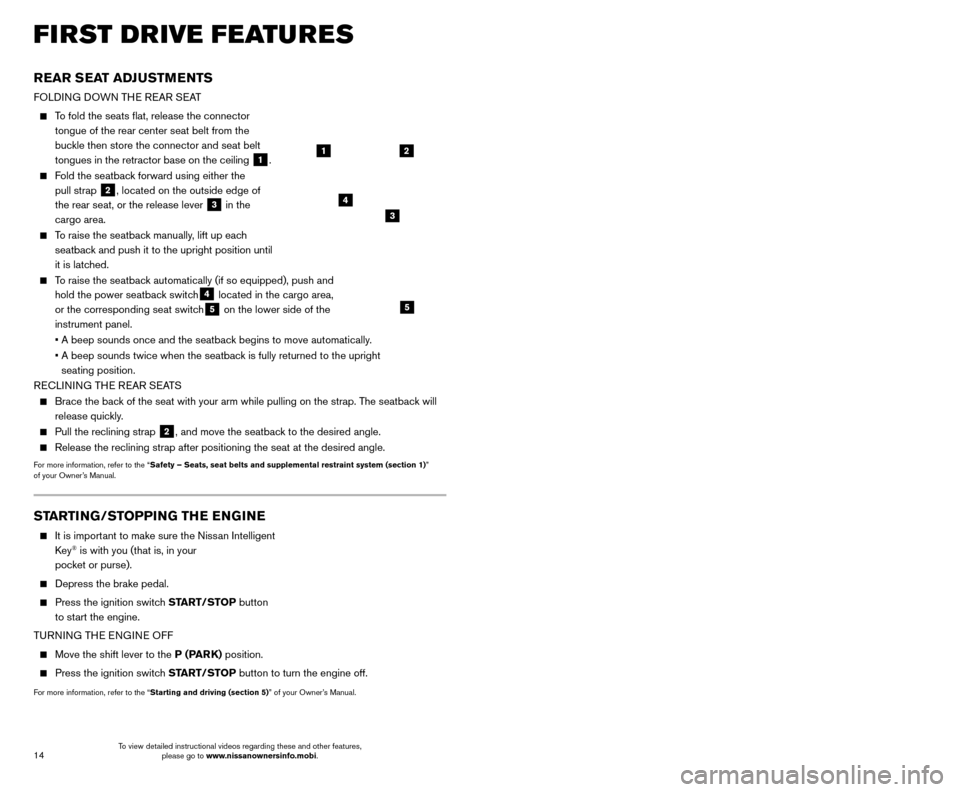
15
14
FIRST DRIVE FEATURES
OUTSIDE MIRROR CONTROL SWITCH
To select the right or left side mirror, slide the
control switch
1 right or left.
To adjust the mirror angle, move the control switch
2 up, down, right or left.
To prevent accidentally moving the mirror, slide the switch to the center (neutral) position.
REVERSE TILT-DOWN FEATURE (if so equipped)
The reverse tilt-down feature will turn both outside mirror surfaces down\
ward to provide
better rear visibility close to the vehicle.
1. Apply the brake.
2. Push the ignition switc
h to the ON position.
3.
Move the shift lever to the
R (REVERSE) position.
4.
B
oth outside mirror surfaces will turn downward. (The mirror control switch
1 must
be out of the center [neutral] position.)
The outside mirror surfaces will return to their original positions when \
one of the following
conditions has occurred:
The shift lever is moved to any position other than R (REVERSE).
The outside mirror control switch is set to the center (neutral) position.
The ignition switch is pushed to the OFF position.
For more information, refer to the “Pre-driving checks and adjustments (section 3)” of your Owner’s Manual.
1
STARTING/STOPPING THE ENGINE
It is import ant to make sure the Nissan Intelligent
Key® is with you (that is, in your
pocket or purse).
Depress the brake pedal.
Press the ignition switc h START/STOP button
to start the engine.
TURNING THE ENGINE OFF
Move the shift lever to the P (PARK) position.
Press the ignition switch START/STOP button to turn the engine off.
For more information, refer to the “Starting and driving (section 5)” of your Owner’s Manual.
2
REAR SEAT ADJUSTMENTS
FOLDING DOWN THE REAR SEAT
To fold the seats flat, release the connector
tongue of the rear center seat belt from the
buckle then store the connector and seat belt
tongues in the retractor base on the ceiling
1.
Fold the seatback forward using either the pull strap
2, located on the outside edge of
the rear seat, or the release lever
3 in the
cargo area.
To raise the seatback manually, lift up each seatback and push it to the upright position until
it is latched.
To raise the seatback automatically (if so equipped), push and hold the power seatback switch
4 located in the cargo area,
or the corresponding seat switch5 on the lower side of the
instrument panel.
•
A beep sounds once and the seatbac
k begins to move automatically.
•
A beep sounds twice when the seatbac
k is fully returned to the upright
seating position.
RECLINING THE REAR SEATS
Brace the bac k of the seat with your arm while pulling on the strap. The seatback will
release quickly.
Pull the reclining strap 2, and move the seatback to the desired angle.
Release the reclining strap after positioning the seat at the desired an\
gle.
For more information, refer to the “Safety – Seats, seat belts and supplemental restraint system (sectio\
n 1) ”
of your Owner’s Manual.
4
21
3
5
HEADLIGHT CONTROL SWITCH
HEADLIGHT CONTROL
Turn the headlight control switch to the
position
1 to turn on the front parking, side
marker, tail, license plate and instrument panel
lights. Turn the switch to the
position 2
to turn on the headlights.
AUTOLIGHT SYSTEM
The autolight system will automatically turn the headlights on when it is dark and off when it is light. The system will keep
the headlights on for a period of time after you turn the ignition off a\
nd all doors
are closed.
To activate the autolight system, turn the headlight control switch to the AUTO position
3 then push the ignition switch to ON. To deactivate the autolight system, turn the
headlight control switch to the OFF position,
position 1 or position 2.
HIGH BEAM SELECT
With the headlights ON (either by selecting the AUTO
3 or position), push the headlight
control switch forward
4 to select the high
beam function.
1
3
2
45
To view detailed instructional videos regarding these and other features, please go to www.nissanownersinfo.mobi. To view detailed instructional videos regarding these and other features,
please go to www.nissanownersinfo.mobi.
Page 17 of 38
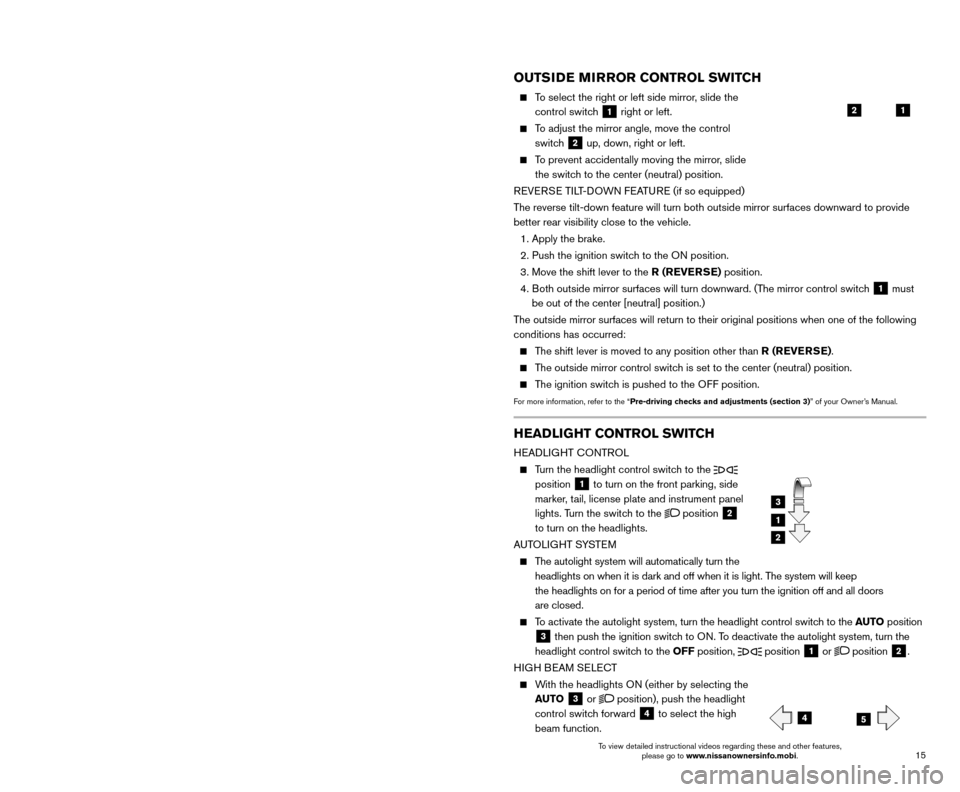
15
14
FIRST DRIVE FEATURES
OUTSIDE MIRROR CONTROL SWITCH
To select the right or left side mirror, slide the
control switch
1 right or left.
To adjust the mirror angle, move the control switch
2 up, down, right or left.
To prevent accidentally moving the mirror, slide the switch to the center (neutral) position.
REVERSE TILT-DOWN FEATURE (if so equipped)
The reverse tilt-down feature will turn both outside mirror surfaces down\
ward to provide
better rear visibility close to the vehicle.
1. Apply the brake.
2. Push the ignition switc
h to the ON position.
3.
Move the shift lever to the
R (REVERSE) position.
4.
B
oth outside mirror surfaces will turn downward. (The mirror control switch
1 must
be out of the center [neutral] position.)
The outside mirror surfaces will return to their original positions when \
one of the following
conditions has occurred:
The shift lever is moved to any position other than R (REVERSE).
The outside mirror control switch is set to the center (neutral) position.
The ignition switch is pushed to the OFF position.
For more information, refer to the “Pre-driving checks and adjustments (section 3)” of your Owner’s Manual.
1
STARTING/STOPPING THE ENGINE
It is import ant to make sure the Nissan Intelligent
Key® is with you (that is, in your
pocket or purse).
Depress the brake pedal.
Press the ignition switc h START/STOP button
to start the engine.
TURNING THE ENGINE OFF
Move the shift lever to the P (PARK) position.
Press the ignition switch START/STOP button to turn the engine off.
For more information, refer to the “Starting and driving (section 5)” of your Owner’s Manual.
2
REAR SEAT ADJUSTMENTS
FOLDING DOWN THE REAR SEAT
To fold the seats flat, release the connector
tongue of the rear center seat belt from the
buckle then store the connector and seat belt
tongues in the retractor base on the ceiling
1.
Fold the seatback forward using either the pull strap
2, located on the outside edge of
the rear seat, or the release lever
3 in the
cargo area.
To raise the seatback manually, lift up each seatback and push it to the upright position until
it is latched.
To raise the seatback automatically (if so equipped), push and hold the power seatback switch
4 located in the cargo area,
or the corresponding seat switch5 on the lower side of the
instrument panel.
•
A beep sounds once and the seatbac
k begins to move automatically.
•
A beep sounds twice when the seatbac
k is fully returned to the upright
seating position.
RECLINING THE REAR SEATS
Brace the bac k of the seat with your arm while pulling on the strap. The seatback will
release quickly.
Pull the reclining strap 2, and move the seatback to the desired angle.
Release the reclining strap after positioning the seat at the desired an\
gle.
For more information, refer to the “Safety – Seats, seat belts and supplemental restraint system (sectio\
n 1) ”
of your Owner’s Manual.
4
21
3
5
HEADLIGHT CONTROL SWITCH
HEADLIGHT CONTROL
Turn the headlight control switch to the
position
1 to turn on the front parking, side
marker, tail, license plate and instrument panel
lights. Turn the switch to the
position 2
to turn on the headlights.
AUTOLIGHT SYSTEM
The autolight system will automatically turn the headlights on when it is dark and off when it is light. The system will keep
the headlights on for a period of time after you turn the ignition off a\
nd all doors
are closed.
To activate the autolight system, turn the headlight control switch to the AUTO position
3 then push the ignition switch to ON. To deactivate the autolight system, turn the
headlight control switch to the OFF position,
position 1 or position 2.
HIGH BEAM SELECT
With the headlights ON (either by selecting the AUTO
3 or position), push the headlight
control switch forward
4 to select the high
beam function.
1
3
2
45
To view detailed instructional videos regarding these and other features, please go to www.nissanownersinfo.mobi. To view detailed instructional videos regarding these and other features,
please go to www.nissanownersinfo.mobi.
Page 20 of 38
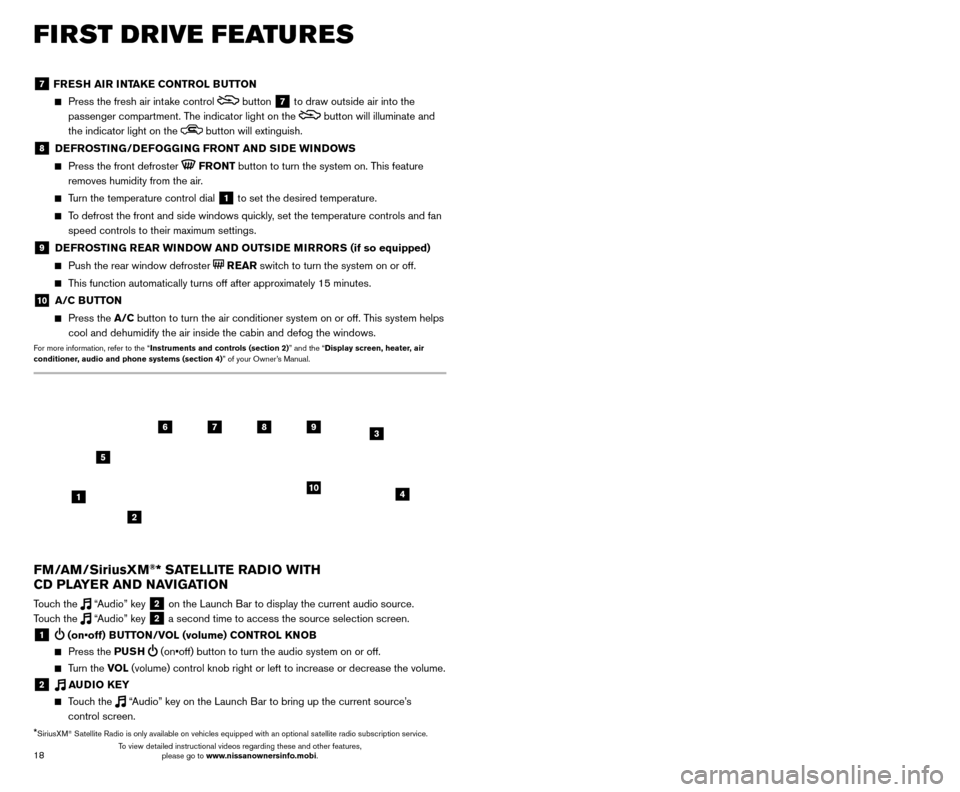
19
18
7 FRESH AIR INTAKE CONTROL BUTTON
Press the fresh air int ake control button 7 to draw outside air into the
passenger compartment. The indicator light on the
button will illuminate and
the indicator light on the
button will extinguish.
8 DEFROSTING/DEFOGGING FRONT AND SIDE WINDOWS
Press the front defroster FRONT button to turn the system on. This feature
removes humidity from the air.
Turn the temperature control dial 1 to set the desired temperature.
To defrost the front and side windows quickly, set the temperature controls and fan speed controls to their maximum settings.
9 DEFROSTING REAR WINDOW AND OUTSIDE MIRRORS (if so equipped)
Push the rear window defroster REAR switch to turn the system on or off.
This function automatically turns off after approximately 15 minutes.
10 A/C BUTTON
Press the A/C button to turn the air conditioner system on or off. This system helps
cool and dehumidify the air inside the cabin and defog the windows.
For more information, refer to the “Instruments and controls (section 2)” and the “Display screen, heater, air
conditioner, audio and phone systems (section 4)” of your Owner’s Manual.
FIRST DRIVE FEATURES
3 / (seek and cat/track) BUTTONS
To scan quickly through each broadcasting station, press the or button to
move to the previous or next broadcast station.
For satellite radio to switch to the first channel of the previous or next category, press the
or button.
To change tracks on a CD, press the or button.
To rewind or fast forward a track on a CD, press and hold the or button.
4 PUSH SOUND BUTTON/TUNE/SCROLL KNOB
Press the PU SH SOUND button to cycle through the audio settings individually
and use the TUNE/SCROLL knob to adjust the current setting.
Touch the “Settings” key on the Launch Bar and then touch the “Sound” key to
view all audio settings.
To manually tune the radio, turn the TUNE/SCROLL knob left or right.
5 AUDIO (source) BUTTON
Pressing this button will give access to the AM, FM, SXM, CD, USB1/iPod,
USB2/iPod, Bluetooth Audio or AUX audio source.
Twelve memory stations can be set for the FM band, six for the AM band and 18 for
satellite radio. These appear at the bottom of the screen when one of these sources
is selected.
To store a station in a preset, you must first select a radio band by touching the “AM”
6, “FM” 7 or “SXM” key 8 then tune to the desired AM, FM or satellite
radio station. Next, touch and hold the desired station preset key (1-6) until you
hear a beep. The channel indicator will then display, and the sound will resume.
Programing is now complete.
To retrieve a previously set station, select the radio band where the preset was stored then touch the corresponding station select key (1-6).
6 AM KEY / 7 FM KEY
Touch the “AM” 6 or “FM” 7 key. Next, the touch “AM Menu” or “FM Menu” key
to view the station list or turn HD mode on or off.
Tag favorite songs to save to an iPod®.
•
Apple® website: If you are listening to a radio station that supports iTunes
Tagging, you can tag a song you hear so you can preview and purchase it later on
the iTunes Store. Songs that can be tagged are marked with a tag icon next to the
song title or on the “Now Playing” screen.
8 SXM KEY
Touch the “SXM” key 8. Next, touch the “SXM Menu” key to bring up the
categories, favorites and replay options.
9 CD KEY
Touch the “CD Menu” key to view track list.
10 AUX KEY
A cable with 1/8-in (3.5 mm) stereo mini plugs is required for audio p\
laybac k.
For more information, refer to the “Audio system (section 3)” of your Navigation System Owner’s Manual.
4
6789
10
2
3
1
5
*SiriusXM® Satellite Radio is only available on vehicles equipped with an optional s\
atellite radio subscription service.
FM/AM/SiriusXM®* SATELLITE RADIO WITH
CD PLAYER AND NAVIGATION
Touch the “Audio” key 2 on the Launch Bar to display the current audio source.
Touch the “Audio” key 2 a second time to access the source selection screen.
1 (on•off) BUTTON/VOL (volume) CONTROL KNOB
Press the PU SH (on•off) button to turn the audio system on or off.
Turn the VO L (volume) control knob right or left to increase or decrease the volum\
e.
2 AUDIO KEY
Touch the “Audio” key on the Launch Bar to bring up the current source’s
control screen.
To view detailed instructional videos regarding these and other features, please go to www.nissanownersinfo.mobi. To view detailed instructional videos regarding these and other features,
please go to www.nissanownersinfo.mobi.
Page 21 of 38
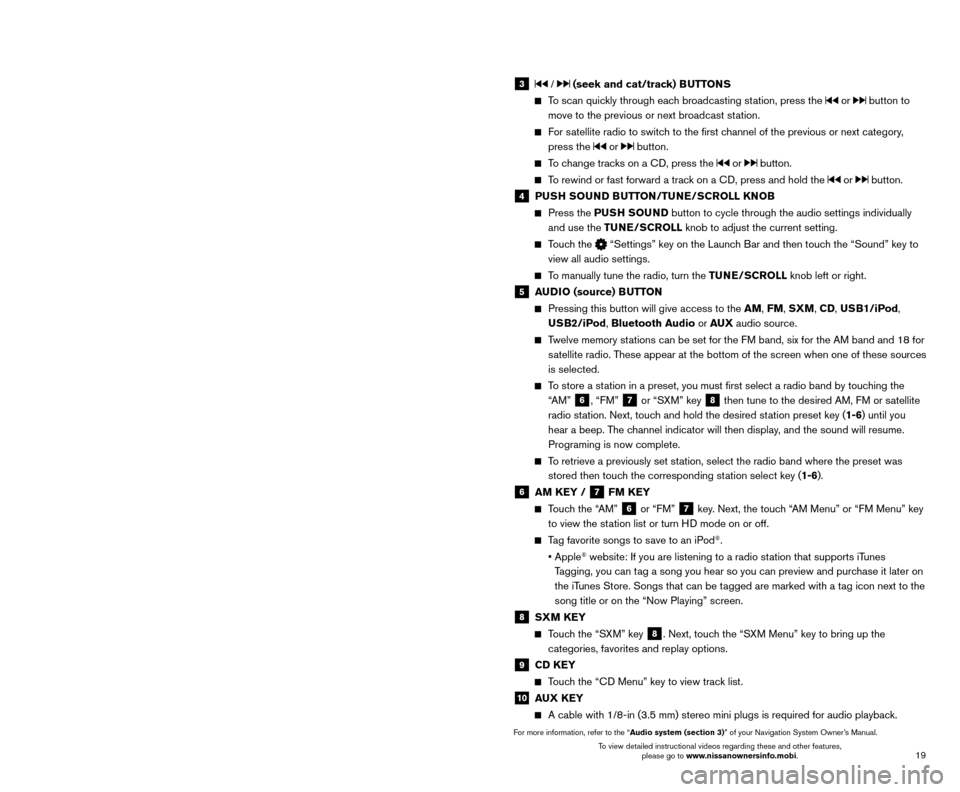
19
18
7 FRESH AIR INTAKE CONTROL BUTTON
Press the fresh air int ake control button 7 to draw outside air into the
passenger compartment. The indicator light on the
button will illuminate and
the indicator light on the
button will extinguish.
8 DEFROSTING/DEFOGGING FRONT AND SIDE WINDOWS
Press the front defroster FRONT button to turn the system on. This feature
removes humidity from the air.
Turn the temperature control dial 1 to set the desired temperature.
To defrost the front and side windows quickly, set the temperature controls and fan speed controls to their maximum settings.
9 DEFROSTING REAR WINDOW AND OUTSIDE MIRRORS (if so equipped)
Push the rear window defroster REAR switch to turn the system on or off.
This function automatically turns off after approximately 15 minutes.
10 A/C BUTTON
Press the A/C button to turn the air conditioner system on or off. This system helps
cool and dehumidify the air inside the cabin and defog the windows.
For more information, refer to the “Instruments and controls (section 2)” and the “Display screen, heater, air
conditioner, audio and phone systems (section 4)” of your Owner’s Manual.
FIRST DRIVE FEATURES
3 / (seek and cat/track) BUTTONS
To scan quickly through each broadcasting station, press the or button to
move to the previous or next broadcast station.
For satellite radio to switch to the first channel of the previous or next category, press the
or button.
To change tracks on a CD, press the or button.
To rewind or fast forward a track on a CD, press and hold the or button.
4 PUSH SOUND BUTTON/TUNE/SCROLL KNOB
Press the PU SH SOUND button to cycle through the audio settings individually
and use the TUNE/SCROLL knob to adjust the current setting.
Touch the “Settings” key on the Launch Bar and then touch the “Sound” key to
view all audio settings.
To manually tune the radio, turn the TUNE/SCROLL knob left or right.
5 AUDIO (source) BUTTON
Pressing this button will give access to the AM, FM, SXM, CD, USB1/iPod,
USB2/iPod, Bluetooth Audio or AUX audio source.
Twelve memory stations can be set for the FM band, six for the AM band and 18 for
satellite radio. These appear at the bottom of the screen when one of these sources
is selected.
To store a station in a preset, you must first select a radio band by touching the “AM”
6, “FM” 7 or “SXM” key 8 then tune to the desired AM, FM or satellite
radio station. Next, touch and hold the desired station preset key (1-6) until you
hear a beep. The channel indicator will then display, and the sound will resume.
Programing is now complete.
To retrieve a previously set station, select the radio band where the preset was stored then touch the corresponding station select key (1-6).
6 AM KEY / 7 FM KEY
Touch the “AM” 6 or “FM” 7 key. Next, the touch “AM Menu” or “FM Menu” key
to view the station list or turn HD mode on or off.
Tag favorite songs to save to an iPod®.
•
Apple® website: If you are listening to a radio station that supports iTunes
Tagging, you can tag a song you hear so you can preview and purchase it later on
the iTunes Store. Songs that can be tagged are marked with a tag icon next to the
song title or on the “Now Playing” screen.
8 SXM KEY
Touch the “SXM” key 8. Next, touch the “SXM Menu” key to bring up the
categories, favorites and replay options.
9 CD KEY
Touch the “CD Menu” key to view track list.
10 AUX KEY
A cable with 1/8-in (3.5 mm) stereo mini plugs is required for audio p\
laybac k.
For more information, refer to the “Audio system (section 3)” of your Navigation System Owner’s Manual.
4
6789
10
2
3
1
5
*SiriusXM® Satellite Radio is only available on vehicles equipped with an optional s\
atellite radio subscription service.
FM/AM/SiriusXM®* SATELLITE RADIO WITH
CD PLAYER AND NAVIGATION
Touch the “Audio” key 2 on the Launch Bar to display the current audio source.
Touch the “Audio” key 2 a second time to access the source selection screen.
1 (on•off) BUTTON/VOL (volume) CONTROL KNOB
Press the PU SH (on•off) button to turn the audio system on or off.
Turn the VO L (volume) control knob right or left to increase or decrease the volum\
e.
2 AUDIO KEY
Touch the “Audio” key on the Launch Bar to bring up the current source’s
control screen.
To view detailed instructional videos regarding these and other features, please go to www.nissanownersinfo.mobi. To view detailed instructional videos regarding these and other features,
please go to www.nissanownersinfo.mobi.