2017 NISSAN MURANO audio
[x] Cancel search: audioPage 254 of 466
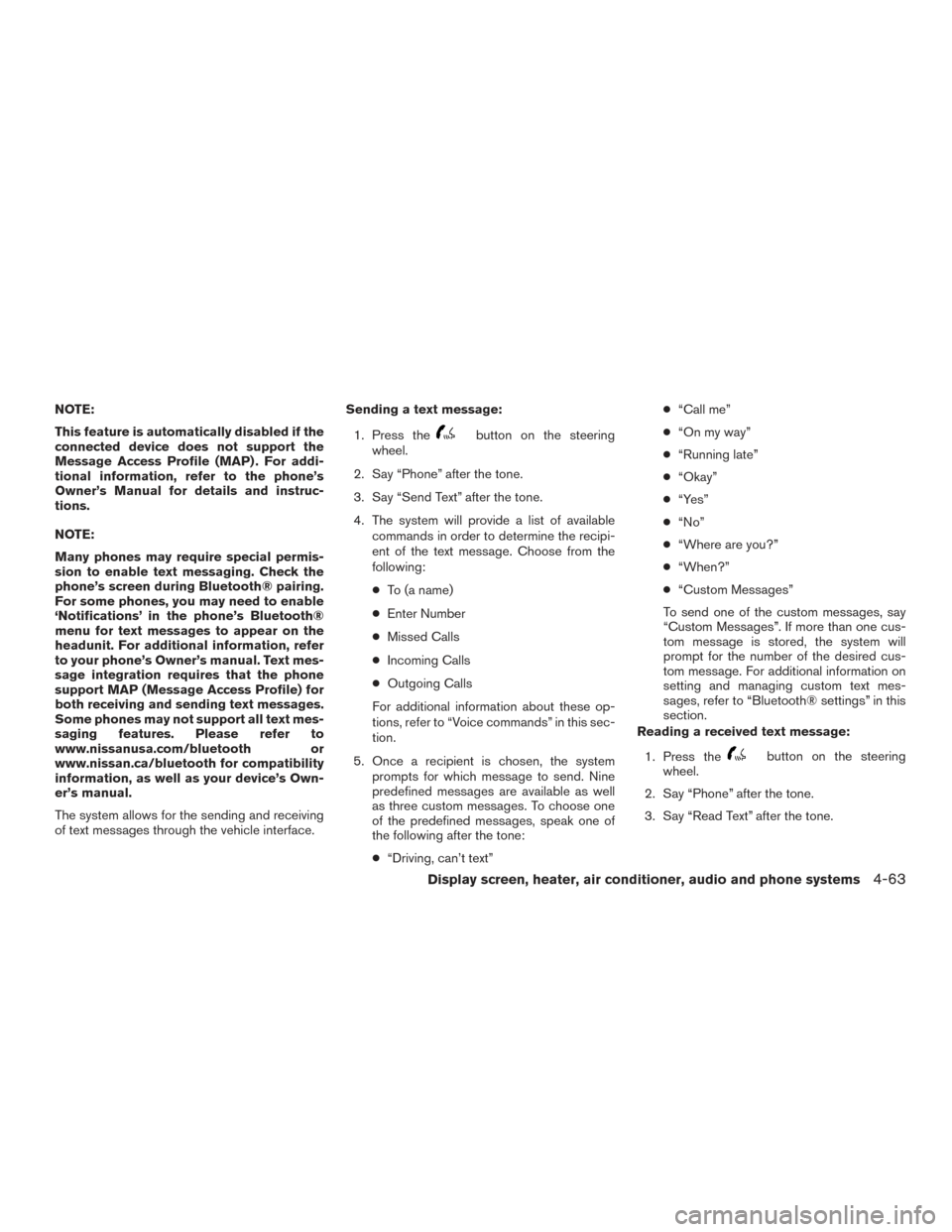
NOTE:
This feature is automatically disabled if the
connected device does not support the
Message Access Profile (MAP) . For addi-
tional information, refer to the phone’s
Owner’s Manual for details and instruc-
tions.
NOTE:
Many phones may require special permis-
sion to enable text messaging. Check the
phone’s screen during Bluetooth® pairing.
For some phones, you may need to enable
‘Notifications’ in the phone’s Bluetooth®
menu for text messages to appear on the
headunit. For additional information, refer
to your phone’s Owner’s manual. Text mes-
sage integration requires that the phone
support MAP (Message Access Profile) for
both receiving and sending text messages.
Some phones may not support all text mes-
saging features. Please refer to
www.nissanusa.com/bluetooth or
www.nissan.ca/bluetooth for compatibility
information, as well as your device’s Own-
er’s manual.
The system allows for the sending and receiving
of text messages through the vehicle interface.Sending a text message:
1. Press the
button on the steering
wheel.
2. Say “Phone” after the tone.
3. Say “Send Text” after the tone.
4. The system will provide a list of available commands in order to determine the recipi-
ent of the text message. Choose from the
following:
● To (a name)
● Enter Number
● Missed Calls
● Incoming Calls
● Outgoing Calls
For additional information about these op-
tions, refer to “Voice commands” in this sec-
tion.
5. Once a recipient is chosen, the system prompts for which message to send. Nine
predefined messages are available as well
as three custom messages. To choose one
of the predefined messages, speak one of
the following after the tone:
● “Driving, can’t text” ●
“Call me”
● “On my way”
● “Running late”
● “Okay”
● “Yes”
● “No”
● “Where are you?”
● “When?”
● “Custom Messages”
To send one of the custom messages, say
“Custom Messages”. If more than one cus-
tom message is stored, the system will
prompt for the number of the desired cus-
tom message. For additional information on
setting and managing custom text mes-
sages, refer to “Bluetooth® settings” in this
section.
Reading a received text message:
1. Press the
button on the steering
wheel.
2. Say “Phone” after the tone.
3. Say “Read Text” after the tone.
Display screen, heater, air conditioner, audio and phone systems4-63
Page 255 of 466
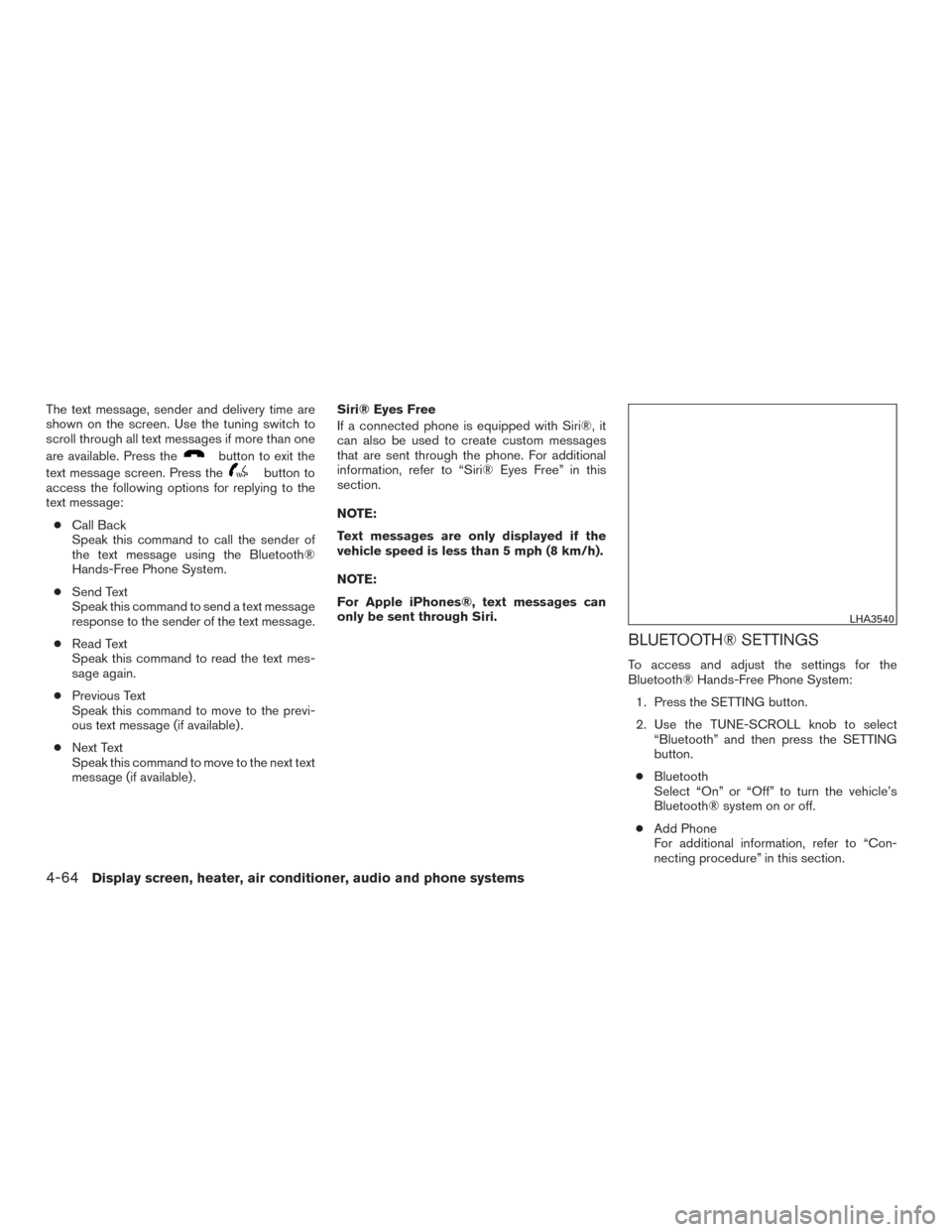
The text message, sender and delivery time are
shown on the screen. Use the tuning switch to
scroll through all text messages if more than one
are available. Press the
button to exit the
text message screen. Press the
button to
access the following options for replying to the
text message:
● Call Back
Speak this command to call the sender of
the text message using the Bluetooth®
Hands-Free Phone System.
● Send Text
Speak this command to send a text message
response to the sender of the text message.
● Read Text
Speak this command to read the text mes-
sage again.
● Previous Text
Speak this command to move to the previ-
ous text message (if available) .
● Next Text
Speak this command to move to the next text
message (if available) . Siri® Eyes Free
If a connected phone is equipped with Siri®, it
can also be used to create custom messages
that are sent through the phone. For additional
information, refer to “Siri® Eyes Free” in this
section.
NOTE:
Text messages are only displayed if the
vehicle speed is less than 5 mph (8 km/h).
NOTE:
For Apple iPhones®, text messages can
only be sent through Siri.
BLUETOOTH® SETTINGS
To access and adjust the settings for the
Bluetooth® Hands-Free Phone System:
1. Press the SETTING button.
2. Use the TUNE-SCROLL knob to select “Bluetooth” and then press the SETTING
button.
● Bluetooth
Select “On” or “Off” to turn the vehicle’s
Bluetooth® system on or off.
● Add Phone
For additional information, refer to “Con-
necting procedure” in this section.
LHA3540
4-64Display screen, heater, air conditioner, audio and phone systems
Page 256 of 466
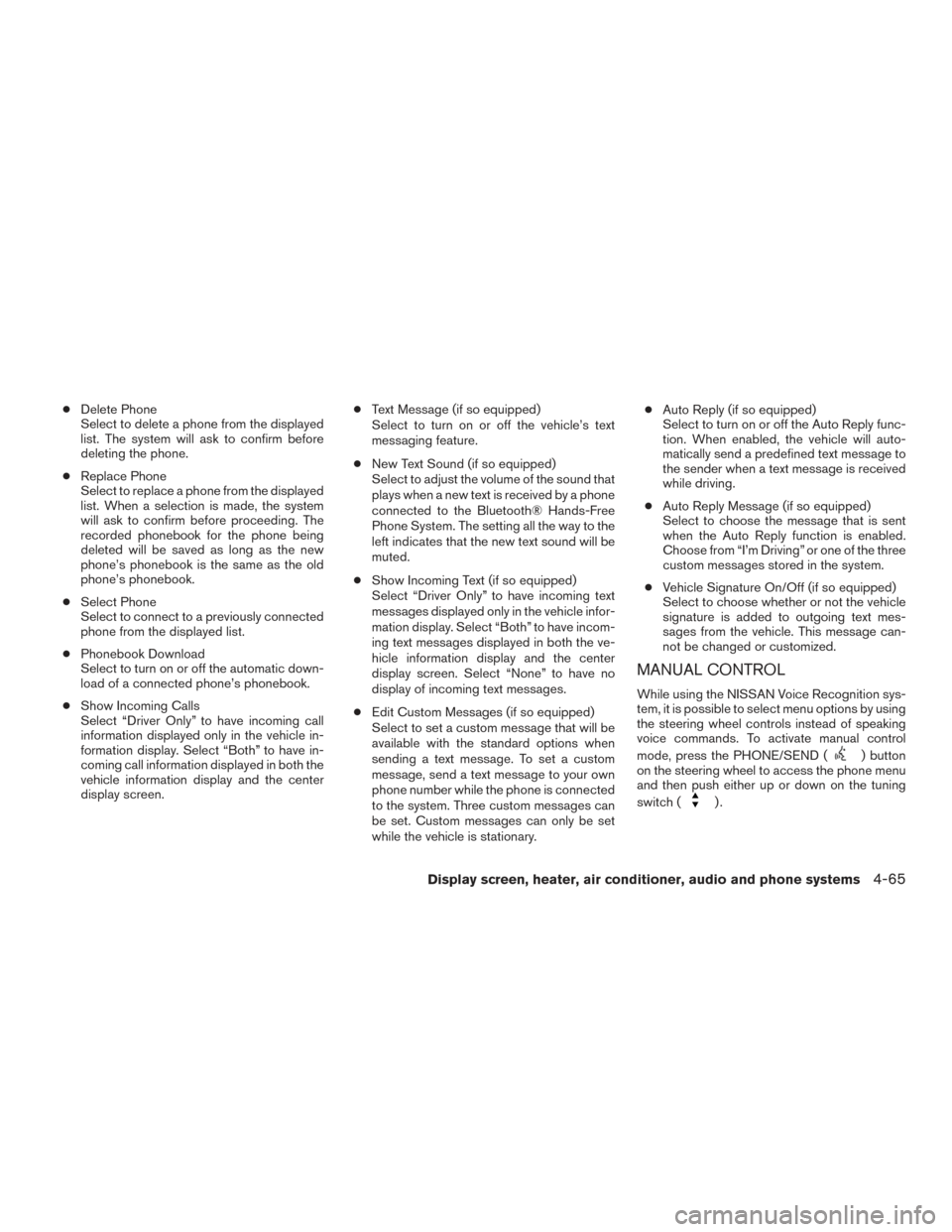
●Delete Phone
Select to delete a phone from the displayed
list. The system will ask to confirm before
deleting the phone.
● Replace Phone
Select to replace a phone from the displayed
list. When a selection is made, the system
will ask to confirm before proceeding. The
recorded phonebook for the phone being
deleted will be saved as long as the new
phone’s phonebook is the same as the old
phone’s phonebook.
● Select Phone
Select to connect to a previously connected
phone from the displayed list.
● Phonebook Download
Select to turn on or off the automatic down-
load of a connected phone’s phonebook.
● Show Incoming Calls
Select “Driver Only” to have incoming call
information displayed only in the vehicle in-
formation display. Select “Both” to have in-
coming call information displayed in both the
vehicle information display and the center
display screen. ●
Text Message (if so equipped)
Select to turn on or off the vehicle’s text
messaging feature.
● New Text Sound (if so equipped)
Select to adjust the volume of the sound that
plays when a new text is received by a phone
connected to the Bluetooth® Hands-Free
Phone System. The setting all the way to the
left indicates that the new text sound will be
muted.
● Show Incoming Text (if so equipped)
Select “Driver Only” to have incoming text
messages displayed only in the vehicle infor-
mation display. Select “Both” to have incom-
ing text messages displayed in both the ve-
hicle information display and the center
display screen. Select “None” to have no
display of incoming text messages.
● Edit Custom Messages (if so equipped)
Select to set a custom message that will be
available with the standard options when
sending a text message. To set a custom
message, send a text message to your own
phone number while the phone is connected
to the system. Three custom messages can
be set. Custom messages can only be set
while the vehicle is stationary. ●
Auto Reply (if so equipped)
Select to turn on or off the Auto Reply func-
tion. When enabled, the vehicle will auto-
matically send a predefined text message to
the sender when a text message is received
while driving.
● Auto Reply Message (if so equipped)
Select to choose the message that is sent
when the Auto Reply function is enabled.
Choose from “I’m Driving” or one of the three
custom messages stored in the system.
● Vehicle Signature On/Off (if so equipped)
Select to choose whether or not the vehicle
signature is added to outgoing text mes-
sages from the vehicle. This message can-
not be changed or customized.
MANUAL CONTROL
While using the NISSAN Voice Recognition sys-
tem, it is possible to select menu options by using
the steering wheel controls instead of speaking
voice commands. To activate manual control
mode, press the PHONE/SEND (
) button
on the steering wheel to access the phone menu
and then push either up or down on the tuning
switch (
).
Display screen, heater, air conditioner, audio and phone systems4-65
Page 257 of 466
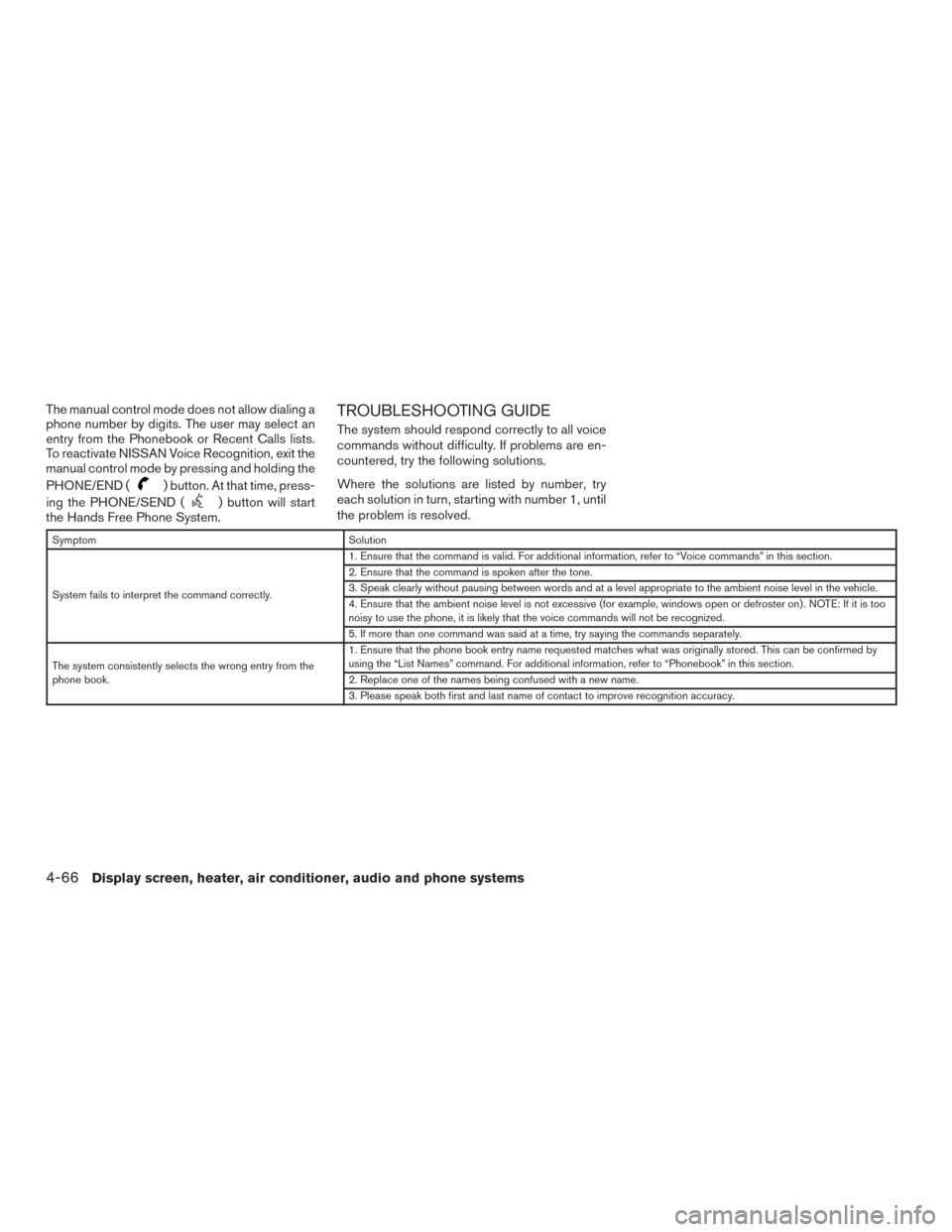
The manual control mode does not allow dialing a
phone number by digits. The user may select an
entry from the Phonebook or Recent Calls lists.
To reactivate NISSAN Voice Recognition, exit the
manual control mode by pressing and holding the
PHONE/END (
) button. At that time, press-
ing the PHONE/SEND (
) button will start
the Hands Free Phone System.
TROUBLESHOOTING GUIDE
The system should respond correctly to all voice
commands without difficulty. If problems are en-
countered, try the following solutions.
Where the solutions are listed by number, try
each solution in turn, starting with number 1, until
the problem is resolved.
Symptom Solution
System fails to interpret the command correctly. 1. Ensure that the command is valid. For additional information, refer to “Voice commands” in this section.
2. Ensure that the command is spoken after the tone.
3. Speak clearly without pausing between words and at a level appropriate to the ambient noise level in the vehicle.
4. Ensure that the ambient noise level is not excessive (for example, windows open or defroster on) . NOTE: If it is too
noisy to use the phone, it is likely that the voice commands will not be recognized.
5. If more than one command was said at a time, try saying the commands separately.
The system consistently selects the wrong entry from the
phone book. 1. Ensure that the phone book entry name requested matches what was originally stored. This can be confirmed by
using the “List Names” command. For additional information, refer to “Phonebook” in this section.
2. Replace one of the names being confused with a new name.
3. Please speak both first and last name of contact to improve recognition accuracy.
4-66Display screen, heater, air conditioner, audio and phone systems
Page 258 of 466
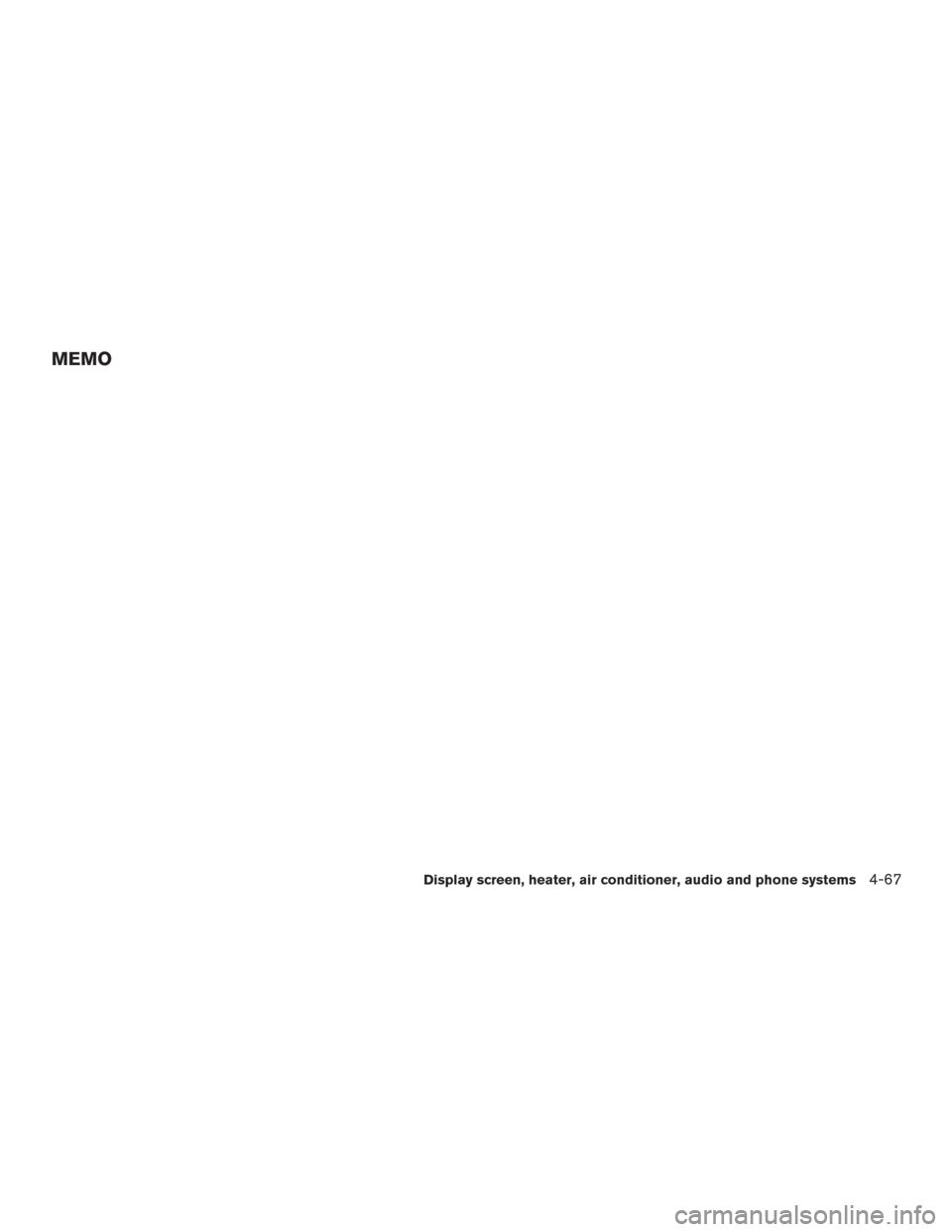
MEMO
Display screen, heater, air conditioner, audio and phone systems4-67
Page 284 of 466
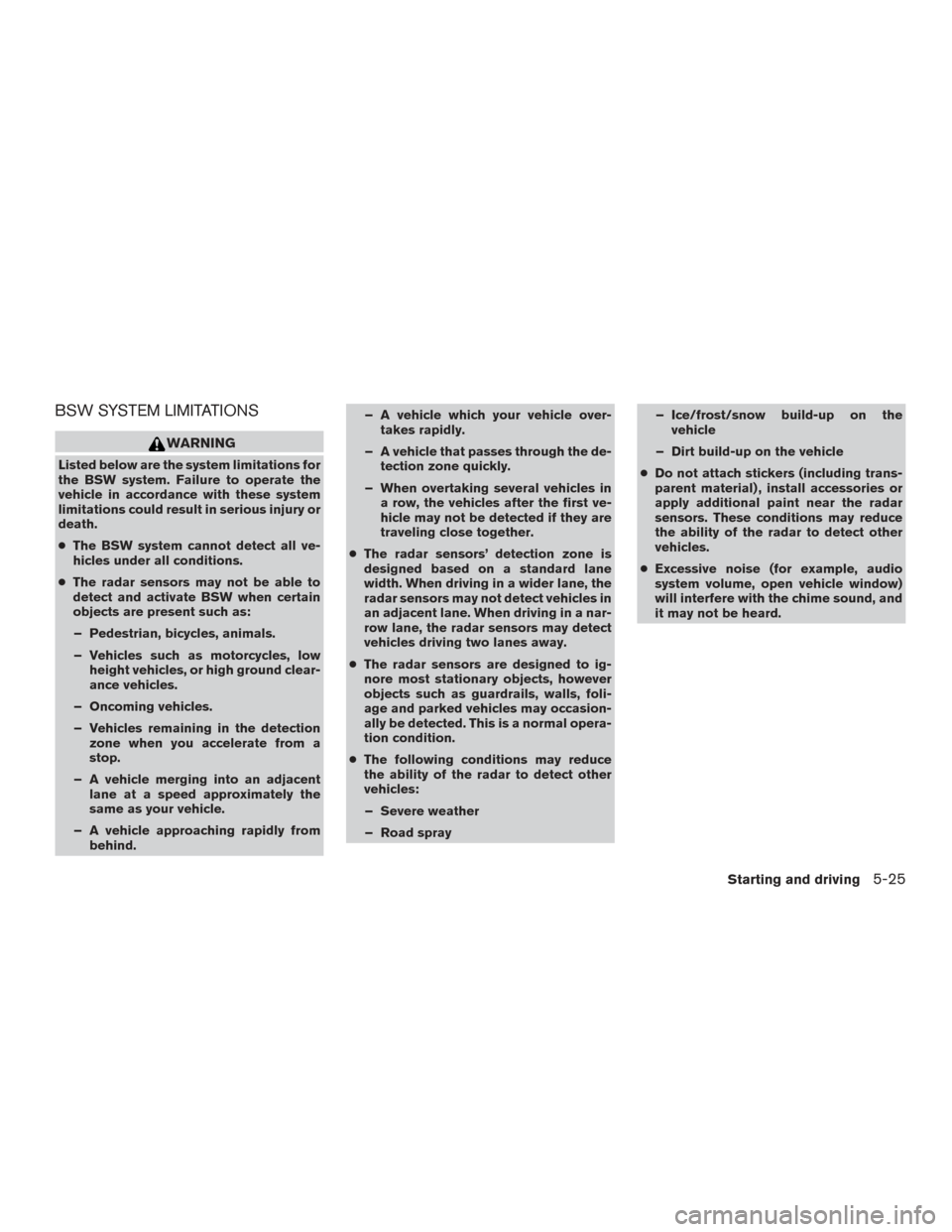
BSW SYSTEM LIMITATIONS
WARNING
Listed below are the system limitations for
the BSW system. Failure to operate the
vehicle in accordance with these system
limitations could result in serious injury or
death.
●The BSW system cannot detect all ve-
hicles under all conditions.
● The radar sensors may not be able to
detect and activate BSW when certain
objects are present such as:
– Pedestrian, bicycles, animals.
– Vehicles such as motorcycles, low height vehicles, or high ground clear-
ance vehicles.
– Oncoming vehicles.
– Vehicles remaining in the detection zone when you accelerate from a
stop.
– A vehicle merging into an adjacent lane at a speed approximately the
same as your vehicle.
– A vehicle approaching rapidly from behind. – A vehicle which your vehicle over-
takes rapidly.
– A vehicle that passes through the de- tection zone quickly.
– When overtaking several vehicles in a row, the vehicles after the first ve-
hicle may not be detected if they are
traveling close together.
● The radar sensors’ detection zone is
designed based on a standard lane
width. When driving in a wider lane, the
radar sensors may not detect vehicles in
an adjacent lane. When driving in a nar-
row lane, the radar sensors may detect
vehicles driving two lanes away.
● The radar sensors are designed to ig-
nore most stationary objects, however
objects such as guardrails, walls, foli-
age and parked vehicles may occasion-
ally be detected. This is a normal opera-
tion condition.
● The following conditions may reduce
the ability of the radar to detect other
vehicles:
– Severe weather
– Road spray – Ice/frost/snow build-up on the
vehicle
– Dirt build-up on the vehicle
● Do not attach stickers (including trans-
parent material) , install accessories or
apply additional paint near the radar
sensors. These conditions may reduce
the ability of the radar to detect other
vehicles.
● Excessive noise (for example, audio
system volume, open vehicle window)
will interfere with the chime sound, and
it may not be heard.
Starting and driving5-25
Page 295 of 466
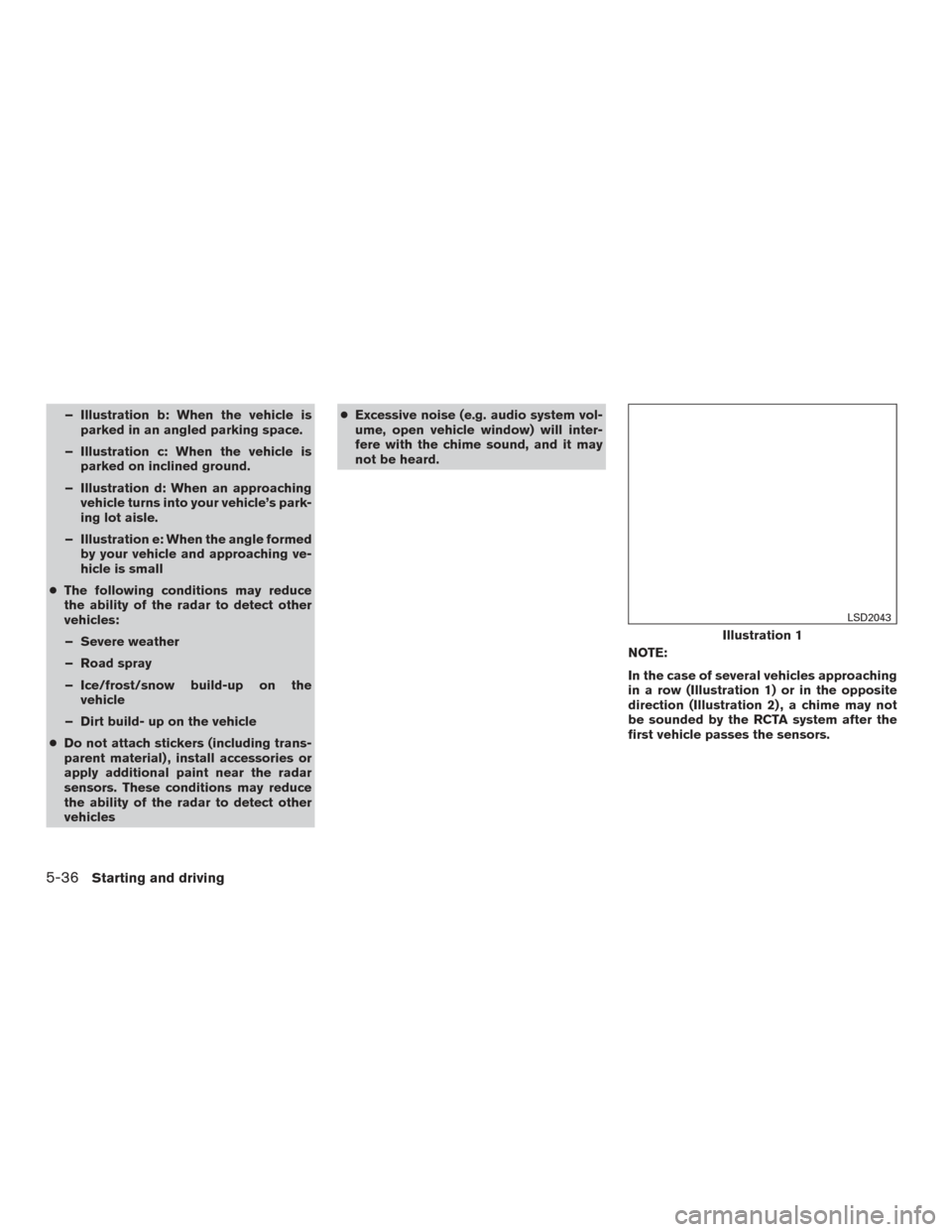
– Illustration b: When the vehicle isparked in an angled parking space.
– Illustration c: When the vehicle is parked on inclined ground.
– Illustration d: When an approaching vehicle turns into your vehicle’s park-
ing lot aisle.
– Illustration e: When the angle formed by your vehicle and approaching ve-
hicle is small
● The following conditions may reduce
the ability of the radar to detect other
vehicles:
– Severe weather
– Road spray
– Ice/frost/snow build-up on the vehicle
– Dirt build- up on the vehicle
● Do not attach stickers (including trans-
parent material) , install accessories or
apply additional paint near the radar
sensors. These conditions may reduce
the ability of the radar to detect other
vehicles ●
Excessive noise (e.g. audio system vol-
ume, open vehicle window) will inter-
fere with the chime sound, and it may
not be heard.
NOTE:
In the case of several vehicles approaching
in a row (Illustration 1) or in the opposite
direction (Illustration 2) , a chime may not
be sounded by the RCTA system after the
first vehicle passes the sensors.
Illustration 1
LSD2043
5-36Starting and driving
Page 458 of 466
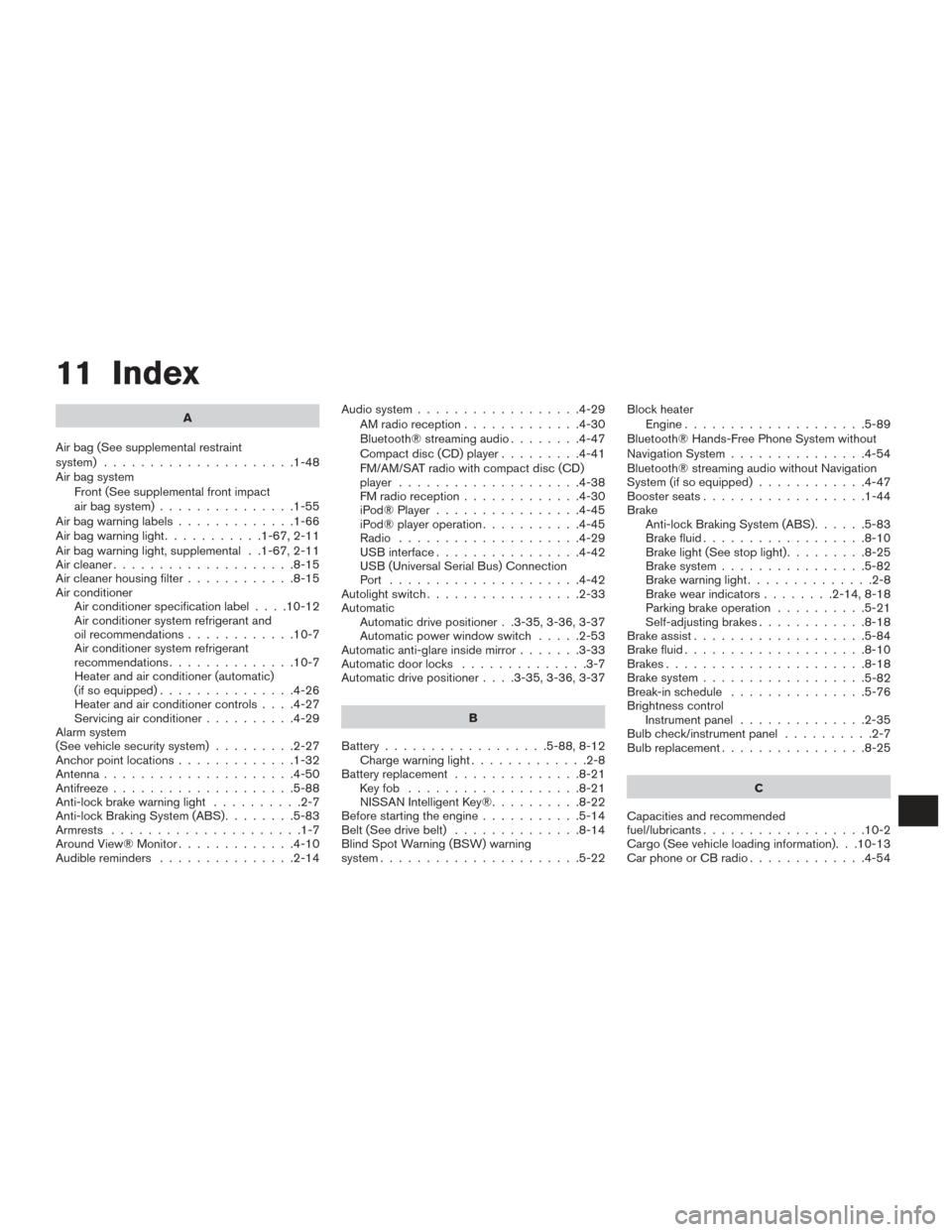
11 Index
A
Air bag (See supplemental restraint
system) .....................1-48
Air bag system Front (See supplemental front impact
air bag system) ...............1-55
Airbagwarninglabels.............1-66
Airbagwarninglight...........1-67,2-11
Air bag warning light, supplemental . .1-67, 2-11
Aircleaner....................8-15
Air cleaner housing filter ............8-15
Air conditioner Air conditioner specification label ....10-12
Air conditioner system refrigerant and
oil recommendations ............10-7
Air conditioner system refrigerant
recommendations ..............10-7
Heater and air conditioner (automatic)
(if so equipped) ...............4-26
Heater and air conditioner controls ....4-27
Servicing air conditioner ..........4-29
Alarm system
(See vehicle security system) .........2-27
Anchor point locations .............1-32
Antenna .....................4-50
Antifreeze ....................5-88
Anti-lock brake warning light ..........2-7
Anti-lock Braking System (ABS) ........5-83
Armrests .....................1-7
Around View® Monitor .............4-10
Audible reminders ...............2-14 Audio system
..................4-29
AMradioreception.............4-30
Bluetooth® streaming audio ........4-47
Compact disc (CD) player .........4-41
FM/AM/SAT radio with compact disc (CD)
player ....................4-38
FMradioreception.............4-30
iPod® Player ................4-45
iPod® player operation ...........4-45
Radio ....................4-29
USB interface ................4-42
USB (Universal Serial Bus) Connection
Port .....................4-42
Autolight switch .................2-33
Automatic Automatic drive positioner . .3-35, 3-36, 3-37
Automatic power window switch .....2-53
Automatic anti-glare inside mirror .......3-33
Automatic door locks ..............3-7
Automatic drive positioner ....3-35,3-36,3-37
B
Battery ..................5-88,8-12
Chargewarninglight.............2-8
Battery replacement ..............8-21
Keyfob ...................8-21
NISSAN Intelligent Key® ..........8-22
Before starting the engine ...........5-14
Belt (See drive belt) ..............8-14
Blind Spot Warning (BSW) warning
system ......................5-22 Block heater
Engine ....................5-89
Bluetooth® Hands-Free Phone System without
Navigation System ...............4-54
Bluetooth® streaming audio without Navigation
System (if so equipped) ............4-47
Boosterseats..................1-44
Brake Anti-lock Braking System (ABS) ......5-83
Brake fluid ..................8-10
Brakelight(Seestoplight).........8-25
Brake system ................5-82
Brakewarninglight..............2-8
Brakewearindicators........2-14,8-18
Parking brake operation ..........5-21
Self-adjusting brakes ............8-18
Brake assist ...................5-84
Brake fluid ....................8-10
Brakes ......................8-18
Brake system ..................
5-82
Break-inschedule ...............5-76
Brightness control Instrument panel ..............2-35
Bulb check/instrument panel ..........2-7
Bulbreplacement................8-25
C
Capacities and recommended
fuel/lubricants ..................10-2
Cargo (See vehicle loading information). . .10-13
Car phone or CB radio .............4-54