2017 NISSAN MAXIMA key
[x] Cancel search: keyPage 18 of 38
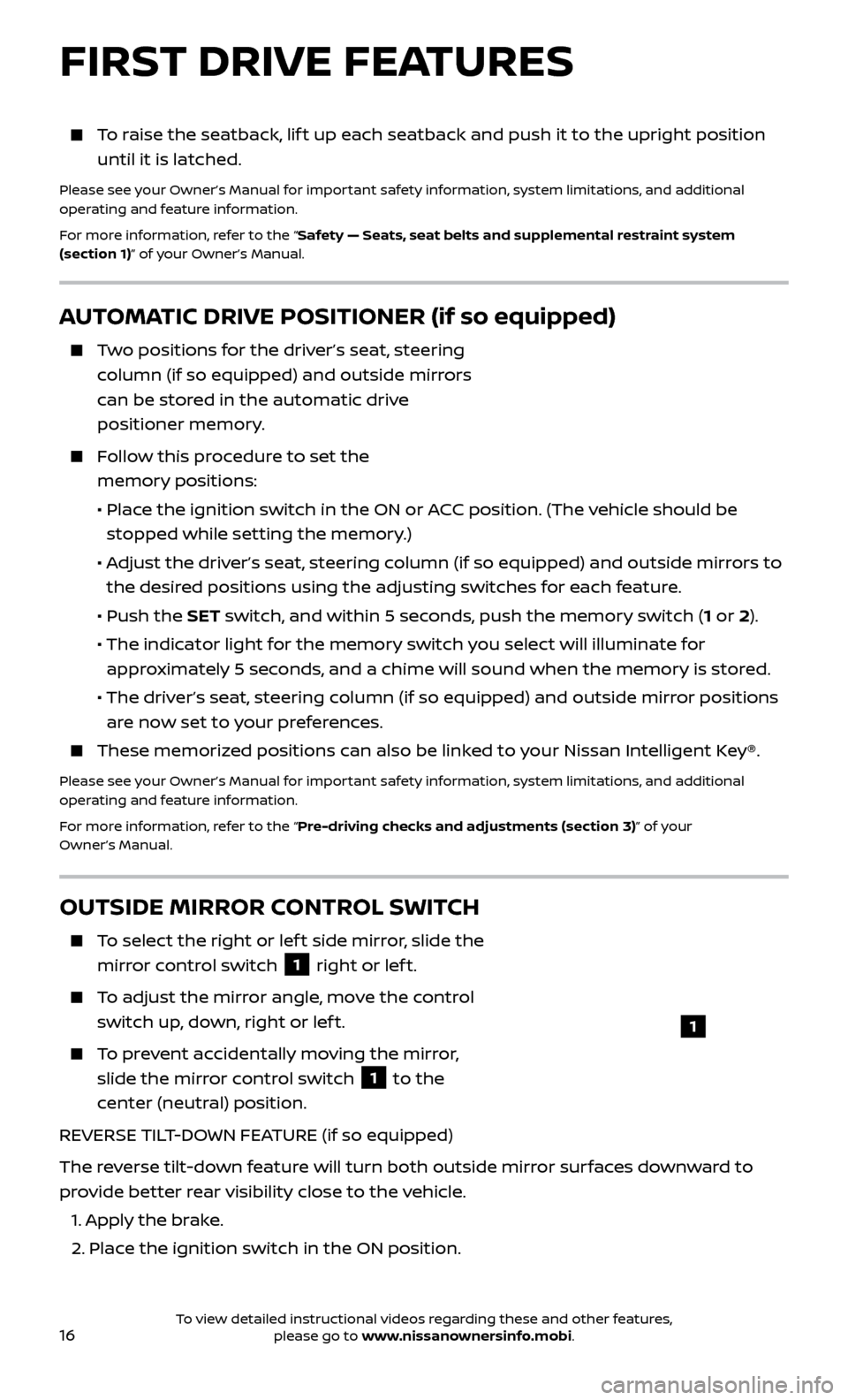
16
AUTOMATIC DRIVE POSITIONER (if so equipped)
Two positions for the driver’s seat, steering column (if so equipped) and outside mirrors
can be stored in the automatic drive
positioner memory.
Follow this procedure to set the memory positions:
•
Plac
e the ignition switch in the ON or ACC position. (The vehicle should be
stopped while setting the memory.)
•
A
djust the driver’s seat, steering column (if so equipped) and outside mirrors to
the desired positions using the adjusting switches for each feature.
•
Push the
SET switch, and within 5 seconds, push the memory switch (1 or 2).
• The indic
ator light for the memory switch you select will illuminate for
approximately 5 seconds, and a chime will sound when the memory is stored.
• The driv
er’s seat, steering column (if so equipped) and outside mirror positions
are now set to your preferences.
These memoriz ed positions can also be linked to your Nissan Intelligent Key®.
Please see your Owner’s Manual for important safety information, system limitations, and additional
operating and feature information.
For more information, refer to the “Pre-driving checks and adjustments (section 3)” of your
Owner’s Manual.
OUTSIDE MIRROR CONTROL SWITCH
To select the right or lef t side mirror, slide the
mirror control switch
1 right or lef t.
To adjust the mirror angle, move the control switch up, down, right or lef t.
To prevent accidentally moving the mirror, slide the mirror control switch
1 to the
center (neutral) position.
REVERSE TILT-DOWN FEATURE (if so equipped)
The reverse tilt-down feature will turn both outside mirror surfaces downward to
provide better rear visibility close to the vehicle.
1.
Apply the brake.
2.
Place the ignition switch in the ON position.
1
FIRST DRIVE FEATURES
To raise the seatback, lif t up each seatback and push it to the upright position until it is latched.
Please see your Owner’s Manual for important safety information, system limitations, and additional
operating and feature information.
For more information, refer to the “Safety — Seats, seat belts and supplemental restraint system
(section 1)” of your Owner’s Manual.
To view detailed instructional videos regarding these and other features, please go to www.nissanownersinfo.mobi.
Page 19 of 38
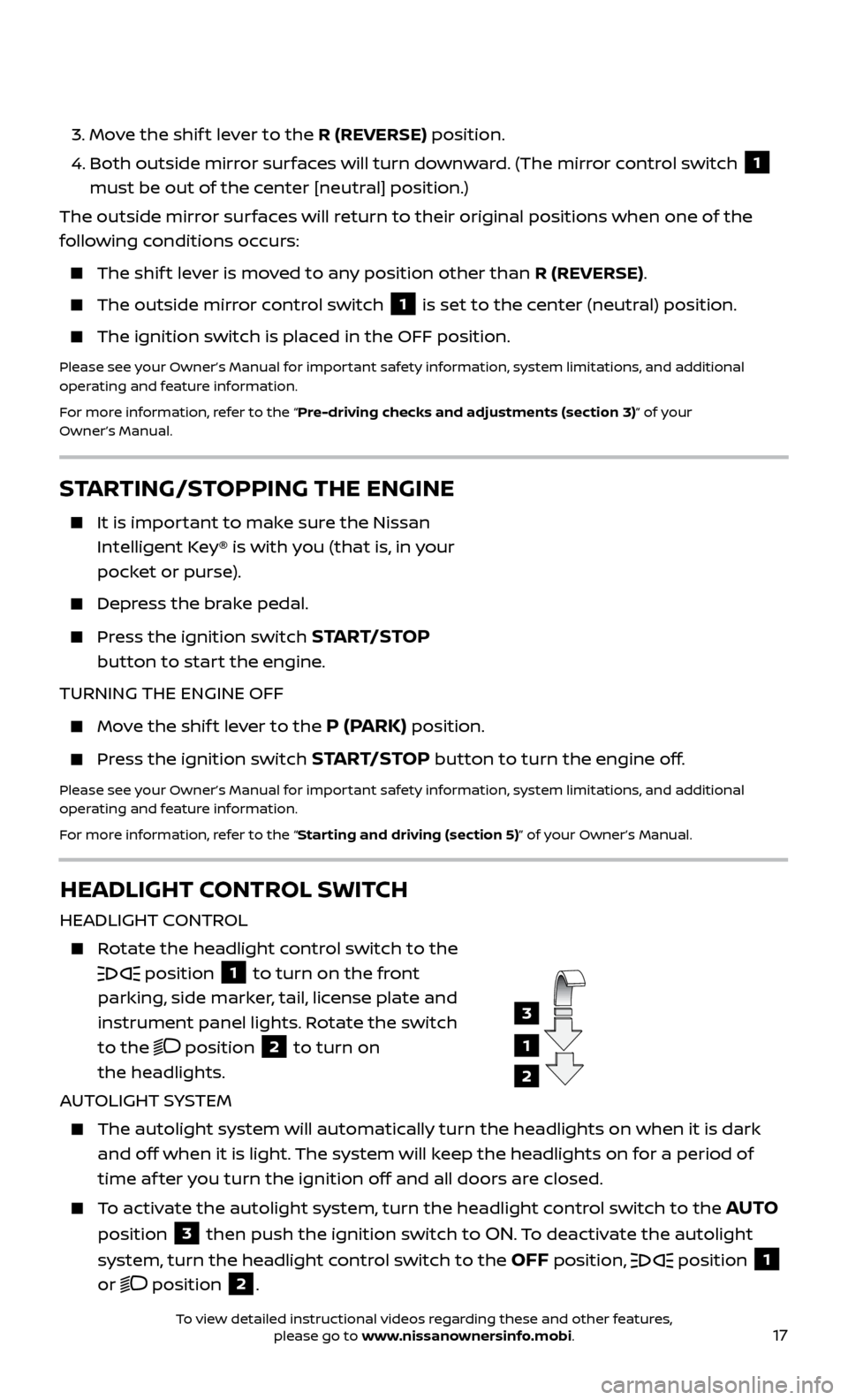
17
STARTING/STOPPING THE ENGINE
It is important to make sure the Nissan
Intelligent Key® is with you (that is, in your
pocket or purse).
Depress the brake pedal.
Press the ignition switch START/STOP
button to start the engine.
TURNING THE ENGINE OFF
Move the shif t lever to the P (PARK) position.
Press the ignition switch START/STOP button to turn the engine off.
Please see your Owner’s Manual for important safety information, system limitations, and additional
operating and feature information.
For more information, refer to the “Starting and driving (section 5)” of your Owner’s Manual.
3. Move the shif t lever to the R (REVERSE) position.
4.
Both outside mirr
or surfaces will turn downward. (The mirror control switch
1
must be out of the center [neutral] position.)
The outside mirror surfaces will return to their original positions when one of the
following conditions occurs:
The shift lever is moved to any position other than R (REVERSE).
The outside mirr or control switch 1 is set to the center (neutral) position.
The ignition switch is plac
ed in the OFF position.
Please see your Owner’s Manual for important safety information, system limitations, and additional
operating and feature information.
For more information, refer to the “Pre-driving checks and adjustments (section 3)” of your
Owner’s Manual.
HEADLIGHT CONTROL SWITCH
HEADLIGHT CONTROL
Rotate the headlight control switch to the
position 1 to turn on the front
parking, side marker, tail, license plate and
instrument panel lights. Rotate the switch
to the
position 2 to turn on
the headlights.
AUTOLIGHT SYSTEM
The autolight system wil l automatically turn the headlights on when it is dark
and off when it is light. The system will keep the headlights on for a period of
time af ter you turn the ignition off and all doors are closed.
To activate the autolight system, turn the headlight control switch to the AUTO
position
3 then push the ignition switch to ON. To deactivate the autolight
system, turn the headlight control switch to the
OFF position, position 1
or
position 2.
1
3
2
To view detailed instructional videos regarding these and other features, please go to www.nissanownersinfo.mobi.
Page 24 of 38
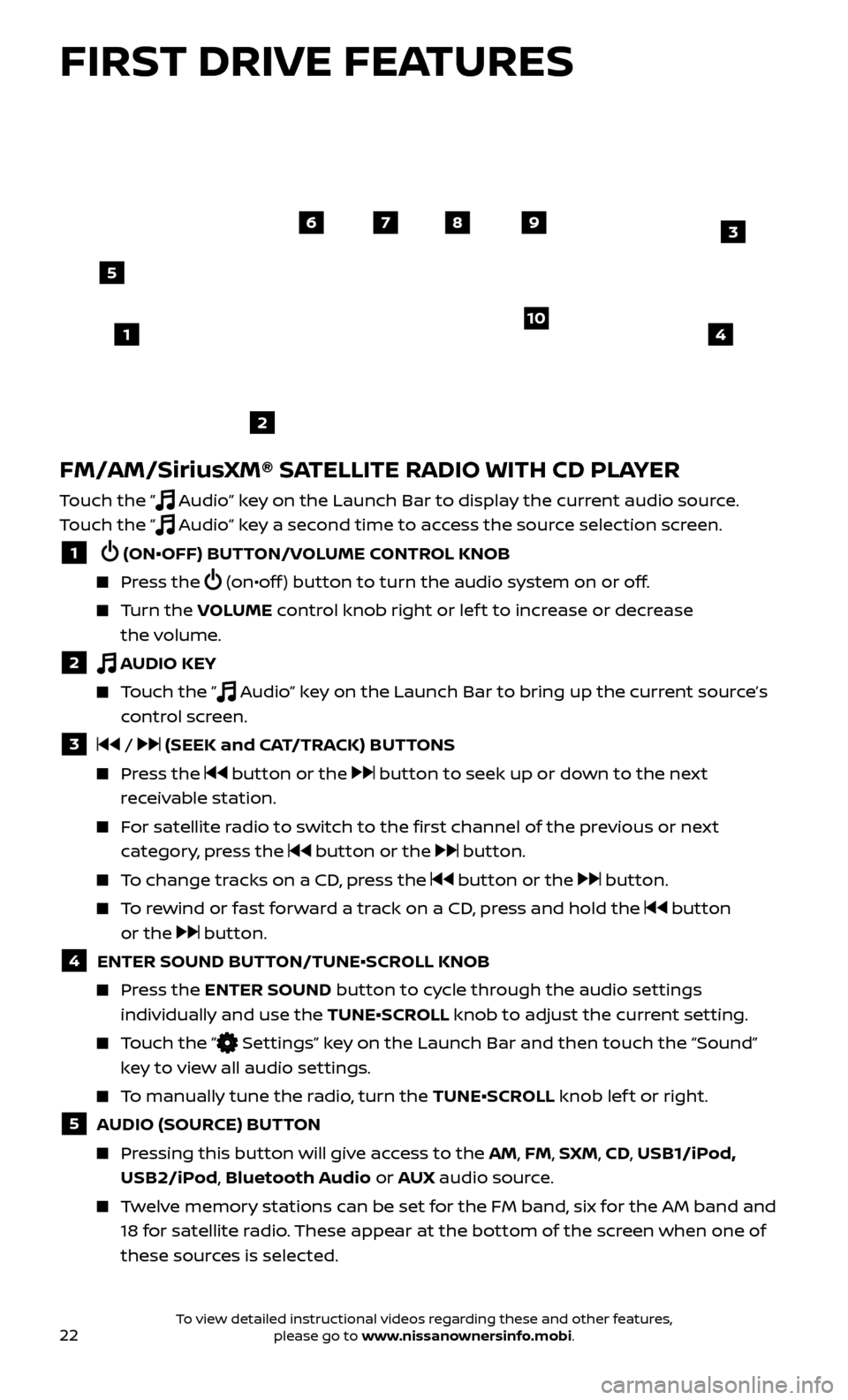
22
FM/AM/SiriusXM® SATELLITE RADIO WITH CD PLAYER
Touch the ” Audio” key on the Launch Bar to display the current audio source.
Touch the ”
Audio” key a second time to access the source selection screen.
1 (ON•OFF) BUTTON/VOLUME CONTROL KNOB
Press the (on•off ) button to turn the audio system on or off.
Turn the V OLUME control knob right or lef t to increase or decrease
the volume.
2 AUDIO KEY
Touch the ” Audio” key on the Launch Bar to bring up the current source’s
control screen.
3 / (SEEK and CAT/TRACK) BUTTONS
Press the button or the button to seek up or down to the next
receivable station.
For satellite radio to switch to the first channel of the previous or next category, press the
button or the button.
To change tracks on a CD, press the button or the button.
To rewind or fast forward a track on a CD, press and hold the button
or the
button.
4 ENTER SOUND BUT TON/TUNE•SCROLL KNOB
Press the ENTER SOUND button to cycle through the audio settings
individually and use the TUNE•SCROLL knob to adjust the current setting.
Touch the ” Settings” key on the Launch Bar and then touch the “Sound”
key to view all audio settings.
To manually tune the radio, turn the TUNE•SCROLL knob lef t or right.
5 AUDIO (SOURCE) BUTTON
Pressing this button will give access to the AM, FM, SXM, CD, USB1/iPod, USB2/iPod, Bluetooth Audio or AUX audio source.
Twelve memory stations can be set for the FM band, six for the AM band and
18 for satellite radio. These appear at the bottom of the screen when one of
these sources is selected.
4
6789
10
2
3
1
5
FIRST DRIVE FEATURES
To view detailed instructional videos regarding these and other features, please go to www.nissanownersinfo.mobi.
Page 25 of 38
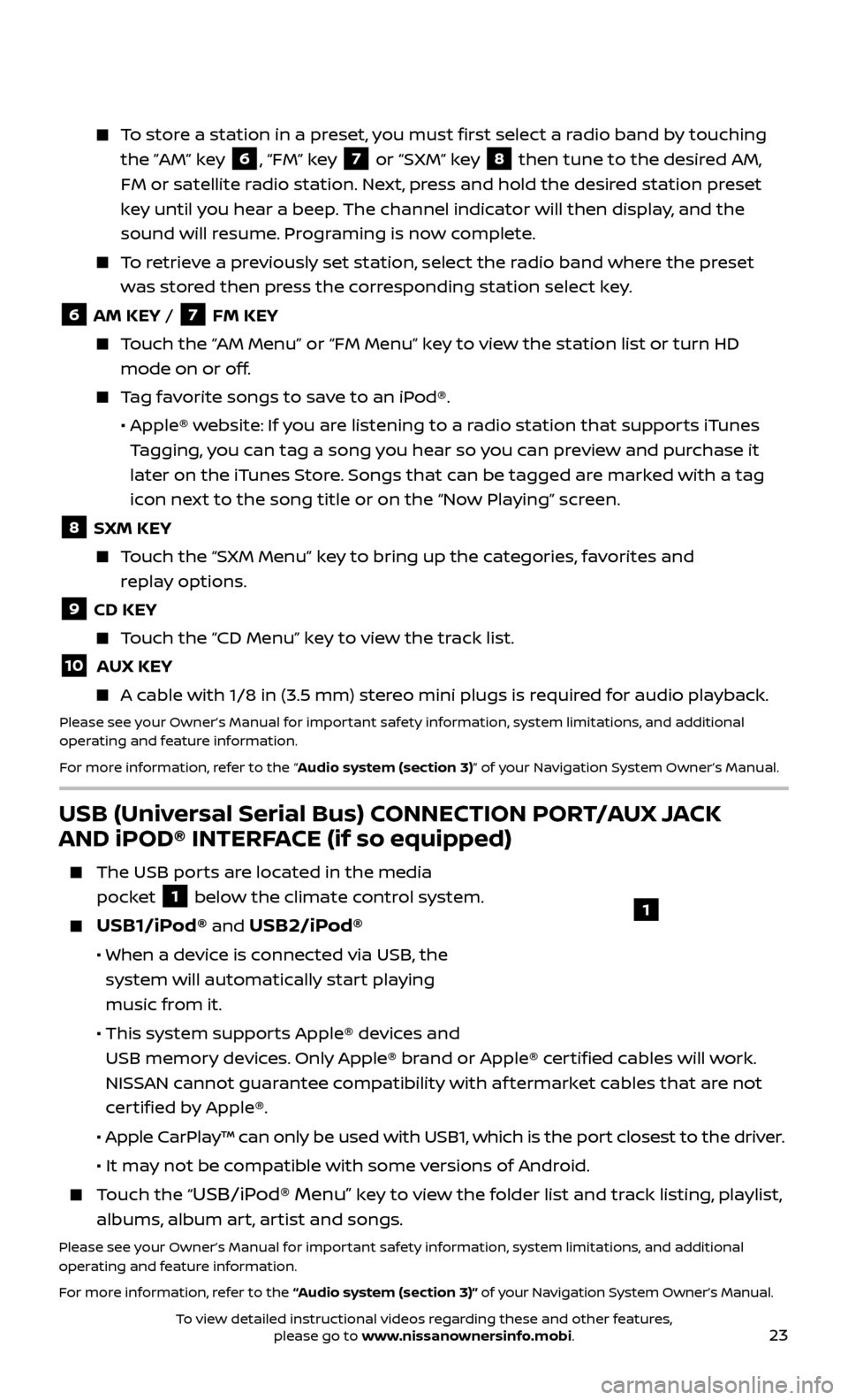
23
To store a station in a preset, you must first select a radio band by touching the ”AM” key
6, “FM” key 7 or “SXM” key 8 then tune to the desired AM,
FM or satellite radio station. Next, press and hold the desired station preset
key until you hear a beep. The channel indicator will then display, and the
sound will resume. Programing is now complete.
To retrieve a previously set station, select the radio band where the preset was stored then press the corresponding station select key.
6 AM KEY / 7 FM KEY
Touch the “AM Menu” or “FM Menu” key to view the station list or turn HD mode on or off.
Tag favorite songs to save to an iPod®.
•
Apple® w
ebsite: If you are listening to a radio station that supports iTunes
Tagging, you can tag a song you hear so you can preview and purchase it
later on the iTunes Store. Songs that can be tagged are marked with a tag
icon next to the song title or on the “Now Playing” screen.
8 SXM KEY
Touch the “SXM Menu” key to bring up the categories, favorites and replay options.
9 CD KEY
Touch the “CD Menu” key to view the track list.
10 AUX KEY
A cable with 1/8 in (3.5 mm) stereo mini plugs is required for audio playback.
Please see your Owner’s Manual for important safety information, system limitations, and additional
operating and feature information.
For more information, refer to the “Audio system (section 3)” of your Navigation System Owner’s Manual.
USB (Universal Serial Bus) CONNECTION PORT/AUX JACK
AND iPOD® INTERFACE (if so equipped)
The USB por ts are located in the media
pocket
1 below the climate control system.
USB1/iPod® and USB2/iPod®
• When a devic e is connected via USB, the
system will automatically start playing
music from it.
• This system suppor
ts Apple® devices and
USB memory devices. Only Apple® brand or Apple® certified cables will work.
NISSAN cannot guarantee compatibility with af termarket cables that are not
certified by Apple®.
• Apple C
arPlay™ can only be used with USB1, which is the port closest to the driver.
• It ma
y not be compatible with some versions of Android.
Touch the “USB/iPod® Menu” key to view the folder list and track listing, playlist,
albums, album art, artist and songs.
Please see your Owner’s Manual for important safety information, system limitations, and additional
operating and feature information.
For more information, refer to the “Audio system (section 3)” of your Navigation System Owner’s Manual.
1
To view detailed instructional videos regarding these and other features, please go to www.nissanownersinfo.mobi.
Page 29 of 38
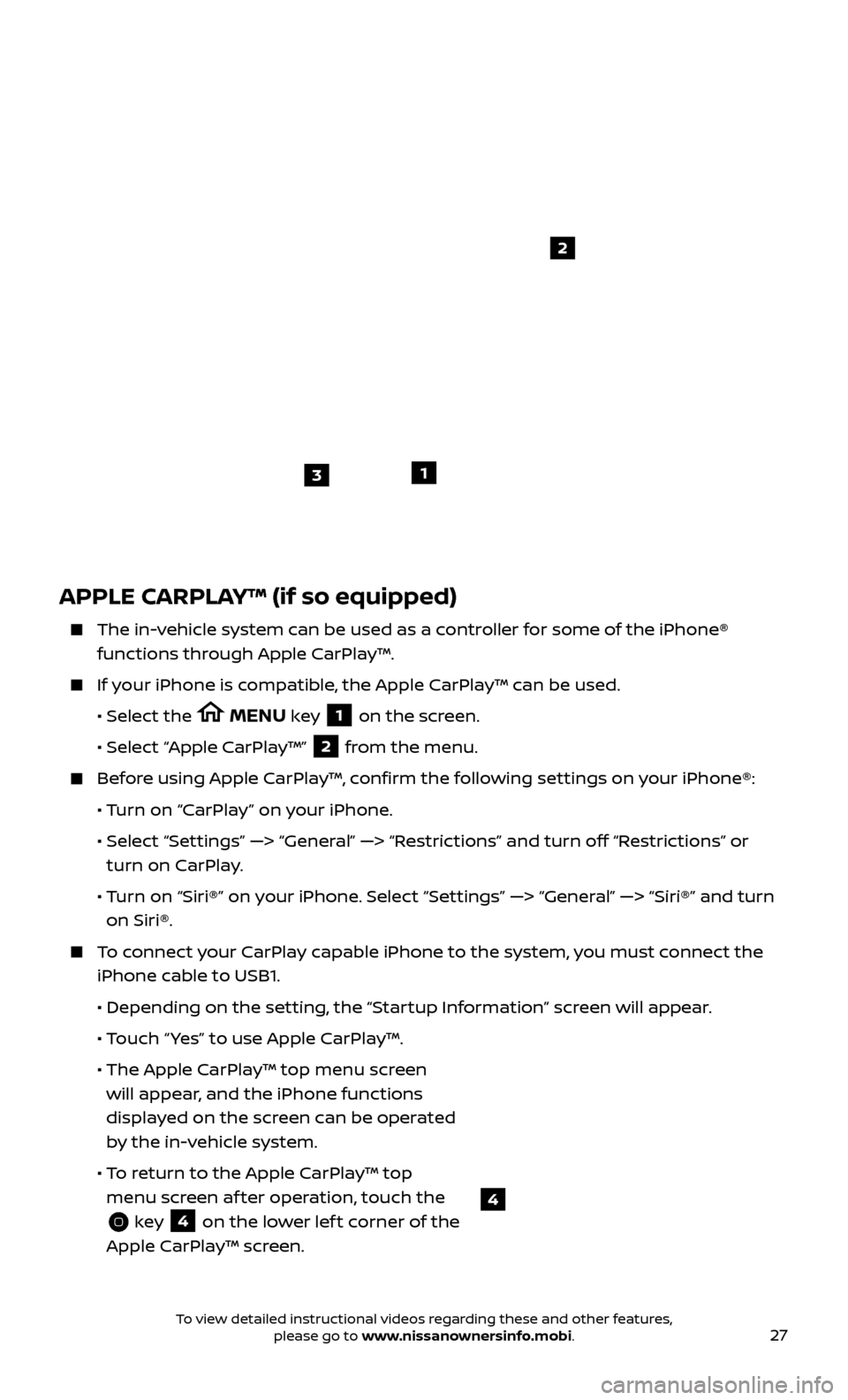
27
APPLE CARPLAY™ (if so equipped)
The in-vehicle system can be used as a controller for some of the iPhone® functions through Apple CarPlay™.
If your iPhone is compatible, the Apple CarPlay™ can be used.
•
Selec
t the
MENU key 1 on the screen.
•
Selec
t “Apple CarPlay™” 2 from the menu.
Before using Apple CarPlay™, confirm the following settings on your iPhone®:
• T
urn on “CarPlay” on your iPhone.
•
Selec
t “Settings” —> “General” —> “Restrictions” and turn off “Restrictions” or
turn on CarPlay.
• T
urn on “Siri®” on your iPhone. Select “Settings” —> “General” —> “Siri®” and turn
on Siri®.
To connect your CarPlay capable iPhone to the system, you must connect the iPhone cable to USB1.
•
Depending on the set
ting, the “Startup Information” screen will appear.
• T
ouch “ Yes” to use Apple CarPlay™.
• The Apple C
arPlay™ top menu screen
will appear, and the iPhone functions
displayed on the screen can be operated
by the in-vehicle system.
• T
o return to the Apple CarPlay™ top
menu screen af ter operation, touch the
key 4 on the lower lef t corner of the
Apple CarPlay™ screen.
1
2
3
4
To view detailed instructional videos regarding these and other features, please go to www.nissanownersinfo.mobi.
Page 30 of 38
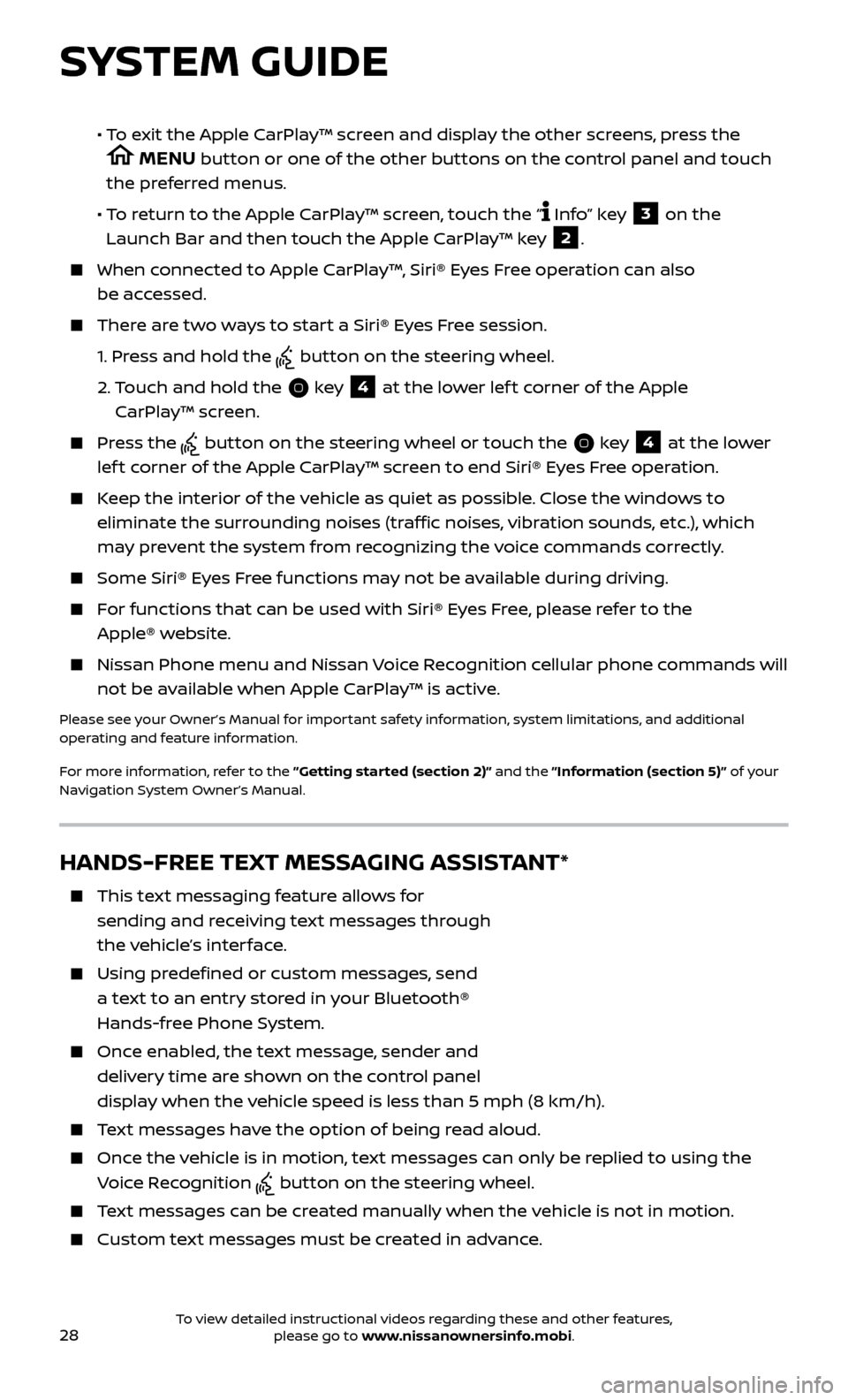
28
SYSTEM GUIDE
HANDS-FREE TEXT MESSAGING ASSISTANT*
This text messaging feature allows for sending and receiving text messages through
the vehicle’s interface.
Using predefined or custom messages, send a text to an entry stored in your Bluetooth®
Hands-free Phone System.
Once enabled, the text message, sender and delivery time are shown on the control panel
display when the vehicle speed is less than 5 mph (8 km/h).
Text messages have the option of being read aloud.
Once the vehicle is in motion, text messages can only be replied to using the Voice Recognition
button on the steering wheel.
Text messages can be created manually when the vehicle is not in motion.
Custom te xt messages must be created in advance.
• To exit the Apple CarPlay™ screen and display the other screens, press the
MENU button or one of the other buttons on the control panel and touch
the preferred menus.
• T
o return to the Apple CarPlay™ screen, touch the “
Info” key 3 on the
Launch Bar and then touch the Apple CarPlay™ key 2.
When connected to Apple CarPlay™, Siri® Eyes Free operation can also be accessed.
There are two ways to start a Siri® Eyes Free session.
1.
Pr
ess and hold the
button on the steering wheel.
2.
T
ouch and hold the
key 4 at the lower lef t corner of the Apple
CarPlay™ screen.
Press the button on the steering wheel or touch the key 4 at the lower
lef t corner of the Apple CarPlay™ screen to end Siri® Eyes Free operation.
Keep the interior of the vehicle as quiet as possible. Close the windows to eliminate the surrounding noises (traffic noises, vibration sounds, etc.), which
may prevent the system from recognizing the voice commands correctly.
Some Siri® E yes Free functions may not be available during driving.
For functions that can be used with Siri® Eyes Free, please refer to the
Apple® website.
Nissan Phone menu and Nissan Voice Recognition cellular phone commands will
not be available when Apple CarPlay™ is active.
Please see your Owner’s Manual for important safety information, system limitations, and additional
operating and feature information.
For more information, refer to the ”Getting started (section 2)” and the ”Information (section 5)” of your
Navigation System Owner’s Manual.
To view detailed instructional videos regarding these and other features, please go to www.nissanownersinfo.mobi.
Page 32 of 38
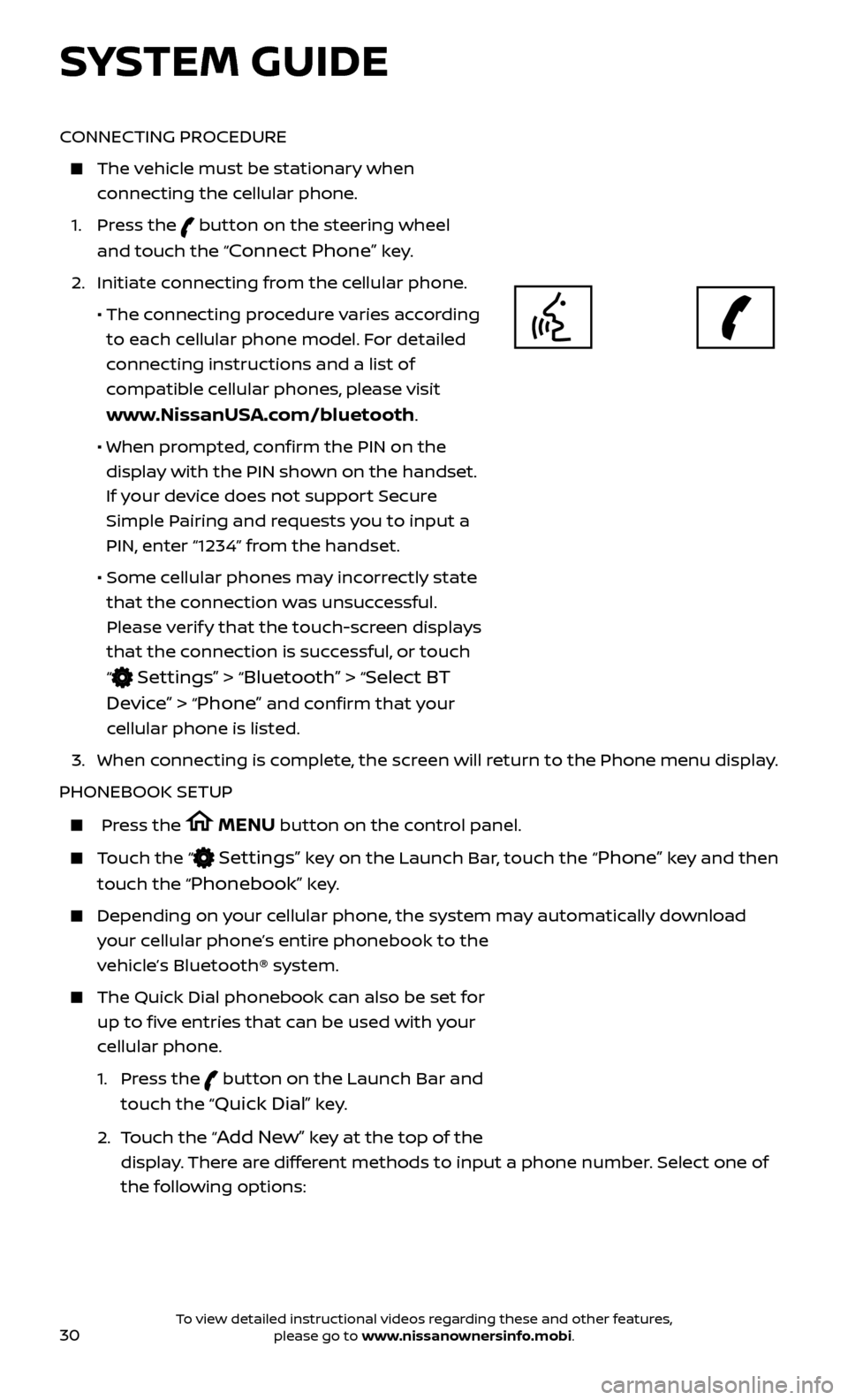
30
CONNECTING PROCEDURE
The vehicle must be stationary when connecting the cellular phone.
1.
Press the
button on the steering wheel
and touch the “
Connect Phone” key.
2. Initiate c
onnecting from the cellular phone.
• The c
onnecting procedure varies according
to each cellular phone model. For detailed
connecting instructions and a list of
compatible cellular phones, please visit
www.NissanUSA.com/bluetooth.
• When pr
ompted, confirm the PIN on the
display with the PIN shown on the handset.
If your device does not support Secure
Simple Pairing and requests you to input a
PIN, enter “1234” from the handset.
•
Some c
ellular phones may incorrectly state
that the connection was unsuccessful.
Please verify that the touch-screen displays
that the connection is successful, or touch
“
Settings” > “Bluetooth” > “Select BT
Device”
> “Phone” and confirm that your
cellular phone is listed.
3.
When c
onnecting is complete, the screen will return to the Phone menu display.
PHONEBOOK SETUP
Press the MENU button on the control panel.
Touch the “ Settings” key on the Launch Bar, touch the “Phone” key and then
touch the “
Phonebook” key.
Depending on y our cellular phone, the system may automatically download
your cellular phone’s entire phonebook to the
vehicle’s Bluetooth® system.
The Quick Dial phonebook c an also be set for
up to five entries that can be used with your
cellular phone.
1.
Press the
button on the Launch Bar and
touch the “
Quick Dial” key.
2.
T
ouch the “
Add New” key at the top of the
display. There are different methods to input a phone number. Select one of
the following options:
SYSTEM GUIDE
To view detailed instructional videos regarding these and other features, please go to www.nissanownersinfo.mobi.
Page 33 of 38
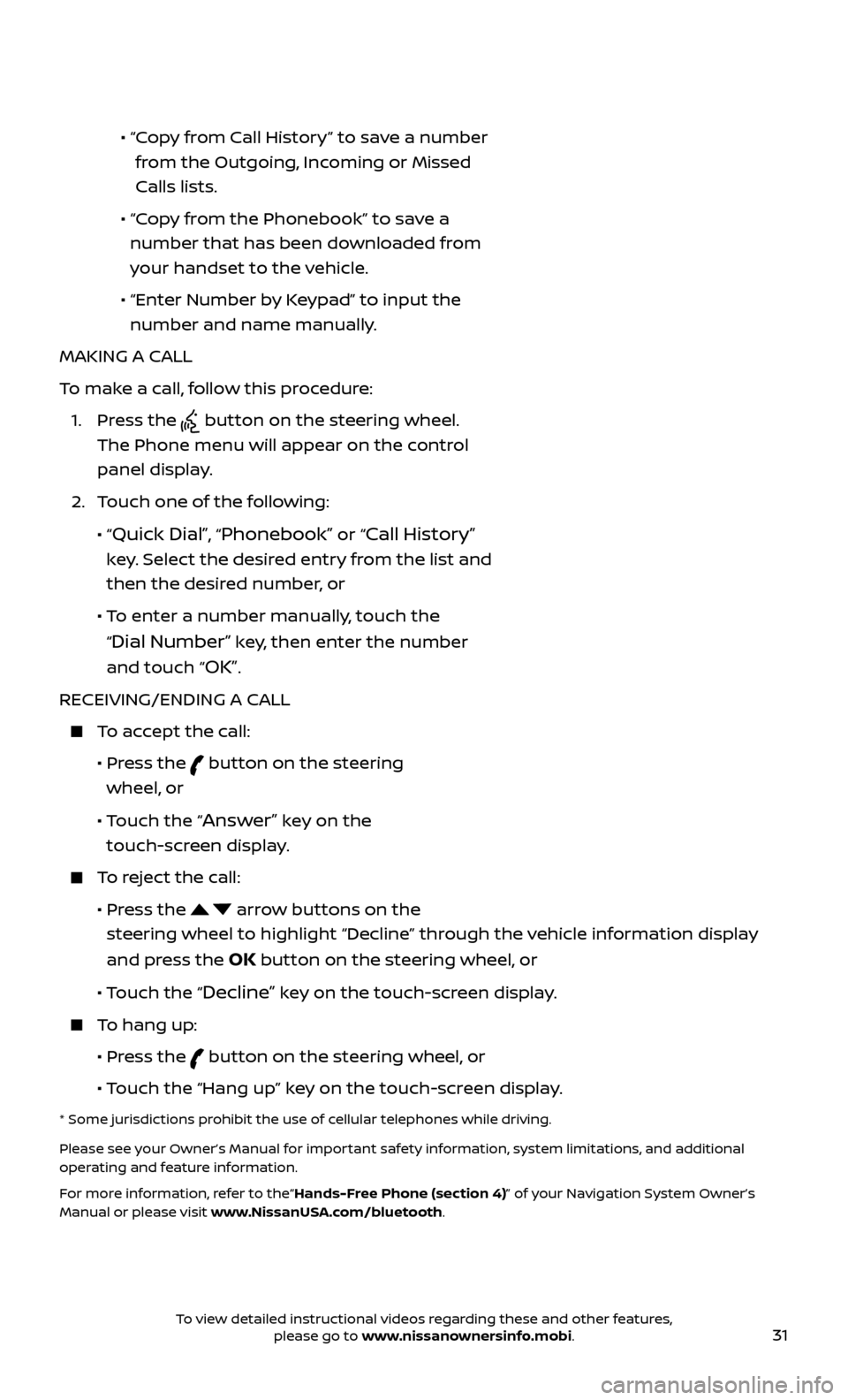
31
• “ Copy from Call History” to save a number
from the Outgoing, Incoming or Missed
Calls lists.
•
“C
opy from the Phonebook” to save a
number that has been downloaded from
your handset to the vehicle.
•
“Enter Number b
y Keypad” to input the
number and name manually.
MAKING A CALL
To make a call, follow this procedure:
1.
Press the
button on the steering wheel.
The Phone menu will appear on the control
panel display.
2.
T
ouch one of the following:
•
“
Quick Dial”, “Phonebook” or “Call History”
key. Select the desired entry from the list and
then the desired number, or
• T
o enter a number manually, touch the
“
Dial Number” key, then enter the number
and touch “
OK”.
RECEIVING/ENDING A CALL
To accept the call:
•
Pr
ess the
button on the steering
wheel, or
• T
ouch the “
Answer” key on the
touch-screen display.
To reject the call:
•
Pr
ess the
arrow buttons on the
steering wheel to highlight “Decline” through the vehicle information display
and press the
OK button on the steering wheel, or
•
Touch the “
Decline” key on the touch-screen display.
To hang up:
•
Pr
ess the
button on the steering wheel, or
• T
ouch the “Hang up” key on the touch-screen display.
* Some jurisdictions prohibit the use of cellular telephones while driving.
Please see your Owner’s Manual for important safety information, system limitations, and additional
operating and feature information.
For more information, refer to the“Hands-Free Phone (section 4)” of your Navigation System Owner’s
Manual or please visit www.NissanUSA.com/bluetooth.
To view detailed instructional videos regarding these and other features, please go to www.nissanownersinfo.mobi.