Page 95 of 406
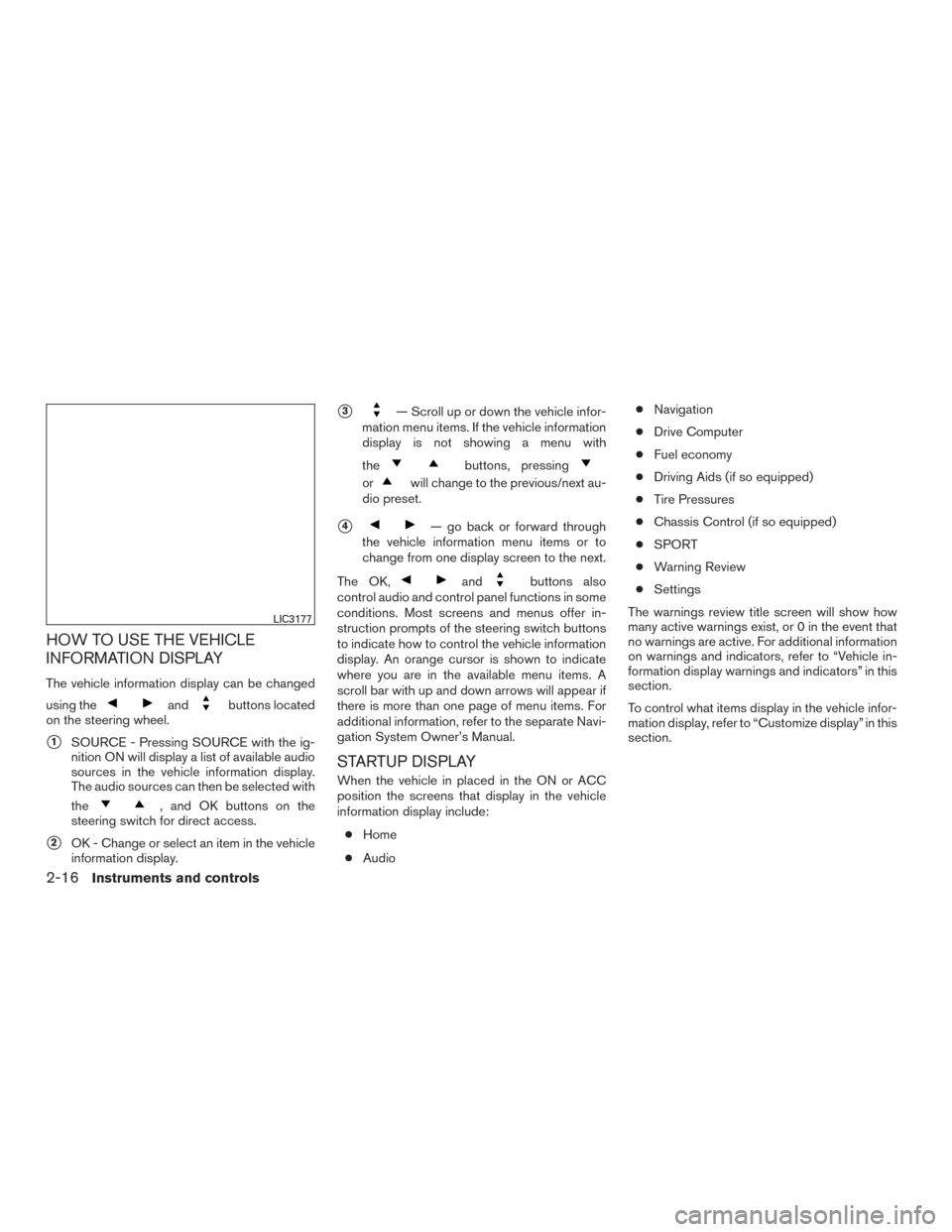
HOW TO USE THE VEHICLE
INFORMATION DISPLAY
The vehicle information display can be changed
using the
andbuttons located
on the steering wheel.
�1SOURCE - Pressing SOURCE with the ig-
nition ON will display a list of available audio
sources in the vehicle information display.
The audio sources can then be selected with
the
, and OK buttons on the
steering switch for direct access.
�2OK - Change or select an item in the vehicle
information display.
�3— Scroll up or down the vehicle infor-
mation menu items. If the vehicle information
display is not showing a menu with
the
buttons, pressing
orwill change to the previous/next au-
dio preset.
�4— go back or forward through
the vehicle information menu items or to
change from one display screen to the next.
The OK,
andbuttons also
control audio and control panel functions in some
conditions. Most screens and menus offer in-
struction prompts of the steering switch buttons
to indicate how to control the vehicle information
display. An orange cursor is shown to indicate
where you are in the available menu items. A
scroll bar with up and down arrows will appear if
there is more than one page of menu items. For
additional information, refer to the separate Navi-
gation System Owner’s Manual.
STARTUP DISPLAY
When the vehicle in placed in the ON or ACC
position the screens that display in the vehicle
information display include:
● Home
● Audio ●
Navigation
● Drive Computer
● Fuel economy
● Driving Aids (if so equipped)
● Tire Pressures
● Chassis Control (if so equipped)
● SPORT
● Warning Review
● Settings
The warnings review title screen will show how
many active warnings exist, or 0 in the event that
no warnings are active. For additional information
on warnings and indicators, refer to “Vehicle in-
formation display warnings and indicators” in this
section.
To control what items display in the vehicle infor-
mation display, refer to “Customize display” in this
section.
LIC3177
2-16Instruments and controls
Page 98 of 406
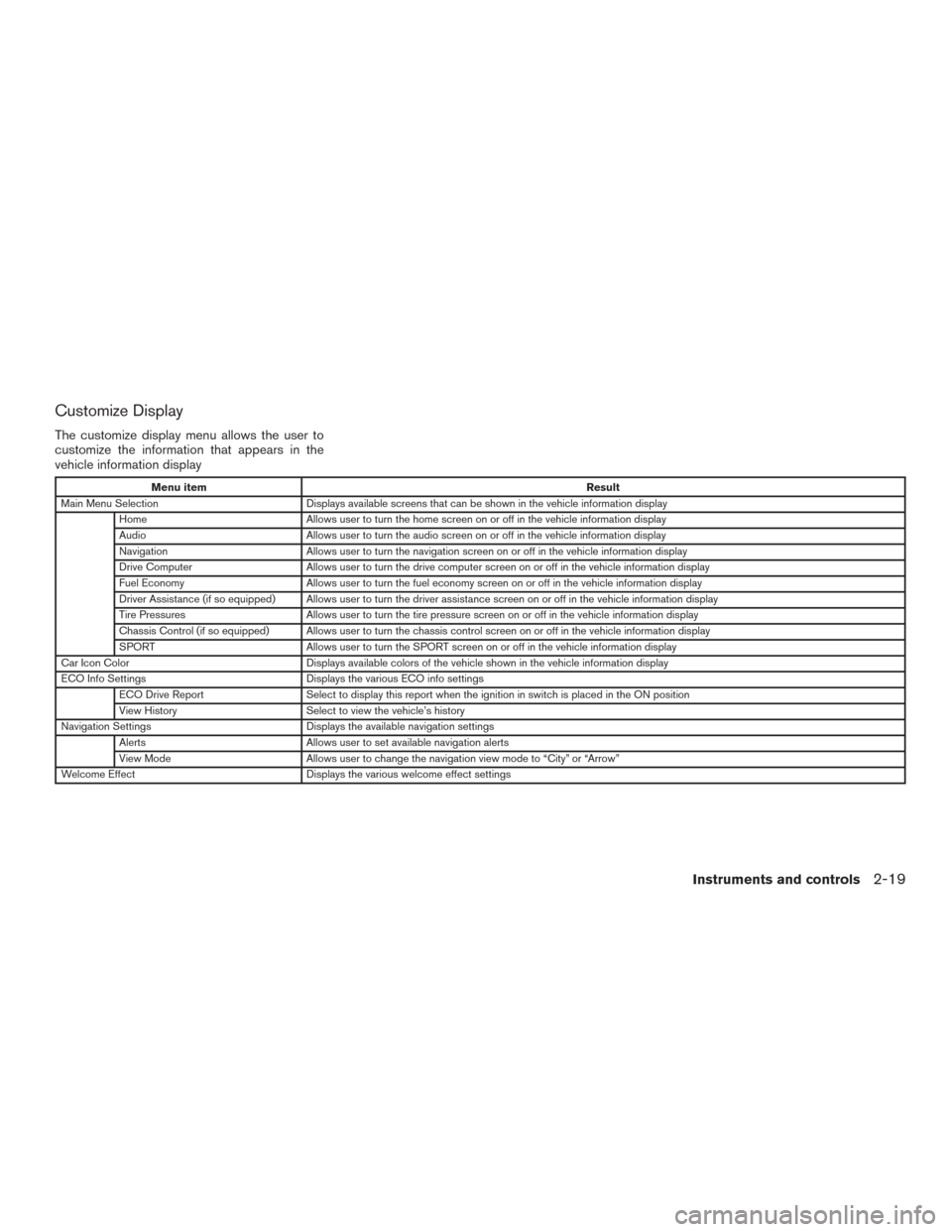
Customize Display
The customize display menu allows the user to
customize the information that appears in the
vehicle information display
Menu itemResult
Main Menu Selection Displays available screens that can be shown in the vehicle information display
Home Allows user to turn the home screen on or off in the vehicle information display
Audio Allows user to turn the audio screen on or off in the vehicle information display
Navigation Allows user to turn the navigation screen on or off in the vehicle information display
Drive Computer Allows user to turn the drive computer screen on or off in the vehicle information display
Fuel Economy Allows user to turn the fuel economy screen on or off in the vehicle information display
Driver Assistance (if so equipped) Allows user to turn the driver assistance screen on or off in the vehicle information display
Tire Pressures Allows user to turn the tire pressure screen on or off in the vehicle information display
Chassis Control (if so equipped) Allows user to turn the chassis control screen on or off in the vehicle information display
SPORT Allows user to turn the SPORT screen on or off in the vehicle information display
Car Icon Color Displays available colors of the vehicle shown in the vehicle information display
ECO Info Settings Displays the various ECO info settings
ECO Drive Report Select to display this report when the ignition in switch is placed in the ON position
View History Select to view the vehicle’s history
Navigation Settings Displays the available navigation settings
Alerts Allows user to set available navigation alerts
View Mode Allows user to change the navigation view mode to “City” or “Arrow”
Welcome Effect Displays the various welcome effect settings
Instruments and controls2-19
Page 100 of 406
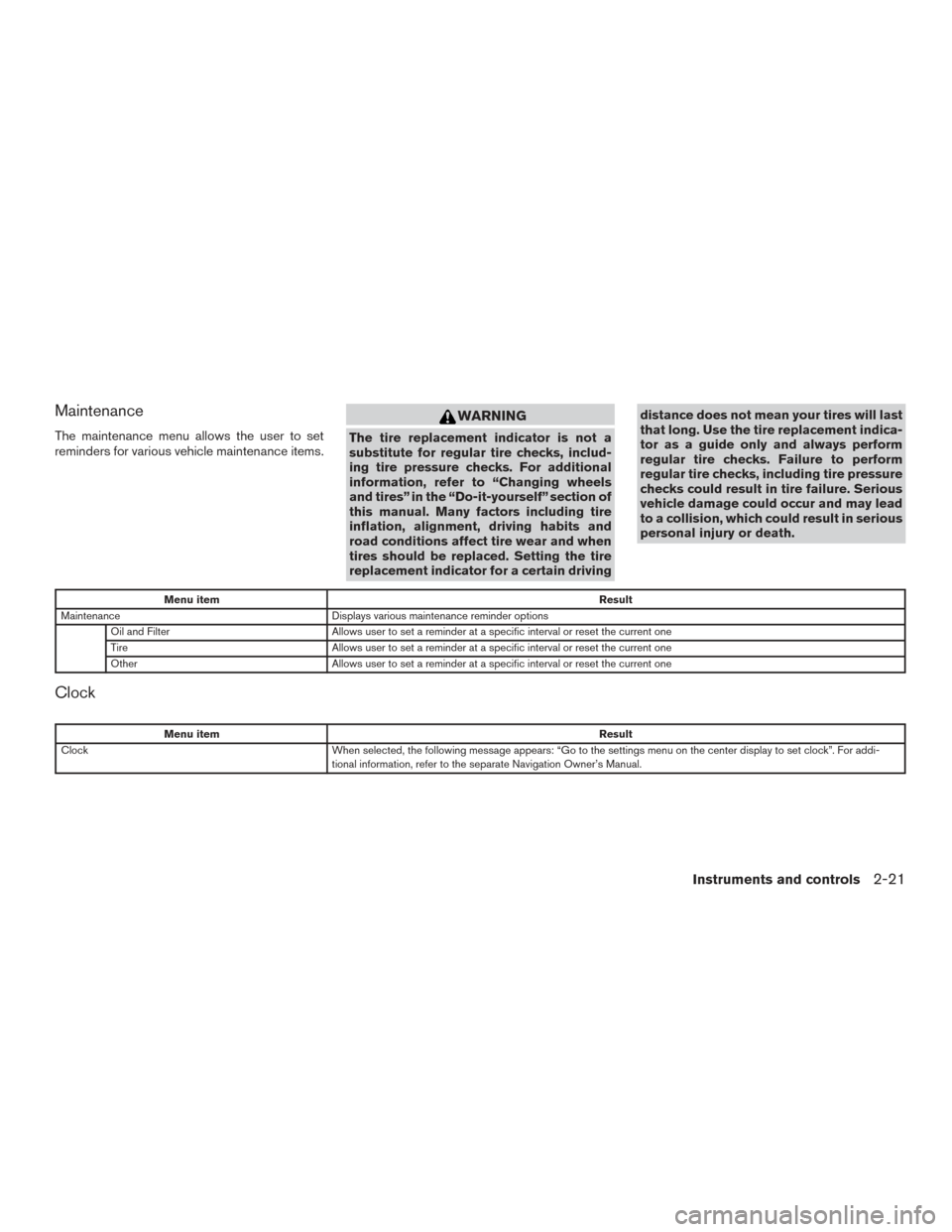
Maintenance
The maintenance menu allows the user to set
reminders for various vehicle maintenance items.
WARNING
The tire replacement indicator is not a
substitute for regular tire checks, includ-
ing tire pressure checks. For additional
information, refer to “Changing wheels
and tires” in the “Do-it-yourself” section of
this manual. Many factors including tire
inflation, alignment, driving habits and
road conditions affect tire wear and when
tires should be replaced. Setting the tire
replacement indicator for a certain drivingdistance does not mean your tires will last
that long. Use the tire replacement indica-
tor as a guide only and always perform
regular tire checks. Failure to perform
regular tire checks, including tire pressure
checks could result in tire failure. Serious
vehicle damage could occur and may lead
to a collision, which could result in serious
personal injury or death.
Menu item
Result
Maintenance Displays various maintenance reminder options
Oil and Filter Allows user to set a reminder at a specific interval or reset the current one
Tire Allows user to set a reminder at a specific interval or reset the current one
Other Allows user to set a reminder at a specific interval or reset the current one
Clock
Menu item Result
Clock When selected, the following message appears: “Go to the settings menu on the center display to set clock”. For addi-
tional information, refer to the separate Navigation Owner’s Manual.
Instruments and controls2-21
Page 109 of 406
RECEIVING A CALL
Using the Bluetooth® Hands-Free Phone Sys-
tem, a received phone call can be operated on
the vehicle information display as well as on the
touch-screen display.1. When there is an incoming call, the caller information and the operation keys are dis-
played on the vehicle information display.
2. Use
orto highlight the pre-
ferred item and press the OK button to se-
lect the item.
Available keys Action
[Answer] Answers the received phone call.
[Decline] Declines the received phone call.
INFO:
A cellular phone device must be connected and selected among other connected Bluetooth® devices
before hands-free operation. For additional information, refer to the separate Navigation Owner’s
Manual.
2-30Instruments and controls
Page 111 of 406
To reply to/exit from a text1. When a new text message is received and [Read] is selected, operation keys are dis-
played on the vehicle information display.
2. Use
orto highlight the pre-
ferred item and push the OK button to select
the item.
Available keys Action
[Reply] Available pre-determined messages will be displayed on the
vehicle information display if the steering switch controls are
used. Further operations, such as voice recognition reply
operation, is available when using the touch-screen display.
[Exit] Ends text message operation and the vehicle information
display will show the previous screen.
INFO
A cellular phone device must be connected and selected from among other connected Bluetooth®
devices before hands-free operation. For additional information, refer to the separate Navigation
Owner’s Manual.
2-32Instruments and controls
Page 112 of 406
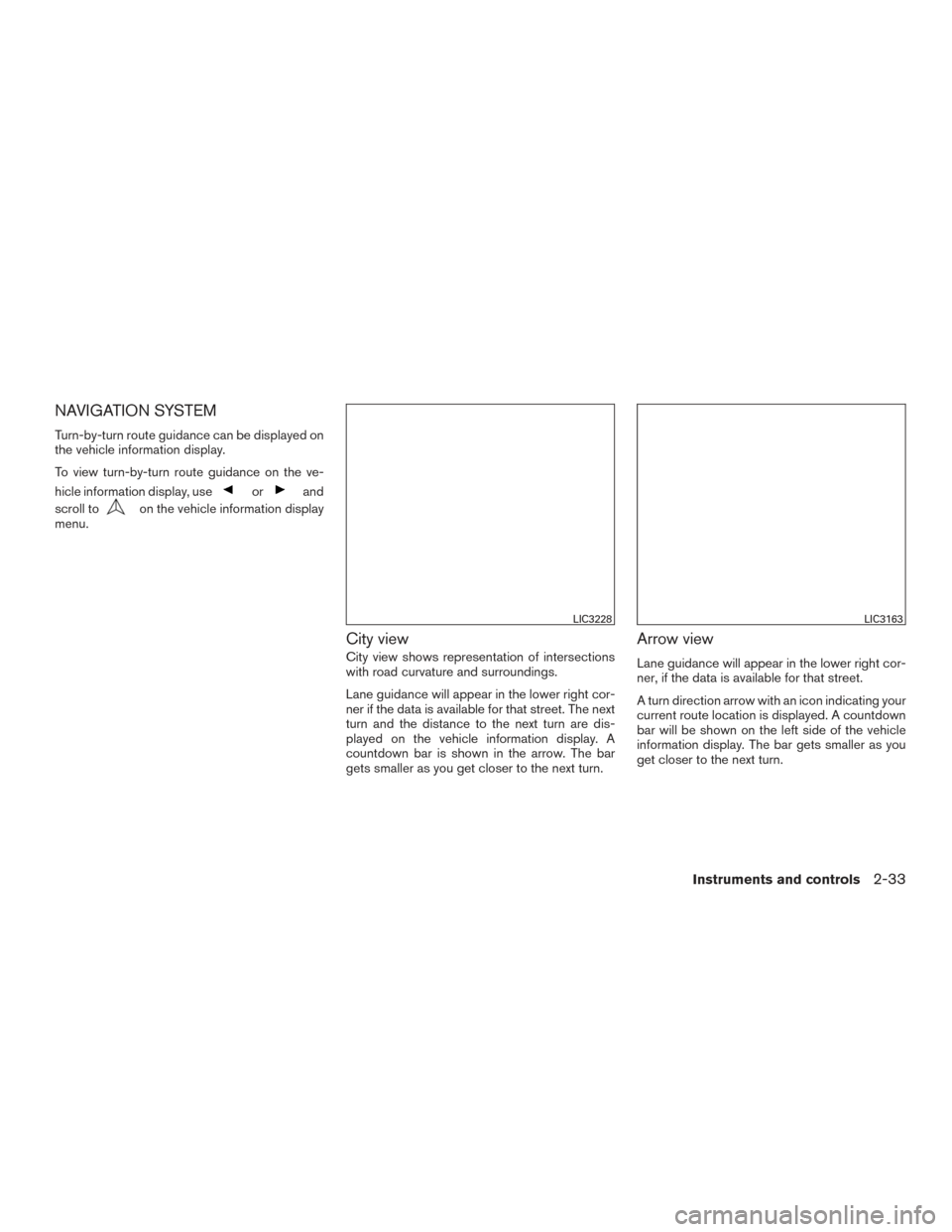
NAVIGATION SYSTEM
Turn-by-turn route guidance can be displayed on
the vehicle information display.
To view turn-by-turn route guidance on the ve-
hicle information display, use
orand
scroll to
on the vehicle information display
menu.
City view
City view shows representation of intersections
with road curvature and surroundings.
Lane guidance will appear in the lower right cor-
ner if the data is available for that street. The next
turn and the distance to the next turn are dis-
played on the vehicle information display. A
countdown bar is shown in the arrow. The bar
gets smaller as you get closer to the next turn.
Arrow view
Lane guidance will appear in the lower right cor-
ner, if the data is available for that street.
A turn direction arrow with an icon indicating your
current route location is displayed. A countdown
bar will be shown on the left side of the vehicle
information display. The bar gets smaller as you
get closer to the next turn.
LIC3228LIC3163
Instruments and controls2-33
Page 114 of 406
Navigation settings
The navigation related display settings can be
changed.1. Select
usingorand
press the OK button. A menu will display.
2. Using
or, select [Customize
Display] and then select [Navigation Set-
tings].
3. Select the preferred item using
or.
Available items Action
[Alerts] When this item is turned on, the view of the turning point
with an alarm sound will interrupt the displays other than
navigation screen when the vehicle approaches the guide
point.
[Arrow view] When this mode is selected, the Arrow view will be dis-
played on the vehicle information display.
[City view] When this mode is selected, the view on the vehicle infor-
mation display will switch from the Arrow view to the City
view as the vehicle approaches a guide point.
4. Press the OK button to turn on or off the [Alerts] setting or to toggle the view mode between [Arrow] or [City].
Instruments and controls2-35
Page 115 of 406
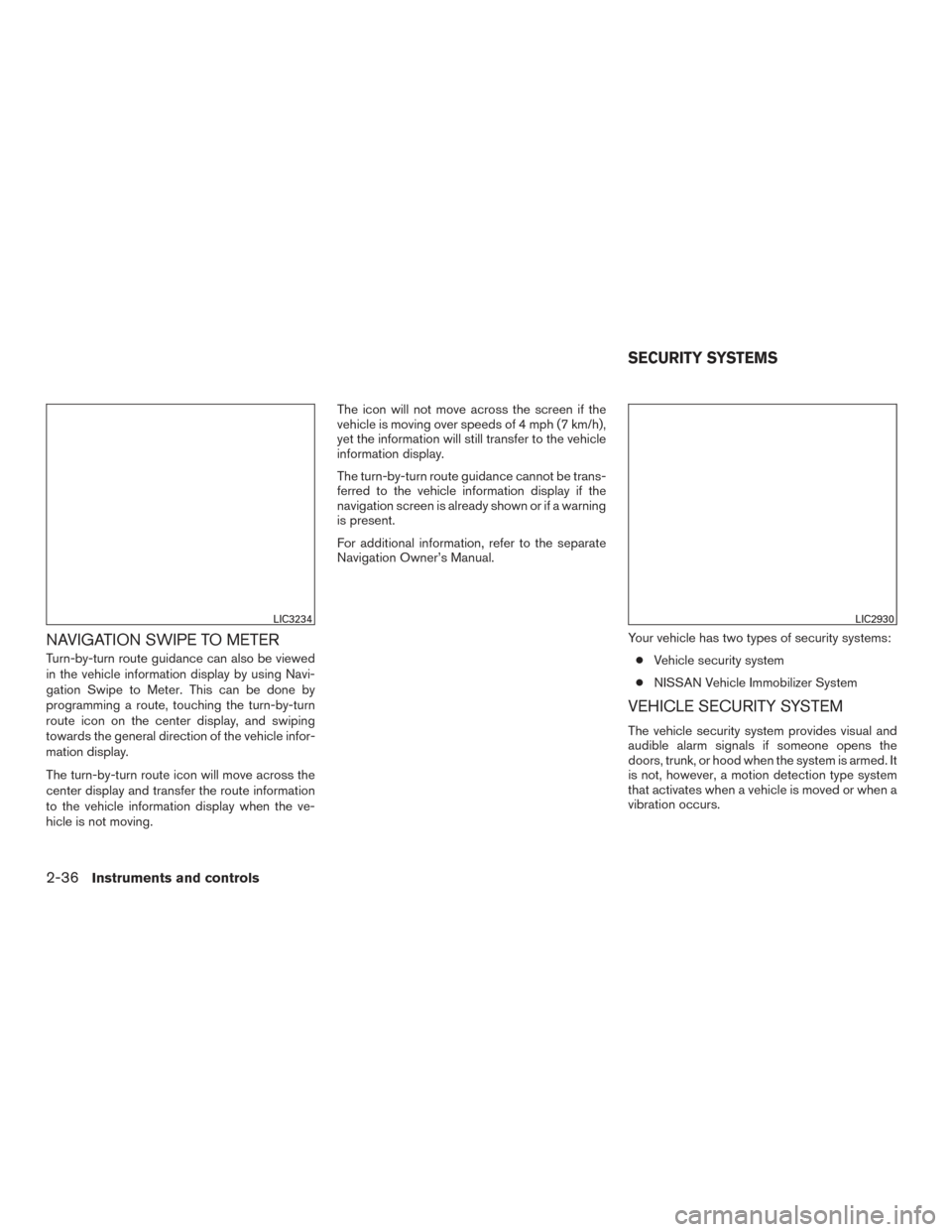
NAVIGATION SWIPE TO METER
Turn-by-turn route guidance can also be viewed
in the vehicle information display by using Navi-
gation Swipe to Meter. This can be done by
programming a route, touching the turn-by-turn
route icon on the center display, and swiping
towards the general direction of the vehicle infor-
mation display.
The turn-by-turn route icon will move across the
center display and transfer the route information
to the vehicle information display when the ve-
hicle is not moving.The icon will not move across the screen if the
vehicle is moving over speeds of 4 mph (7 km/h),
yet the information will still transfer to the vehicle
information display.
The turn-by-turn route guidance cannot be trans-
ferred to the vehicle information display if the
navigation screen is already shown or if a warning
is present.
For additional information, refer to the separate
Navigation Owner’s Manual.
Your vehicle has two types of security systems:● Vehicle security system
● NISSAN Vehicle Immobilizer System
VEHICLE SECURITY SYSTEM
The vehicle security system provides visual and
audible alarm signals if someone opens the
doors, trunk, or hood when the system is armed. It
is not, however, a motion detection type system
that activates when a vehicle is moved or when a
vibration occurs.
LIC3234LIC2930
SECURITY SYSTEMS
2-36Instruments and controls