Page 215 of 424
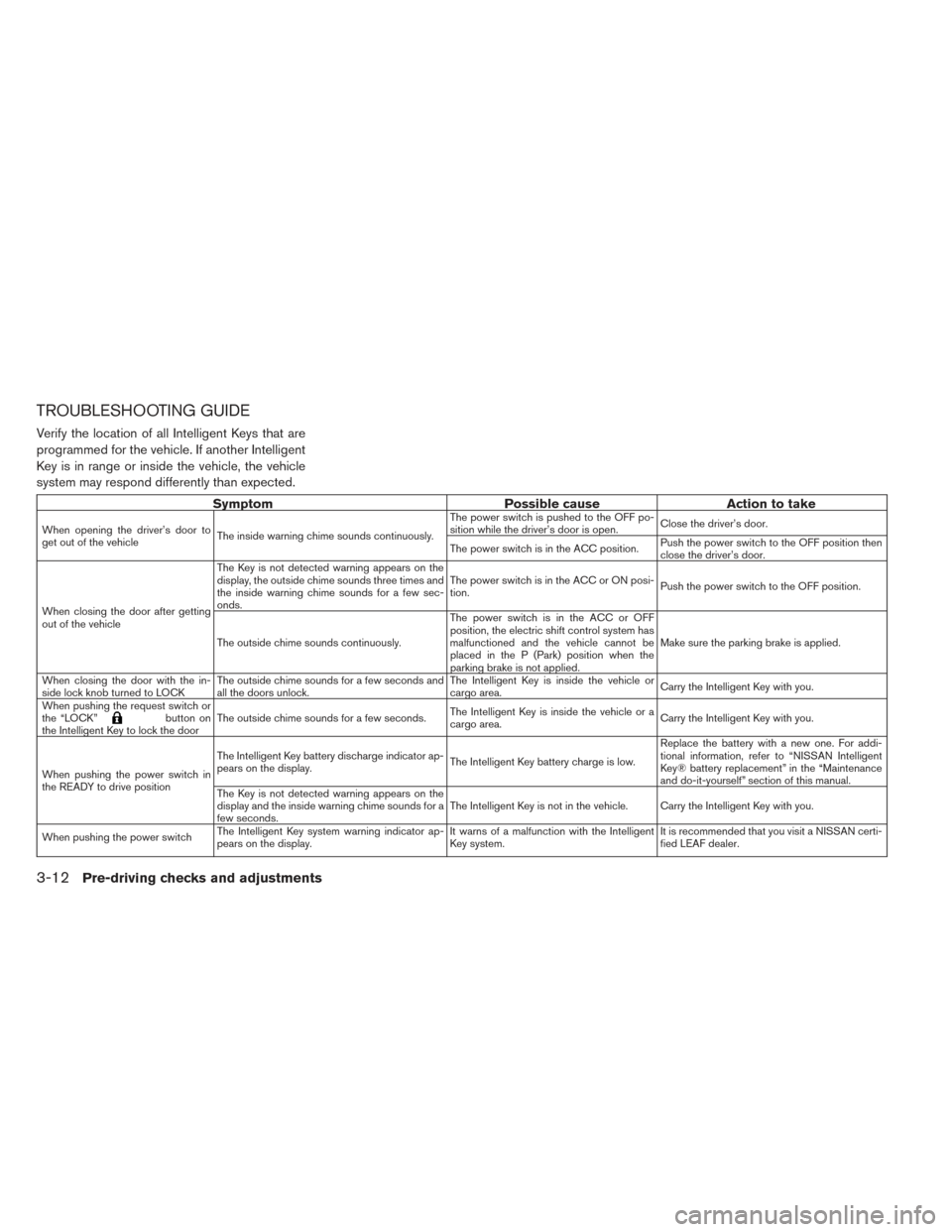
TROUBLESHOOTING GUIDE
Verify the location of all Intelligent Keys that are
programmed for the vehicle. If another Intelligent
Key is in range or inside the vehicle, the vehicle
system may respond differently than expected.
SymptomPossible causeAction to take
When opening the driver’s door to
get out of the vehicleThe inside warning chime sounds continuously. The power switch is pushed to the OFF po-
sition while the driver’s door is open.
Close the driver’s door.
The power switch is in the ACC position. Push the power switch to the OFF position then
close the driver’s door.
When closing the door after getting
out of the vehicle The Key is not detected warning appears on the
display, the outside chime sounds three times and
the inside warning chime sounds for a few sec-
onds.
The power switch is in the ACC or ON posi-
tion.
Push the power switch to the OFF position.
The outside chime sounds continuously. The power switch is in the ACC or OFF
position, the electric shift control system has
malfunctioned and the vehicle cannot be
placed in the P (Park) position when the
parking brake is not applied.Make sure the parking brake is applied.
When closing the door with the in-
side lock knob turned to LOCK The outside chime sounds for a few seconds and
all the doors unlock. The Intelligent Key is inside the vehicle or
cargo area.
Carry the Intelligent Key with you.
When pushing the request switch or
the “LOCK”
button on
the Intelligent Key to lock the door The outside chime sounds for a few seconds.
The Intelligent Key is inside the vehicle or a
cargo area.Carry the Intelligent Key with you.
When pushing the power switch in
the READY to drive position The Intelligent Key battery discharge indicator ap-
pears on the display.
The Intelligent Key battery charge is low.Replace the battery with a new one. For addi-
tional information, refer to “NISSAN Intelligent
Key® battery replacement” in the “Maintenance
and do-it-yourself” section of this manual.
The Key is not detected warning appears on the
display and the inside warning chime sounds for a
few seconds. The Intelligent Key is not in the vehicle. Carry the Intelligent Key with you.
When pushing the power switch The Intelligent Key system warning indicator ap-
pears on the display. It warns of a malfunction with the Intelligent
Key system.It is recommended that you visit a NISSAN certi-
fied LEAF dealer.
3-12Pre-driving checks and adjustments
Page 230 of 424
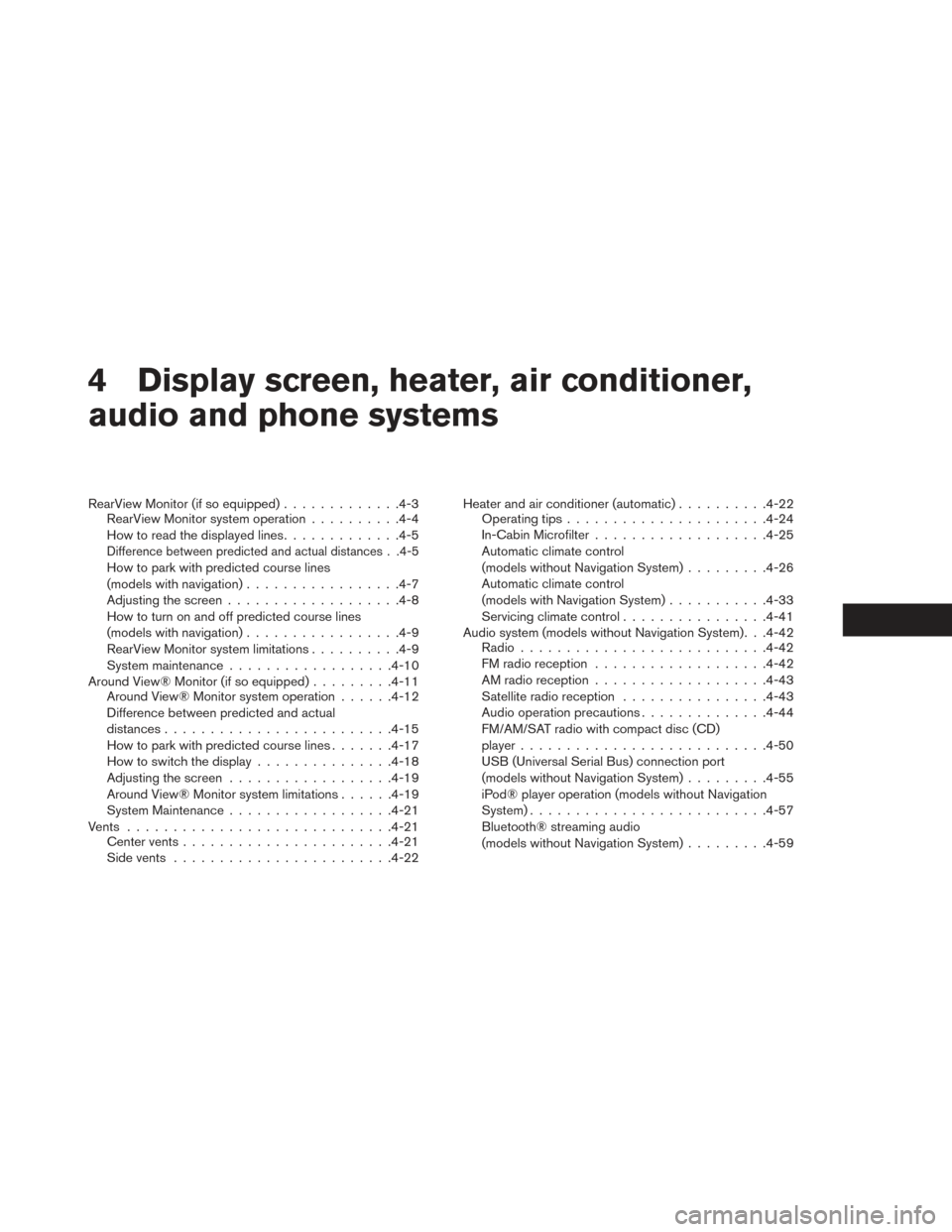
4 Display screen, heater, air conditioner,
audio and phone systems
RearView Monitor (if so equipped).............4-3
RearView Monitor system operation ..........4-4
How to read the displayed lines .............4-5
Difference between predicted and actual distances . .4-5
How to park with predicted course lines
(models with navigation)................ .4-7
Adjusting the screen .................. .4-8
How to turn on and off predicted course lines
(models with navigation) ................ .4-9
RearView Monitor system limitations ..........4-9
System maintenance ................. .4-10
Around View® Monitor (if so equipped) .........4-11
Around View® Monitor system operation ......4-12
Difference between predicted and actual
distances ........................ .4-15
How to park with predicted course lines .......4-17
How to switch the display ...............4-18
Adjusting the screen ................. .4-19
Around View® Monitor system limitations ......4-19
System Maintenance ................. .4-21
Vents ............................ .4-21
Center vents ...................... .4-21
Side vents ....................... .4-22Heater and air conditioner (automatic)
..........4-22
Operating tips ..................... .4-24
In-Cabin Microfilter .................. .4-25
Automatic climate control
(models without Navigation System) .........4-26
Automatic climate control
(models with Navigation System) ...........4-33
Servicing climate control ................4-41
Audio system (models without Navigation System). . .4-42 Radio .......................... .4-42
FM radio reception .................. .4-42
AM radio reception .................. .4-43
Satellite radio reception ................4-43
Audio operation precautions ..............4-44
FM/AM/SAT radio with compact disc (CD)
player .......................... .4-50
USB (Universal Serial Bus) connection port
(models without Navigation System) .........4-55
iPod® player operation (models without Navigation
System) ......................... .4-57
Bluetooth® streaming audio
(models without Navigation System) .........4-59
Page 232 of 424
1. CAMERA button (if so equipped)
REARVIEW MONITOR (IF SO
EQUIPPED)
Display screen, heater, air conditioner, audio and phone systems4-3
Page 233 of 424
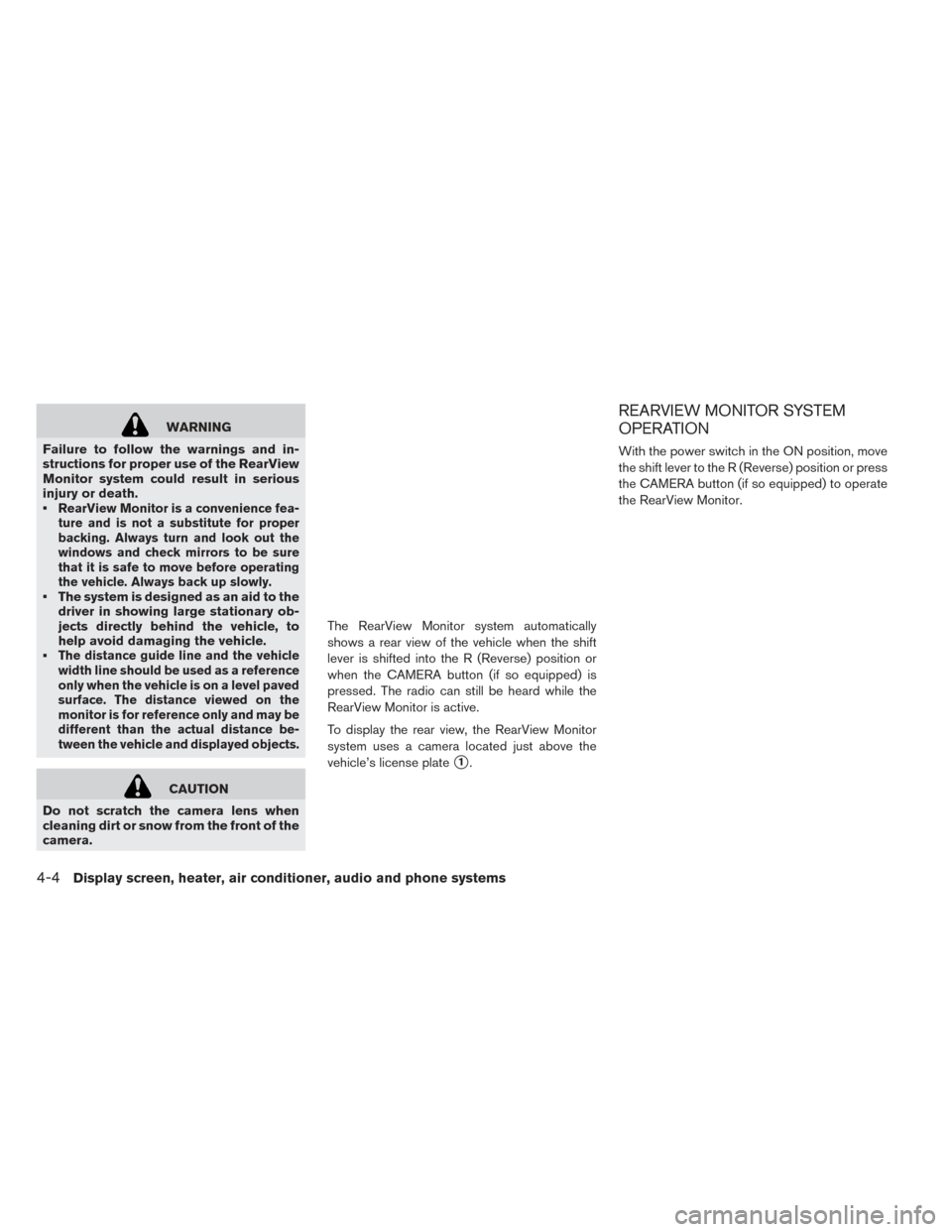
WARNING
Failure to follow the warnings and in-
structions for proper use of the RearView
Monitor system could result in serious
injury or death.
•
RearView Monitor is a convenience fea-
ture and is not a substitute for proper
backing. Always turn and look out the
windows and check mirrors to be sure
that it is safe to move before operating
the vehicle. Always back up slowly.
• The system is designed as an aid to the driver in showing large stationary ob-
jects directly behind the vehicle, to
help avoid damaging the vehicle.
•
The distance guide line and the vehicle
width line should be used as a reference
only when the vehicle is on a level paved
surface. The distance viewed on the
monitor is for reference only and may be
different than the actual distance be-
tween the vehicle and displayed objects.
CAUTION
Do not scratch the camera lens when
cleaning dirt or snow from the front of the
camera. The RearView Monitor system automatically
shows a rear view of the vehicle when the shift
lever is shifted into the R (Reverse) position or
when the CAMERA button (if so equipped) is
pressed. The radio can still be heard while the
RearView Monitor is active.
To display the rear view, the RearView Monitor
system uses a camera located just above the
vehicle’s license plate
�1.
REARVIEW MONITOR SYSTEM
OPERATION
With the power switch in the ON position, move
the shift lever to the R (Reverse) position or press
the CAMERA button (if so equipped) to operate
the RearView Monitor.
4-4Display screen, heater, air conditioner, audio and phone systems
Page 234 of 424
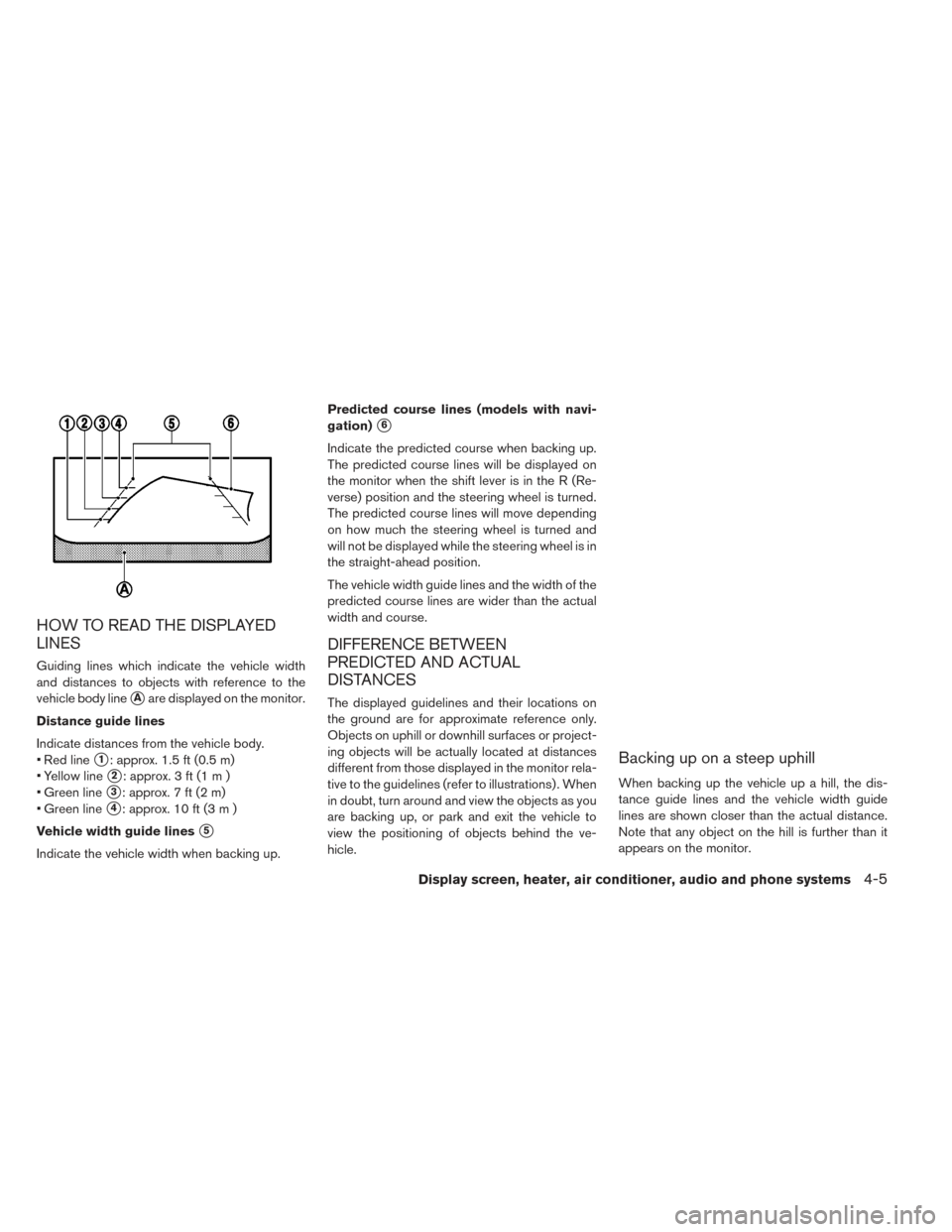
HOW TO READ THE DISPLAYED
LINES
Guiding lines which indicate the vehicle width
and distances to objects with reference to the
vehicle body line
�Aare displayed on the monitor.
Distance guide lines
Indicate distances from the vehicle body.
• Red line
�1: approx. 1.5 ft (0.5 m)
• Yellow line
�2: approx. 3 ft (1 m )
• Green line
�3: approx. 7 ft (2 m)
• Green line
�4: approx. 10 ft (3 m )
Vehicle width guide lines
�5
Indicate the vehicle width when backing up. Predicted course lines (models with navi-
gation)
�6
Indicate the predicted course when backing up.
The predicted course lines will be displayed on
the monitor when the shift lever is in the R (Re-
verse) position and the steering wheel is turned.
The predicted course lines will move depending
on how much the steering wheel is turned and
will not be displayed while the steering wheel is in
the straight-ahead position.
The vehicle width guide lines and the width of the
predicted course lines are wider than the actual
width and course.
DIFFERENCE BETWEEN
PREDICTED AND ACTUAL
DISTANCES
The displayed guidelines and their locations on
the ground are for approximate reference only.
Objects on uphill or downhill surfaces or project-
ing objects will be actually located at distances
different from those displayed in the monitor rela-
tive to the guidelines (refer to illustrations) . When
in doubt, turn around and view the objects as you
are backing up, or park and exit the vehicle to
view the positioning of objects behind the ve-
hicle.
Backing up on a steep uphill
When backing up the vehicle up a hill, the dis-
tance guide lines and the vehicle width guide
lines are shown closer than the actual distance.
Note that any object on the hill is further than it
appears on the monitor.
Display screen, heater, air conditioner, audio and phone systems4-5
Page 235 of 424
Backing up on a steep downhill
When backing up the vehicle down a hill, the
distance guide lines and the vehicle width guide
lines are shown farther than the actual distance.
Note that any object on the hill is closer than it
appears on the monitor.
Backing up near a projecting object
The predicted course lines (models with naviga-
tion)
�Ado not touch the object in the display.
However, the vehicle may hit the object if it proj-
ects over the actual backing up course.
Backing up behind a projecting object
The position�Cis shown farther than the position
�Bin the display. However, the position�Cis
actually at the same distance as the position
�A.
The vehicle may hit the object when backing up to
the position
�Aif the object projects over the
actual backing up course.
4-6Display screen, heater, air conditioner, audio and phone systems
Page 236 of 424
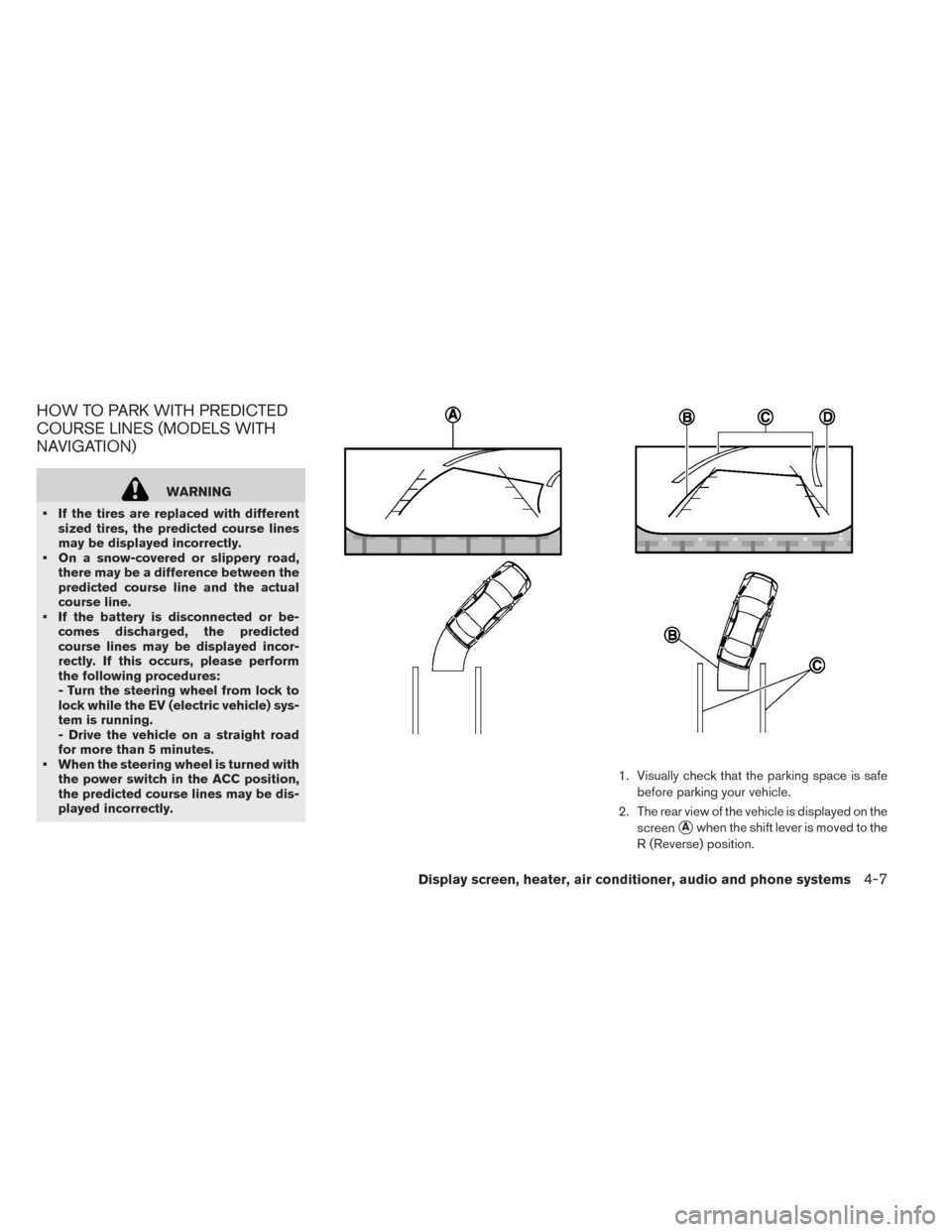
HOW TO PARK WITH PREDICTED
COURSE LINES (MODELS WITH
NAVIGATION)
WARNING
• If the tires are replaced with different sized tires, the predicted course lines
may be displayed incorrectly.
• On a snow-covered or slippery road, there may be a difference between the
predicted course line and the actual
course line.
• If the battery is disconnected or be- comes discharged, the predicted
course lines may be displayed incor-
rectly. If this occurs, please perform
the following procedures:
- Turn the steering wheel from lock to
lock while the EV (electric vehicle) sys-
tem is running.
- Drive the vehicle on a straight road
for more than 5 minutes.
• When the steering wheel is turned with the power switch in the ACC position,
the predicted course lines may be dis-
played incorrectly. 1. Visually check that the parking space is safe
before parking your vehicle.
2. The rear view of the vehicle is displayed on the screen
�Awhen the shift lever is moved to the
R (Reverse) position.
Display screen, heater, air conditioner, audio and phone systems4-7
Page 237 of 424
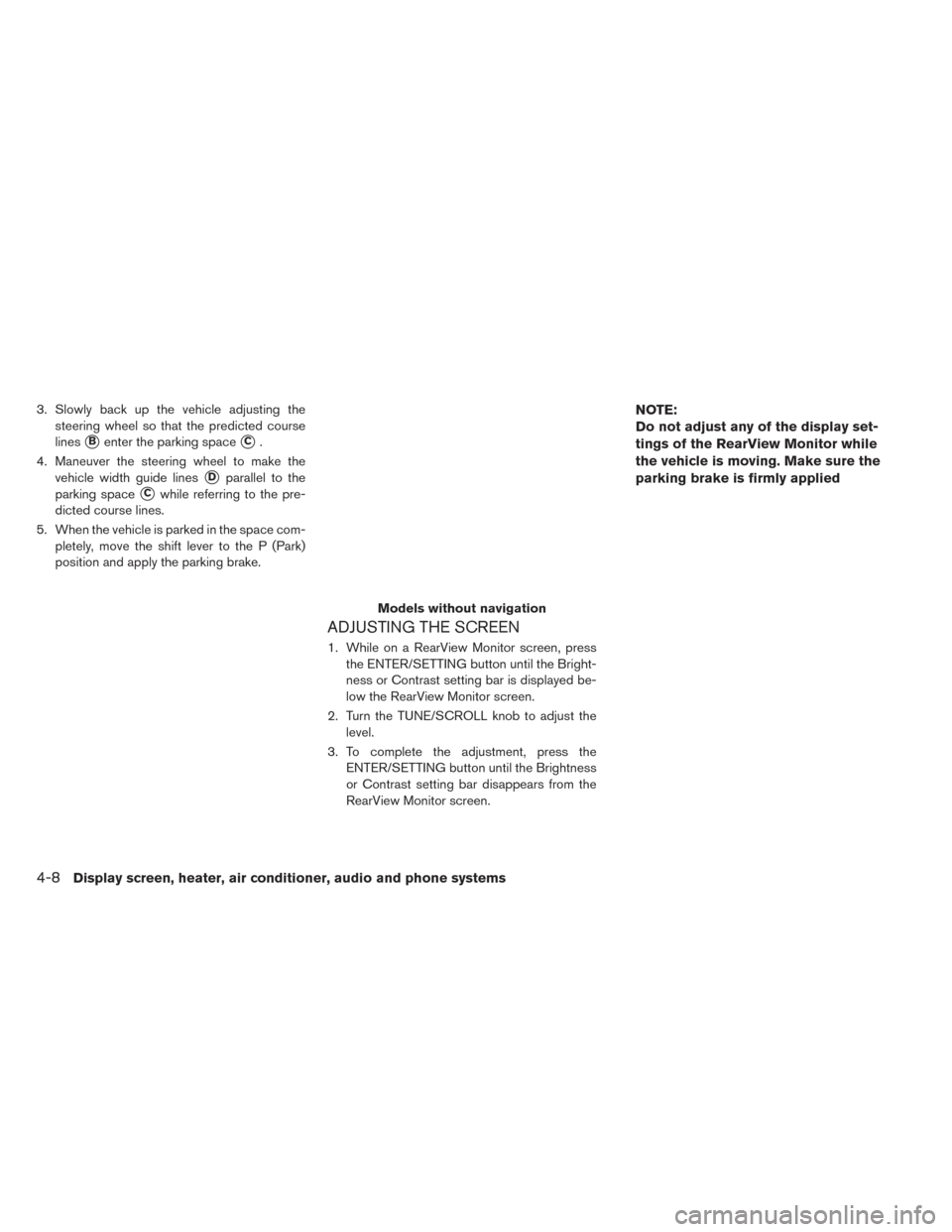
3. Slowly back up the vehicle adjusting thesteering wheel so that the predicted course
lines
�Benter the parking space�C.
4. Maneuver the steering wheel to make the vehicle width guide lines
�Dparallel to the
parking space
�Cwhile referring to the pre-
dicted course lines.
5. When the vehicle is parked in the space com- pletely, move the shift lever to the P (Park)
position and apply the parking brake.
ADJUSTING THE SCREEN
1. While on a RearView Monitor screen, pressthe ENTER/SETTING button until the Bright-
ness or Contrast setting bar is displayed be-
low the RearView Monitor screen.
2. Turn the TUNE/SCROLL knob to adjust the level.
3. To complete the adjustment, press the ENTER/SETTING button until the Brightness
or Contrast setting bar disappears from the
RearView Monitor screen.
NOTE:
Do not adjust any of the display set-
tings of the RearView Monitor while
the vehicle is moving. Make sure the
parking brake is firmly applied
Models without navigation
4-8Display screen, heater, air conditioner, audio and phone systems