2017 NISSAN LEAF navigation
[x] Cancel search: navigationPage 255 of 424
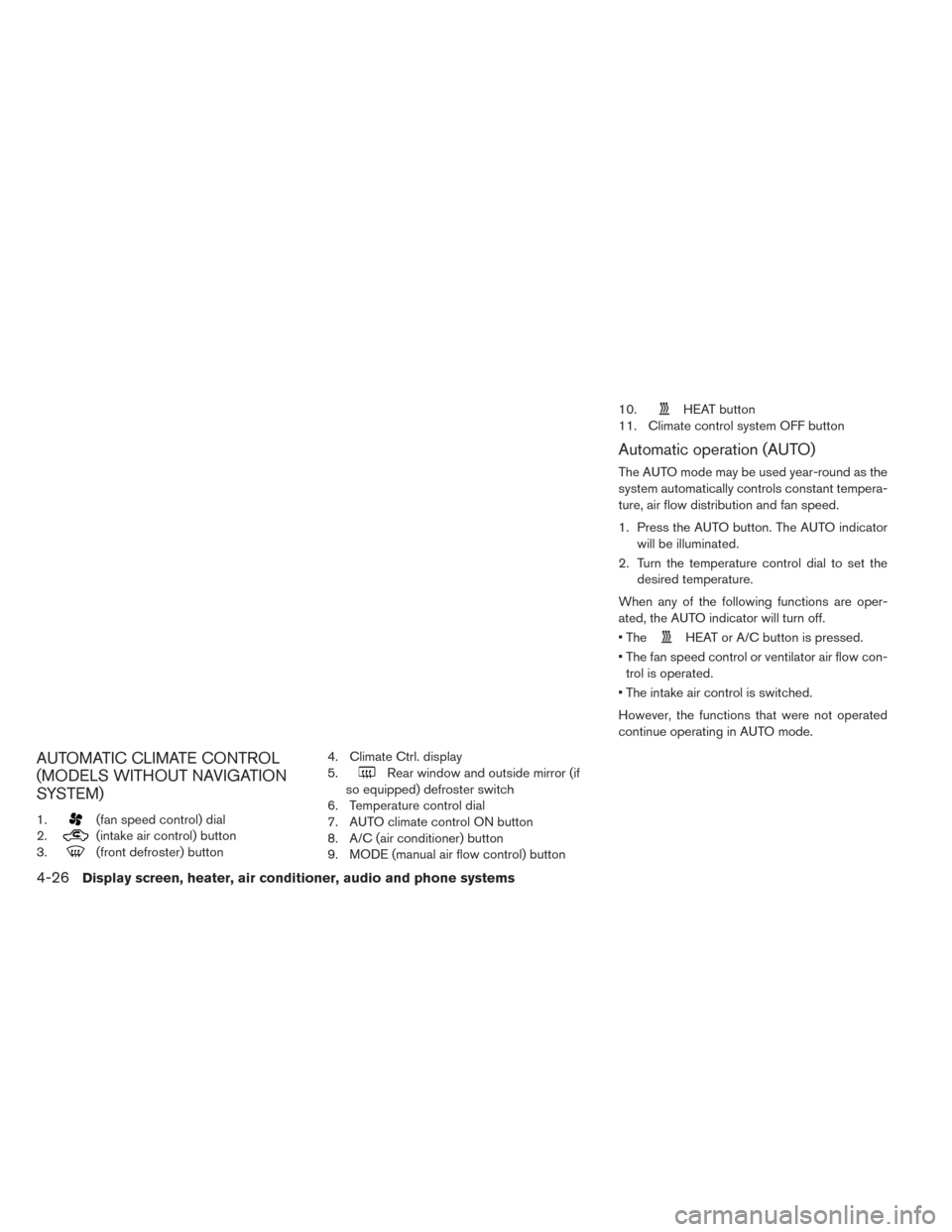
AUTOMATIC CLIMATE CONTROL
(MODELS WITHOUT NAVIGATION
SYSTEM)
1.(fan speed control) dial
2.
(intake air control) button
3.
(front defroster) button 4. Climate Ctrl. display
5.
Rear window and outside mirror (if
so equipped) defroster switch
6. Temperature control dial
7. AUTO climate control ON button
8. A/C (air conditioner) button
9. MODE (manual air flow control) button 10.
HEAT button
11. Climate control system OFF button
Automatic operation (AUTO)
The AUTO mode may be used year-round as the
system automatically controls constant tempera-
ture, air flow distribution and fan speed.
1. Press the AUTO button. The AUTO indicator will be illuminated.
2. Turn the temperature control dial to set the desired temperature.
When any of the following functions are oper-
ated, the AUTO indicator will turn off.
• The
HEAT or A/C button is pressed.
• The fan speed control or ventilator air flow con- trol is operated.
• The intake air control is switched.
However, the functions that were not operated
continue operating in AUTO mode.
4-26Display screen, heater, air conditioner, audio and phone systems
Page 262 of 424
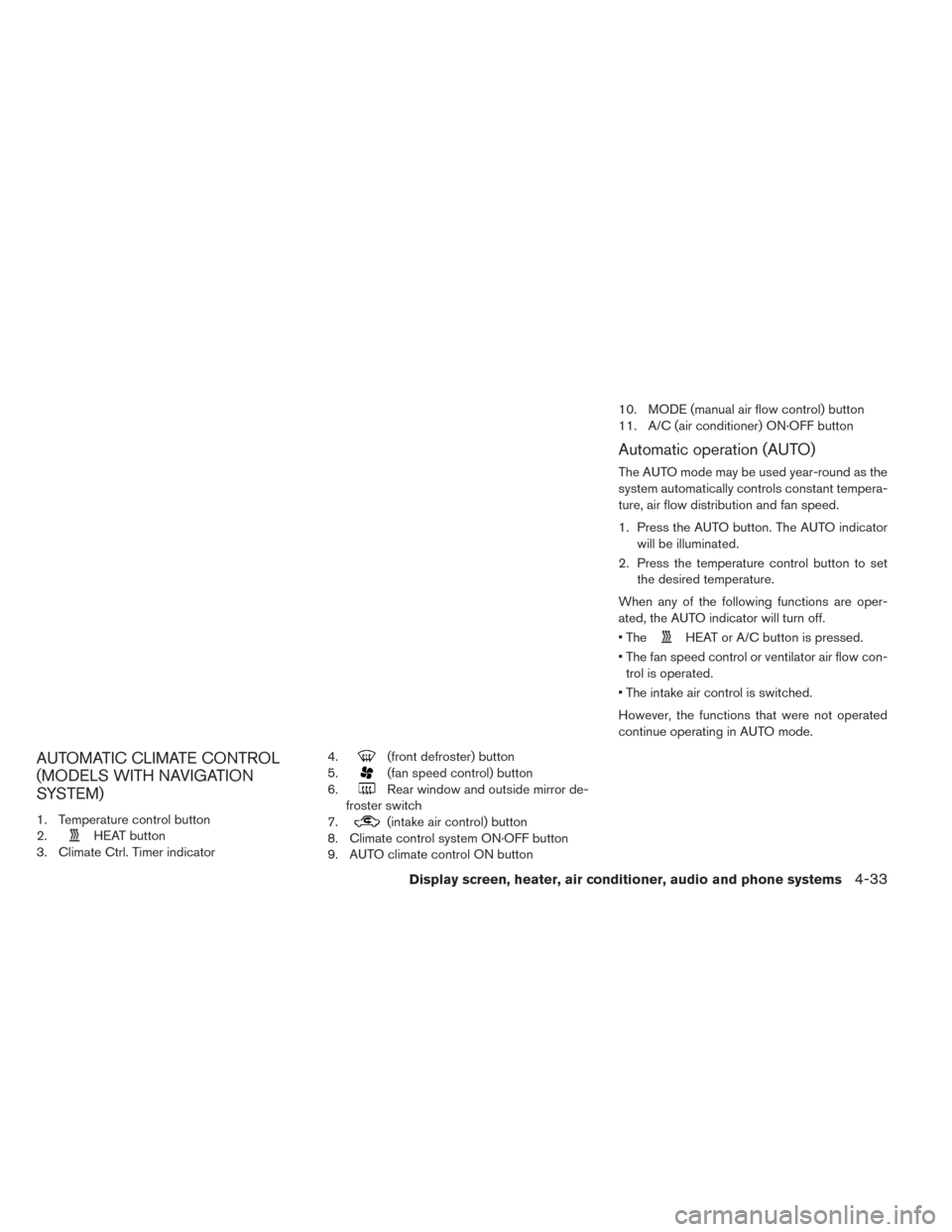
AUTOMATIC CLIMATE CONTROL
(MODELS WITH NAVIGATION
SYSTEM)
1. Temperature control button
2.
HEAT button
3. Climate Ctrl. Timer indicator 4.
(front defroster) button
5.
(fan speed control) button
6.
Rear window and outside mirror de-
froster switch
7.
(intake air control) button
8. Climate control system ON·OFF button
9. AUTO climate control ON button 10. MODE (manual air flow control) button
11. A/C (air conditioner) ON·OFF button
Automatic operation (AUTO)
The AUTO mode may be used year-round as the
system automatically controls constant tempera-
ture, air flow distribution and fan speed.
1. Press the AUTO button. The AUTO indicator
will be illuminated.
2. Press the temperature control button to set the desired temperature.
When any of the following functions are oper-
ated, the AUTO indicator will turn off.
• The
HEAT or A/C button is pressed.
• The fan speed control or ventilator air flow con- trol is operated.
• The intake air control is switched.
However, the functions that were not operated
continue operating in AUTO mode.
Display screen, heater, air conditioner, audio and phone systems4-33
Page 264 of 424
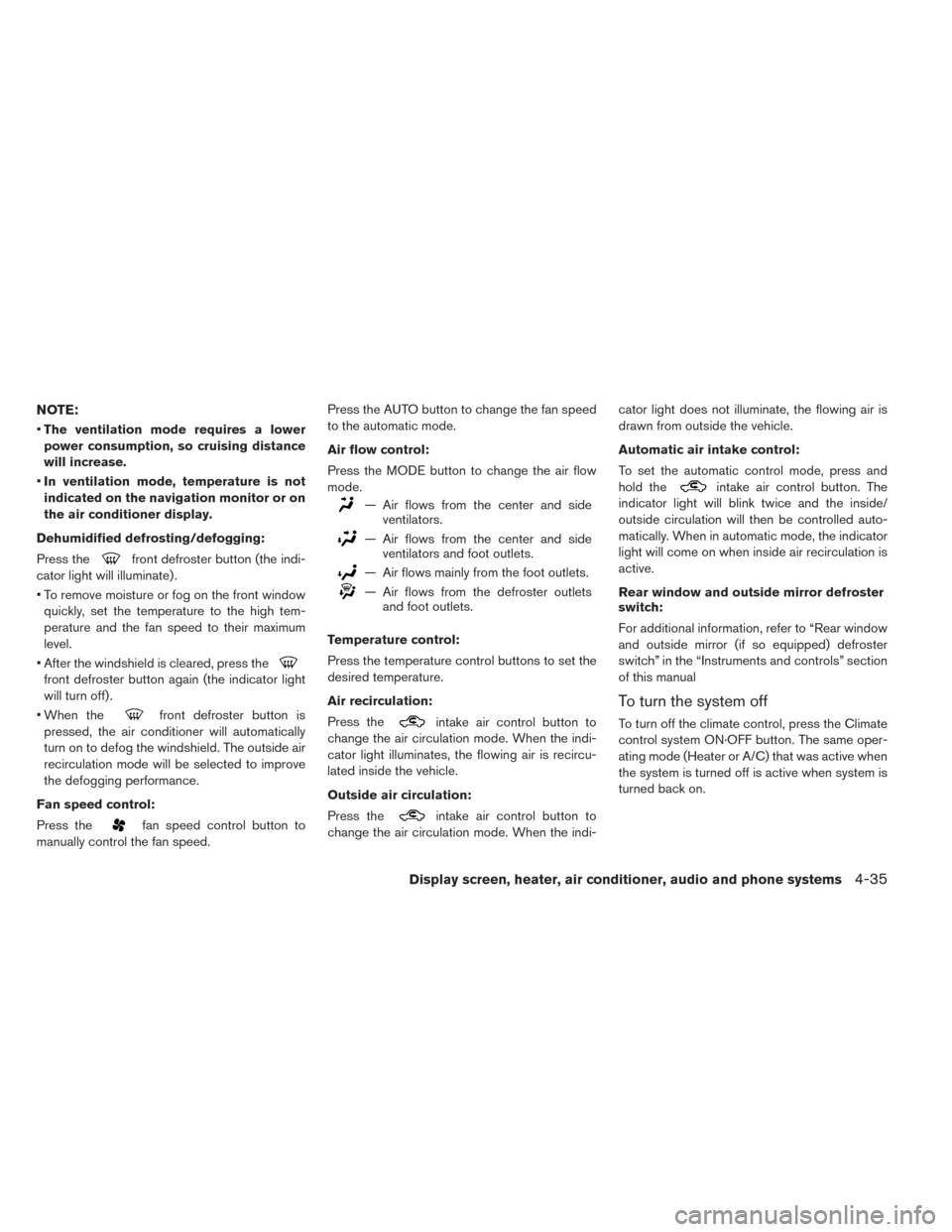
NOTE:
•The ventilation mode requires a lower
power consumption, so cruising distance
will increase.
• In ventilation mode, temperature is not
indicated on the navigation monitor or on
the air conditioner display.
Dehumidified defrosting/defogging:
Press the
front defroster button (the indi-
cator light will illuminate) .
• To remove moisture or fog on the front window quickly, set the temperature to the high tem-
perature and the fan speed to their maximum
level.
• After the windshield is cleared, press the
front defroster button again (the indicator light
will turn off) .
• When the
front defroster button is
pressed, the air conditioner will automatically
turn on to defog the windshield. The outside air
recirculation mode will be selected to improve
the defogging performance.
Fan speed control:
Press the
fan speed control button to
manually control the fan speed. Press the AUTO button to change the fan speed
to the automatic mode.
Air flow control:
Press the MODE button to change the air flow
mode.
— Air flows from the center and side
ventilators.
— Air flows from the center and sideventilators and foot outlets.
— Air flows mainly from the foot outlets.
— Air flows from the defroster outletsand foot outlets.
Temperature control:
Press the temperature control buttons to set the
desired temperature.
Air recirculation:
Press the
intake air control button to
change the air circulation mode. When the indi-
cator light illuminates, the flowing air is recircu-
lated inside the vehicle.
Outside air circulation:
Press the
intake air control button to
change the air circulation mode. When the indi- cator light does not illuminate, the flowing air is
drawn from outside the vehicle.
Automatic air intake control:
To set the automatic control mode, press and
hold the
intake air control button. The
indicator light will blink twice and the inside/
outside circulation will then be controlled auto-
matically. When in automatic mode, the indicator
light will come on when inside air recirculation is
active.
Rear window and outside mirror defroster
switch:
For additional information, refer to “Rear window
and outside mirror (if so equipped) defroster
switch” in the “Instruments and controls” section
of this manual
To turn the system off
To turn off the climate control, press the Climate
control system ON·OFF button. The same oper-
ating mode (Heater or A/C) that was active when
the system is turned off is active when system is
turned back on.
Display screen, heater, air conditioner, audio and phone systems4-35
Page 268 of 424
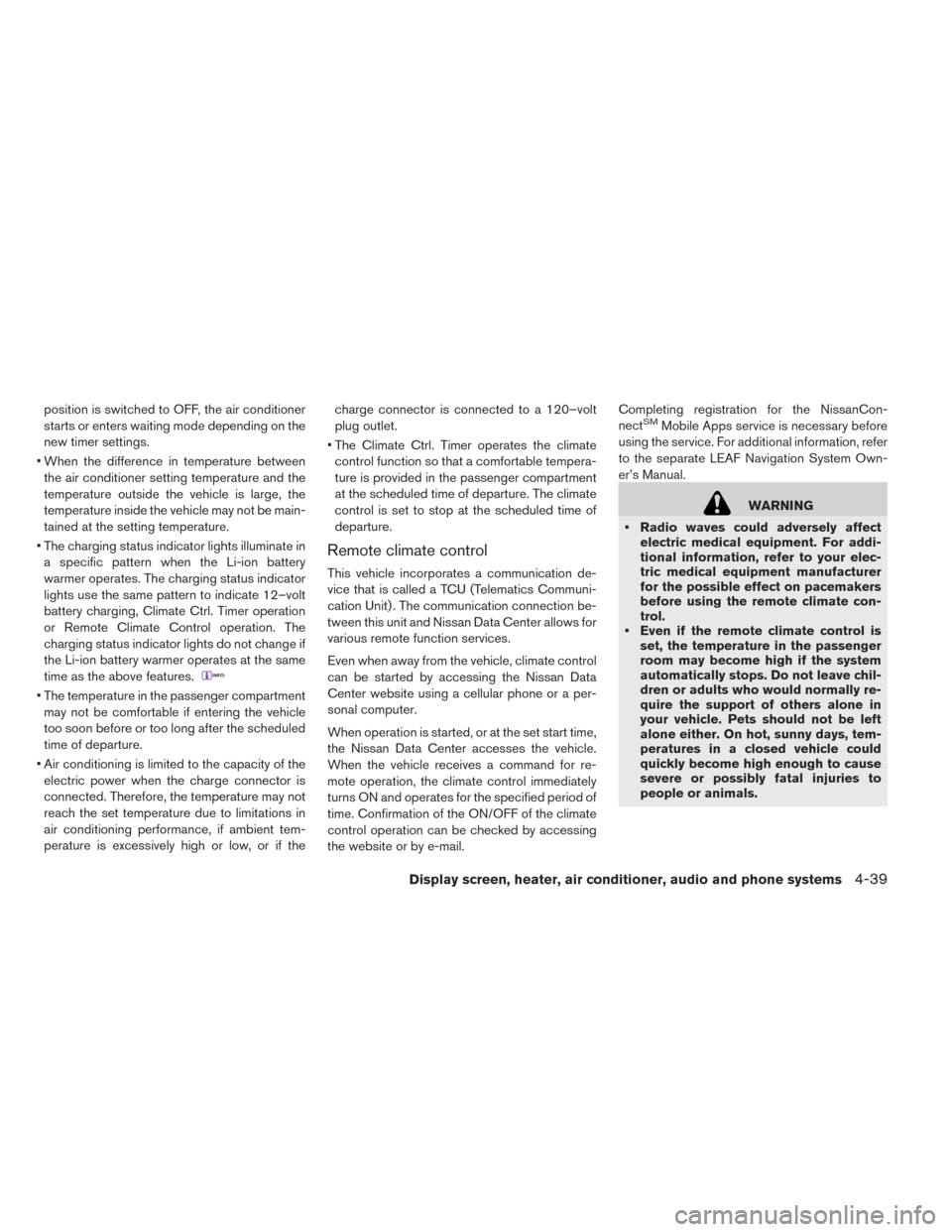
position is switched to OFF, the air conditioner
starts or enters waiting mode depending on the
new timer settings.
• When the difference in temperature between the air conditioner setting temperature and the
temperature outside the vehicle is large, the
temperature inside the vehicle may not be main-
tained at the setting temperature.
• The charging status indicator lights illuminate in a specific pattern when the Li-ion battery
warmer operates. The charging status indicator
lights use the same pattern to indicate 12–volt
battery charging, Climate Ctrl. Timer operation
or Remote Climate Control operation. The
charging status indicator lights do not change if
the Li-ion battery warmer operates at the same
time as the above features.
• The temperature in the passenger compartmentmay not be comfortable if entering the vehicle
too soon before or too long after the scheduled
time of departure.
• Air conditioning is limited to the capacity of the electric power when the charge connector is
connected. Therefore, the temperature may not
reach the set temperature due to limitations in
air conditioning performance, if ambient tem-
perature is excessively high or low, or if the charge connector is connected to a 120–volt
plug outlet.
• The Climate Ctrl. Timer operates the climate control function so that a comfortable tempera-
ture is provided in the passenger compartment
at the scheduled time of departure. The climate
control is set to stop at the scheduled time of
departure.
Remote climate control
This vehicle incorporates a communication de-
vice that is called a TCU (Telematics Communi-
cation Unit) . The communication connection be-
tween this unit and Nissan Data Center allows for
various remote function services.
Even when away from the vehicle, climate control
can be started by accessing the Nissan Data
Center website using a cellular phone or a per-
sonal computer.
When operation is started, or at the set start time,
the Nissan Data Center accesses the vehicle.
When the vehicle receives a command for re-
mote operation, the climate control immediately
turns ON and operates for the specified period of
time. Confirmation of the ON/OFF of the climate
control operation can be checked by accessing
the website or by e-mail. Completing registration for the NissanCon-
nect
SMMobile Apps service is necessary before
using the service. For additional information, refer
to the separate LEAF Navigation System Own-
er’s Manual.
WARNING
• Radio waves could adversely affect electric medical equipment. For addi-
tional information, refer to your elec-
tric medical equipment manufacturer
for the possible effect on pacemakers
before using the remote climate con-
trol.
• Even if the remote climate control is set, the temperature in the passenger
room may become high if the system
automatically stops. Do not leave chil-
dren or adults who would normally re-
quire the support of others alone in
your vehicle. Pets should not be left
alone either. On hot, sunny days, tem-
peratures in a closed vehicle could
quickly become high enough to cause
severe or possibly fatal injuries to
people or animals.
Display screen, heater, air conditioner, audio and phone systems4-39
Page 271 of 424
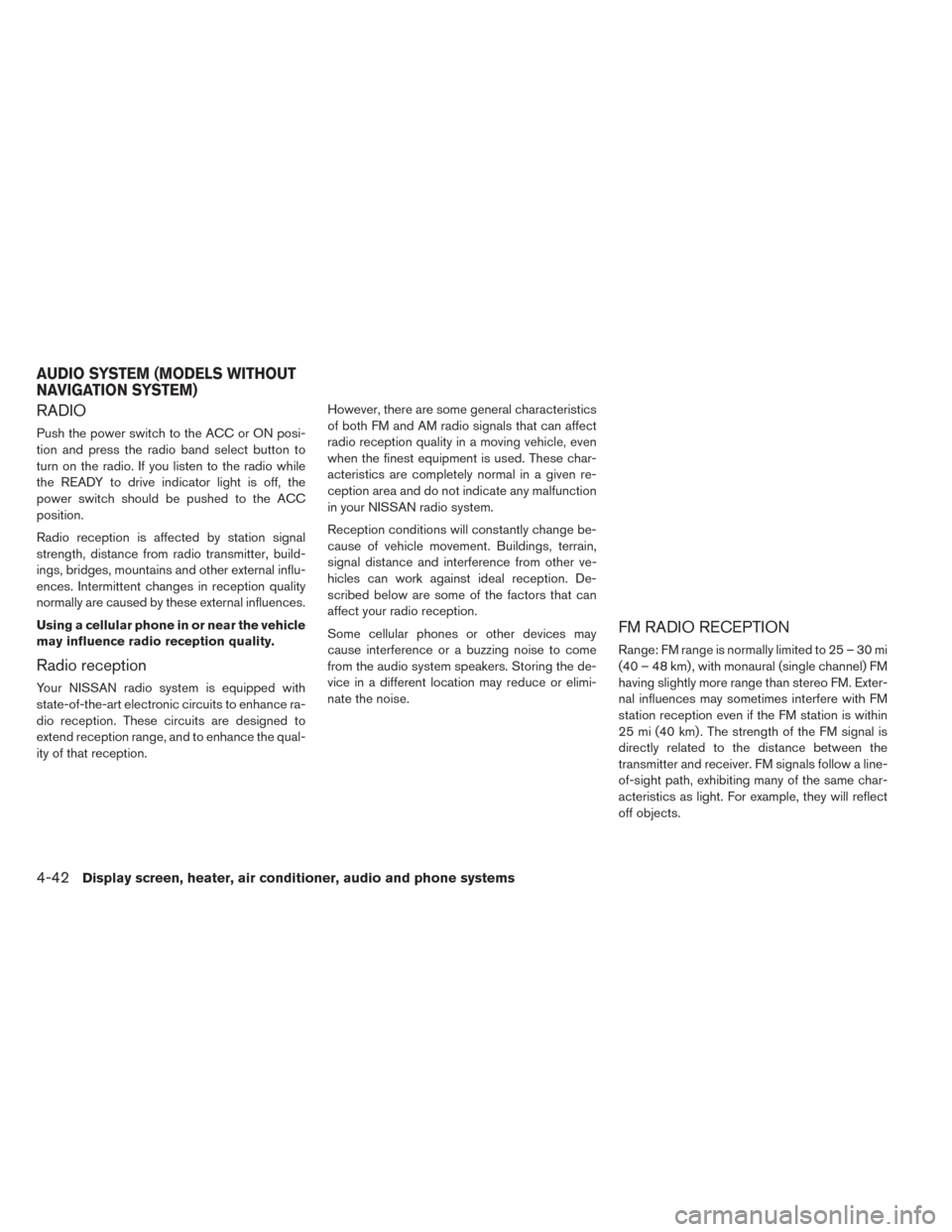
RADIO
Push the power switch to the ACC or ON posi-
tion and press the radio band select button to
turn on the radio. If you listen to the radio while
the READY to drive indicator light is off, the
power switch should be pushed to the ACC
position.
Radio reception is affected by station signal
strength, distance from radio transmitter, build-
ings, bridges, mountains and other external influ-
ences. Intermittent changes in reception quality
normally are caused by these external influences.
Using a cellular phone in or near the vehicle
may influence radio reception quality.
Radio reception
Your NISSAN radio system is equipped with
state-of-the-art electronic circuits to enhance ra-
dio reception. These circuits are designed to
extend reception range, and to enhance the qual-
ity of that reception.However, there are some general characteristics
of both FM and AM radio signals that can affect
radio reception quality in a moving vehicle, even
when the finest equipment is used. These char-
acteristics are completely normal in a given re-
ception area and do not indicate any malfunction
in your NISSAN radio system.
Reception conditions will constantly change be-
cause of vehicle movement. Buildings, terrain,
signal distance and interference from other ve-
hicles can work against ideal reception. De-
scribed below are some of the factors that can
affect your radio reception.
Some cellular phones or other devices may
cause interference or a buzzing noise to come
from the audio system speakers. Storing the de-
vice in a different location may reduce or elimi-
nate the noise.
FM RADIO RECEPTION
Range: FM range is normally limited to 25 – 30 mi
(40 – 48 km) , with monaural (single channel) FM
having slightly more range than stereo FM. Exter-
nal influences may sometimes interfere with FM
station reception even if the FM station is within
25 mi (40 km) . The strength of the FM signal is
directly related to the distance between the
transmitter and receiver. FM signals follow a line-
of-sight path, exhibiting many of the same char-
acteristics as light. For example, they will reflect
off objects.
AUDIO SYSTEM (MODELS WITHOUT
NAVIGATION SYSTEM)
4-42Display screen, heater, air conditioner, audio and phone systems
Page 284 of 424
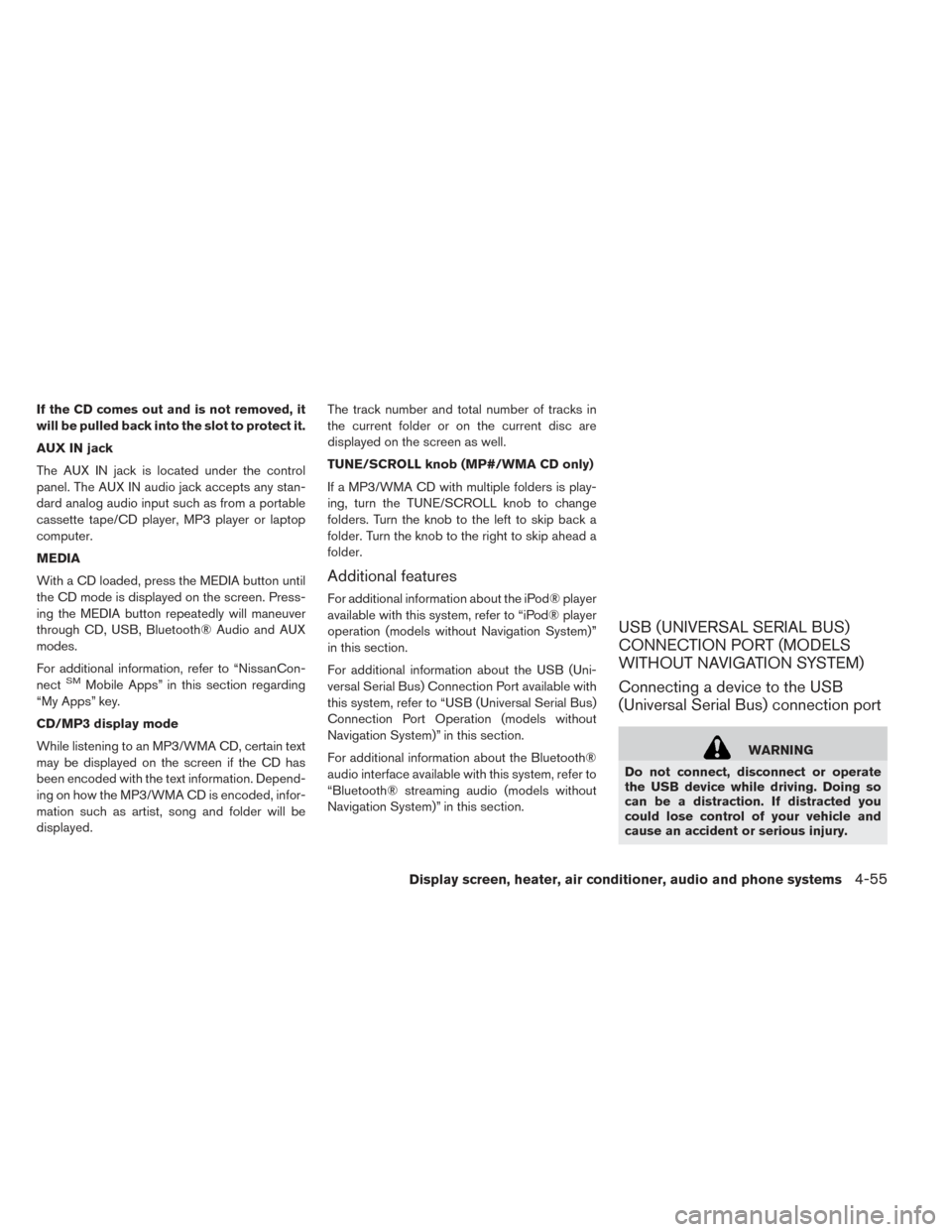
If the CD comes out and is not removed, it
will be pulled back into the slot to protect it.
AUX IN jack
The AUX IN jack is located under the control
panel. The AUX IN audio jack accepts any stan-
dard analog audio input such as from a portable
cassette tape/CD player, MP3 player or laptop
computer.
MEDIA
With a CD loaded, press the MEDIA button until
the CD mode is displayed on the screen. Press-
ing the MEDIA button repeatedly will maneuver
through CD, USB, Bluetooth® Audio and AUX
modes.
For additional information, refer to “NissanCon-
nect
SMMobile Apps” in this section regarding
“My Apps” key.
CD/MP3 display mode
While listening to an MP3/WMA CD, certain text
may be displayed on the screen if the CD has
been encoded with the text information. Depend-
ing on how the MP3/WMA CD is encoded, infor-
mation such as artist, song and folder will be
displayed. The track number and total number of tracks in
the current folder or on the current disc are
displayed on the screen as well.
TUNE/SCROLL knob (MP#/WMA CD only)
If a MP3/WMA CD with multiple folders is play-
ing, turn the TUNE/SCROLL knob to change
folders. Turn the knob to the left to skip back a
folder. Turn the knob to the right to skip ahead a
folder.
Additional features
For additional information about the iPod® player
available with this system, refer to “iPod® player
operation (models without Navigation System)”
in this section.
For additional information about the USB (Uni-
versal Serial Bus) Connection Port available with
this system, refer to “USB (Universal Serial Bus)
Connection Port Operation (models without
Navigation System)” in this section.
For additional information about the Bluetooth®
audio interface available with this system, refer to
“Bluetooth® streaming audio (models without
Navigation System)” in this section.
USB (UNIVERSAL SERIAL BUS)
CONNECTION PORT (MODELS
WITHOUT NAVIGATION SYSTEM)
Connecting a device to the USB
(Universal Serial Bus) connection port
WARNING
Do not connect, disconnect or operate
the USB device while driving. Doing so
can be a distraction. If distracted you
could lose control of your vehicle and
cause an accident or serious injury.
Display screen, heater, air conditioner, audio and phone systems4-55
Page 286 of 424
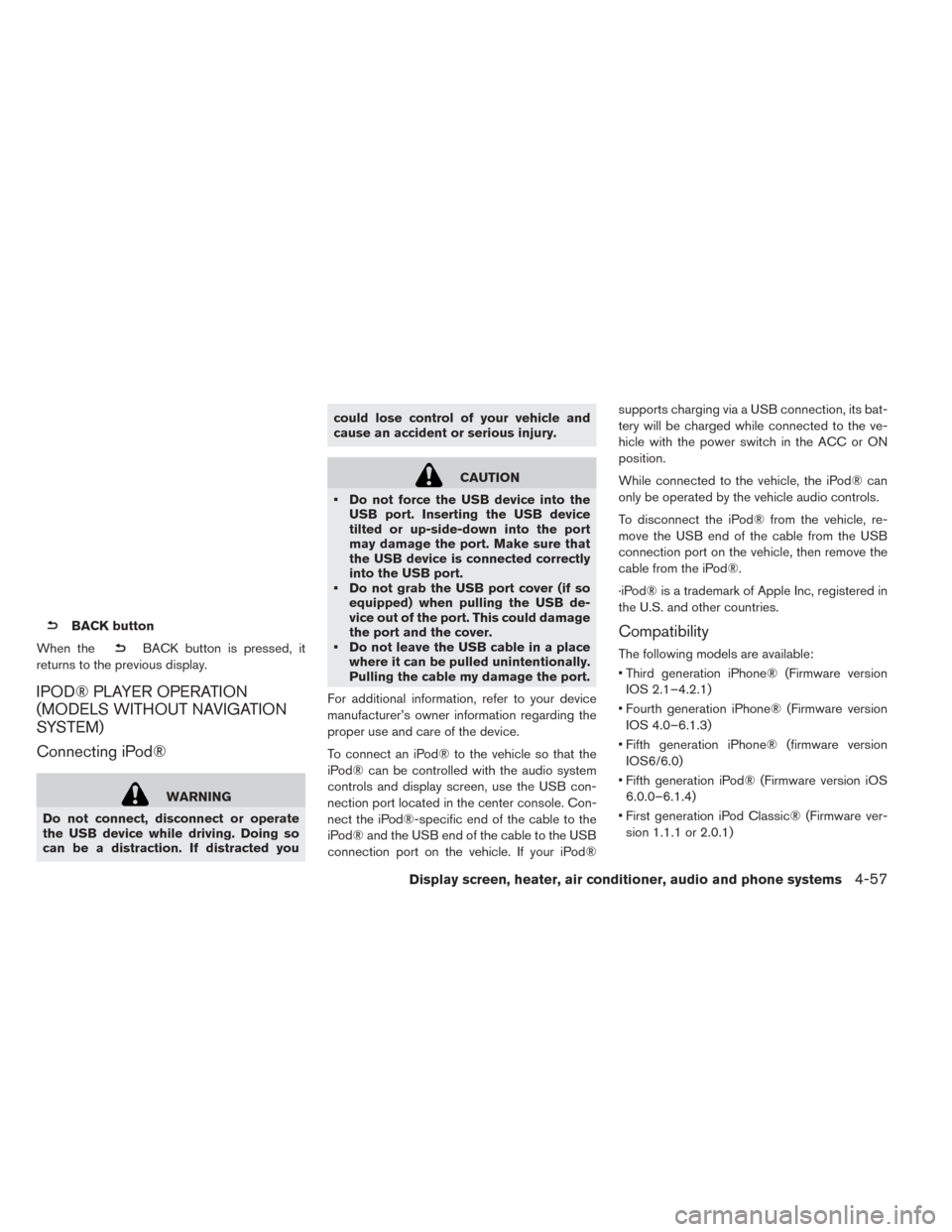
BACK button
When the
BACK button is pressed, it
returns to the previous display.
IPOD® PLAYER OPERATION
(MODELS WITHOUT NAVIGATION
SYSTEM)
Connecting iPod®
WARNING
Do not connect, disconnect or operate
the USB device while driving. Doing so
can be a distraction. If distracted you could lose control of your vehicle and
cause an accident or serious injury.
CAUTION
• Do not force the USB device into the USB port. Inserting the USB device
tilted or up-side-down into the port
may damage the port. Make sure that
the USB device is connected correctly
into the USB port.
• Do not grab the USB port cover (if so equipped) when pulling the USB de-
vice out of the port. This could damage
the port and the cover.
• Do not leave the USB cable in a place where it can be pulled unintentionally.
Pulling the cable my damage the port.
For additional information, refer to your device
manufacturer’s owner information regarding the
proper use and care of the device.
To connect an iPod® to the vehicle so that the
iPod® can be controlled with the audio system
controls and display screen, use the USB con-
nection port located in the center console. Con-
nect the iPod®-specific end of the cable to the
iPod® and the USB end of the cable to the USB
connection port on the vehicle. If your iPod® supports charging via a USB connection, its bat-
tery will be charged while connected to the ve-
hicle with the power switch in the ACC or ON
position.
While connected to the vehicle, the iPod® can
only be operated by the vehicle audio controls.
To disconnect the iPod® from the vehicle, re-
move the USB end of the cable from the USB
connection port on the vehicle, then remove the
cable from the iPod®.
·iPod® is a trademark of Apple Inc, registered in
the U.S. and other countries.
Compatibility
The following models are available:
• Third generation iPhone® (Firmware version
IOS 2.1–4.2.1)
• Fourth generation iPhone® (Firmware version IOS 4.0–6.1.3)
• Fifth generation iPhone® (firmware version IOS6/6.0)
• Fifth generation iPod® (Firmware version iOS 6.0.0–6.1.4)
• First generation iPod Classic® (Firmware ver- sion 1.1.1 or 2.0.1)
Display screen, heater, air conditioner, audio and phone systems4-57
Page 288 of 424
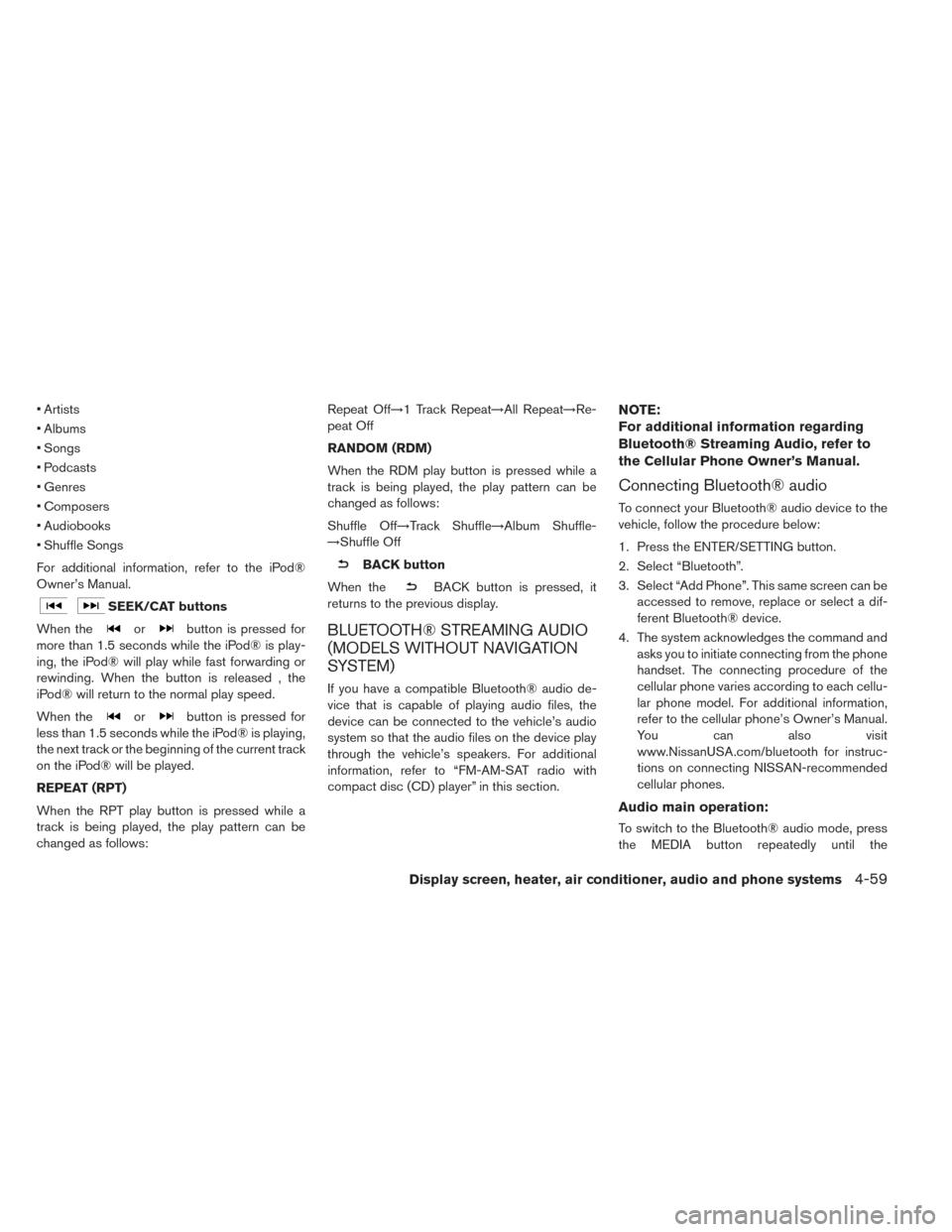
• Artists
• Albums
• Songs
• Podcasts
• Genres
• Composers
• Audiobooks
• Shuffle Songs
For additional information, refer to the iPod®
Owner’s Manual.
SEEK/CAT buttons
When the
orbutton is pressed for
more than 1.5 seconds while the iPod® is play-
ing, the iPod® will play while fast forwarding or
rewinding. When the button is released , the
iPod® will return to the normal play speed.
When the
orbutton is pressed for
less than 1.5 seconds while the iPod® is playing,
the next track or the beginning of the current track
on the iPod® will be played.
REPEAT (RPT)
When the RPT play button is pressed while a
track is being played, the play pattern can be
changed as follows: Repeat Off→1 Track Repeat→All Repeat→Re-
peat Off
RANDOM (RDM)
When the RDM play button is pressed while a
track is being played, the play pattern can be
changed as follows:
Shuffle Off→Track Shuffle→Album Shuffle-
→Shuffle Off
BACK button
When the
BACK button is pressed, it
returns to the previous display.
BLUETOOTH® STREAMING AUDIO
(MODELS WITHOUT NAVIGATION
SYSTEM)
If you have a compatible Bluetooth® audio de-
vice that is capable of playing audio files, the
device can be connected to the vehicle’s audio
system so that the audio files on the device play
through the vehicle’s speakers. For additional
information, refer to “FM-AM-SAT radio with
compact disc (CD) player” in this section.
NOTE:
For additional information regarding
Bluetooth® Streaming Audio, refer to
the Cellular Phone Owner’s Manual.
Connecting Bluetooth® audio
To connect your Bluetooth® audio device to the
vehicle, follow the procedure below:
1. Press the ENTER/SETTING button.
2. Select “Bluetooth”.
3. Select “Add Phone”. This same screen can be accessed to remove, replace or select a dif-
ferent Bluetooth® device.
4. The system acknowledges the command and asks you to initiate connecting from the phone
handset. The connecting procedure of the
cellular phone varies according to each cellu-
lar phone model. For additional information,
refer to the cellular phone’s Owner’s Manual.
You can also visit
www.NissanUSA.com/bluetooth for instruc-
tions on connecting NISSAN-recommended
cellular phones.
Audio main operation:
To switch to the Bluetooth® audio mode, press
the MEDIA button repeatedly until the
Display screen, heater, air conditioner, audio and phone systems4-59