2017 NISSAN LEAF steering wheel
[x] Cancel search: steering wheelPage 289 of 424
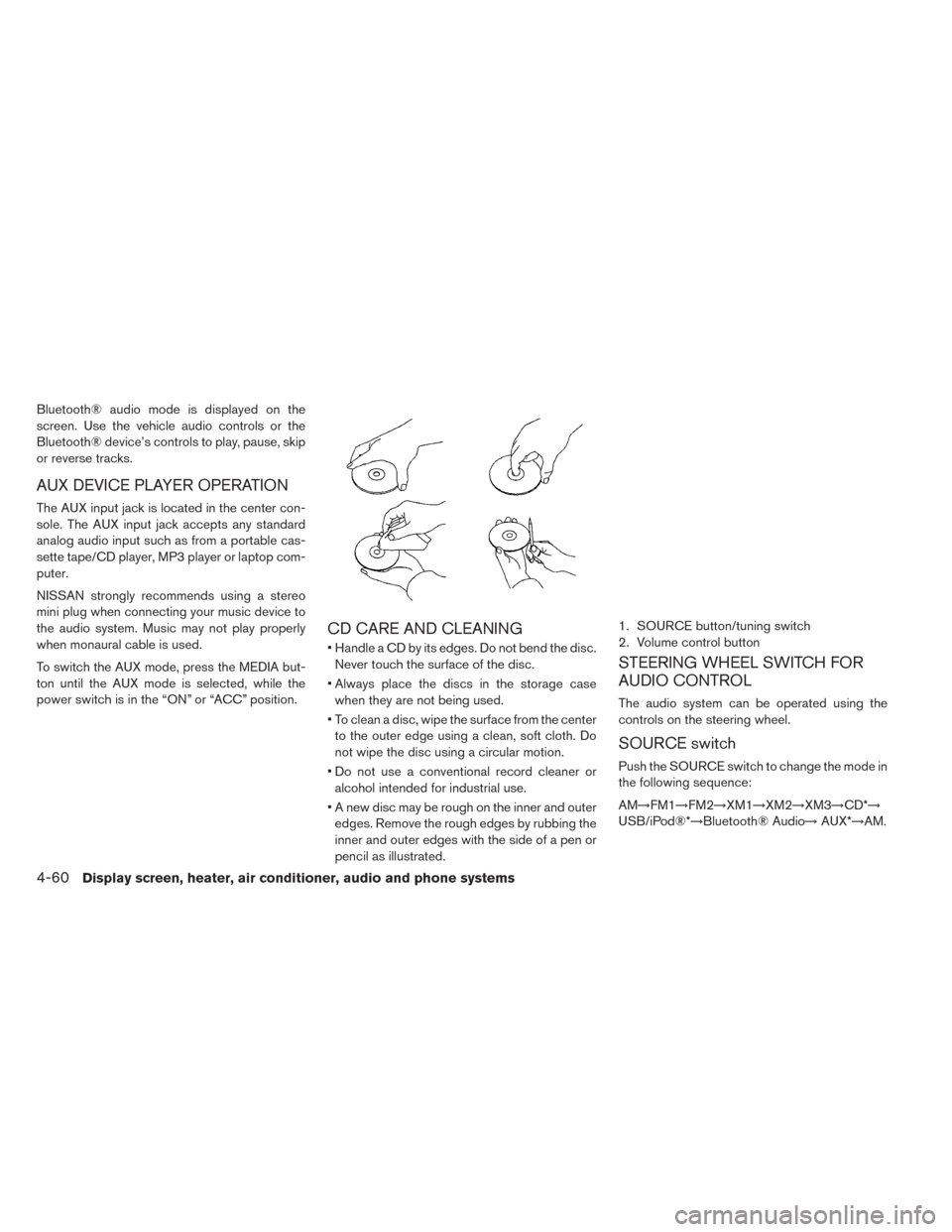
Bluetooth® audio mode is displayed on the
screen. Use the vehicle audio controls or the
Bluetooth® device’s controls to play, pause, skip
or reverse tracks.
AUX DEVICE PLAYER OPERATION
The AUX input jack is located in the center con-
sole. The AUX input jack accepts any standard
analog audio input such as from a portable cas-
sette tape/CD player, MP3 player or laptop com-
puter.
NISSAN strongly recommends using a stereo
mini plug when connecting your music device to
the audio system. Music may not play properly
when monaural cable is used.
To switch the AUX mode, press the MEDIA but-
ton until the AUX mode is selected, while the
power switch is in the “ON” or “ACC” position.
CD CARE AND CLEANING
• Handle a CD by its edges. Do not bend the disc.Never touch the surface of the disc.
• Always place the discs in the storage case when they are not being used.
• To clean a disc, wipe the surface from the center to the outer edge using a clean, soft cloth. Do
not wipe the disc using a circular motion.
• Do not use a conventional record cleaner or alcohol intended for industrial use.
• A new disc may be rough on the inner and outer edges. Remove the rough edges by rubbing the
inner and outer edges with the side of a pen or
pencil as illustrated.
STEERING WHEEL SWITCH FOR
AUDIO CONTROL
The audio system can be operated using the
controls on the steering wheel.
SOURCE switch
Push the SOURCE switch to change the mode in
the following sequence:
AM→FM1→FM2→XM1→XM2→XM3→CD*→
USB/iPod®*→Bluetooth® Audio→ AUX*→AM.
1. SOURCE button/tuning switch
2. Volume control button
4-60Display screen, heater, air conditioner, audio and phone systems
Page 294 of 424
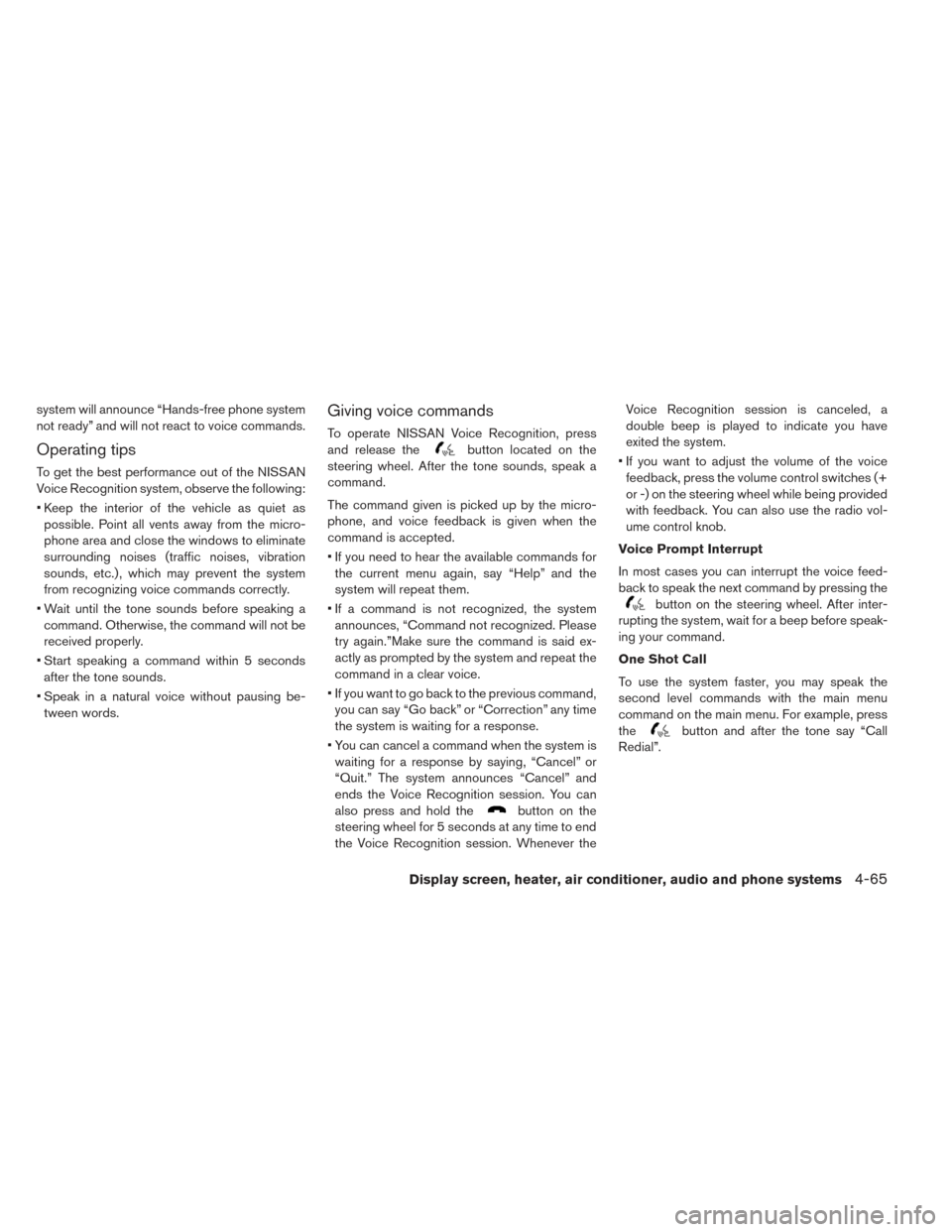
system will announce “Hands-free phone system
not ready” and will not react to voice commands.
Operating tips
To get the best performance out of the NISSAN
Voice Recognition system, observe the following:
• Keep the interior of the vehicle as quiet aspossible. Point all vents away from the micro-
phone area and close the windows to eliminate
surrounding noises (traffic noises, vibration
sounds, etc.) , which may prevent the system
from recognizing voice commands correctly.
• Wait until the tone sounds before speaking a command. Otherwise, the command will not be
received properly.
• Start speaking a command within 5 seconds after the tone sounds.
• Speak in a natural voice without pausing be- tween words.
Giving voice commands
To operate NISSAN Voice Recognition, press
and release the
button located on the
steering wheel. After the tone sounds, speak a
command.
The command given is picked up by the micro-
phone, and voice feedback is given when the
command is accepted.
• If you need to hear the available commands for the current menu again, say “Help” and the
system will repeat them.
• If a command is not recognized, the system announces, “Command not recognized. Please
try again.”Make sure the command is said ex-
actly as prompted by the system and repeat the
command in a clear voice.
• If you want to go back to the previous command, you can say “Go back” or “Correction” any time
the system is waiting for a response.
• You can cancel a command when the system is waiting for a response by saying, “Cancel” or
“Quit.” The system announces “Cancel” and
ends the Voice Recognition session. You can
also press and hold the
button on the
steering wheel for 5 seconds at any time to end
the Voice Recognition session. Whenever the Voice Recognition session is canceled, a
double beep is played to indicate you have
exited the system.
• If you want to adjust the volume of the voice feedback, press the volume control switches (+
or -) on the steering wheel while being provided
with feedback. You can also use the radio vol-
ume control knob.
Voice Prompt Interrupt
In most cases you can interrupt the voice feed-
back to speak the next command by pressing the
button on the steering wheel. After inter-
rupting the system, wait for a beep before speak-
ing your command.
One Shot Call
To use the system faster, you may speak the
second level commands with the main menu
command on the main menu. For example, press
the
button and after the tone say “Call
Redial”.
Display screen, heater, air conditioner, audio and phone systems4-65
Page 295 of 424
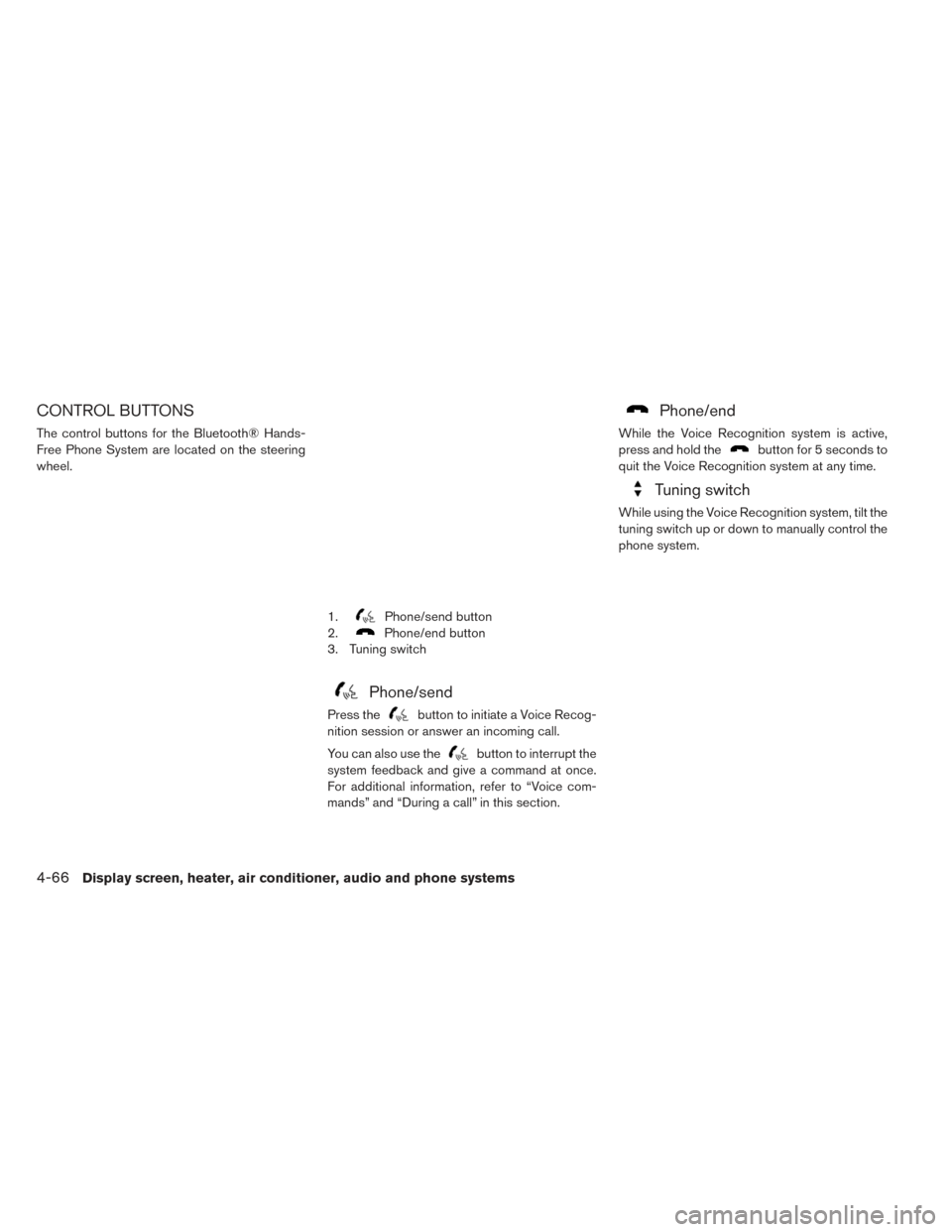
CONTROL BUTTONS
The control buttons for the Bluetooth® Hands-
Free Phone System are located on the steering
wheel.
Phone/send
Press thebutton to initiate a Voice Recog-
nition session or answer an incoming call.
You can also use the
button to interrupt the
system feedback and give a command at once.
For additional information, refer to “Voice com-
mands” and “During a call” in this section.
Phone/end
While the Voice Recognition system is active,
press and hold the
button for 5 seconds to
quit the Voice Recognition system at any time.
Tuning switch
While using the Voice Recognition system, tilt the
tuning switch up or down to manually control the
phone system.
1.Phone/send button
2.
Phone/end button
3. Tuning switch
4-66Display screen, heater, air conditioner, audio and phone systems
Page 300 of 424
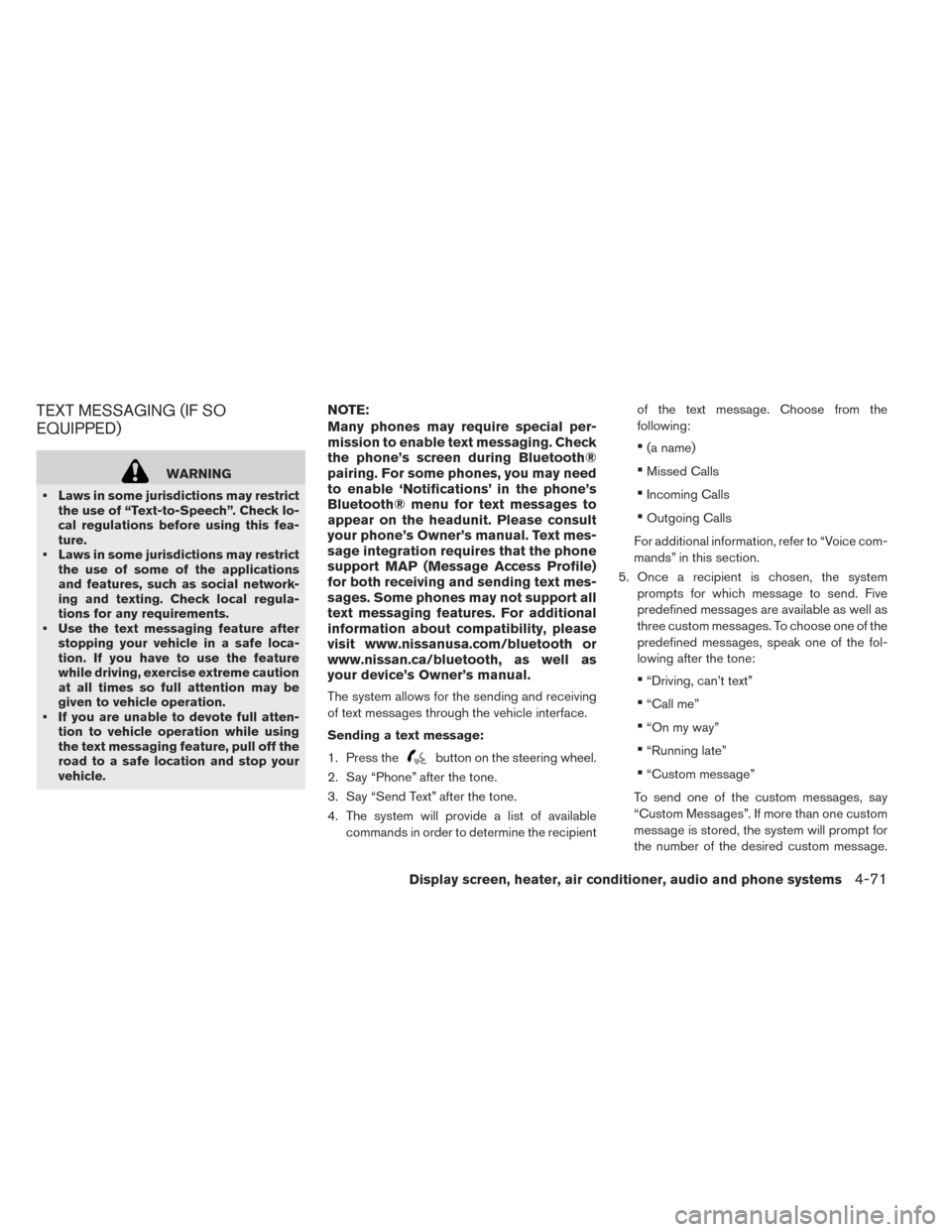
TEXT MESSAGING (IF SO
EQUIPPED)
WARNING
• Laws in some jurisdictions may restrict the use of “Text-to-Speech”. Check lo-
cal regulations before using this fea-
ture.
• Laws in some jurisdictions may restrict the use of some of the applications
and features, such as social network-
ing and texting. Check local regula-
tions for any requirements.
• Use the text messaging feature after stopping your vehicle in a safe loca-
tion. If you have to use the feature
while driving, exercise extreme caution
at all times so full attention may be
given to vehicle operation.
• If you are unable to devote full atten- tion to vehicle operation while using
the text messaging feature, pull off the
road to a safe location and stop your
vehicle.
NOTE:
Many phones may require special per-
mission to enable text messaging. Check
the phone’s screen during Bluetooth®
pairing. For some phones, you may need
to enable ‘Notifications’ in the phone’s
Bluetooth® menu for text messages to
appear on the headunit. Please consult
your phone’s Owner’s manual. Text mes-
sage integration requires that the phone
support MAP (Message Access Profile)
for both receiving and sending text mes-
sages. Some phones may not support all
text messaging features. For additional
information about compatibility, please
visit www.nissanusa.com/bluetooth or
www.nissan.ca/bluetooth, as well as
your device’s Owner’s manual.
The system allows for the sending and receiving
of text messages through the vehicle interface.
Sending a text message:
1. Press the
button on the steering wheel.
2. Say “Phone” after the tone.
3. Say “Send Text” after the tone.
4. The system will provide a list of available commands in order to determine the recipient of the text message. Choose from the
following:
•(a name)
•Missed Calls
•Incoming Calls
•Outgoing Calls
For additional information, refer to “Voice com-
mands” in this section.
5. Once a recipient is chosen, the system prompts for which message to send. Five
predefined messages are available as well as
three custom messages. To choose one of the
predefined messages, speak one of the fol-
lowing after the tone:
•“Driving, can’t text”
•“Call me”
•“On my way”
•“Running late”
•“Custom message”
To send one of the custom messages, say
“Custom Messages”. If more than one custom
message is stored, the system will prompt for
the number of the desired custom message.
Display screen, heater, air conditioner, audio and phone systems4-71
Page 301 of 424
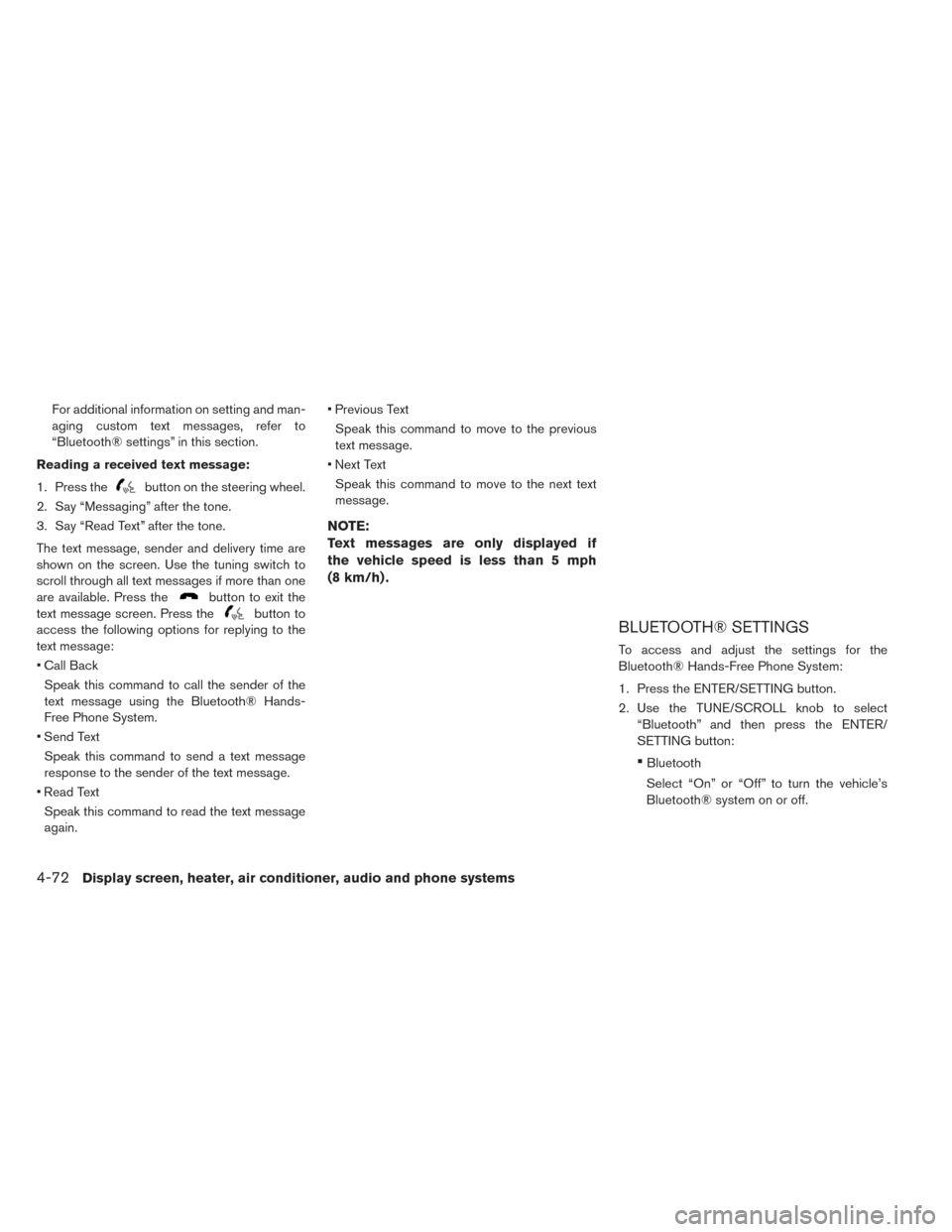
For additional information on setting and man-
aging custom text messages, refer to
“Bluetooth® settings” in this section.
Reading a received text message:
1. Press the
button on the steering wheel.
2. Say “Messaging” after the tone.
3. Say “Read Text” after the tone.
The text message, sender and delivery time are
shown on the screen. Use the tuning switch to
scroll through all text messages if more than one
are available. Press the
button to exit the
text message screen. Press the
button to
access the following options for replying to the
text message:
• Call Back
Speak this command to call the sender of the
text message using the Bluetooth® Hands-
Free Phone System.
• Send Text Speak this command to send a text message
response to the sender of the text message.
• Read Text Speak this command to read the text message
again. • Previous Text
Speak this command to move to the previous
text message.
• Next Text Speak this command to move to the next text
message.
NOTE:
Text messages are only displayed if
the vehicle speed is less than 5 mph
(8 km/h) .
BLUETOOTH® SETTINGS
To access and adjust the settings for the
Bluetooth® Hands-Free Phone System:
1. Press the ENTER/SETTING button.
2. Use the TUNE/SCROLL knob to select “Bluetooth” and then press the ENTER/
SETTING button:
•Bluetooth
Select “On” or “Off” to turn the vehicle’s
Bluetooth® system on or off.
4-72Display screen, heater, air conditioner, audio and phone systems
Page 302 of 424
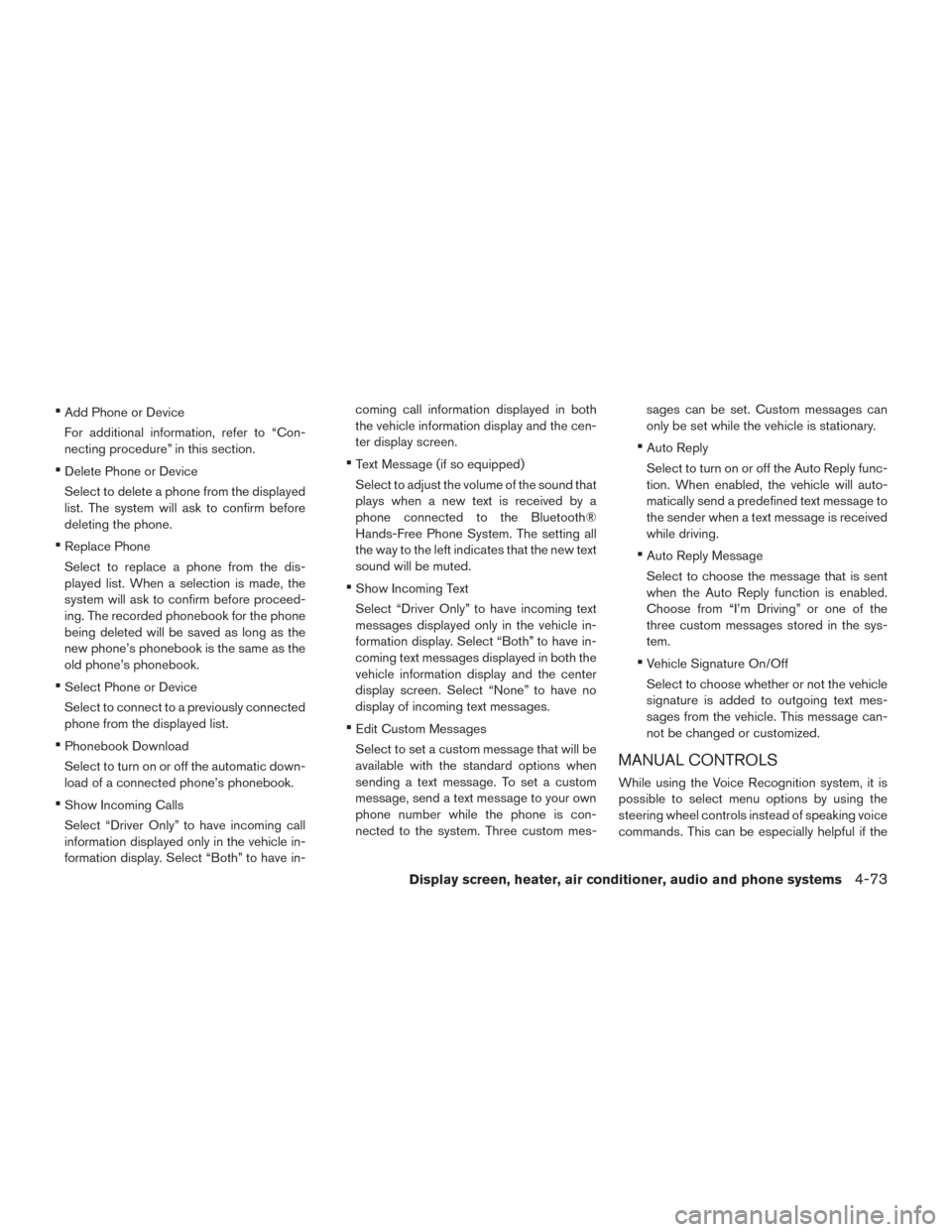
•Add Phone or Device
For additional information, refer to “Con-
necting procedure” in this section.
•Delete Phone or Device
Select to delete a phone from the displayed
list. The system will ask to confirm before
deleting the phone.
•Replace Phone
Select to replace a phone from the dis-
played list. When a selection is made, the
system will ask to confirm before proceed-
ing. The recorded phonebook for the phone
being deleted will be saved as long as the
new phone’s phonebook is the same as the
old phone’s phonebook.
•Select Phone or Device
Select to connect to a previously connected
phone from the displayed list.
•Phonebook Download
Select to turn on or off the automatic down-
load of a connected phone’s phonebook.
•Show Incoming Calls
Select “Driver Only” to have incoming call
information displayed only in the vehicle in-
formation display. Select “Both” to have in- coming call information displayed in both
the vehicle information display and the cen-
ter display screen.
•Text Message (if so equipped)
Select to adjust the volume of the sound that
plays when a new text is received by a
phone connected to the Bluetooth®
Hands-Free Phone System. The setting all
the way to the left indicates that the new text
sound will be muted.
•Show Incoming Text
Select “Driver Only” to have incoming text
messages displayed only in the vehicle in-
formation display. Select “Both” to have in-
coming text messages displayed in both the
vehicle information display and the center
display screen. Select “None” to have no
display of incoming text messages.
•Edit Custom Messages
Select to set a custom message that will be
available with the standard options when
sending a text message. To set a custom
message, send a text message to your own
phone number while the phone is con-
nected to the system. Three custom mes- sages can be set. Custom messages can
only be set while the vehicle is stationary.
•Auto Reply
Select to turn on or off the Auto Reply func-
tion. When enabled, the vehicle will auto-
matically send a predefined text message to
the sender when a text message is received
while driving.
•Auto Reply Message
Select to choose the message that is sent
when the Auto Reply function is enabled.
Choose from “I’m Driving” or one of the
three custom messages stored in the sys-
tem.
•Vehicle Signature On/Off
Select to choose whether or not the vehicle
signature is added to outgoing text mes-
sages from the vehicle. This message can-
not be changed or customized.
MANUAL CONTROLS
While using the Voice Recognition system, it is
possible to select menu options by using the
steering wheel controls instead of speaking voice
commands. This can be especially helpful if the
Display screen, heater, air conditioner, audio and phone systems4-73
Page 308 of 424
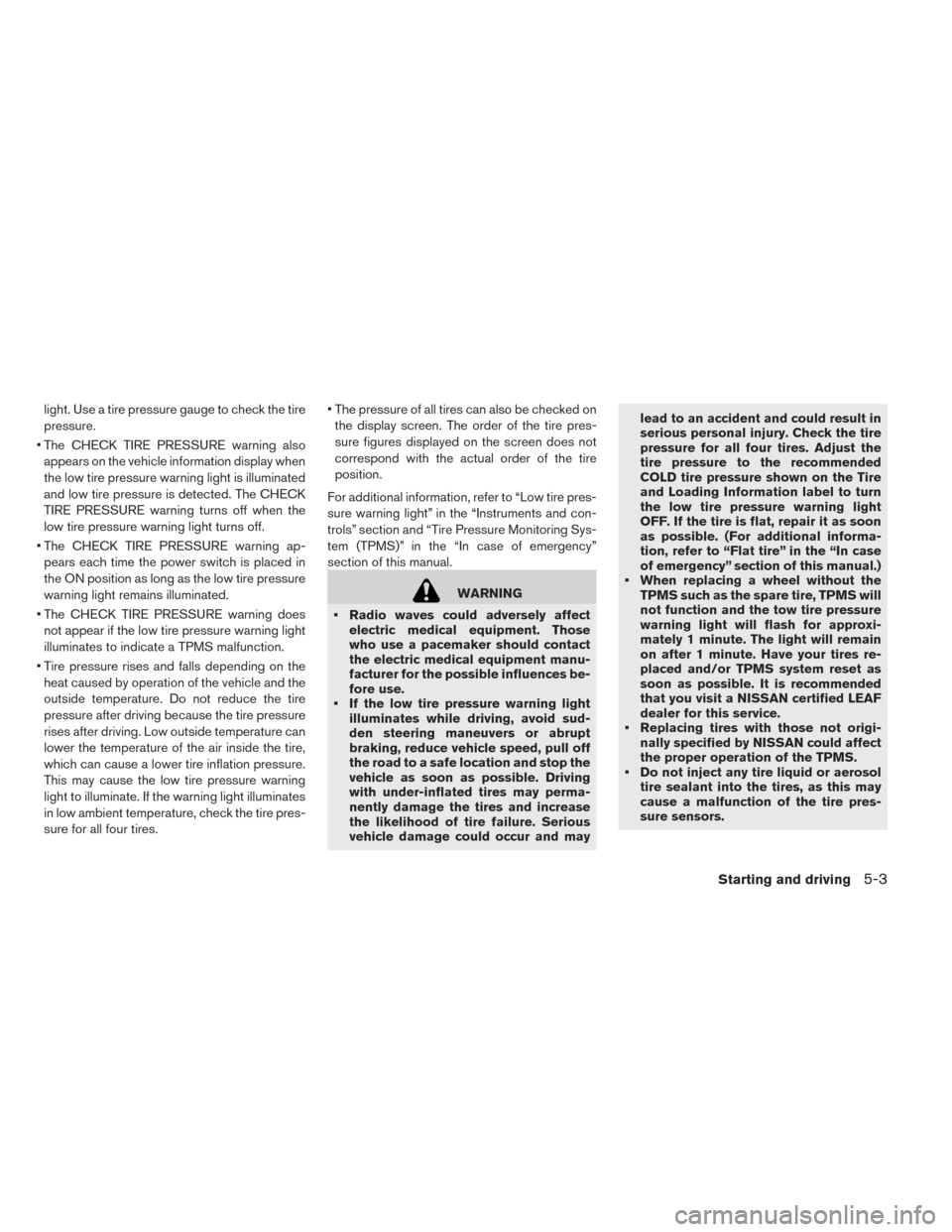
light. Use a tire pressure gauge to check the tire
pressure.
• The CHECK TIRE PRESSURE warning also appears on the vehicle information display when
the low tire pressure warning light is illuminated
and low tire pressure is detected. The CHECK
TIRE PRESSURE warning turns off when the
low tire pressure warning light turns off.
• The CHECK TIRE PRESSURE warning ap- pears each time the power switch is placed in
the ON position as long as the low tire pressure
warning light remains illuminated.
• The CHECK TIRE PRESSURE warning does not appear if the low tire pressure warning light
illuminates to indicate a TPMS malfunction.
• Tire pressure rises and falls depending on the heat caused by operation of the vehicle and the
outside temperature. Do not reduce the tire
pressure after driving because the tire pressure
rises after driving. Low outside temperature can
lower the temperature of the air inside the tire,
which can cause a lower tire inflation pressure.
This may cause the low tire pressure warning
light to illuminate. If the warning light illuminates
in low ambient temperature, check the tire pres-
sure for all four tires. • The pressure of all tires can also be checked on
the display screen. The order of the tire pres-
sure figures displayed on the screen does not
correspond with the actual order of the tire
position.
For additional information, refer to “Low tire pres-
sure warning light” in the “Instruments and con-
trols” section and “Tire Pressure Monitoring Sys-
tem (TPMS)” in the “In case of emergency”
section of this manual.
WARNING
• Radio waves could adversely affect electric medical equipment. Those
who use a pacemaker should contact
the electric medical equipment manu-
facturer for the possible influences be-
fore use.
• If the low tire pressure warning light illuminates while driving, avoid sud-
den steering maneuvers or abrupt
braking, reduce vehicle speed, pull off
the road to a safe location and stop the
vehicle as soon as possible. Driving
with under-inflated tires may perma-
nently damage the tires and increase
the likelihood of tire failure. Serious
vehicle damage could occur and may lead to an accident and could result in
serious personal injury. Check the tire
pressure for all four tires. Adjust the
tire pressure to the recommended
COLD tire pressure shown on the Tire
and Loading Information label to turn
the low tire pressure warning light
OFF. If the tire is flat, repair it as soon
as possible. (For additional informa-
tion, refer to “Flat tire” in the “In case
of emergency” section of this manual.)
• When replacing a wheel without the TPMS such as the spare tire, TPMS will
not function and the tow tire pressure
warning light will flash for approxi-
mately 1 minute. The light will remain
on after 1 minute. Have your tires re-
placed and/or TPMS system reset as
soon as possible. It is recommended
that you visit a NISSAN certified LEAF
dealer for this service.
• Replacing tires with those not origi- nally specified by NISSAN could affect
the proper operation of the TPMS.
• Do not inject any tire liquid or aerosol tire sealant into the tires, as this may
cause a malfunction of the tire pres-
sure sensors.
Starting and driving5-3
Page 310 of 424
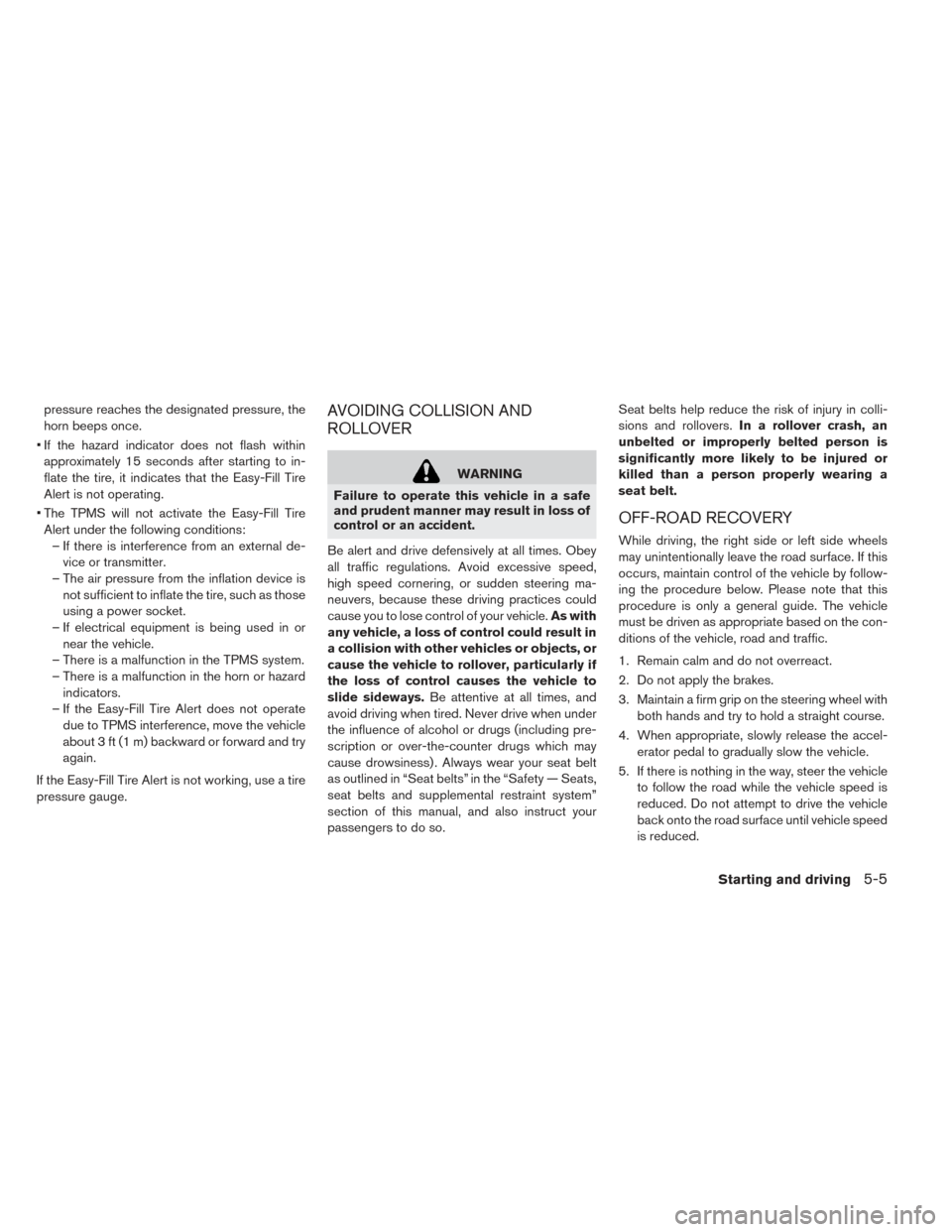
pressure reaches the designated pressure, the
horn beeps once.
• If the hazard indicator does not flash within approximately 15 seconds after starting to in-
flate the tire, it indicates that the Easy-Fill Tire
Alert is not operating.
• The TPMS will not activate the Easy-Fill Tire Alert under the following conditions: – If there is interference from an external de- vice or transmitter.
– The air pressure from the inflation device is not sufficient to inflate the tire, such as those
using a power socket.
– If electrical equipment is being used in or near the vehicle.
– There is a malfunction in the TPMS system.
– There is a malfunction in the horn or hazard indicators.
– If the Easy-Fill Tire Alert does not operate due to TPMS interference, move the vehicle
about 3 ft (1 m) backward or forward and try
again.
If the Easy-Fill Tire Alert is not working, use a tire
pressure gauge.AVOIDING COLLISION AND
ROLLOVER
WARNING
Failure to operate this vehicle in a safe
and prudent manner may result in loss of
control or an accident.
Be alert and drive defensively at all times. Obey
all traffic regulations. Avoid excessive speed,
high speed cornering, or sudden steering ma-
neuvers, because these driving practices could
cause you to lose control of your vehicle. As with
any vehicle, a loss of control could result in
a collision with other vehicles or objects, or
cause the vehicle to rollover, particularly if
the loss of control causes the vehicle to
slide sideways. Be attentive at all times, and
avoid driving when tired. Never drive when under
the influence of alcohol or drugs (including pre-
scription or over-the-counter drugs which may
cause drowsiness) . Always wear your seat belt
as outlined in “Seat belts” in the “Safety — Seats,
seat belts and supplemental restraint system”
section of this manual, and also instruct your
passengers to do so. Seat belts help reduce the risk of injury in colli-
sions and rollovers.
In a rollover crash, an
unbelted or improperly belted person is
significantly more likely to be injured or
killed than a person properly wearing a
seat belt.
OFF-ROAD RECOVERY
While driving, the right side or left side wheels
may unintentionally leave the road surface. If this
occurs, maintain control of the vehicle by follow-
ing the procedure below. Please note that this
procedure is only a general guide. The vehicle
must be driven as appropriate based on the con-
ditions of the vehicle, road and traffic.
1. Remain calm and do not overreact.
2. Do not apply the brakes.
3. Maintain a firm grip on the steering wheel with both hands and try to hold a straight course.
4. When appropriate, slowly release the accel- erator pedal to gradually slow the vehicle.
5. If there is nothing in the way, steer the vehicle to follow the road while the vehicle speed is
reduced. Do not attempt to drive the vehicle
back onto the road surface until vehicle speed
is reduced.
Starting and driving5-5