2017 NISSAN LEAF display
[x] Cancel search: displayPage 294 of 424
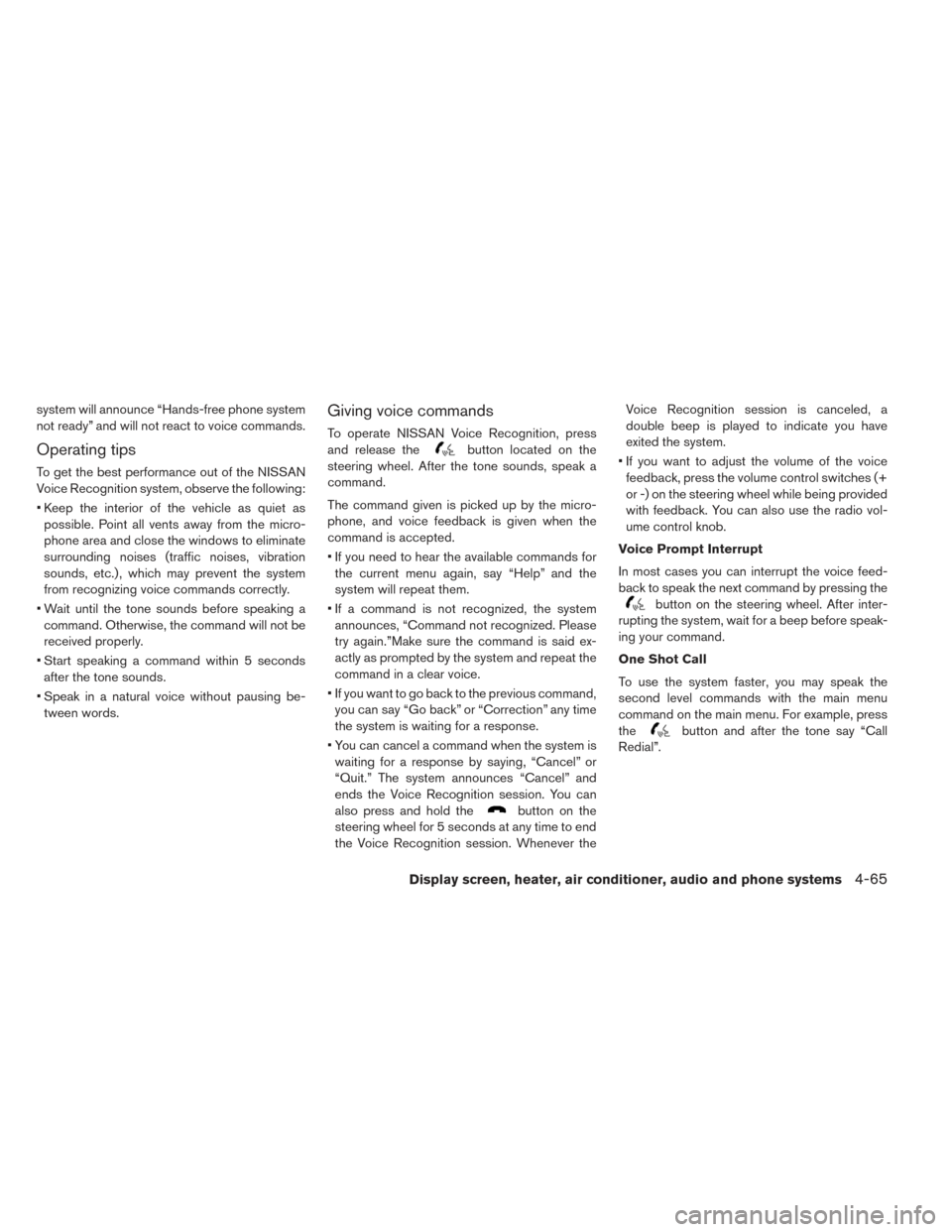
system will announce “Hands-free phone system
not ready” and will not react to voice commands.
Operating tips
To get the best performance out of the NISSAN
Voice Recognition system, observe the following:
• Keep the interior of the vehicle as quiet aspossible. Point all vents away from the micro-
phone area and close the windows to eliminate
surrounding noises (traffic noises, vibration
sounds, etc.) , which may prevent the system
from recognizing voice commands correctly.
• Wait until the tone sounds before speaking a command. Otherwise, the command will not be
received properly.
• Start speaking a command within 5 seconds after the tone sounds.
• Speak in a natural voice without pausing be- tween words.
Giving voice commands
To operate NISSAN Voice Recognition, press
and release the
button located on the
steering wheel. After the tone sounds, speak a
command.
The command given is picked up by the micro-
phone, and voice feedback is given when the
command is accepted.
• If you need to hear the available commands for the current menu again, say “Help” and the
system will repeat them.
• If a command is not recognized, the system announces, “Command not recognized. Please
try again.”Make sure the command is said ex-
actly as prompted by the system and repeat the
command in a clear voice.
• If you want to go back to the previous command, you can say “Go back” or “Correction” any time
the system is waiting for a response.
• You can cancel a command when the system is waiting for a response by saying, “Cancel” or
“Quit.” The system announces “Cancel” and
ends the Voice Recognition session. You can
also press and hold the
button on the
steering wheel for 5 seconds at any time to end
the Voice Recognition session. Whenever the Voice Recognition session is canceled, a
double beep is played to indicate you have
exited the system.
• If you want to adjust the volume of the voice feedback, press the volume control switches (+
or -) on the steering wheel while being provided
with feedback. You can also use the radio vol-
ume control knob.
Voice Prompt Interrupt
In most cases you can interrupt the voice feed-
back to speak the next command by pressing the
button on the steering wheel. After inter-
rupting the system, wait for a beep before speak-
ing your command.
One Shot Call
To use the system faster, you may speak the
second level commands with the main menu
command on the main menu. For example, press
the
button and after the tone say “Call
Redial”.
Display screen, heater, air conditioner, audio and phone systems4-65
Page 295 of 424
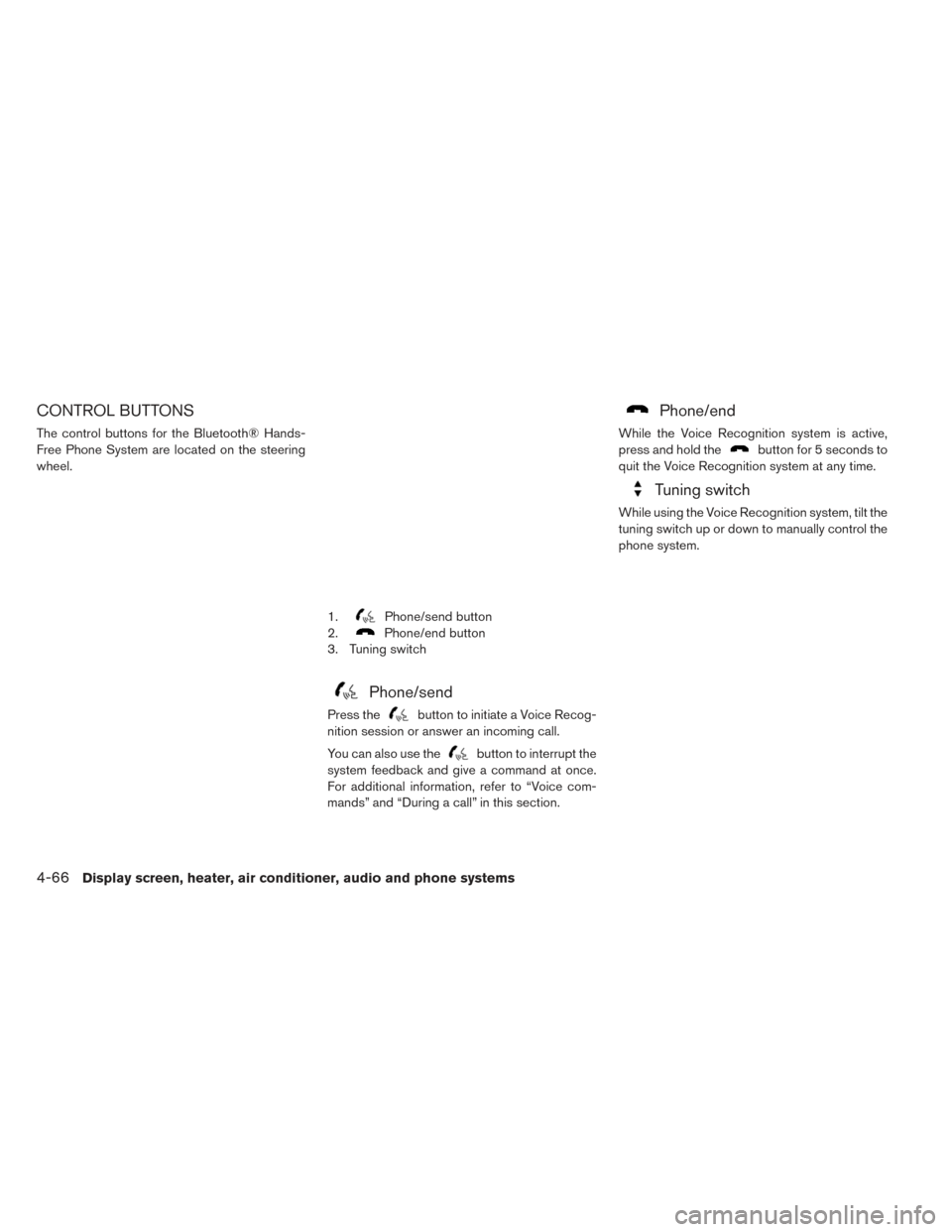
CONTROL BUTTONS
The control buttons for the Bluetooth® Hands-
Free Phone System are located on the steering
wheel.
Phone/send
Press thebutton to initiate a Voice Recog-
nition session or answer an incoming call.
You can also use the
button to interrupt the
system feedback and give a command at once.
For additional information, refer to “Voice com-
mands” and “During a call” in this section.
Phone/end
While the Voice Recognition system is active,
press and hold the
button for 5 seconds to
quit the Voice Recognition system at any time.
Tuning switch
While using the Voice Recognition system, tilt the
tuning switch up or down to manually control the
phone system.
1.Phone/send button
2.
Phone/end button
3. Tuning switch
4-66Display screen, heater, air conditioner, audio and phone systems
Page 296 of 424
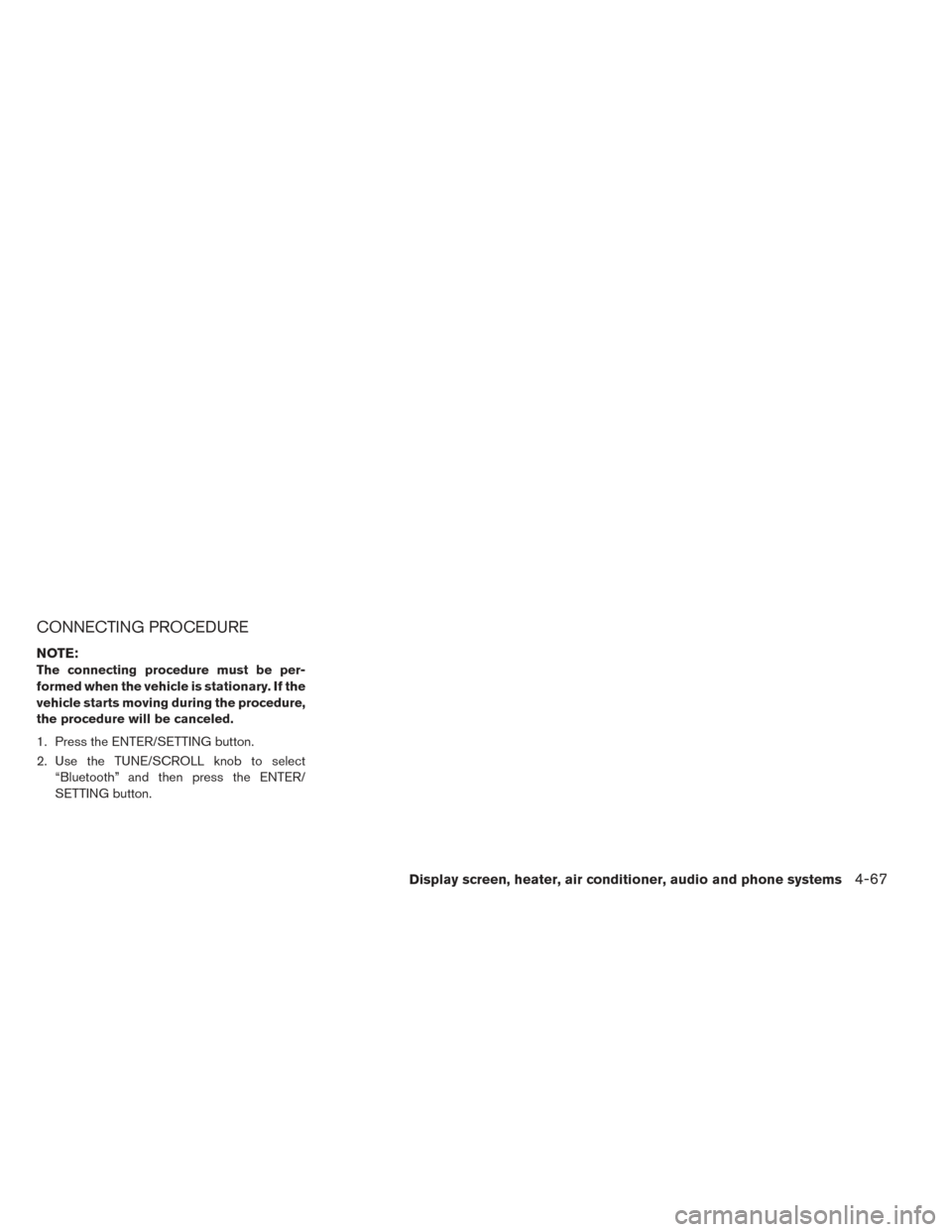
CONNECTING PROCEDURE
NOTE:
The connecting procedure must be per-
formed when the vehicle is stationary. If the
vehicle starts moving during the procedure,
the procedure will be canceled.
1. Press the ENTER/SETTING button.
2. Use the TUNE/SCROLL knob to select“Bluetooth” and then press the ENTER/
SETTING button.
Display screen, heater, air conditioner, audio and phone systems4-67
Page 297 of 424
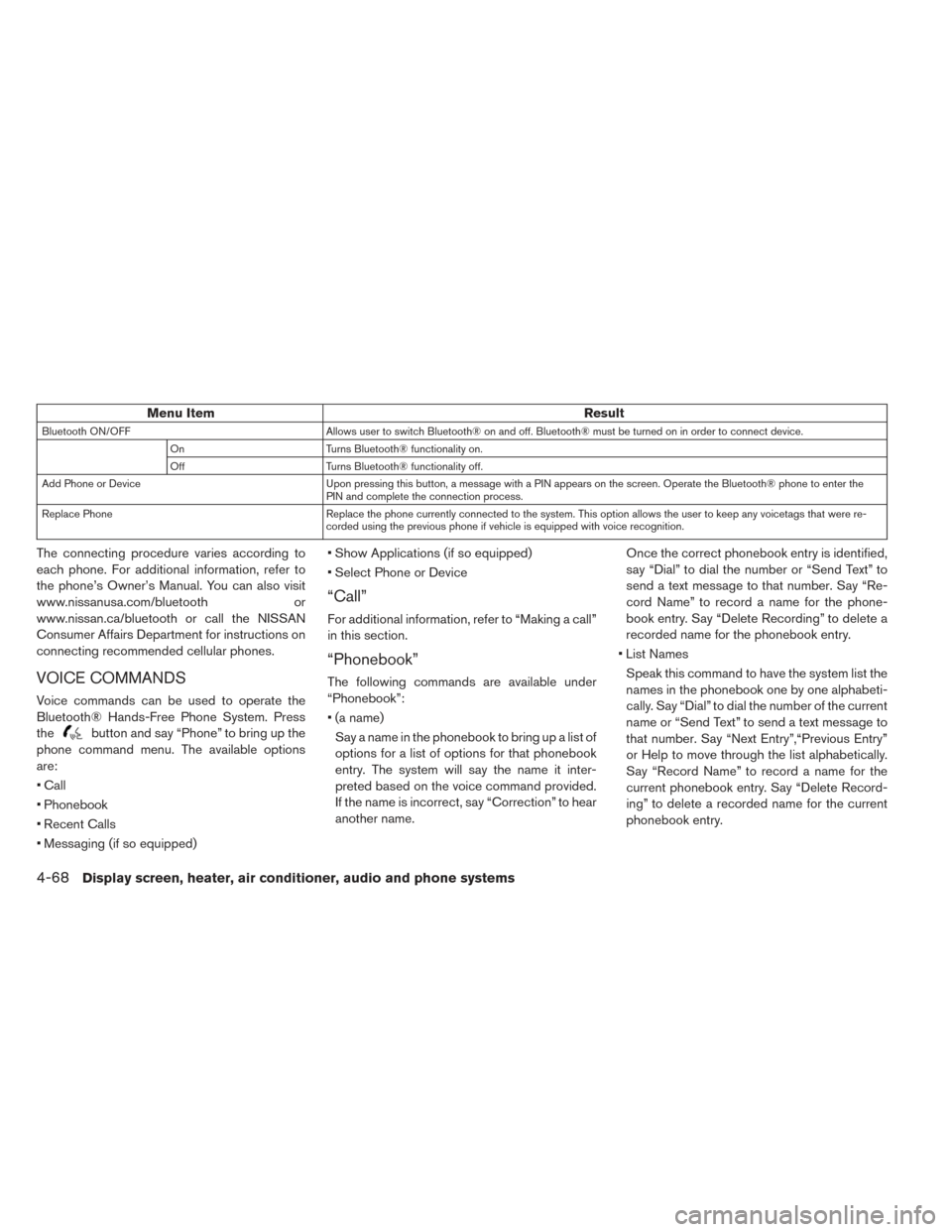
Menu ItemResult
Bluetooth ON/OFFAllows user to switch Bluetooth® on and off. Bluetooth® must be turned on in order to connect device.
On Turns Bluetooth® functionality on.
Off Turns Bluetooth® functionality off.
Add Phone or Device Upon pressing this button, a message with a PIN appears on the screen. Operate the Bluetooth® phone to enter the
PIN and complete the connection process.
Replace Phone Replace the phone currently connected to the system. This option allows the user to keep any voicetags that were re-
corded using the previous phone if vehicle is equipped with voice recognition.
The connecting procedure varies according to
each phone. For additional information, refer to
the phone’s Owner’s Manual. You can also visit
www.nissanusa.com/bluetooth or
www.nissan.ca/bluetooth or call the NISSAN
Consumer Affairs Department for instructions on
connecting recommended cellular phones.
VOICE COMMANDS
Voice commands can be used to operate the
Bluetooth® Hands-Free Phone System. Press
the
button and say “Phone” to bring up the
phone command menu. The available options
are:
• Call
• Phonebook
• Recent Calls
• Messaging (if so equipped) • Show Applications (if so equipped)
• Select Phone or Device
“Call”
For additional information, refer to “Making a call”
in this section.
“Phonebook”
The following commands are available under
“Phonebook”:
• (a name)
Say a name in the phonebook to bring up a list of
options for a list of options for that phonebook
entry. The system will say the name it inter-
preted based on the voice command provided.
If the name is incorrect, say “Correction” to hear
another name. Once the correct phonebook entry is identified,
say “Dial” to dial the number or “Send Text” to
send a text message to that number. Say “Re-
cord Name” to record a name for the phone-
book entry. Say “Delete Recording” to delete a
recorded name for the phonebook entry.
• List Names Speak this command to have the system list the
names in the phonebook one by one alphabeti-
cally. Say “Dial” to dial the number of the current
name or “Send Text” to send a text message to
that number. Say “Next Entry”,“Previous Entry”
or Help to move through the list alphabetically.
Say “Record Name” to record a name for the
current phonebook entry. Say “Delete Record-
ing” to delete a recorded name for the current
phonebook entry.
4-68Display screen, heater, air conditioner, audio and phone systems
Page 298 of 424
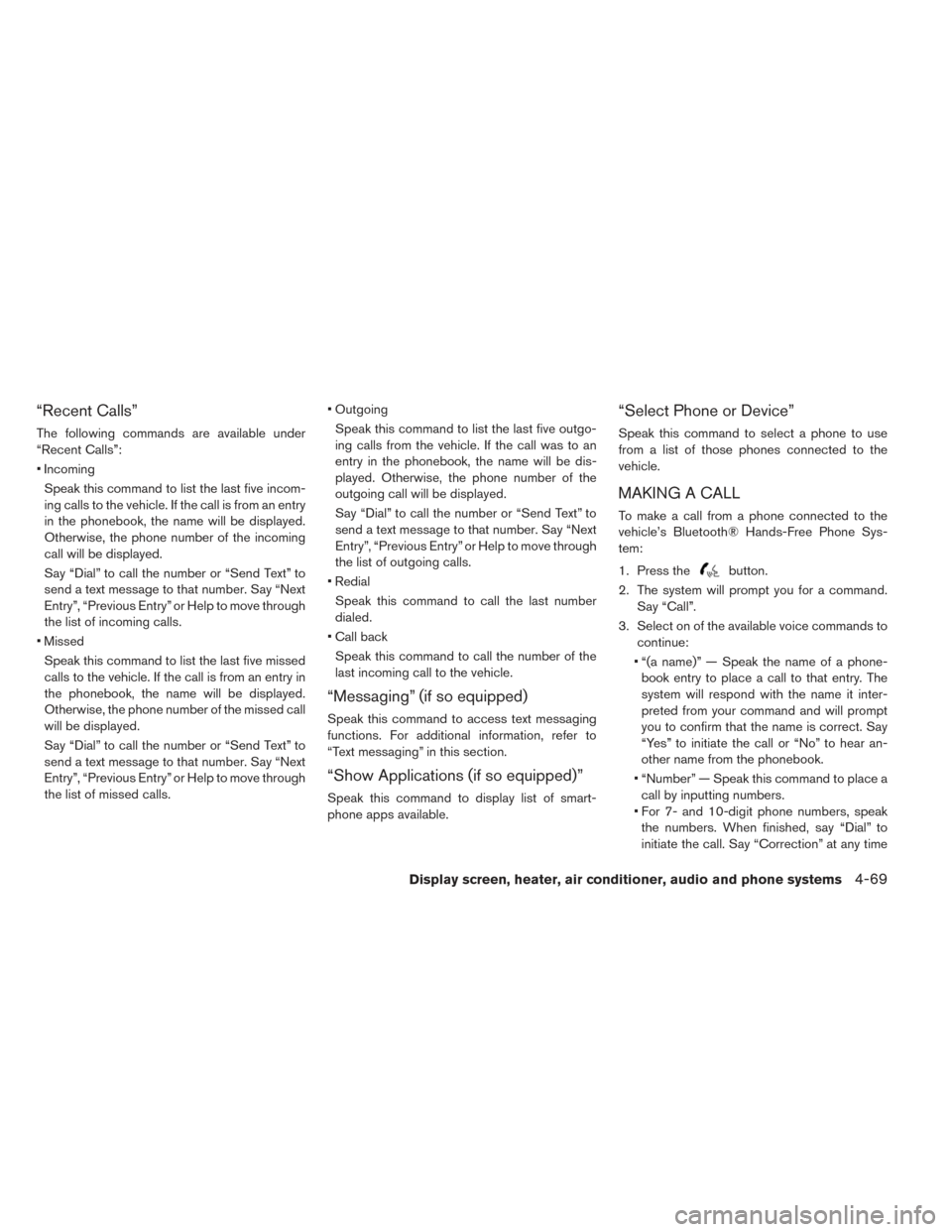
“Recent Calls”
The following commands are available under
“Recent Calls”:
• IncomingSpeak this command to list the last five incom-
ing calls to the vehicle. If the call is from an entry
in the phonebook, the name will be displayed.
Otherwise, the phone number of the incoming
call will be displayed.
Say “Dial” to call the number or “Send Text” to
send a text message to that number. Say “Next
Entry”, “Previous Entry” or Help to move through
the list of incoming calls.
• Missed Speak this command to list the last five missed
calls to the vehicle. If the call is from an entry in
the phonebook, the name will be displayed.
Otherwise, the phone number of the missed call
will be displayed.
Say “Dial” to call the number or “Send Text” to
send a text message to that number. Say “Next
Entry”, “Previous Entry” or Help to move through
the list of missed calls. • Outgoing
Speak this command to list the last five outgo-
ing calls from the vehicle. If the call was to an
entry in the phonebook, the name will be dis-
played. Otherwise, the phone number of the
outgoing call will be displayed.
Say “Dial” to call the number or “Send Text” to
send a text message to that number. Say “Next
Entry”, “Previous Entry” or Help to move through
the list of outgoing calls.
• Redial Speak this command to call the last number
dialed.
• Call back Speak this command to call the number of the
last incoming call to the vehicle.
“Messaging” (if so equipped)
Speak this command to access text messaging
functions. For additional information, refer to
“Text messaging” in this section.
“Show Applications (if so equipped)”
Speak this command to display list of smart-
phone apps available.
“Select Phone or Device”
Speak this command to select a phone to use
from a list of those phones connected to the
vehicle.
MAKING A CALL
To make a call from a phone connected to the
vehicle’s Bluetooth® Hands-Free Phone Sys-
tem:
1. Press the
button.
2. The system will prompt you for a command. Say “Call”.
3. Select on of the available voice commands to continue:
• “(a name)” — Speak the name of a phone- book entry to place a call to that entry. The
system will respond with the name it inter-
preted from your command and will prompt
you to confirm that the name is correct. Say
“Yes” to initiate the call or “No” to hear an-
other name from the phonebook.
• “Number” — Speak this command to place a call by inputting numbers.
• For 7- and 10-digit phone numbers, speak the numbers. When finished, say “Dial” to
initiate the call. Say “Correction” at any time
Display screen, heater, air conditioner, audio and phone systems4-69
Page 299 of 424
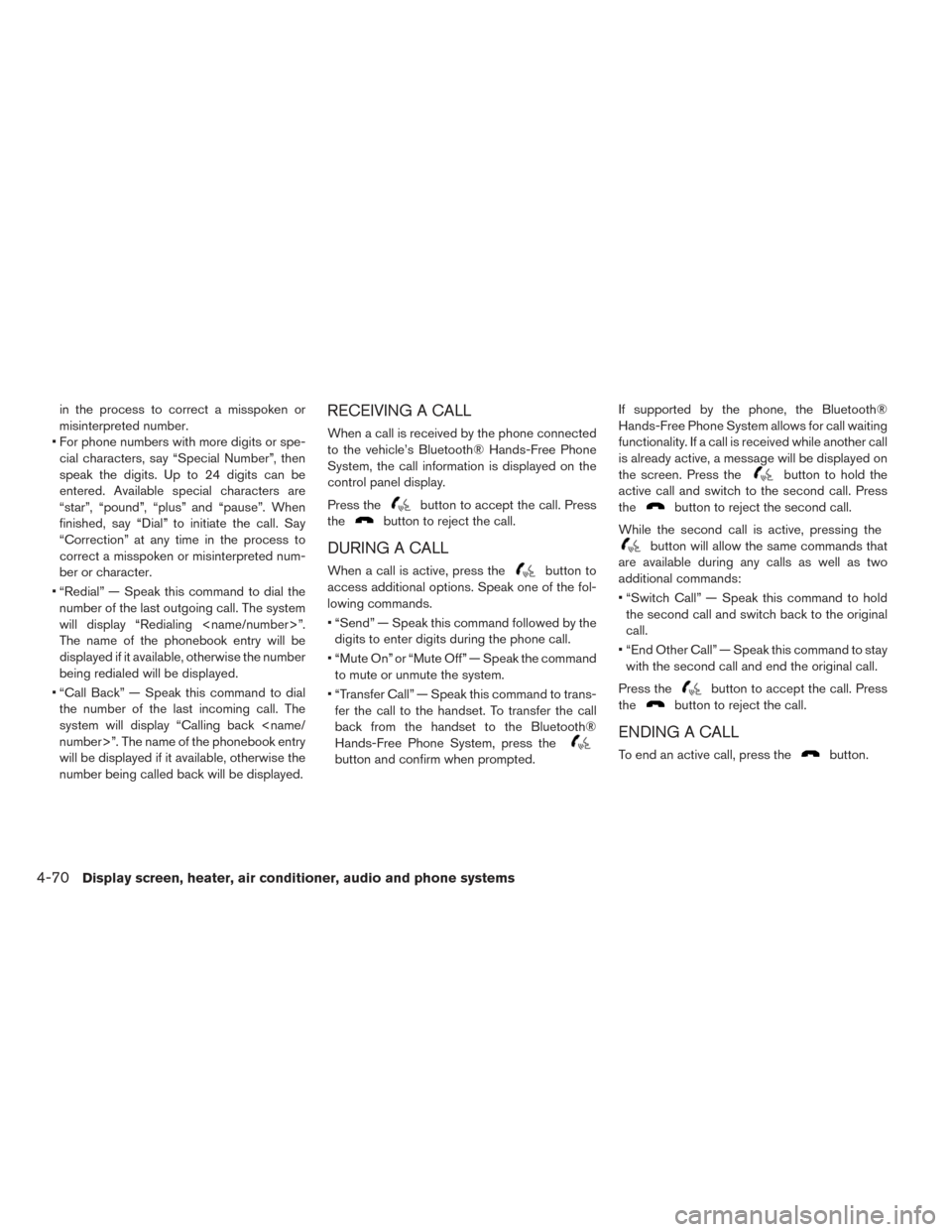
in the process to correct a misspoken or
misinterpreted number.
• For phone numbers with more digits or spe- cial characters, say “Special Number”, then
speak the digits. Up to 24 digits can be
entered. Available special characters are
“star”, “pound”, “plus” and “pause”. When
finished, say “Dial” to initiate the call. Say
“Correction” at any time in the process to
correct a misspoken or misinterpreted num-
ber or character.
• “Redial” — Speak this command to dial the number of the last outgoing call. The system
will display “Redialing
The name of the phonebook entry will be
displayed if it available, otherwise the number
being redialed will be displayed.
• “Call Back” — Speak this command to dial the number of the last incoming call. The
system will display “Calling back
will be displayed if it available, otherwise the
number being called back will be displayed.RECEIVING A CALL
When a call is received by the phone connected
to the vehicle’s Bluetooth® Hands-Free Phone
System, the call information is displayed on the
control panel display.
Press the
button to accept the call. Press
the
button to reject the call.
DURING A CALL
When a call is active, press thebutton to
access additional options. Speak one of the fol-
lowing commands.
• “Send” — Speak this command followed by the digits to enter digits during the phone call.
• “Mute On” or “Mute Off” — Speak the command to mute or unmute the system.
• “Transfer Call” — Speak this command to trans- fer the call to the handset. To transfer the call
back from the handset to the Bluetooth®
Hands-Free Phone System, press the
button and confirm when prompted. If supported by the phone, the Bluetooth®
Hands-Free Phone System allows for call waiting
functionality. If a call is received while another call
is already active, a message will be displayed on
the screen. Press the
button to hold the
active call and switch to the second call. Press
the
button to reject the second call.
While the second call is active, pressing the
button will allow the same commands that
are available during any calls as well as two
additional commands:
• “Switch Call” — Speak this command to hold the second call and switch back to the original
call.
• “End Other Call” — Speak this command to stay with the second call and end the original call.
Press the
button to accept the call. Press
the
button to reject the call.
ENDING A CALL
To end an active call, press thebutton.
4-70Display screen, heater, air conditioner, audio and phone systems
Page 300 of 424
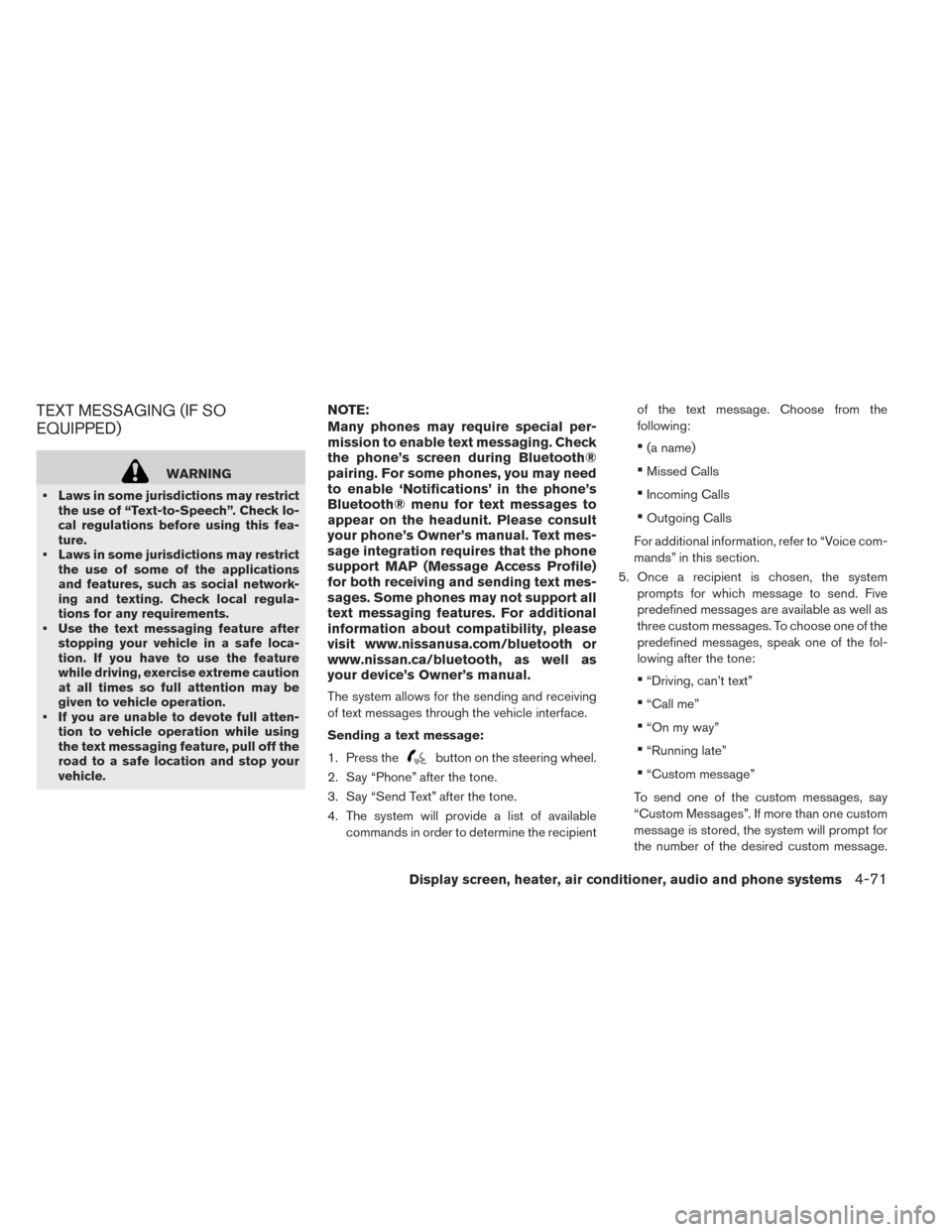
TEXT MESSAGING (IF SO
EQUIPPED)
WARNING
• Laws in some jurisdictions may restrict the use of “Text-to-Speech”. Check lo-
cal regulations before using this fea-
ture.
• Laws in some jurisdictions may restrict the use of some of the applications
and features, such as social network-
ing and texting. Check local regula-
tions for any requirements.
• Use the text messaging feature after stopping your vehicle in a safe loca-
tion. If you have to use the feature
while driving, exercise extreme caution
at all times so full attention may be
given to vehicle operation.
• If you are unable to devote full atten- tion to vehicle operation while using
the text messaging feature, pull off the
road to a safe location and stop your
vehicle.
NOTE:
Many phones may require special per-
mission to enable text messaging. Check
the phone’s screen during Bluetooth®
pairing. For some phones, you may need
to enable ‘Notifications’ in the phone’s
Bluetooth® menu for text messages to
appear on the headunit. Please consult
your phone’s Owner’s manual. Text mes-
sage integration requires that the phone
support MAP (Message Access Profile)
for both receiving and sending text mes-
sages. Some phones may not support all
text messaging features. For additional
information about compatibility, please
visit www.nissanusa.com/bluetooth or
www.nissan.ca/bluetooth, as well as
your device’s Owner’s manual.
The system allows for the sending and receiving
of text messages through the vehicle interface.
Sending a text message:
1. Press the
button on the steering wheel.
2. Say “Phone” after the tone.
3. Say “Send Text” after the tone.
4. The system will provide a list of available commands in order to determine the recipient of the text message. Choose from the
following:
•(a name)
•Missed Calls
•Incoming Calls
•Outgoing Calls
For additional information, refer to “Voice com-
mands” in this section.
5. Once a recipient is chosen, the system prompts for which message to send. Five
predefined messages are available as well as
three custom messages. To choose one of the
predefined messages, speak one of the fol-
lowing after the tone:
•“Driving, can’t text”
•“Call me”
•“On my way”
•“Running late”
•“Custom message”
To send one of the custom messages, say
“Custom Messages”. If more than one custom
message is stored, the system will prompt for
the number of the desired custom message.
Display screen, heater, air conditioner, audio and phone systems4-71
Page 301 of 424
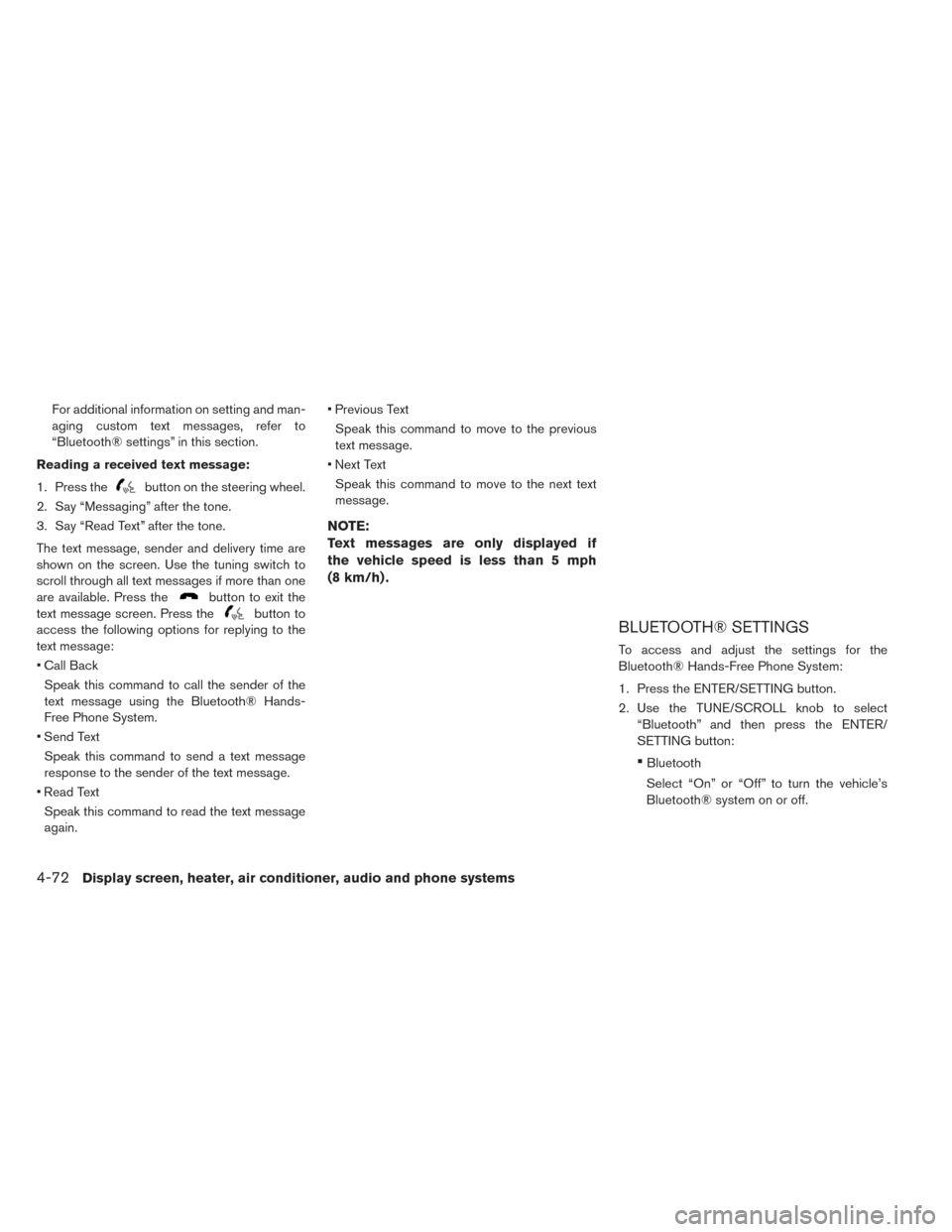
For additional information on setting and man-
aging custom text messages, refer to
“Bluetooth® settings” in this section.
Reading a received text message:
1. Press the
button on the steering wheel.
2. Say “Messaging” after the tone.
3. Say “Read Text” after the tone.
The text message, sender and delivery time are
shown on the screen. Use the tuning switch to
scroll through all text messages if more than one
are available. Press the
button to exit the
text message screen. Press the
button to
access the following options for replying to the
text message:
• Call Back
Speak this command to call the sender of the
text message using the Bluetooth® Hands-
Free Phone System.
• Send Text Speak this command to send a text message
response to the sender of the text message.
• Read Text Speak this command to read the text message
again. • Previous Text
Speak this command to move to the previous
text message.
• Next Text Speak this command to move to the next text
message.
NOTE:
Text messages are only displayed if
the vehicle speed is less than 5 mph
(8 km/h) .
BLUETOOTH® SETTINGS
To access and adjust the settings for the
Bluetooth® Hands-Free Phone System:
1. Press the ENTER/SETTING button.
2. Use the TUNE/SCROLL knob to select “Bluetooth” and then press the ENTER/
SETTING button:
•Bluetooth
Select “On” or “Off” to turn the vehicle’s
Bluetooth® system on or off.
4-72Display screen, heater, air conditioner, audio and phone systems