Page 250 of 268
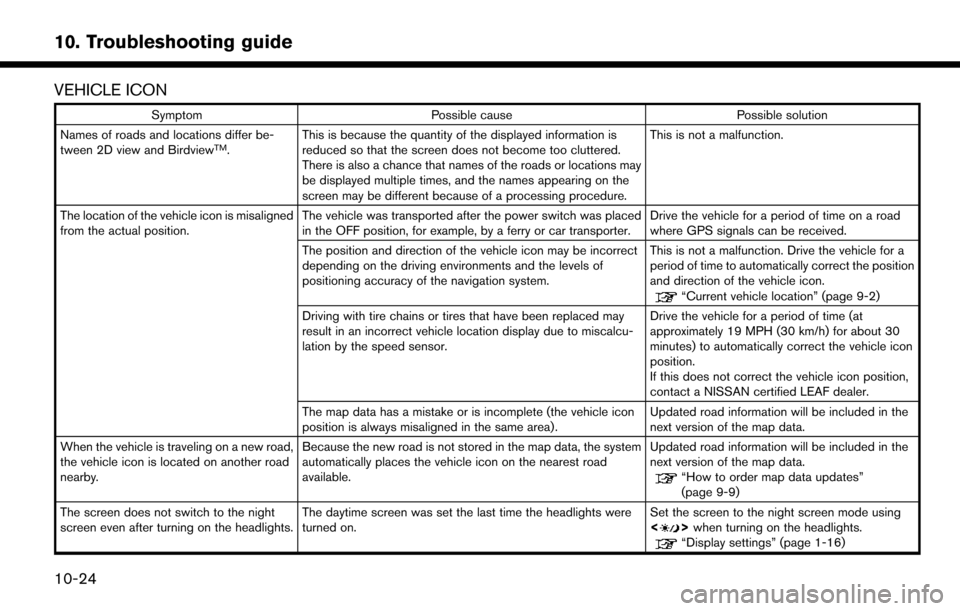
VEHICLE ICON
SymptomPossible cause Possible solution
Names of roads and locations differ be-
tween 2D view and Birdview
TM. This is because the quantity of the displayed information is
reduced so that the screen does not become too cluttered.
There is also a chance that names of the roads or locations may
be displayed multiple times, and the names appearing on the
screen may be different because of a processing procedure. This is not a malfunction.
The location of the vehicle icon is misaligned
from the actual position. The vehicle was transported after the power switch was placed
in the OFF position, for example, by a ferry or car transporter. Drive the vehicle for a period of time on a road
where GPS signals can be received.
The position and direction of the vehicle icon may be incorrect
depending on the driving environments and the levels of
positioning accuracy of the navigation system. This is not a malfunction. Drive the vehicle for a
period of time to automatically correct the position
and direction of the vehicle icon.
“Current vehicle location” (page 9-2)
Driving with tire chains or tires that have been replaced may
result in an incorrect vehicle location display due to miscalcu-
lation by the speed sensor. Drive the vehicle for a period of time (at
approximately 19 MPH (30 km/h) for about 30
minutes) to automatically correct the vehicle icon
position.
If this does not correct the vehicle icon position,
contact a NISSAN certified LEAF dealer.
The map data has a mistake or is incomplete (the vehicle icon
position is always misaligned in the same area) . Updated road information will be included in the
next version of the map data.
When the vehicle is traveling on a new road,
the vehicle icon is located on another road
nearby. Because the new road is not stored in the map data, the system
automatically places the vehicle icon on the nearest road
available. Updated road information will be included in the
next version of the map data.
“How to order map data updates”
(page 9-9)
The screen does not switch to the night
screen even after turning on the headlights. The daytime screen was set the last time the headlights were
turned on. Set the screen to the night screen mode using
<
>
when turning on the headlights.“Display settings” (page 1-16)
10-24
10. Troubleshooting guide
Page 255 of 268
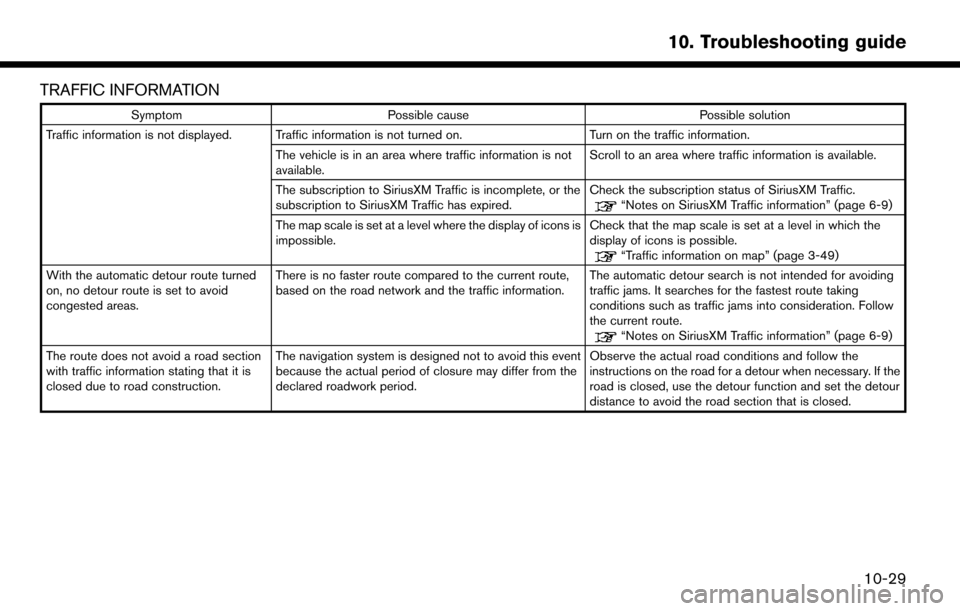
TRAFFIC INFORMATION
SymptomPossible cause Possible solution
Traffic information is not displayed. Traffic information is not turned on. Turn on the traffic information.
The vehicle is in an area where traffic information is not
available. Scroll to an area where traffic information is available.
The subscription to SiriusXM Traffic is incomplete, or the
subscription to SiriusXM Traffic has expired. Check the subscription status of SiriusXM Traffic.
“Notes on SiriusXM Traffic information” (page 6-9)
The map scale is set at a level where the display of icons is
impossible. Check that the map scale is set at a level in which the
display of icons is possible.
“Traffic information on map” (page 3-49)
With the automatic detour route turned
on, no detour route is set to avoid
congested areas. There is no faster route compared to the current route,
based on the road network and the traffic information.
The automatic detour search is not intended for avoiding
traffic jams. It searches for the fastest route taking
conditions such as traffic jams into consideration. Follow
the current route.
“Notes on SiriusXM Traffic information” (page 6-9)
The route does not avoid a road section
with traffic information stating that it is
closed due to road construction. The navigation system is designed not to avoid this event
because the actual period of closure may differ from the
declared roadwork period. Observe the actual road conditions and follow the
instructions on the road for a detour when necessary. If the
road is closed, use the detour function and set the detour
distance to avoid the road section that is closed.
10-29
10. Troubleshooting guide
Page 267 of 268
![NISSAN LEAF 2017 1.G Navigation Manual (4,1)
[ Edit: 2016/ 8/ 25 Model: 2017MY NGC2K2 + EV-IT OM (LEAF_ZE0) N17E-1ENJU0 ]
NISSAN CONSUMER AFFAIRS DE-
PARTMENT
For ass\fstanc\b or \fnqu\fr\f\bs about th\b NISSAN
Nav\fgat\fon Syst\bm, NISSAN NISSAN LEAF 2017 1.G Navigation Manual (4,1)
[ Edit: 2016/ 8/ 25 Model: 2017MY NGC2K2 + EV-IT OM (LEAF_ZE0) N17E-1ENJU0 ]
NISSAN CONSUMER AFFAIRS DE-
PARTMENT
For ass\fstanc\b or \fnqu\fr\f\bs about th\b NISSAN
Nav\fgat\fon Syst\bm, NISSAN](/manual-img/5/531/w960_531-266.png)
(4,1)
[ Edit: 2016/ 8/ 25 Model: 2017MY NGC2K2 + EV-IT OM (LEAF_ZE0) N17E-1ENJU0 ]
NISSAN CONSUMER AFFAIRS DE-
PARTMENT
For ass\fstanc\b or \fnqu\fr\f\bs about th\b NISSAN
Nav\fgat\fon Syst\bm, NISSAN warranty, s\brv\fc\b or
g\bn\bral qu\bst\fons, contact th\b NISSAN Con-
sum\br Affa\frs D\bpartm\bnt at:
For U.S. customers
N\fssan North Am\br\fca, Inc.
Consum\br Affa\frs D\bpartm\bnt
P.O. Box 685003
Frankl\fn, TN 37068-5003
1-877-NOGASEV
1-877-664-2738
For Canadian customers
N\fssan Canada Inc.
5290 Orb\ftor Dr\fv\b
M\fss\fssauga, Ontar\fo L4W 4Z5
1-800-387-0122
NISSAN NAVIGATION SYSTEM HELPDESK CONTACT INFORMA-
TION
To ord\br updat\bd map data, contact th\b NISSAN
NAVIGATION SYSTEM HELPDESK at:
. E-MAIL: n\fssan-nav\f-\fnfo@h\br\b.co\sm
. WEBSITE: www.N\fssanNav\fgat\fon.com
. PHONE: 1-888-661-9995
NISSANCONNECTSMMOBILE APPS
AND EV CUSTOMER SERVICE
. WEBSITE for U.S. custom\brs:
www.N\fssanUSA.com/conn\bct
. WEBSITE for Canad\fan custom\brs:
www.N\fssan.ca/N\fssanConn\bct (Engl\fsh)
www.N\fssan.ca/N\fssanConn\bct/\sfr (Fr\bnch)
. E-MAIL:
n\fssanown\brs\brv\fc\bs@n\fssan-\susa.com
. PHONE:
1-877-664-2738
. HOURS:
Mon-Sat, 8:00 AM to 12:00 AM (East\brn
Standard T\fm\b)
Condition:
Page 268 of 268
For your safety, read carefully and keep in this vehicle.
Printing : October 2016 (02)
Publication No.: Printed in U.S.A.
1ENJ-N
2017 LEAF
NAVIGATION SYSTEM OWNER’S MANUAL
N17E 1ENJU0
2017 NISSAN LEAF NAVIGATION SYSTEM
1ENJ-N