2017 NISSAN LEAF stop start
[x] Cancel search: stop startPage 159 of 268
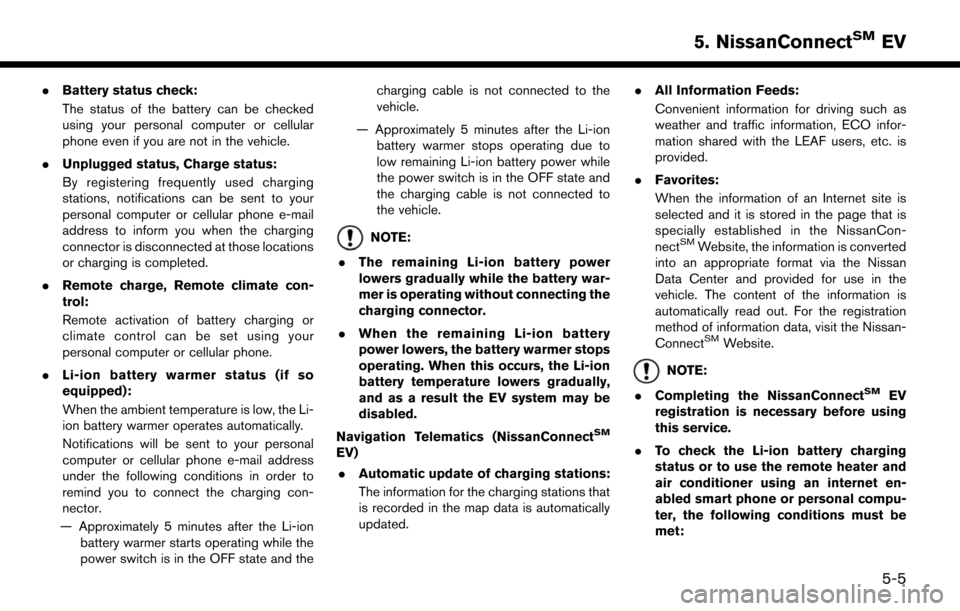
.Battery status check:
The status of the battery can be checked
using your personal computer or cellular
phone even if you are not in the vehicle.
. Unplugged status, Charge status:
By registering frequently used charging
stations, notifications can be sent to your
personal computer or cellular phone e-mail
address to inform you when the charging
connector is disconnected at those locations
or charging is completed.
. Remote charge, Remote climate con-
trol:
Remote activation of battery charging or
climate control can be set using your
personal computer or cellular phone.
. Li-ion battery warmer status (if so
equipped):
When the ambient temperature is low, the Li-
ion battery warmer operates automatically.
Notifications will be sent to your personal
computer or cellular phone e-mail address
under the following conditions in order to
remind you to connect the charging con-
nector.
— Approximately 5 minutes after the Li-ion battery warmer starts operating while the
power switch is in the OFF state and the charging cable is not connected to the
vehicle.
— Approximately 5 minutes after the Li-ion battery warmer stops operating due to
low remaining Li-ion battery power while
the power switch is in the OFF state and
the charging cable is not connected to
the vehicle.
NOTE:
. The remaining Li-ion battery power
lowers gradually while the battery war-
mer is operating without connecting the
charging connector.
. When the remaining Li-ion battery
power lowers, the battery warmer stops
operating. When this occurs, the Li-ion
battery temperature lowers gradually,
and as a result the EV system may be
disabled.
Navigation Telematics (NissanConnect
SM
EV) . Automatic update of charging stations:
The information for the charging stations that
is recorded in the map data is automatically
updated. .
All Information Feeds:
Convenient information for driving such as
weather and traffic information, ECO infor-
mation shared with the LEAF users, etc. is
provided.
. Favorites:
When the information of an Internet site is
selected and it is stored in the page that is
specially established in the NissanCon-
nect
SMWebsite, the information is converted
into an appropriate format via the Nissan
Data Center and provided for use in the
vehicle. The content of the information is
automatically read out. For the registration
method of information data, visit the Nissan-
Connect
SMWebsite.
NOTE:
. Completing the NissanConnect
SMEV
registration is necessary before using
this service.
. To check the Li-ion battery charging
status or to use the remote heater and
air conditioner using an internet en-
abled smart phone or personal compu-
ter, the following conditions must be
met:
5-5
5. NissanConnectSMEV
Page 162 of 268
![NISSAN LEAF 2017 1.G Navigation Manual [Charging Availability] Availability of chargingstations can be con-
firmed.
“Confirming char-
ging station avail-
ability” (page 2-6)
[NissanConnect EV
Settings] NissanConnect
SMEV
settings can b NISSAN LEAF 2017 1.G Navigation Manual [Charging Availability] Availability of chargingstations can be con-
firmed.
“Confirming char-
ging station avail-
ability” (page 2-6)
[NissanConnect EV
Settings] NissanConnect
SMEV
settings can b](/manual-img/5/531/w960_531-161.png)
[Charging Availability] Availability of chargingstations can be con-
firmed.
“Confirming char-
ging station avail-
ability” (page 2-6)
[NissanConnect EV
Settings] NissanConnect
SMEV
settings can be chan-
ged.
“NissanConnect-SMEV settings”
(page 5-11)
VIEWING INFORMATION FEEDS
Contents of the various NissanConnectSMEV
information can be downloaded.
1. Touch [Info] on the Launch Bar.
2. Touch [NissanConnect EV].
3. Touch [All Information Feeds]. A list screen is displayed.
4. Touch a preferred folder. A list of information feeds is displayed. The content is announced
by the system (Text-to-Speech) while the
vehicle is being driven, or if parked, you can
read the content on the display.
INFO:
. Touch [Stop] during communication with the
Nissan Data Center to cancel the connec-
tion.
. A message is displayed when the commu-
nication is disconnected while downloading
information due to a poor communication
status. Select [Yes] to restart the download.
. Laws in some jurisdictions may restrict the
use of “Text-to-Speech.” Check local reg-
ulations before using this feature.
. Some terminology such as personal names,
place names, special terms, symbols, etc.
may not be announced correctly. This is not a
malfunction.
. The system will pause announcements when
interrupted by the voice guidance given by
the navigation system. When the voice
guidance finishes, the system will restart
the announcement.
. The volume can be adjusted when the
system announces the information.
“Volume and Beeps settings”
(page 1-16)
. The selected content is read out while the
vehicle is being driven, or if parked, you can
read the content on the display. .
Content settings can be made using the
NissanConnect
SMWebsite. For more de-
tails, refer to the NissanConnectSMWebsite
or contact the NissanConnectSMsupport
line.
NissanConnect
SMWebsite:
For U.S.
www.NissanUSA.com/connect
For Canada
www.Nissan.ca/NissanConnect (English)
www.Nissan.ca/NissanConnect/fr (French)
NissanConnect
SMsupport line:
1-877-664-2738
Screen information
When information is downloaded from the
Nissan Data Center, the contents of the informa-
tion are displayed while the vehicle is stopped.
5-8
5. NissanConnectSMEV
Page 163 of 268
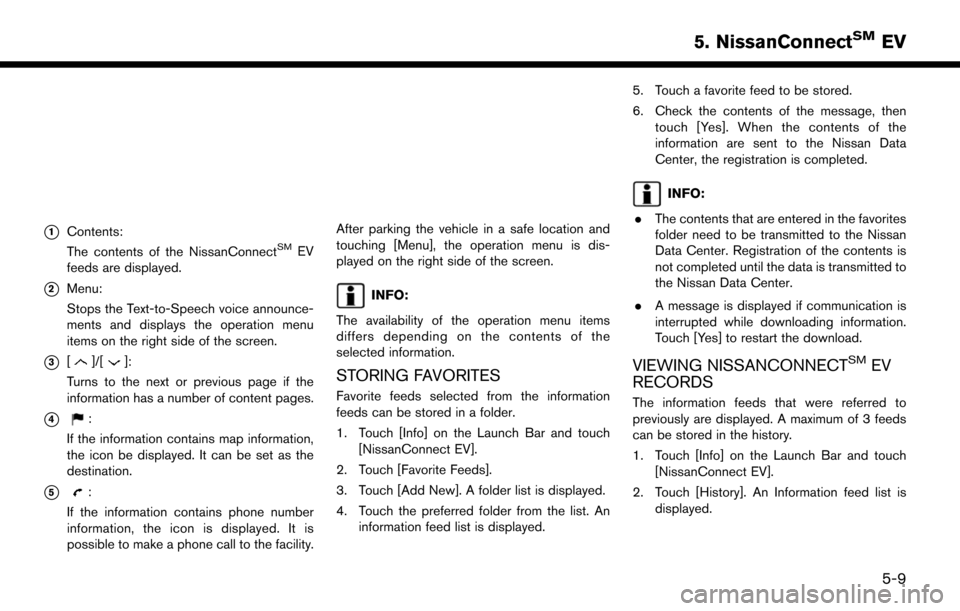
*1Contents:
The contents of the NissanConnectSMEV
feeds are displayed.
*2Menu:
Stops the Text-to-Speech voice announce-
ments and displays the operation menu
items on the right side of the screen.
*3[]/[]:
Turns to the next or previous page if the
information has a number of content pages.
*4:
If the information contains map information,
the icon be displayed. It can be set as the
destination.
*5:
If the information contains phone number
information, the icon is displayed. It is
possible to make a phone call to the facility.
After parking the vehicle in a safe location and
touching [Menu], the operation menu is dis-
played on the right side of the screen.
INFO:
The availability of the operation menu items
differs depending on the contents of the
selected information.
STORING FAVORITES
Favorite feeds selected from the information
feeds can be stored in a folder.
1. Touch [Info] on the Launch Bar and touch [NissanConnect EV].
2. Touch [Favorite Feeds].
3. Touch [Add New]. A folder list is displayed.
4. Touch the preferred folder from the list. An information feed list is displayed. 5. Touch a favorite feed to be stored.
6. Check the contents of the message, then
touch [Yes]. When the contents of the
information are sent to the Nissan Data
Center, the registration is completed.
INFO:
. The contents that are entered in the favorites
folder need to be transmitted to the Nissan
Data Center. Registration of the contents is
not completed until the data is transmitted to
the Nissan Data Center.
. A message is displayed if communication is
interrupted while downloading information.
Touch [Yes] to restart the download.
VIEWING NISSANCONNECTSMEV
RECORDS
The information feeds that were referred to
previously are displayed. A maximum of 3 feeds
can be stored in the history.
1. Touch [Info] on the Launch Bar and touch
[NissanConnect EV].
2. Touch [History]. An Information feed list is displayed.
5-9
5. NissanConnectSMEV
Page 215 of 268
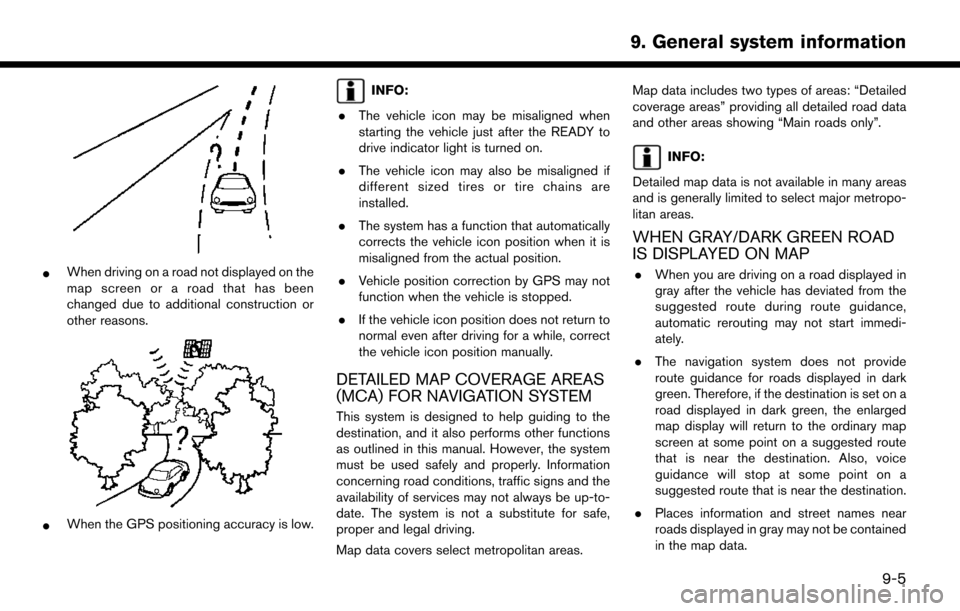
*When driving on a road not displayed on the
map screen or a road that has been
changed due to additional construction or
other reasons.
*When the GPS positioning accuracy is low.
INFO:
. The vehicle icon may be misaligned when
starting the vehicle just after the READY to
drive indicator light is turned on.
. The vehicle icon may also be misaligned if
different sized tires or tire chains are
installed.
. The system has a function that automatically
corrects the vehicle icon position when it is
misaligned from the actual position.
. Vehicle position correction by GPS may not
function when the vehicle is stopped.
. If the vehicle icon position does not return to
normal even after driving for a while, correct
the vehicle icon position manually.
DETAILED MAP COVERAGE AREAS
(MCA) FOR NAVIGATION SYSTEM
This system is designed to help guiding to the
destination, and it also performs other functions
as outlined in this manual. However, the system
must be used safely and properly. Information
concerning road conditions, traffic signs and the
availability of services may not always be up-to-
date. The system is not a substitute for safe,
proper and legal driving.
Map data covers select metropolitan areas. Map data includes two types of areas: “Detailed
coverage areas” providing all detailed road data
and other areas showing “Main roads only”.
INFO:
Detailed map data is not available in many areas
and is generally limited to select major metropo-
litan areas.
WHEN GRAY/DARK GREEN ROAD
IS DISPLAYED ON MAP
. When you are driving on a road displayed in
gray after the vehicle has deviated from the
suggested route during route guidance,
automatic rerouting may not start immedi-
ately.
. The navigation system does not provide
route guidance for roads displayed in dark
green. Therefore, if the destination is set on a
road displayed in dark green, the enlarged
map display will return to the ordinary map
screen at some point on a suggested route
that is near the destination. Also, voice
guidance will stop at some point on a
suggested route that is near the destination.
. Places information and street names near
roads displayed in gray may not be contained
in the map data.
9-5
9. General system information
Page 218 of 268
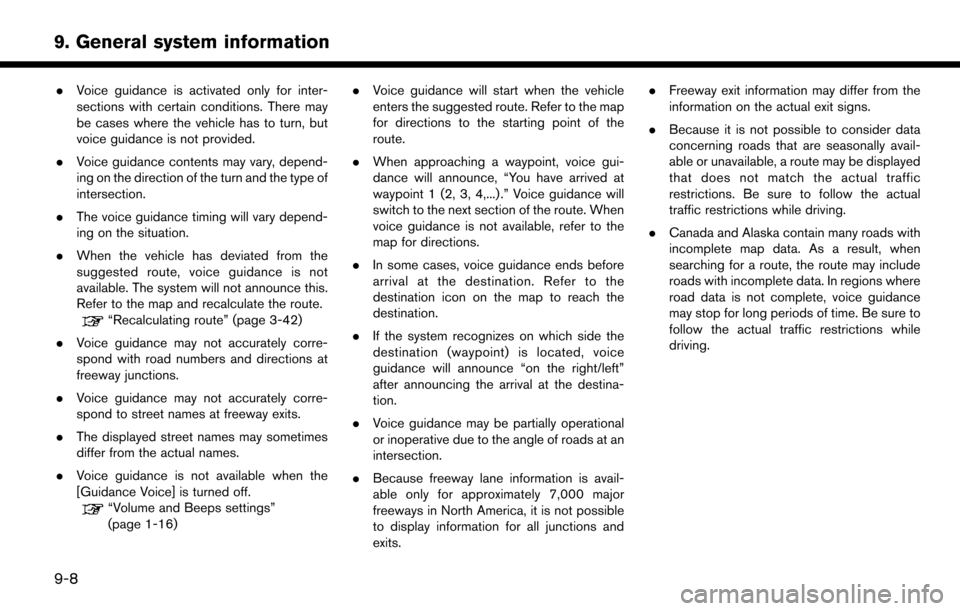
.Voice guidance is activated only for inter-
sections with certain conditions. There may
be cases where the vehicle has to turn, but
voice guidance is not provided.
. Voice guidance contents may vary, depend-
ing on the direction of the turn and the type of
intersection.
. The voice guidance timing will vary depend-
ing on the situation.
. When the vehicle has deviated from the
suggested route, voice guidance is not
available. The system will not announce this.
Refer to the map and recalculate the route.
“Recalculating route” (page 3-42)
. Voice guidance may not accurately corre-
spond with road numbers and directions at
freeway junctions.
. Voice guidance may not accurately corre-
spond to street names at freeway exits.
. The displayed street names may sometimes
differ from the actual names.
. Voice guidance is not available when the
[Guidance Voice] is turned off.
“Volume and Beeps settings”
(page 1-16) .
Voice guidance will start when the vehicle
enters the suggested route. Refer to the map
for directions to the starting point of the
route.
. When approaching a waypoint, voice gui-
dance will announce, “You have arrived at
waypoint 1 (2, 3, 4,...) .” Voice guidance will
switch to the next section of the route. When
voice guidance is not available, refer to the
map for directions.
. In some cases, voice guidance ends before
arrival at the destination. Refer to the
destination icon on the map to reach the
destination.
. If the system recognizes on which side the
destination (waypoint) is located, voice
guidance will announce “on the right/left”
after announcing the arrival at the destina-
tion.
. Voice guidance may be partially operational
or inoperative due to the angle of roads at an
intersection.
. Because freeway lane information is avail-
able only for approximately 7,000 major
freeways in North America, it is not possible
to display information for all junctions and
exits. .
Freeway exit information may differ from the
information on the actual exit signs.
. Because it is not possible to consider data
concerning roads that are seasonally avail-
able or unavailable, a route may be displayed
that does not match the actual traffic
restrictions. Be sure to follow the actual
traffic restrictions while driving.
. Canada and Alaska contain many roads with
incomplete map data. As a result, when
searching for a route, the route may include
roads with incomplete data. In regions where
road data is not complete, voice guidance
may stop for long periods of time. Be sure to
follow the actual traffic restrictions while
driving.
9-8
9. General system information