2017 NISSAN JUKE AUX
[x] Cancel search: AUXPage 17 of 416
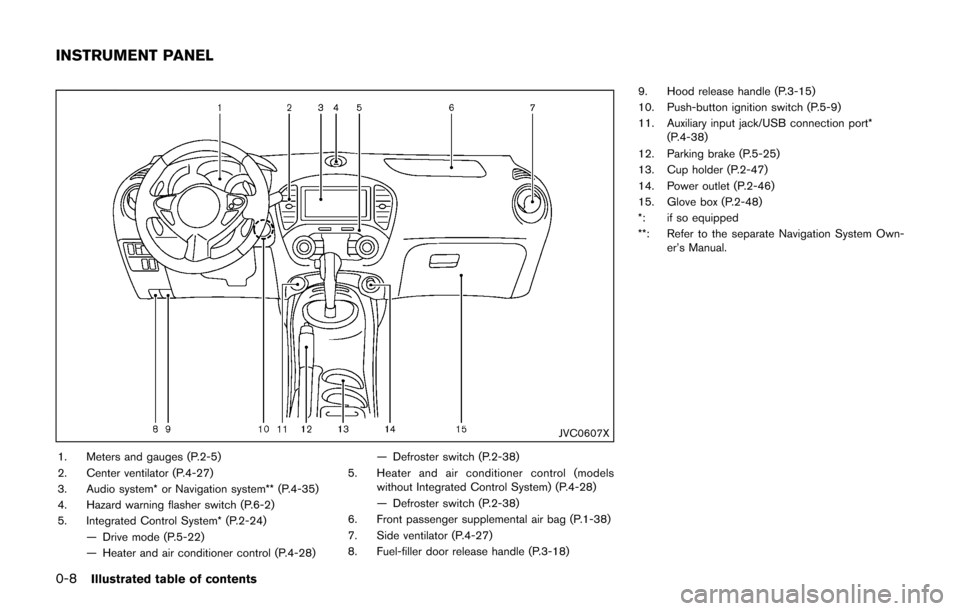
0-8Illustrated table of contents
JVC0607X
1. Meters and gauges (P.2-5)
2. Center ventilator (P.4-27)
3. Audio system* or Navigation system** (P.4-35)
4. Hazard warning flasher switch (P.6-2)
5. Integrated Control System* (P.2-24)— Drive mode (P.5-22)
— Heater and air conditioner control (P.4-28) — Defroster switch (P.2-38)
5. Heater and air conditioner control (models without Integrated Control System) (P.4-28)
— Defroster switch (P.2-38)
6. Front passenger supplemental air bag (P.1-38)
7. Side ventilator (P.4-27)
8. Fuel-filler door release handle (P.3-18) 9. Hood release handle (P.3-15)
10. Push-button ignition switch (P.5-9)
11. Auxiliary input jack/USB connection port*
(P.4-38)
12. Parking brake (P.5-25)
13. Cup holder (P.2-47)
14. Power outlet (P.2-46)
15. Glove box (P.2-48)
*: if so equipped
**: Refer to the separate Navigation System Own- er’s Manual.
INSTRUMENT PANEL
Page 83 of 416
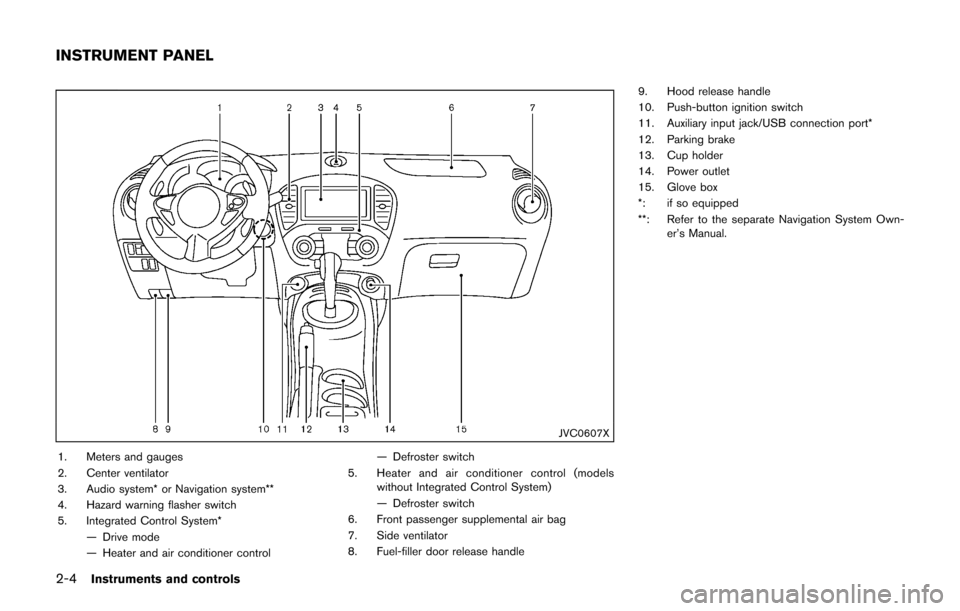
2-4Instruments and controls
JVC0607X
1. Meters and gauges
2. Center ventilator
3. Audio system* or Navigation system**
4. Hazard warning flasher switch
5. Integrated Control System*— Drive mode
— Heater and air conditioner control — Defroster switch
5. Heater and air conditioner control (models without Integrated Control System)
— Defroster switch
6. Front passenger supplemental air bag
7. Side ventilator
8. Fuel-filler door release handle 9. Hood release handle
10. Push-button ignition switch
11. Auxiliary input jack/USB connection port*
12. Parking brake
13. Cup holder
14. Power outlet
15. Glove box
*: if so equipped
**: Refer to the separate Navigation System Own-
er’s Manual.
INSTRUMENT PANEL
Page 205 of 416
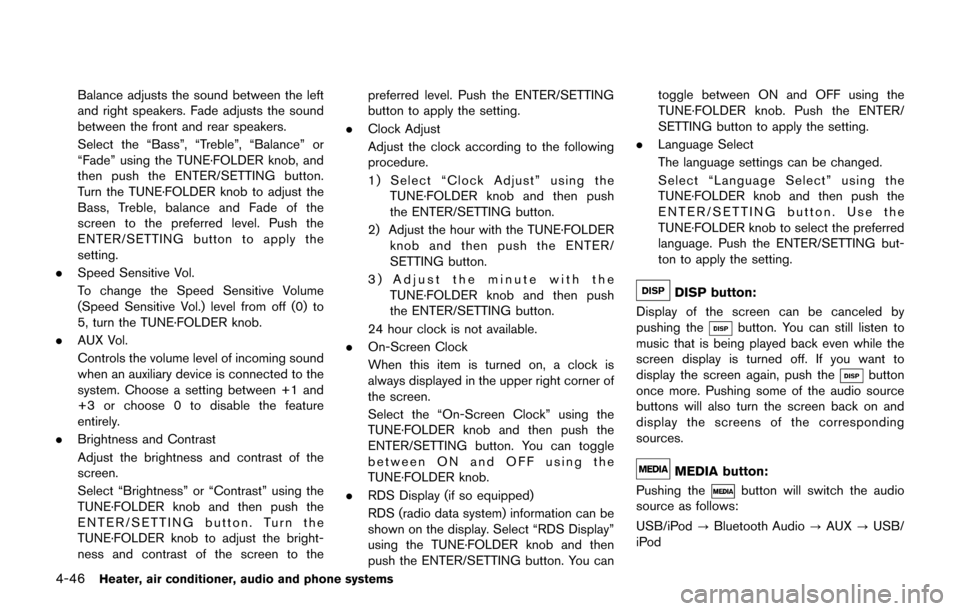
4-46Heater, air conditioner, audio and phone systems
Balance adjusts the sound between the left
and right speakers. Fade adjusts the sound
between the front and rear speakers.
Select the “Bass”, “Treble”, “Balance” or
“Fade” using the TUNE·FOLDER knob, and
then push the ENTER/SETTING button.
Turn the TUNE·FOLDER knob to adjust the
Bass, Treble, balance and Fade of the
screen to the preferred level. Push the
ENTER/SETTING button to apply the
setting.
. Speed Sensitive Vol.
To change the Speed Sensitive Volume
(Speed Sensitive Vol.) level from off (0) to
5, turn the TUNE·FOLDER knob.
. AUX Vol.
Controls the volume level of incoming sound
when an auxiliary device is connected to the
system. Choose a setting between +1 and
+3 or choose 0 to disable the feature
entirely.
. Brightness and Contrast
Adjust the brightness and contrast of the
screen.
Select “Brightness” or “Contrast” using the
TUNE·FOLDER knob and then push the
ENTER/SETTING button. Turn the
TUNE·FOLDER knob to adjust the bright-
ness and contrast of the screen to the preferred level. Push the ENTER/SETTING
button to apply the setting.
. Clock Adjust
Adjust the clock according to the following
procedure.
1) Select “Clock Adjust” using the
TUNE·FOLDER knob and then push
the ENTER/SETTING button.
2) Adjust the hour with the TUNE·FOLDER knob and then push the ENTER/
SETTING button.
3) Adjust the minute with the TUNE·FOLDER knob and then push
the ENTER/SETTING button.
24 hour clock is not available.
. On-Screen Clock
When this item is turned on, a clock is
always displayed in the upper right corner of
the screen.
Select the “On-Screen Clock” using the
TUNE·FOLDER knob and then push the
ENTER/SETTING button. You can toggle
between ON and OFF using the
TUNE·FOLDER knob.
. RDS Display (if so equipped)
RDS (radio data system) information can be
shown on the display. Select “RDS Display”
using the TUNE·FOLDER knob and then
push the ENTER/SETTING button. You can toggle between ON and OFF using the
TUNE·FOLDER knob. Push the ENTER/
SETTING button to apply the setting.
. Language Select
The language settings can be changed.
Select “Language Select” using the
TUNE·FOLDER knob and then push the
ENTER/SETTING button. Use the
TUNE·FOLDER knob to select the preferred
language. Push the ENTER/SETTING but-
ton to apply the setting.
DISP button:
Display of the screen can be canceled by
pushing the
button. You can still listen to
music that is being played back even while the
screen display is turned off. If you want to
display the screen again, push the
button
once more. Pushing some of the audio source
buttons will also turn the screen back on and
display the screens of the corresponding
sources.
MEDIA button:
Pushing the
button will switch the audio
source as follows:
USB/iPod ?Bluetooth Audio ?AUX ?USB/
iPod
Page 211 of 416
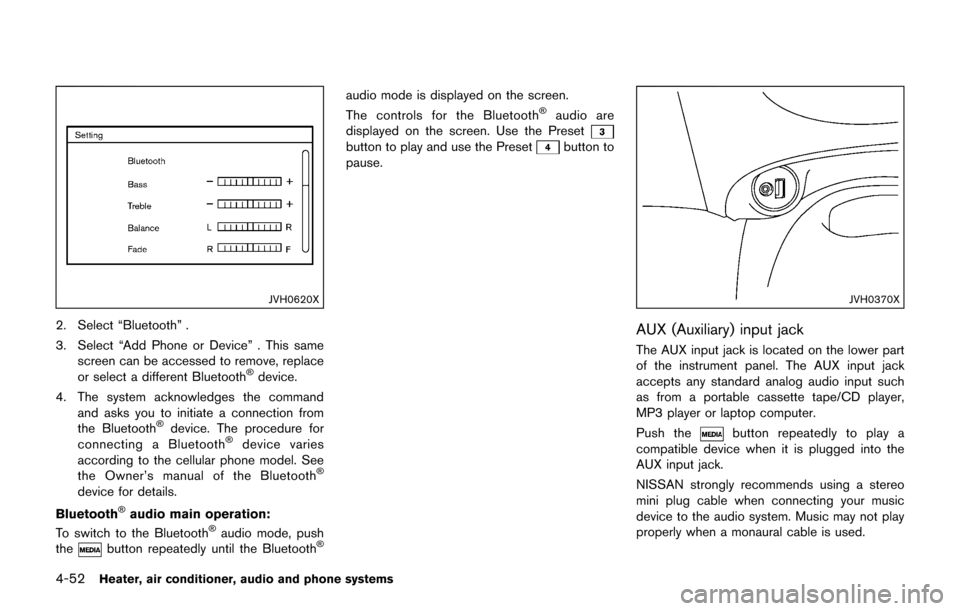
4-52Heater, air conditioner, audio and phone systems
JVH0620X
2. Select “Bluetooth” .
3. Select “Add Phone or Device” . This samescreen can be accessed to remove, replace
or select a different Bluetooth
�Šdevice.
4. The system acknowledges the command and asks you to initiate a connection from
the Bluetooth
�Šdevice. The procedure for
connecting a Bluetooth�Šdevice varies
according to the cellular phone model. See
the Owner’s manual of the Bluetooth
�Š
device for details.
Bluetooth
�Šaudio main operation:
To switch to the Bluetooth�Šaudio mode, push
thebutton repeatedly until the Bluetooth�Š
audio mode is displayed on the screen.
The controls for the Bluetooth�Šaudio are
displayed on the screen. Use the Preset
button to play and use the Presetbutton to
pause.
JVH0370X
AUX (Auxiliary) input jack
The AUX input jack is located on the lower part
of the instrument panel. The AUX input jack
accepts any standard analog audio input such
as from a portable cassette tape/CD player,
MP3 player or laptop computer.
Push the
button repeatedly to play a
compatible device when it is plugged into the
AUX input jack.
NISSAN strongly recommends using a stereo
mini plug cable when connecting your music
device to the audio system. Music may not play
properly when a monaural cable is used.
Page 213 of 416
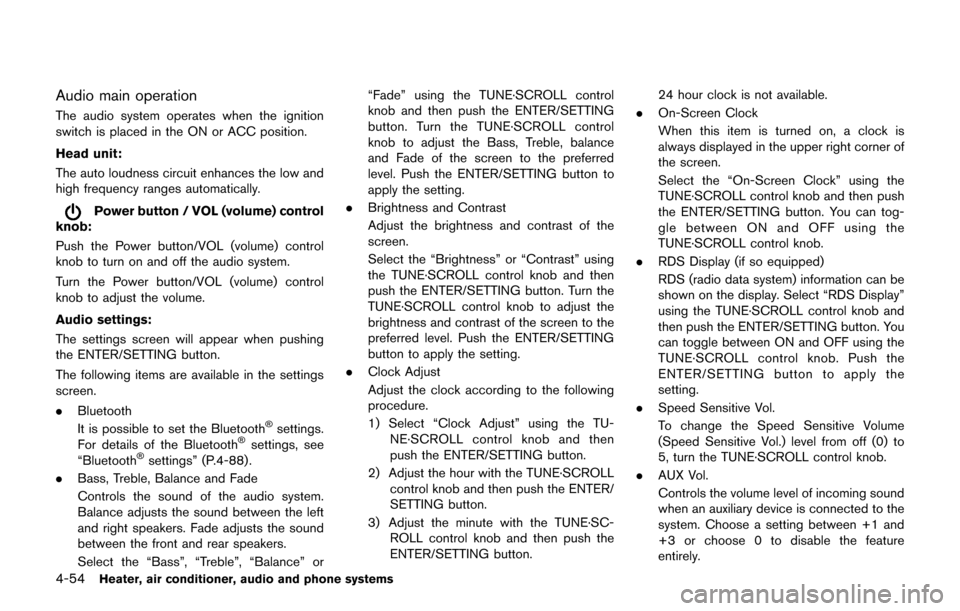
4-54Heater, air conditioner, audio and phone systems
Audio main operation
The audio system operates when the ignition
switch is placed in the ON or ACC position.
Head unit:
The auto loudness circuit enhances the low and
high frequency ranges automatically.
Power button / VOL (volume) control
knob:
Push the Power button/VOL (volume) control
knob to turn on and off the audio system.
Turn the Power button/VOL (volume) control
knob to adjust the volume.
Audio settings:
The settings screen will appear when pushing
the ENTER/SETTING button.
The following items are available in the settings
screen.
. Bluetooth
It is possible to set the Bluetooth
�Šsettings.
For details of the Bluetooth�Šsettings, see
“Bluetooth�Šsettings” (P.4-88).
. Bass, Treble, Balance and Fade
Controls the sound of the audio system.
Balance adjusts the sound between the left
and right speakers. Fade adjusts the sound
between the front and rear speakers.
Select the “Bass”, “Treble”, “Balance” or “Fade” using the TUNE·SCROLL control
knob and then push the ENTER/SETTING
button. Turn the TUNE·SCROLL control
knob to adjust the Bass, Treble, balance
and Fade of the screen to the preferred
level. Push the ENTER/SETTING button to
apply the setting.
. Brightness and Contrast
Adjust the brightness and contrast of the
screen.
Select the “Brightness” or “Contrast” using
the TUNE·SCROLL control knob and then
push the ENTER/SETTING button. Turn the
TUNE·SCROLL control knob to adjust the
brightness and contrast of the screen to the
preferred level. Push the ENTER/SETTING
button to apply the setting.
. Clock Adjust
Adjust the clock according to the following
procedure.
1) Select “Clock Adjust” using the TU-
NE·SCROLL control knob and then
push the ENTER/SETTING button.
2) Adjust the hour with the TUNE·SCROLL control knob and then push the ENTER/
SETTING button.
3) Adjust the minute with the TUNE·SC- ROLL control knob and then push the
ENTER/SETTING button. 24 hour clock is not available.
. On-Screen Clock
When this item is turned on, a clock is
always displayed in the upper right corner of
the screen.
Select the “On-Screen Clock” using the
TUNE·SCROLL control knob and then push
the ENTER/SETTING button. You can tog-
gle between ON and OFF using the
TUNE·SCROLL control knob.
. RDS Display (if so equipped)
RDS (radio data system) information can be
shown on the display. Select “RDS Display”
using the TUNE·SCROLL control knob and
then push the ENTER/SETTING button. You
can toggle between ON and OFF using the
TUNE·SCROLL control knob. Push the
ENTER/SETTING button to apply the
setting.
. Speed Sensitive Vol.
To change the Speed Sensitive Volume
(Speed Sensitive Vol.) level from off (0) to
5, turn the TUNE·SCROLL control knob.
. AUX Vol.
Controls the volume level of incoming sound
when an auxiliary device is connected to the
system. Choose a setting between +1 and
+3 or choose 0 to disable the feature
entirely.
Page 214 of 416
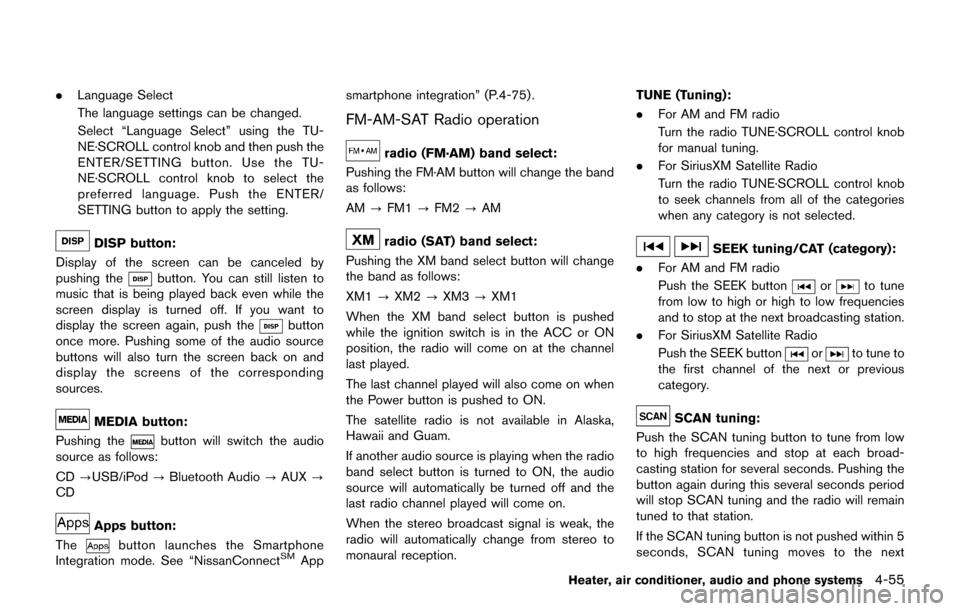
.Language Select
The language settings can be changed.
Select “Language Select” using the TU-
NE·SCROLL control knob and then push the
ENTER/SETTING button. Use the TU-
NE·SCROLL control knob to select the
preferred language. Push the ENTER/
SETTING button to apply the setting.
DISP button:
Display of the screen can be canceled by
pushing the
button. You can still listen to
music that is being played back even while the
screen display is turned off. If you want to
display the screen again, push the
button
once more. Pushing some of the audio source
buttons will also turn the screen back on and
display the screens of the corresponding
sources.
MEDIA button:
Pushing the
button will switch the audio
source as follows:
CD ?USB/iPod ?Bluetooth Audio ?AUX ?
CD
Apps button:
The
button launches the Smartphone
Integration mode. See “NissanConnectSMApp smartphone integration” (P.4-75) .
FM-AM-SAT Radio operation
radio (FM·AM) band select:
Pushing the FM·AM button will change the band
as follows:
AM ?FM1 ?FM2 ?AM
radio (SAT) band select:
Pushing the XM band select button will change
the band as follows:
XM1 ?XM2 ?XM3 ?XM1
When the XM band select button is pushed
while the ignition switch is in the ACC or ON
position, the radio will come on at the channel
last played.
The last channel played will also come on when
the Power button is pushed to ON.
The satellite radio is not available in Alaska,
Hawaii and Guam.
If another audio source is playing when the radio
band select button is turned to ON, the audio
source will automatically be turned off and the
last radio channel played will come on.
When the stereo broadcast signal is weak, the
radio will automatically change from stereo to
monaural reception. TUNE (Tuning):
.
For AM and FM radio
Turn the radio TUNE·SCROLL control knob
for manual tuning.
. For SiriusXM Satellite Radio
Turn the radio TUNE·SCROLL control knob
to seek channels from all of the categories
when any category is not selected.SEEK tuning/CAT (category):
. For AM and FM radio
Push the SEEK button
orto tune
from low to high or high to low frequencies
and to stop at the next broadcasting station.
. For SiriusXM Satellite Radio
Push the SEEK button
orto tune to
the first channel of the next or previous
category.
SCAN tuning:
Push the SCAN tuning button to tune from low
to high frequencies and stop at each broad-
casting station for several seconds. Pushing the
button again during this several seconds period
will stop SCAN tuning and the radio will remain
tuned to that station.
If the SCAN tuning button is not pushed within 5
seconds, SCAN tuning moves to the next
Heater, air conditioner, audio and phone systems4-55
Page 220 of 416
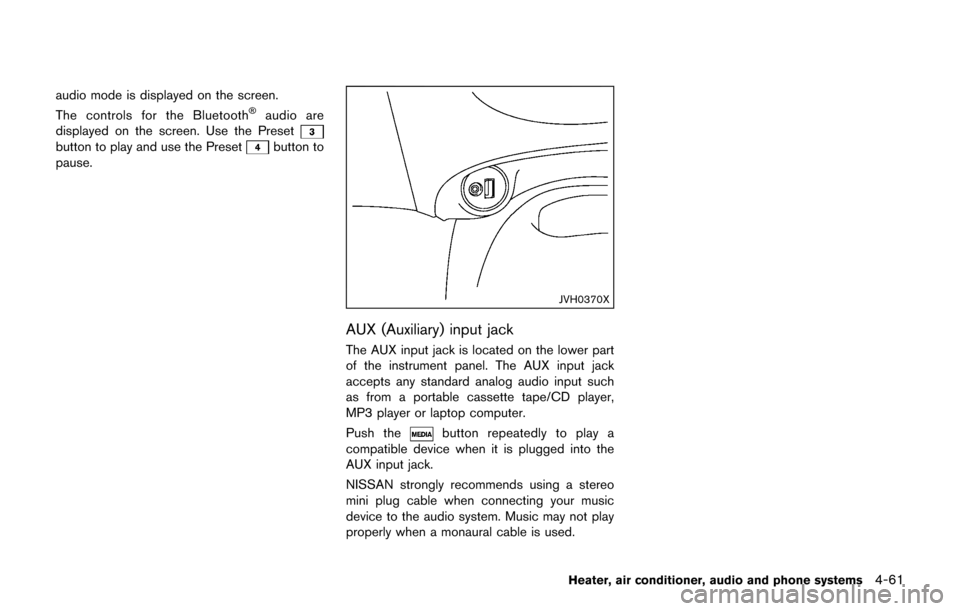
audio mode is displayed on the screen.
The controls for the Bluetooth�Šaudio are
displayed on the screen. Use the Preset
button to play and use the Presetbutton to
pause.
JVH0370X
AUX (Auxiliary) input jack
The AUX input jack is located on the lower part
of the instrument panel. The AUX input jack
accepts any standard analog audio input such
as from a portable cassette tape/CD player,
MP3 player or laptop computer.
Push the
button repeatedly to play a
compatible device when it is plugged into the
AUX input jack.
NISSAN strongly recommends using a stereo
mini plug cable when connecting your music
device to the audio system. Music may not play
properly when a monaural cable is used.
Heater, air conditioner, audio and phone systems4-61
Page 221 of 416
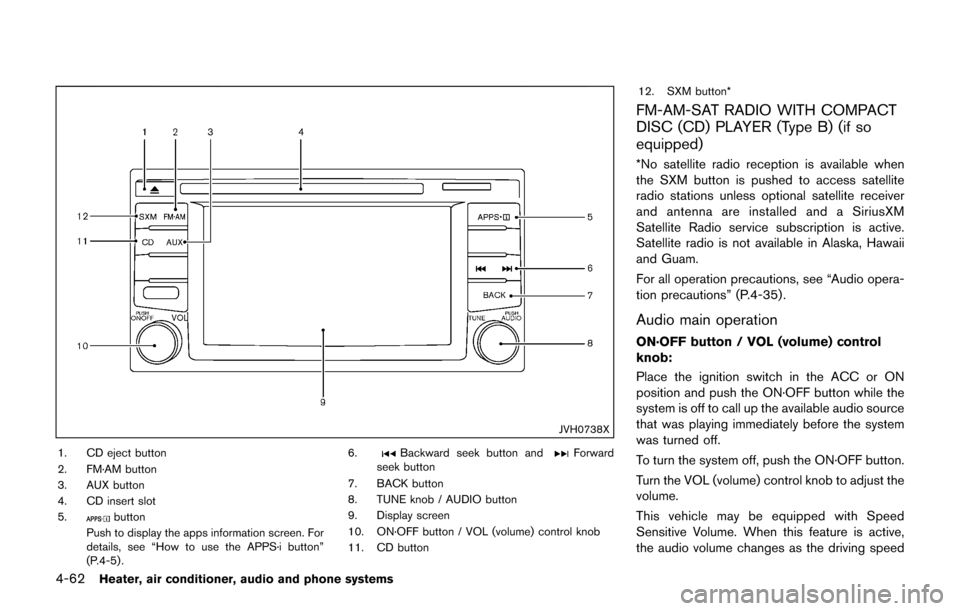
4-62Heater, air conditioner, audio and phone systems
JVH0738X
1. CD eject button
2. FM·AM button
3. AUX button
4. CD insert slot
5.
button
Push to display the apps information screen. For
details, see “How to use the APPS·i button”
(P.4-5) . 6.
Backward seek button andForward
seek button
7. BACK button
8. TUNE knob / AUDIO button
9. Display screen
10. ON·OFF button / VOL (volume) control knob
11. CD button 12. SXM button*
FM-AM-SAT RADIO WITH COMPACT
DISC (CD) PLAYER (Type B) (if so
equipped)
*No satellite radio reception is available when
the SXM button is pushed to access satellite
radio stations unless optional satellite receiver
and antenna are installed and a SiriusXM
Satellite Radio service subscription is active.
Satellite radio is not available in Alaska, Hawaii
and Guam.
For all operation precautions, see “Audio opera-
tion precautions” (P.4-35) .
Audio main operation
ON·OFF button / VOL (volume) control
knob:
Place the ignition switch in the ACC or ON
position and push the ON·OFF button while the
system is off to call up the available audio source
that was playing immediately before the system
was turned off.
To turn the system off, push the ON·OFF button.
Turn the VOL (volume) control knob to adjust the
volume.
This vehicle may be equipped with Speed
Sensitive Volume. When this feature is active,
the audio volume changes as the driving speed