2017 NISSAN GT-R change time
[x] Cancel search: change timePage 4 of 28
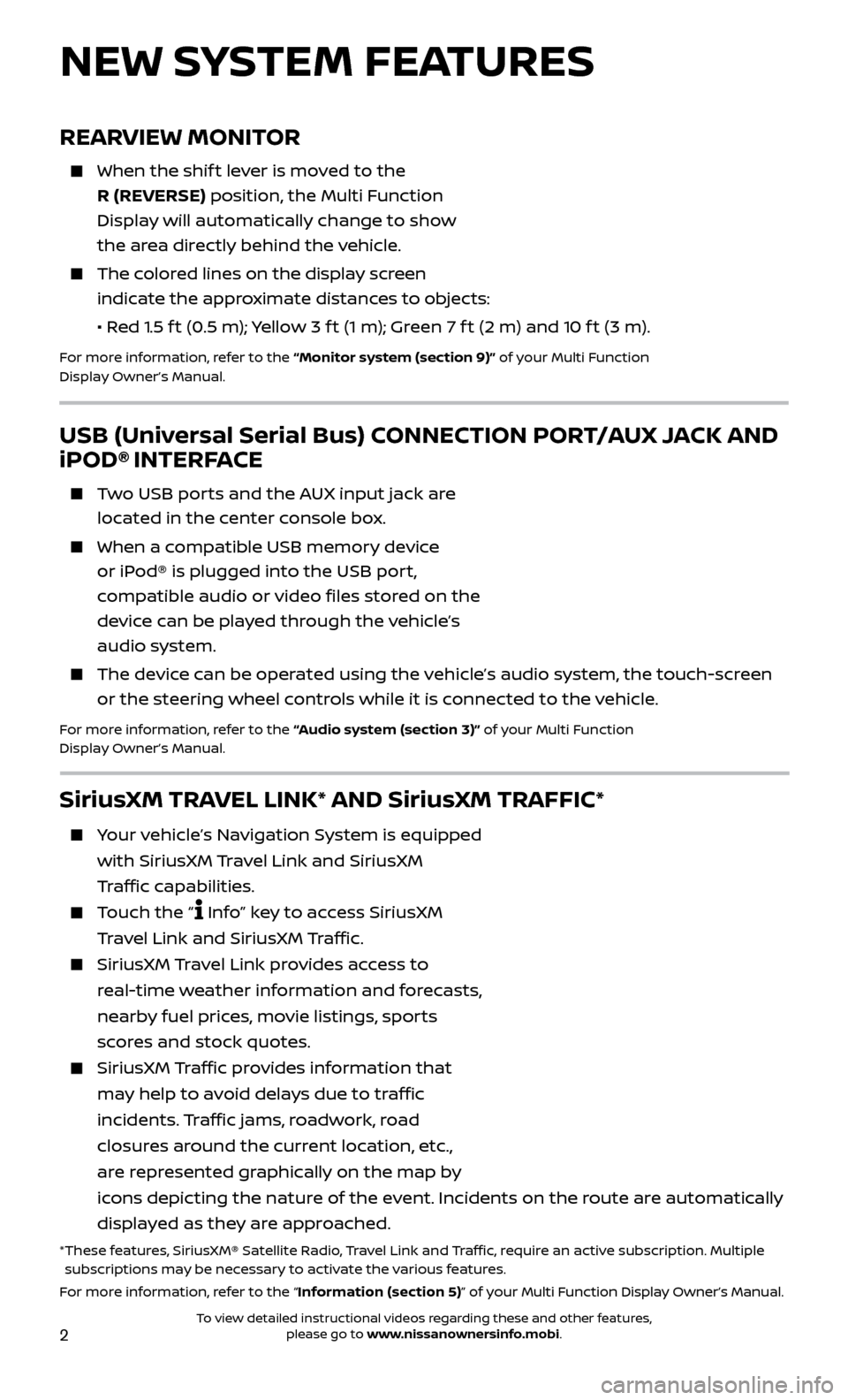
2
REARVIEW MONITOR
When the shift lever is moved to the
R (REVERSE) position, the Multi Function
Display will automatically change to show
the area directly behind the vehicle.
The colored lines on the display screen indicate the approximate distances to objects:
•
R
ed 1.5 f t (0.5 m); Yellow 3 f t (1 m); Green 7 f t (2 m) and 10 f t (3 m).
For more information, refer to the “Monitor system (section 9)” of your Multi Function
Display Owner’s Manual.
NEW SYSTEM FEATURES
USB (Universal Serial Bus) CONNECTION PORT/AUX JACK AND
iPOD® INTERFACE
Two USB ports and the AUX input jack are located in the center console box.
When a c ompatible USB memory device
or iPod® is plugged into the USB port,
compatible audio or video files stored on the
device can be played through the vehicle’s
audio system.
The devic e can be operated using the vehicle’s audio system, the touch-screen
or the steering wheel controls while it is connected to the vehicle.
For more information, refer to the “Audio system (section 3)” of your Multi Function
Display Owner’s Manual.
SiriusXM TRAVEL LINK* AND SiriusXM TRAFFIC*
Your vehicle’s Navigation System is equipped
with SiriusXM Travel Link and SiriusXM
Traffic capabilities.
Touch the “ Info” key to access SiriusXM
Travel Link and SiriusXM Traffic.
SiriusXM Travel Link provides access to
real-time weather information and forecasts,
nearby fuel prices, movie listings, sports
scores and stock quotes.
SiriusXM Traffic provides information that
may help to avoid delays due to traffic
incidents. Traffic jams, roadwork, road
closures around the current location, etc.,
are represented graphically on the map by
icons depicting the nature of the event. Incidents on the route are automatically
displayed as they are approached.
* These features, SiriusXM® Satellite Radio, Travel Link and Traffic, require an active subscription. Multiple subscriptions may be necessary to activate the various features.
For more information, refer to the “Information (section 5)” of your Multi Function Display Owner’s Manual .
To view detailed instructional videos regarding these and other features, please go to www.nissanownersinfo.mobi.
Page 6 of 28
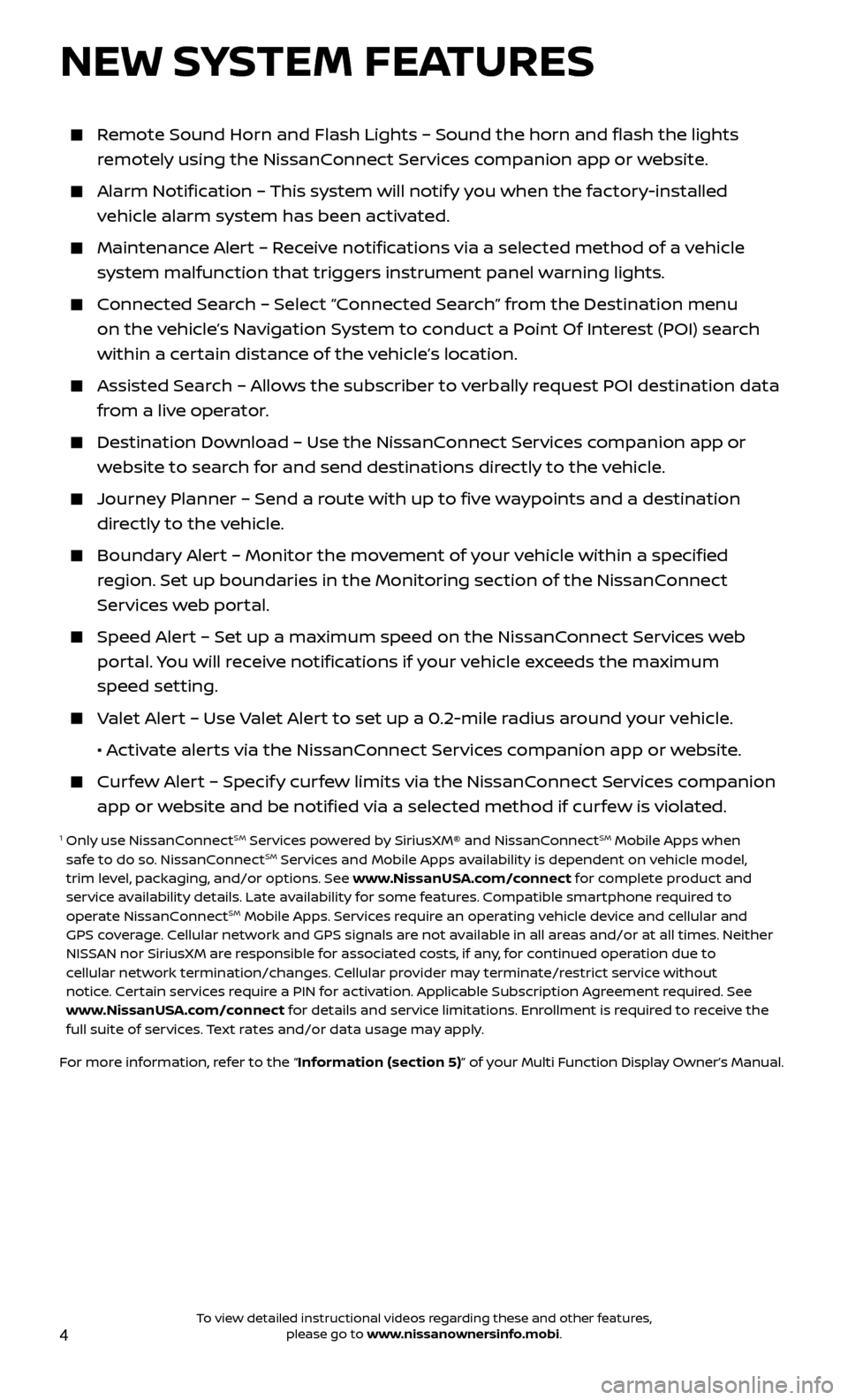
4
Remote Sound Horn and Flash Lights – Sound the horn and flash the li\
ghts remotely using the NissanConnect Services companion app or website.
Alarm Notification – This system will notify you when the factory-installed vehicle alarm system has been activated.
Maintenanc e Alert – Receive notifications via a selected method of a vehicle
system malfunction that triggers instrument panel warning lights.
Connected Search – Select “Connected Search” from the Destination menu on the vehicle’s Navigation System to conduct a Point Of Interest (POI) search
within a certain distance of the vehicle’s location.
Assisted Se arch – Allows the subscriber to verbally request POI destination data
from a live operator.
Destination Do wnload – Use the NissanConnect Services companion app or
website to search for and send destinations directly to the vehicle.
Journey Planner – Send a route with up to five waypoints and a destination directly to the vehicle.
Boundar y Alert – Monitor the movement of your vehicle within a specified
region. Set up boundaries in the Monitoring section of the NissanConnect
Services web portal.
Speed Alert – Set up a maximum speed on the NissanConnect Services web portal. You will receive notifications if your vehicle exceeds the maximum
speed setting.
Valet Alert – Use Valet Alert to set up a 0.2-mile radius around your vehicle.
•
A
ctivate alerts via the NissanConnect Services companion app or website.
Curfew Alert – Specify curfew limits via the NissanConnect Services companion app or website and be notified via a selected method if curfew is violated.
1 Only use NissanConnectSM Services powered by SiriusXM® and NissanConnectSM Mobile Apps when
safe to do so. NissanConnectSM Services and Mobile Apps availability is dependent on vehicle model,
trim level, packaging, and/or options. See www.NissanUSA.com/connect for complete product and
service availability details. Late availability for some features. Compatible smartphone required to
operate NissanConnect
SM Mobile Apps. Services require an operating vehicle device and cellular and
GPS coverage. Cellular network and GPS signals are not available in all areas and/or at all times. Neither
NISSAN nor SiriusXM are responsible for associated costs, if any, for continued operation due to
cellular network termination/changes. Cellular provider may terminate/restrict service without
notice. Certain services require a PIN for activation. Applicable Subscription Agreement required. See
www.NissanUSA.com/connect for details and service limitations. Enrollment is required to receive the
full suite of services. Text rates and/or data usage may apply.
For more information, refer to the “Information (section 5)” of your Multi Function Display Owner’s Manual .
NEW SYSTEM FEATURES
To view detailed instructional videos regarding these and other features, please go to www.nissanownersinfo.mobi.
Page 7 of 28
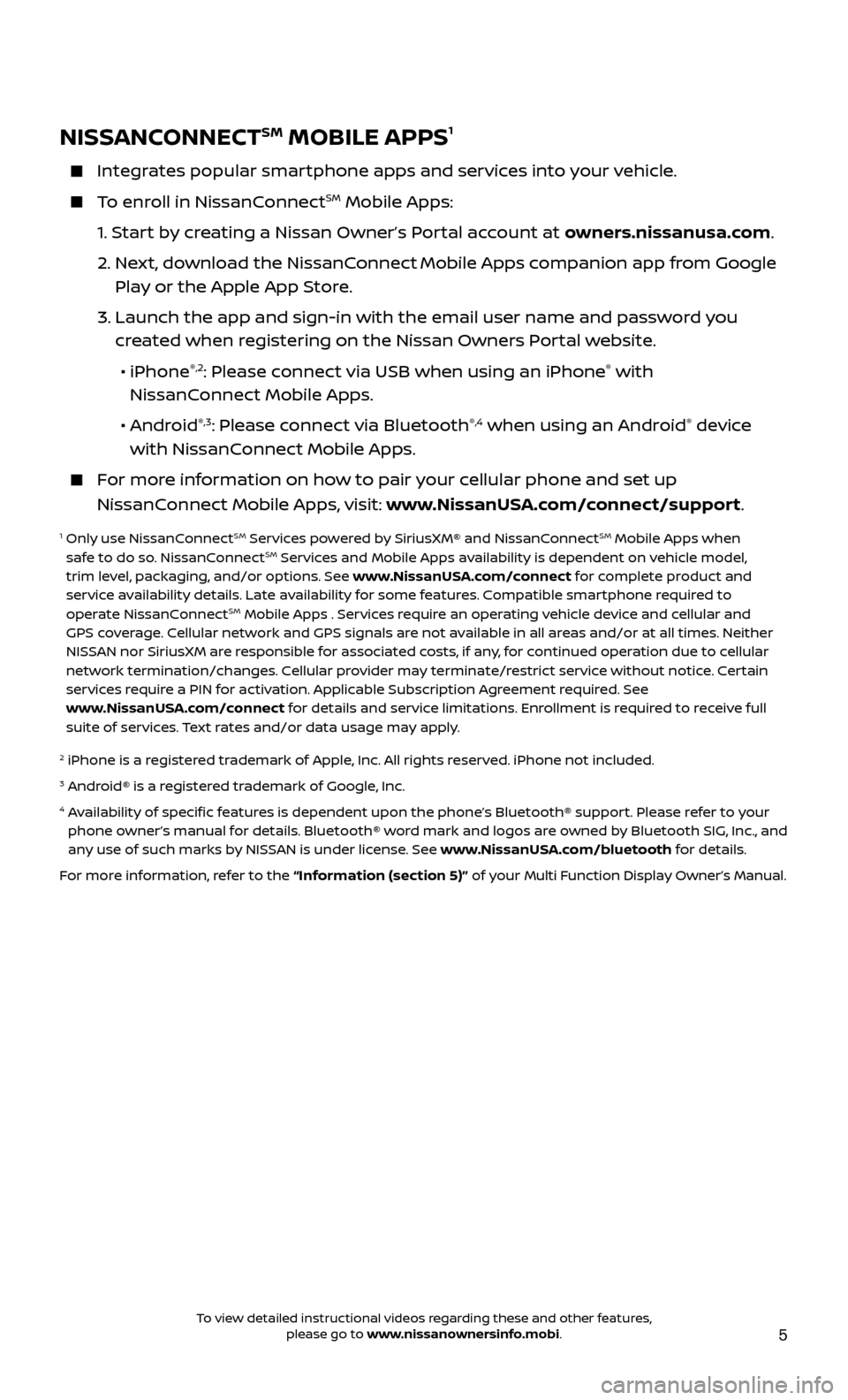
5
NISSANCONNECTSM MOBILE APPS1
Integrates popular smartphone apps and services into your vehicle.
To enroll in NissanConnectSM Mobile Apps:
1.
S
tart by creating a Nissan Owner’s Portal account at owners.nissanusa.com.
2.
Ne
xt, download the NissanConnect
Mobile Apps companion app from Google
Play or the Apple App Store.
3.
Launch the app and sign-in with the email user name and passw
ord you
created when registering on the Nissan Owners Portal website.
•
iPhone
®,2: Please connect via USB when using an iPhone® with
NissanConnect Mobile Apps.
•
Android
®,3: Please connect via Bluetooth®,4 when using an Android® device
with NissanConnect Mobile Apps.
For more information on how to pair your cellular phone and set up
NissanConnect Mobile Apps, visit: www.NissanUSA.com/connect/support.
1 Only use NissanConnectSM Services powered by SiriusXM® and NissanConnectSM Mobile Apps when
safe to do so. NissanConnectSM Services and Mobile Apps availability is dependent on vehicle model,
trim level, packaging, and/or options. See www.NissanUSA.com/connect for complete product and
service availability details. Late availability for some features. Compatible smartphone required to
operate NissanConnect
SM Mobile Apps . Services require an operating vehicle device and cellular and
GPS coverage. Cellular network and GPS signals are not available in all areas and/or at all times. Neither
NISSAN nor SiriusXM are responsible for associated costs, if any, for continued operation due to cellular
network termination/changes. Cellular provider may terminate/restrict service without notice. Certain
services require a PIN for activation. Applicable Subscription Agreement required. See
www.NissanUSA.com/connect for details and service limitations. Enrollment is required to receive full
suite of services. Text rates and/or data usage may apply.
2 iPhone is a r egistered trademark of Apple, Inc. All rights reserved. iPhone not included.3 Android® is a registered trademark of Google, Inc.4 Availability of specific features is dependent upon the phone’s Bluetooth® support. Please refer to your
phone owner’s manual for details. Bluetooth® word mark and logos are owned by Bluetooth SIG, Inc., and
any use of such marks by NISSAN is under license. See www.NissanUSA.com/bluetooth for details.
For more information, refer to the “Information (section 5)” of your Multi Function Display Owner’s Manual .
To view detailed instructional videos regarding these and other features, please go to www.nissanownersinfo.mobi.
Page 15 of 28
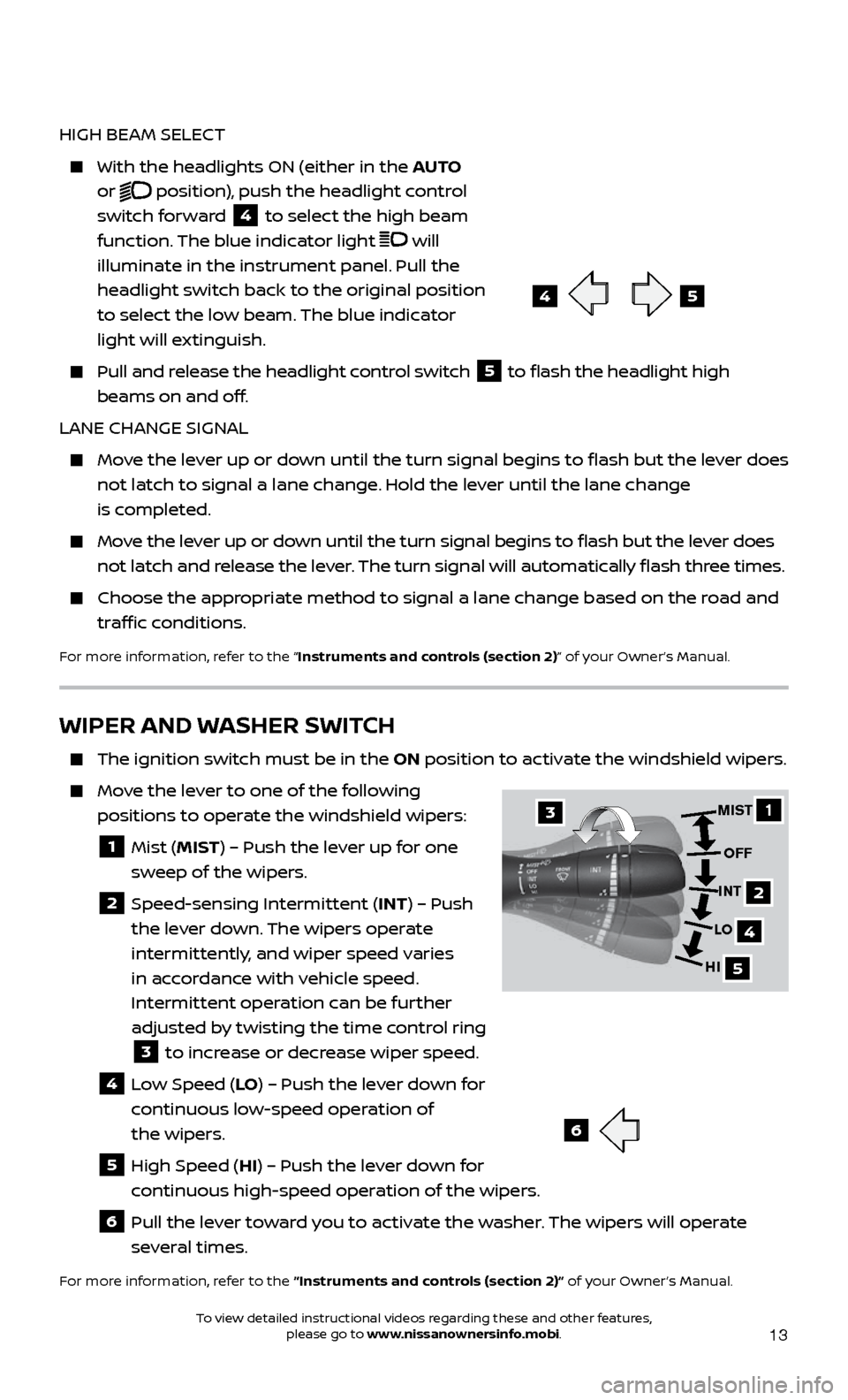
13
WIPER AND WASHER SWITCH
The ignition switch must be in the ON position to activate the windshield wipers.
Move the lever to one of the following
positions to operate the windshield wipers:
1 Mist ( MIST) – Push the lever up for one
sweep of the wipers.
2 Speed-sensing Intermittent (INT) – Push the lever down. The wipers operate
intermittently, and wiper speed varies
in accordance with vehicle speed.
Intermittent operation can be further
adjusted by twisting the time control ring
3 to increase or decrease wiper speed. 4 Low Speed (LO
) – Push the lever down for
continuous low-speed operation of
the wipers.
5 High Speed ( HI) – Push the lever down for
continuous high-speed operation of the wipers.
6 Pull the lever toward you to activate the washer. The wipers will operate several times.
For more information, refer to the “Instruments and controls (section 2)” of your Owner’s Manual.
HIGH BEAM SELECT
With the he adlights ON (either in the AUTO
or
position), push the headlight control
switch forward
4 to select the high beam
function. The blue indicator light will
illuminate in the instrument panel. Pull the
headlight switch back to the original position
to select the low beam. The blue indicator
light will extinguish.
Pull and release the headlight control switch 5 to flash the headlight high
beams on and off.
LANE CHANGE SIGNAL
Move the lever up or down until the turn signal begins to flash but the lever does not latch to signal a lane change. Hold the lever until the lane change
is completed.
Move the lever up or down until the turn signal begins to flash but the lever does not latch and release the lever. The turn signal will automatically flash three times.
Choose the appr opriate method to signal a lane change based on the road and
traffic conditions.
For more information, refer to the “Instruments and controls (section 2)” of your Owner’s Manual.
6
45
1
4
5
MIST
OFF
INT
LO
HI
2
3
To view detailed instructional videos regarding these and other features, please go to www.nissanownersinfo.mobi.
Page 28 of 28
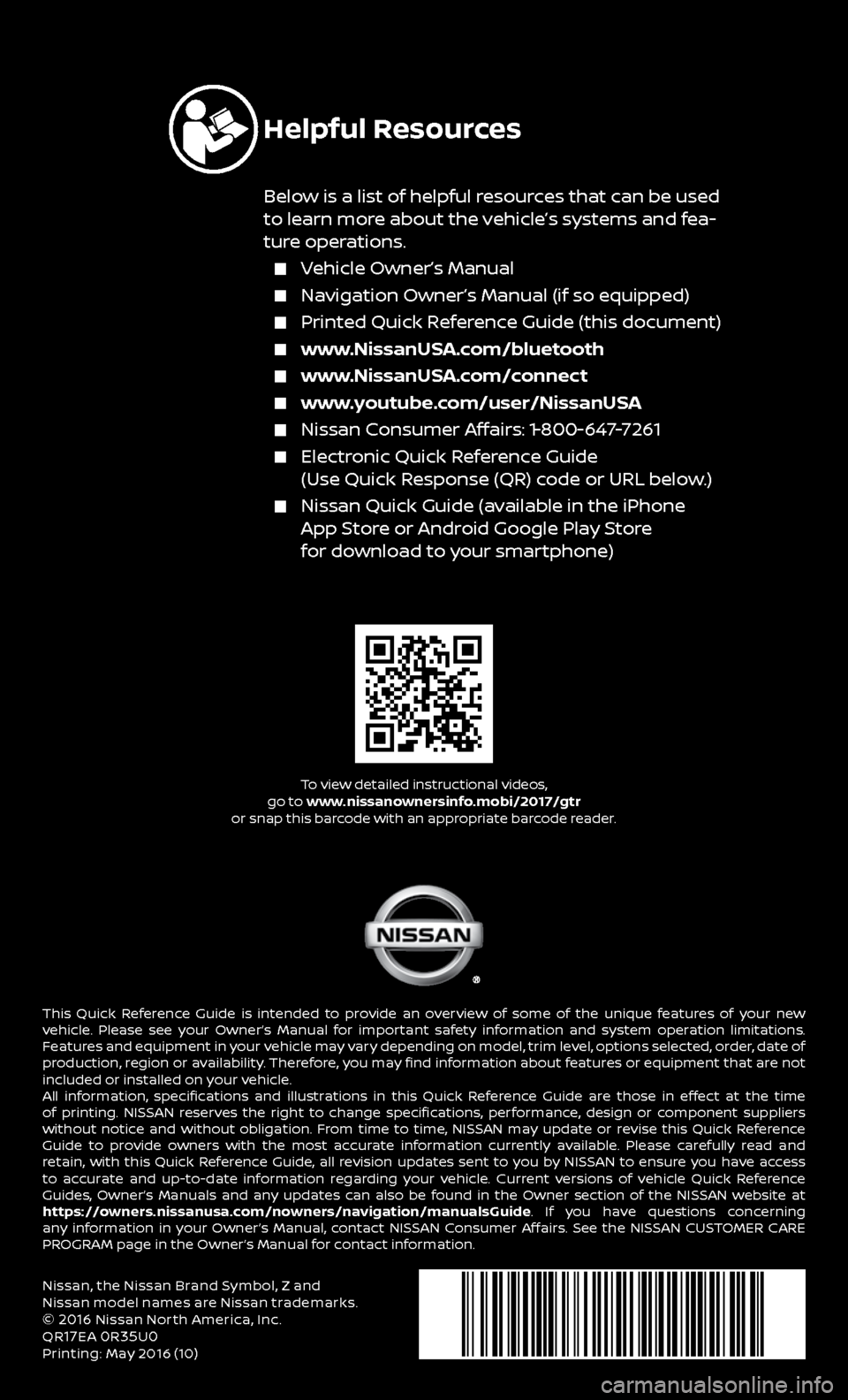
Nissan, the Nissan Brand Symbol, Z and
Nissan model names are Nissan trademarks.
©
2016 Nissan North America, Inc.
QR17EA 0R35U0Printing: May 2016 (10)
To view detailed instructional videos,
go to www.nissanownersinfo.mobi/2017/gtr
or snap this barcode with an appropriate barcode reader.
This Quick Reference Guide is intended to provide an overview of some of the unique features of your new
vehicle. Please see your Owner’s Manual for important safety information and system operation limitations.
Features and equipment in your vehicle may vary depending on model, trim level, options selected, order, date of
production, region or availability. Therefore, you may find information about features or equipment that are not
included or installed on your vehicle.
All information, specifications and illustrations in this Quick Reference Guide are those in effect at the time
of printing. NISSAN reserves the right to change specifications, performance, design or component suppliers
without notice and without obligation. From time to time, NISSAN may update or revise this Quick Reference
Guide to provide owners with the most accurate information currently available. Please carefully read and
retain, with this Quick Reference Guide, all revision updates sent to you by NISSAN to ensure you have access
to accurate and up-to-date information regarding your vehicle. Current versions of vehicle Quick Reference
Guides, Owner’s Manuals and any updates can also be found in the Owner section of the NISSAN website at
https://owners.nissanusa.com/nowners/navigation/manualsGuide. If you have questions concerning
any information in your Owner’s Manual, contact NISSAN Consumer Affairs. See the NISSAN CUSTOMER CARE
PROGRAM page in the Owner’s Manual for contact information.
Helpful Resources
Below is a list of helpful resources that can be used
to learn more about the vehicle’s systems and fea-
ture operations.
Vehicle Owner’s Manual
Navigation Owner’s Manual (if so equipped)
Printed Quick R eference Guide (this document)
www.NissanUSA.com/bluetooth
www.NissanUSA.com/connect
www.youtube.com/user/NissanUSA
Nissan Consumer Affairs: 1-800-647-7261
Electronic Quick Reference Guide
(Use Quick Response (QR) code or URL below.)
Nissan Quick Guide (a vailable in the iPhone
App Store or Android Google Play Store
for download to your smartphone)