2017 NISSAN GT-R tow
[x] Cancel search: towPage 22 of 248
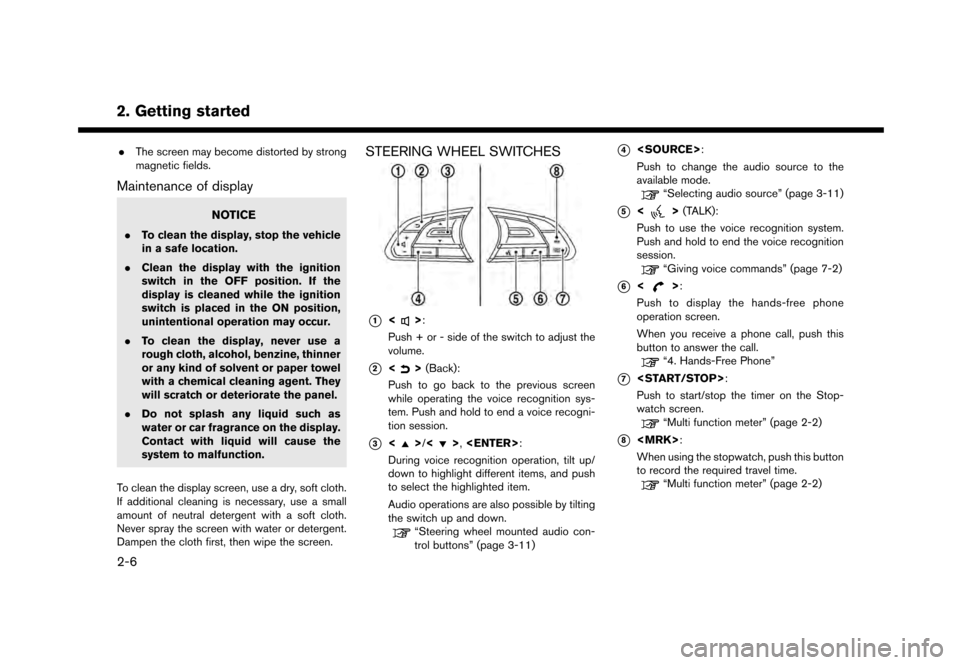
2. Getting started
.The screen may become distorted by strong
magnetic fields.
Maintenance of display
NOTICE
.To clean the display, stop the vehicle
in a safe location.
. Clean the display with the ignition
switch in the OFF position. If the
display is cleaned while the ignition
switch is placed in the ON position,
unintentional operation may occur.
. To clean the display, never use a
rough cloth, alcohol, benzine, thinner
or any kind of solvent or paper towel
with a chemical cleaning agent. They
will scratch or deteriorate the panel.
. Do not splash any liquid such as
water or car fragrance on the display.
Contact with liquid will cause the
system to malfunction.
To clean the display screen, use a dry, soft cloth.
If additional cleaning is necessary, use a small
amount of neutral detergent with a soft cloth.
Never spray the screen with water or detergent.
Dampen the cloth first, then wipe the screen.
STEERING WHEEL SWITCHES
*1<>:
Push + or - side of the switch to adjust the
volume.
*2<> (Back):
Push to go back to the previous screen
while operating the voice recognition sys-
tem. Push and hold to end a voice recogni-
tion session.
*3<>/<>,
During voice recognition operation, tilt up/
down to highlight different items, and push
to select the highlighted item.
Audio operations are also possible by tilting
the switch up and down.
“Steering wheel mounted audio con-
trol buttons” (page 3-11)
*4
Push to change the audio source to the
available mode.
“Selecting audio source” (page 3-11)
*5<> (TALK):
Push to use the voice recognition system.
Push and hold to end the voice recognition
session.
“Giving voice commands” (page 7-2)
*6<>:
Push to display the hands-free phone
operation screen.
When you receive a phone call, push this
button to answer the call.
“4. Hands-Free Phone”
*7
Push to start/stop the timer on the Stop-
watch screen.
“Multi function meter” (page 2-2)
*8
When using the stopwatch, push this button
to record the required travel time.
“Multi function meter” (page 2-2)
2-6
Page 95 of 248
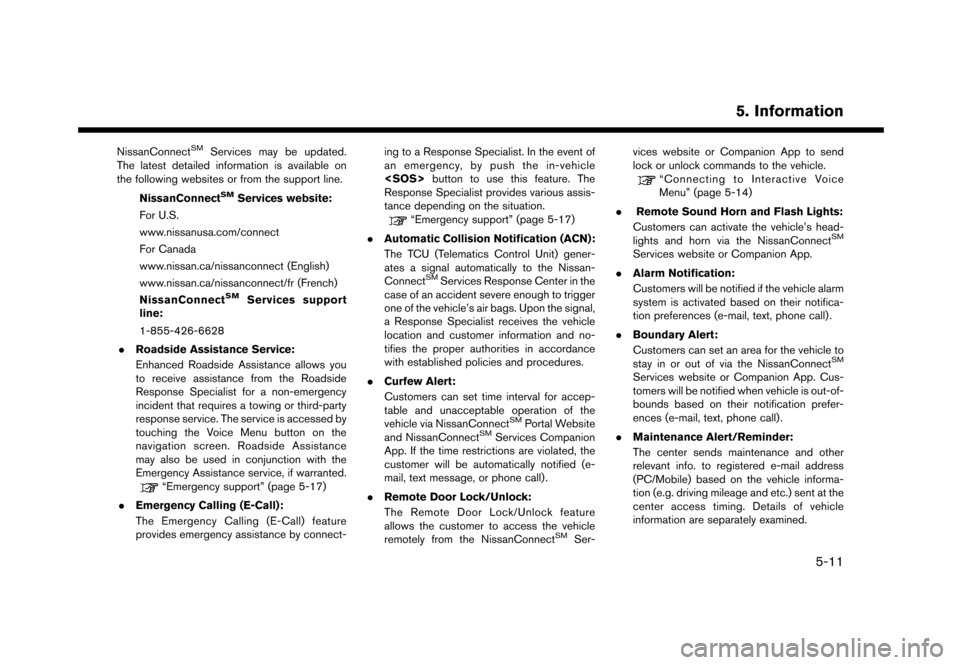
NissanConnectSMServices may be updated.
The latest detailed information is available on
the following websites or from the support line.
NissanConnect
SMServices website:
For U.S.
www.nissanusa.com/connect
For Canada
www.nissan.ca/nissanconnect (English)
www.nissan.ca/nissanconnect/fr (French)
NissanConnect
SMServices support
line:
1-855-426-6628
. Roadside Assistance Service:
Enhanced Roadside Assistance allows you
to receive assistance from the Roadside
Response Specialist for a non-emergency
incident that requires a towing or third-party
response service. The service is accessed by
touching the Voice Menu button on the
navigation screen. Roadside Assistance
may also be used in conjunction with the
Emergency Assistance service, if warranted.
“Emergency support” (page 5-17)
. Emergency Calling (E-Call):
The Emergency Calling (E-Call) feature
provides emergency assistance by connect- ing to a Response Specialist. In the event of
an emergency, by push the in-vehicle
button to use this feature. The
Response Specialist provides various assis-
tance depending on the situation.
“Emergency support” (page 5-17)
. Automatic Collision Notification (ACN):
The TCU (Telematics Control Unit) gener-
ates a signal automatically to the Nissan-
Connect
SMServices Response Center in the
case of an accident severe enough to trigger
one of the vehicle’s air bags. Upon the signal,
a Response Specialist receives the vehicle
location and customer information and no-
tifies the proper authorities in accordance
with established policies and procedures.
. Curfew Alert:
Customers can set time interval for accep-
table and unacceptable operation of the
vehicle via NissanConnect
SMPortal Website
and NissanConnectSMServices Companion
App. If the time restrictions are violated, the
customer will be automatically notified (e-
mail, text message, or phone call) .
. Remote Door Lock/Unlock:
The Remote Door Lock/Unlock feature
allows the customer to access the vehicle
remotely from the NissanConnect
SMSer- vices website or Companion App to send
lock or unlock commands to the vehicle.
“Connecting to Interactive Voice
Menu” (page 5-14)
. Remote Sound Horn and Flash Lights:
Customers can activate the vehicle’s head-
lights and horn via the NissanConnect
SM
Services website or Companion App.
. Alarm Notification:
Customers will be notified if the vehicle alarm
system is activated based on their notifica-
tion preferences (e-mail, text, phone call) .
. Boundary Alert:
Customers can set an area for the vehicle to
stay in or out of via the NissanConnect
SM
Services website or Companion App. Cus-
tomers will be notified when vehicle is out-of-
bounds based on their notification prefer-
ences (e-mail, text, phone call).
. Maintenance Alert/Reminder:
The center sends maintenance and other
relevant info. to registered e-mail address
(PC/Mobile) based on the vehicle informa-
tion (e.g. driving mileage and etc.) sent at the
center access timing. Details of vehicle
information are separately examined.
5. Information
5-11
Page 112 of 248
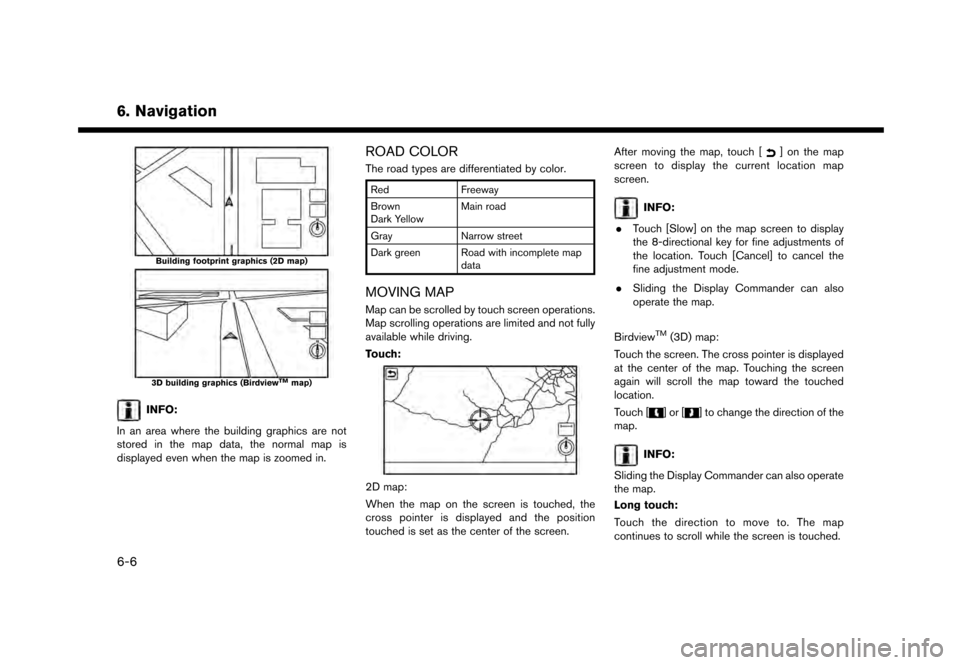
6. Navigation
Building footprint graphics (2D map)
3D building graphics (BirdviewTMmap)
INFO:
In an area where the building graphics are not
stored in the map data, the normal map is
displayed even when the map is zoomed in.
ROAD COLOR
The road types are differentiated by color.
Red Freeway
Brown
Dark Yellow Main road
Gray Narrow street
Dark green Road with incomplete map data
MOVING MAP
Map can be scrolled by touch screen operations.
Map scrolling operations are limited and not fully
available while driving.
Touch:
2D map:
When the map on the screen is touched, the
cross pointer is displayed and the position
touched is set as the center of the screen. After moving the map, touch [
] on the map
screen to display the current location map
screen.
INFO:
. Touch [Slow] on the map screen to display
the 8-directional key for fine adjustments of
the location. Touch [Cancel] to cancel the
fine adjustment mode.
. Sliding the Display Commander can also
operate the map.
Birdview
TM(3D) map:
Touch the screen. The cross pointer is displayed
at the center of the map. Touching the screen
again will scroll the map toward the touched
location.
Touch [
]or[] to change the direction of the
map.
INFO:
Sliding the Display Commander can also operate
the map.
Long touch:
Touch the direction to move to. The map
continues to scroll while the screen is touched.
6-6