Page 152 of 248
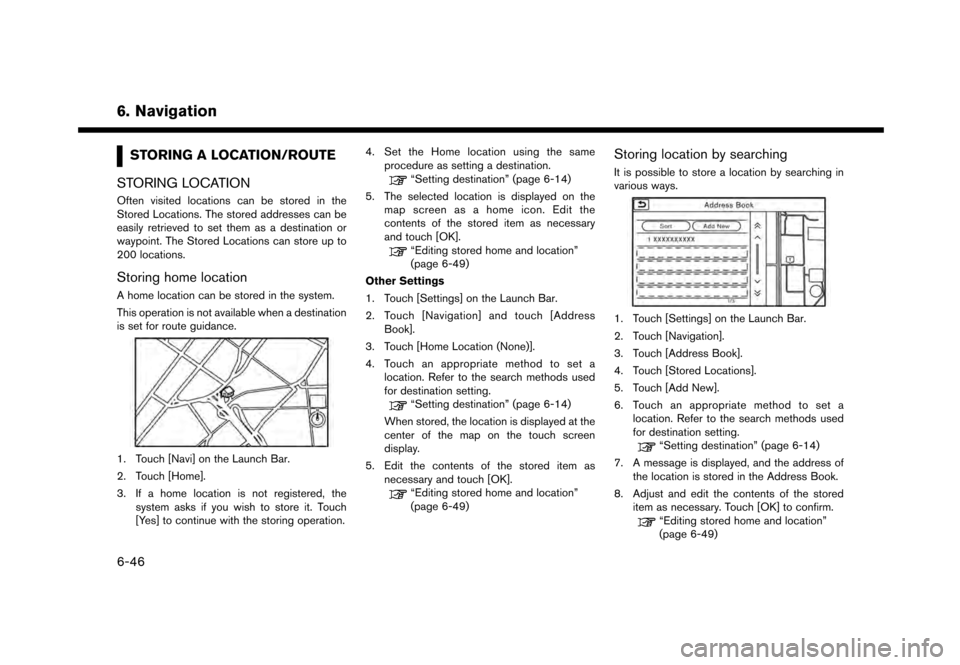
6. Navigation
STORING A LOCATION/ROUTE
STORING LOCATION
Often visited locations can be stored in the
Stored Locations. The stored addresses can be
easily retrieved to set them as a destination or
waypoint. The Stored Locations can store up to
200 locations.
Storing home location
A home location can be stored in the system.
This operation is not available when a destination
is set for route guidance.
1. Touch [Navi] on the Launch Bar.
2. Touch [Home].
3. If a home location is not registered, the system asks if you wish to store it. Touch
[Yes] to continue with the storing operation. 4. Set the Home location using the same
procedure as setting a destination.
“Setting destination” (page 6-14)
5. The selected location is displayed on the map screen as a home icon. Edit the
contents of the stored item as necessary
and touch [OK].
“Editing stored home and location”
(page 6-49)
Other Settings
1. Touch [Settings] on the Launch Bar.
2. Touch [Navigation] and touch [Address Book].
3. Touch [Home Location (None)].
4. Touch an appropriate method to set a location. Refer to the search methods used
for destination setting.
“Setting destination” (page 6-14)
When stored, the location is displayed at the
center of the map on the touch screen
display.
5. Edit the contents of the stored item as necessary and touch [OK].
“Editing stored home and location”
(page 6-49)
Storing location by searching
It is possible to store a location by searching in
various ways.
1. Touch [Settings] on the Launch Bar.
2. Touch [Navigation].
3. Touch [Address Book].
4. Touch [Stored Locations].
5. Touch [Add New].
6. Touch an appropriate method to set alocation. Refer to the search methods used
for destination setting.
“Setting destination” (page 6-14)
7. A message is displayed, and the address of the location is stored in the Address Book.
8. Adjust and edit the contents of the stored item as necessary. Touch [OK] to confirm.
“Editing stored home and location”
(page 6-49)
6-46
Page 153 of 248
![NISSAN GT-R 2017 R35 Multi Function Display Owners Manual INFO:
. When the location is stored in the Stored
Locations, [Address Book] can be used to
search for the location.
“Searching from address book”
(page 6-21)
. When 200 locations are already store NISSAN GT-R 2017 R35 Multi Function Display Owners Manual INFO:
. When the location is stored in the Stored
Locations, [Address Book] can be used to
search for the location.
“Searching from address book”
(page 6-21)
. When 200 locations are already store](/manual-img/5/524/w960_524-152.png)
INFO:
. When the location is stored in the Stored
Locations, [Address Book] can be used to
search for the location.
“Searching from address book”
(page 6-21)
. When 200 locations are already stored, a
new location cannot be stored until a
currently stored location is deleted.
Storing location by moving map
1. Move to the preferred location on the map
and touch [] on the touch screen display.
2. Touch [Save Location]. A message is dis-played.
3. The icon representing the stored location is displayed on the map. Push
Page 154 of 248
6. Navigation
5. Touch [Add New].Touch an appropriate method to search for a
location.
“Setting destination” (page 6-14)
6. Adjust the information of the Avoid Area as necessary.
“Editing avoid area” (page 6-51)
7. Touch [OK] to store the avoid area informa- tion.
INFO:
. A maximum of 10 Avoid Areas can be stored.
When 10 Avoid Areas are already stored, a
new Avoid Area cannot be stored until a
currently stored Avoid Area is deleted.
“Deleting stored item” (page 6-51)
EDITING STORED INFORMATION
Items stored in the system can be edited.
6-48
Page 156 of 248
6. Navigation
[Voicetag]Registers a voicetag for the entry which allows the entry to be
used with the voice recognition system.
[Icon] Selects an icon for the entry.
[Sound] Sets the type of the alarm that sounds when the vehicle
approaches the location.
[Direction] Sets the alarm to sound when approaching from a specific
direction.
[Distance] Sets the alarm to sound when reaching a specific distance to
the location.
[Phone No.] Registers a phone number of the location.
[Group] Registers a group of the entry.
[Entry Number] Registers an entry number for the location.
[Move Location] Adjusts the stored location information.
[Delete] Deletes the stored location information.
[OK] Confirms and saves the edited stored location information.
*: When home location has not been stored, [Home Location (None)] is displayed and a home location can be stored from the menu.
6-50
Page 158 of 248
![NISSAN GT-R 2017 R35 Multi Function Display Owners Manual 6. Navigation
Deleting stored item individually
1. Touch [Settings] on the Launch Bar.
2. Touch [Navigation] and touch [Address Book].
3. Touch [Delete Stored Items].Select the preferred item and touc NISSAN GT-R 2017 R35 Multi Function Display Owners Manual 6. Navigation
Deleting stored item individually
1. Touch [Settings] on the Launch Bar.
2. Touch [Navigation] and touch [Address Book].
3. Touch [Delete Stored Items].Select the preferred item and touc](/manual-img/5/524/w960_524-157.png)
6. Navigation
Deleting stored item individually
1. Touch [Settings] on the Launch Bar.
2. Touch [Navigation] and touch [Address Book].
3. Touch [Delete Stored Items].Select the preferred item and touch [Yes] to complete the deleting operation.
Step 1 Step2 Action
[Delete Home Location] Deletes home location.
[Delete Address
Book] [Delete All]
Deletes all stored locations.
[Delete One] Deletes a selected stored location.
[Delete Stored
Routes] [Delete All]
Deletes all stored routes.
[Delete One] Deletes selected stored routes.
[Delete Avoid
Areas] [Delete All]
Deletes all Avoid Areas.
[Delete One] Deletes a selected Avoid Area.
[Delete Pre-
vious Destina-
tions] [Delete All Previous Destinations] Deletes all of the previous destinations.
[Delete Previous Destination] Deletes a selected previous destination.
[Delete Previous Start Point] Deletes a previous start point.
[Delete Learned Routes] Deletes all system learned routes.
Deleting individual item on map
1. Align the cross pointer over the preferred
stored location for deletion by moving on the
map, and then touch [
].
2. Touch [Delete].
3. A confirmation message is displayed. Con-firm the contents of the message and touch
[Yes].
The stored item is deleted from the Address
Book.
TRANSFERRING INFORMATION TO/
FROM ADDRESS BOOK
The information of the stored home and ad-
dresses can be exported and imported using a
USB memory device.
“USB (Universal Serial Bus) Connection
Ports and AUX (auxiliary) input jack”
(page 2-7)
6-52
Page 159 of 248
INFO:
1. Touch [Settings] on the Launch Bar.
2. Touch [Navigation].
3. Touch [Address Book].
4. Touch [Transfer Address Book].
5. Touch [Export] or [Import].
6. Touch [Home Location] or [Stored Loca-tions].
7. Touch [Download].
NOTE:
Do not remove the USB memory device
until the system completely imports or
exports the data.
INFO:
. If the USB memory device already has the
data for a stored address, a confirmation
message will be displayed. Once overwrit-
ten, the original data cannot be recovered.
. Either of the two USB ports can be used for
information transfer.
. A USB memory device can be used to
transfer data but it is not possible to edit the
data using a personal computer, etc.
6. Navigation
6-53
Page 160 of 248
6. Navigation
NAVIGATION SETTINGS
The navigation system can be customized according to the user’s preference.
1. Touch [Settings] on the Launch Bar.
2. Touch [Navigation].
3. Touch the item you would like to set.
Available items:
[Address Book]
Stores locations and routes. Stored items can be edited.
“Storing a location/route” (page 6-46)
[Map View]
Sets the display method and direction of the map.
“Map view settings” (page 6-9)
[Map Icons]
Sets the map icons to appear on the map.
“Displaying map icons” (page 6-12)
[Guidance Settings]
Sets the various functions for route guidance.
“Guidance settings” (page 6-40)
[Route Settings]
Changes the routing preferences.
“Route Settings” (page 6-41)
6-54
Page 161 of 248
![NISSAN GT-R 2017 R35 Multi Function Display Owners Manual [Traffic Info Setting]
Sets the various functions of the SiriusXM Traffic information system.
“Traffic information setting” (page 6-45)
[Speed Limit Indication on Map]
Turns on/off the speed limit NISSAN GT-R 2017 R35 Multi Function Display Owners Manual [Traffic Info Setting]
Sets the various functions of the SiriusXM Traffic information system.
“Traffic information setting” (page 6-45)
[Speed Limit Indication on Map]
Turns on/off the speed limit](/manual-img/5/524/w960_524-160.png)
[Traffic Info Setting]
Sets the various functions of the SiriusXM Traffic information system.
“Traffic information setting” (page 6-45)
[Speed Limit Indication on Map]
Turns on/off the speed limit display function. When this item is turned on, speed limit indicator will appear on the map screen when available.
[Others]
Setting item Action
[Small Step Zoom With Dial] Sets the free zoom function on/off. When this setting is on, it is possible to adjust the scale in
smaller steps than with normal scale adjustment.
[Map Scrolling Information] [Address Book Icons] Information about the location, on which the center of the cross pointer is placed by scrolling on the map, can be set to be displayed.
“Displaying map scrolling information” (page 6-12)
[Destination/Waypoint Icons]
[Show pop-up for POIs]
[Latitude/Longitude Info]
[Customize Nearby POIs] Item 1 - Item 5
Customizes the nearby categories to show the categories that you frequently use.
[Reset] Resets the nearby categories to default.
[Keyboard Type] [QWERTY] The keyboard layout of the character input screens can be selected.
[ABC]
[Tracking Dots Displayed on
Map] [Show Tracking Dots on Map] Turns the route tracking dots display on/off.
[Dist. Between Tracking Dots] Select tracking dot interval.
[Delete Track to Current Lo-
cation]
Deletes the route tracking dots up to the current location.
6. Navigation
6-55