2017 NISSAN GT-R service
[x] Cancel search: servicePage 103 of 248
![NISSAN GT-R 2017 R35 Multi Function Display Owners Manual NISSANCONNECTSMSERVICES SETTINGS
The NissanConnectSMServices setting can be changed.
1. Touch [Info] on the Launch Bar.
2. Touch [NissanConnect Services].
3. Touch [NissanConnect Services Settings].
A NISSAN GT-R 2017 R35 Multi Function Display Owners Manual NISSANCONNECTSMSERVICES SETTINGS
The NissanConnectSMServices setting can be changed.
1. Touch [Info] on the Launch Bar.
2. Touch [NissanConnect Services].
3. Touch [NissanConnect Services Settings].
A](/manual-img/5/524/w960_524-102.png)
NISSANCONNECTSMSERVICES SETTINGS
The NissanConnectSMServices setting can be changed.
1. Touch [Info] on the Launch Bar.
2. Touch [NissanConnect Services].
3. Touch [NissanConnect Services Settings].
Available items Action
[Information Feed Setting] [Edit Feed List] [Sync All Feeds] The latest information feeds received from the NissanConnectSMServices
center.
[Initialize Feed List] Return the channel list to default.
[Delete Message Box] Delete all the items in the Message Box.
[Vehicle Information Sharing
with Nissan] [Share Vehicle Information]
Turn the vehicle information sharing function on/off.
[Delete Shared Vehicle Information] Delete all the items in the shared vehicle information.
[Unit ID Information] Display the Unit ID, TCU (Telematics Control Unit) ID, SIM ID and VIN
Information necessary for user registration.
[Reset all NissanConnect Services settings to default] All NissanConnect
SMServices settings are returned to default.
[Vehicle Data Transmission Setting] When [OK] is touched, data transmission to the NissanConnectSMData
Center is enabled. Touch [Decline] to disable the NissanConnectSMServices
functions.
INFO:
[NissanConnect Services] can also be accessed from [Settings] on the Launch Bar.
5. Information
5-19
Page 104 of 248
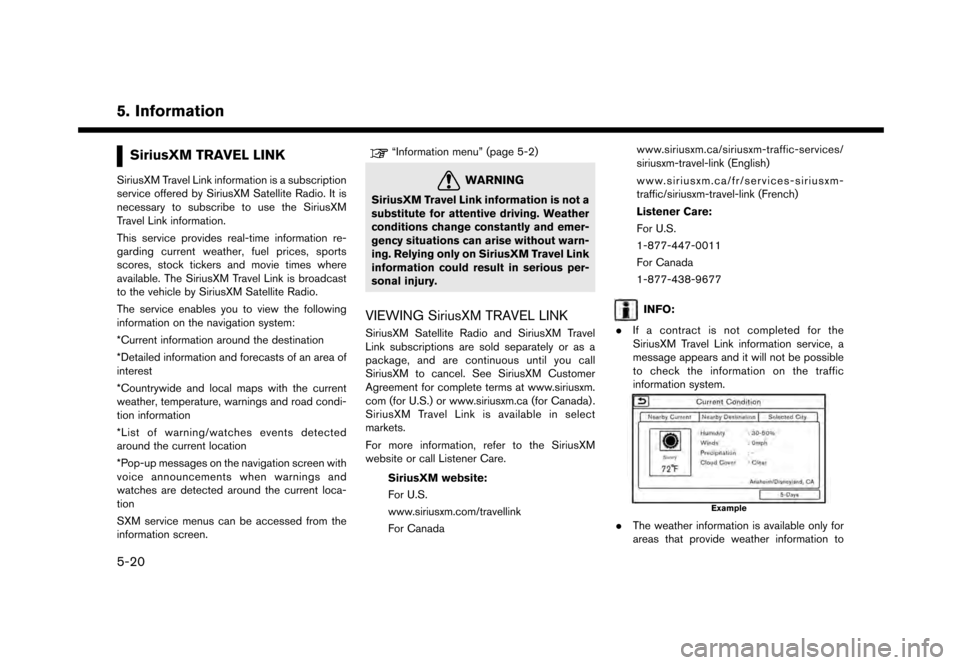
5. Information
SiriusXM TRAVEL LINK
SiriusXM Travel Link information is a subscription
service offered by SiriusXM Satellite Radio. It is
necessary to subscribe to use the SiriusXM
Travel Link information.
This service provides real-time information re-
garding current weather, fuel prices, sports
scores, stock tickers and movie times where
available. The SiriusXM Travel Link is broadcast
to the vehicle by SiriusXM Satellite Radio.
The service enables you to view the following
information on the navigation system:
*Current information around the destination
*Detailed information and forecasts of an area of
interest
*Countrywide and local maps with the current
weather, temperature, warnings and road condi-
tion information
*List of warning/watches events detected
around the current location
*Pop-up messages on the navigation screen with
voice announcements when warnings and
watches are detected around the current loca-
tion
SXM service menus can be accessed from the
information screen.
“Information menu” (page 5-2)
WARNING
SiriusXM Travel Link information is not a
substitute for attentive driving. Weather
conditions change constantly and emer-
gency situations can arise without warn-
ing. Relying only on SiriusXM Travel Link
information could result in serious per-
sonal injury.
VIEWING SiriusXM TRAVEL LINK
SiriusXM Satellite Radio and SiriusXM Travel
Link subscriptions are sold separately or as a
package, and are continuous until you call
SiriusXM to cancel. See SiriusXM Customer
Agreement for complete terms at www.siriusxm.
com (for U.S.) or www.siriusxm.ca (for Canada) .
SiriusXM Travel Link is available in select
markets.
For more information, refer to the SiriusXM
website or call Listener Care.SiriusXM website:
For U.S.
www.siriusxm.com/travellink
For Canada www.siriusxm.ca/siriusxm-traffic-services/
siriusxm-travel-link (English)
www.siriusxm.ca/fr/services-siriusxm-
traffic/siriusxm-travel-link (French)
Listener Care:
For U.S.
1-877-447-0011
For Canada
1-877-438-9677
INFO:
. If a contract is not completed for the
SiriusXM Travel Link information service, a
message appears and it will not be possible
to check the information on the traffic
information system.
Example
.The weather information is available only for
areas that provide weather information to
5-20
Page 105 of 248
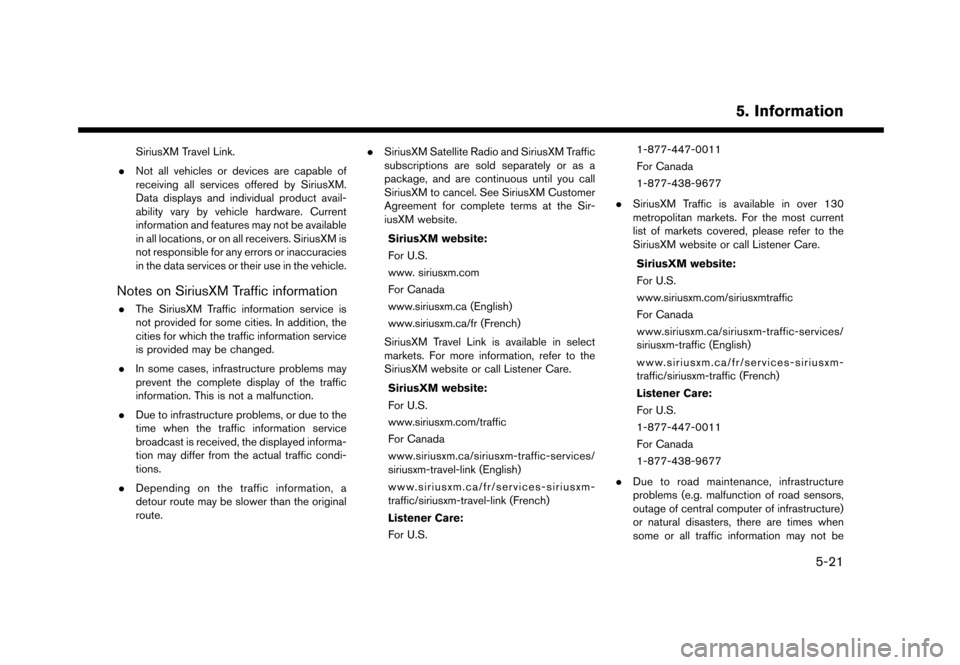
SiriusXM Travel Link.
. Not all vehicles or devices are capable of
receiving all services offered by SiriusXM.
Data displays and individual product avail-
ability vary by vehicle hardware. Current
information and features may not be available
in all locations, or on all receivers. SiriusXM is
not responsible for any errors or inaccuracies
in the data services or their use in the vehicle.
Notes on SiriusXM Traffic information
.The SiriusXM Traffic information service is
not provided for some cities. In addition, the
cities for which the traffic information service
is provided may be changed.
. In some cases, infrastructure problems may
prevent the complete display of the traffic
information. This is not a malfunction.
. Due to infrastructure problems, or due to the
time when the traffic information service
broadcast is received, the displayed informa-
tion may differ from the actual traffic condi-
tions.
. Depending on the traffic information, a
detour route may be slower than the original
route. .
SiriusXM Satellite Radio and SiriusXM Traffic
subscriptions are sold separately or as a
package, and are continuous until you call
SiriusXM to cancel. See SiriusXM Customer
Agreement for complete terms at the Sir-
iusXM website.
SiriusXM website:
For U.S.
www. siriusxm.com
For Canada
www.siriusxm.ca (English)
www.siriusxm.ca/fr (French)
SiriusXM Travel Link is available in select
markets. For more information, refer to the
SiriusXM website or call Listener Care.
SiriusXM website:
For U.S.
www.siriusxm.com/traffic
For Canada
www.siriusxm.ca/siriusxm-traffic-services/
siriusxm-travel-link (English)
www.siriusxm.ca/fr/services-siriusxm-
traffic/siriusxm-travel-link (French)
Listener Care:
For U.S. 1-877-447-0011
For Canada
1-877-438-9677
. SiriusXM Traffic is available in over 130
metropolitan markets. For the most current
list of markets covered, please refer to the
SiriusXM website or call Listener Care.
SiriusXM website:
For U.S.
www.siriusxm.com/siriusxmtraffic
For Canada
www.siriusxm.ca/siriusxm-traffic-services/
siriusxm-traffic (English)
www.siriusxm.ca/fr/services-siriusxm-
traffic/siriusxm-traffic (French)
Listener Care:
For U.S.
1-877-447-0011
For Canada
1-877-438-9677
. Due to road maintenance, infrastructure
problems (e.g. malfunction of road sensors,
outage of central computer of infrastructure)
or natural disasters, there are times when
some or all traffic information may not be
5. Information
5-21
Page 107 of 248
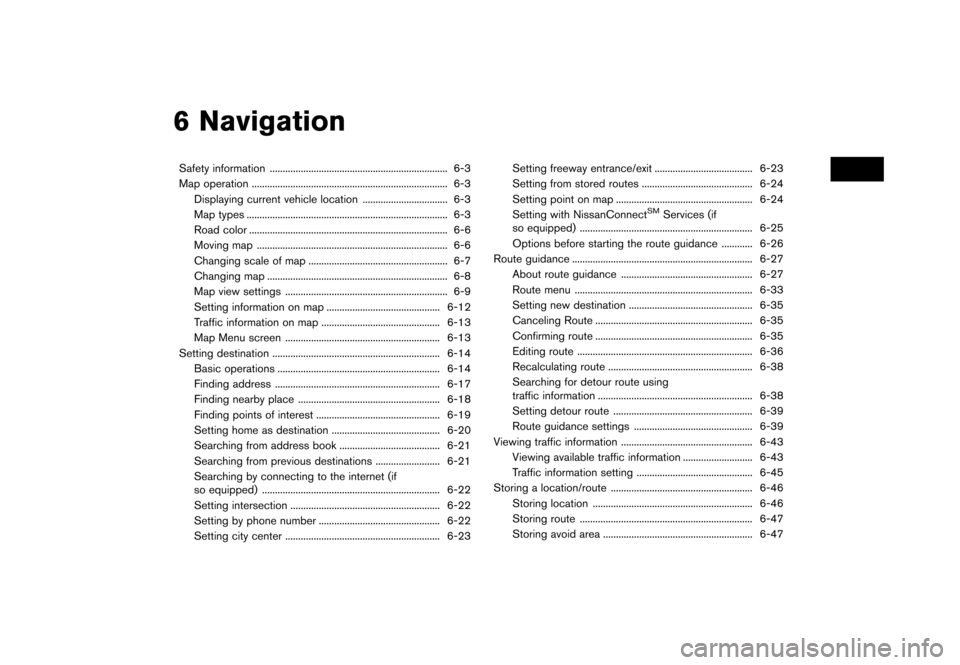
6 Navigation
Safety information ..................................................................... 6-3
Map operation ........................................................................\
.... 6-3Displaying current vehicle location ................................. 6-3
Map types ........................................................................\
...... 6-3
Road color ........................................................................\
..... 6-6
Moving map ........................................................................\
.. 6-6
Changing scale of map ...................................................... 6-7
Changing map ...................................................................... 6-8
Map view settings ............................................................... 6-9
Setting information on map ............................................ 6-12Traffic information on map .............................................. 6-13
Map Menu screen ............................................................ 6-13
Setting destination ................................................................. 6-14 Basic operations ............................................................... 6-14
Finding address ................................................................ 6-17
Finding nearby place ....................................................... 6-18
Finding points of interest ................................................ 6-19
Setting home as destination .......................................... 6-20
Searching from address book ....................................... 6-21
Searching from previous destinations ......................... 6-21
Searching by connecting to the internet (if
so equipped) ..................................................................... 6-22
Setting intersection .......................................................... 6-22
Setting by phone number ............................................... 6-22
Setting city center ............................................................ 6-23 Setting freeway entrance/exit ...................................... 6-23
Setting from stored routes ........................................... 6-24
Setting point on map ..................................................... 6-24
Setting with NissanConnect
SMServices (if
so equipped) ................................................................... 6-25
Options before starting the route guidance ............ 6-26
Route guidance ...................................................................... 6-27
About route guidance ................................................... 6-27
Route menu ..................................................................... 6-33
Setting new destination ................................................ 6-35 Canceling Route ............................................................. 6-35
Confirming route ............................................................. 6-35
Editing route .................................................................... 6-36Recalculating route ........................................................ 6-38
Searching for detour route using
traffic information ............................................................ 6-38
Setting detour route ...................................................... 6-39
Route guidance settings .............................................. 6-39
Viewing traffic information ................................................... 6-43
Viewing available traffic information ........................... 6-43
Traffic information setting ............................................. 6-45
Storing a location/route ....................................................... 6-46 Storing location .............................................................. 6-46
Storing route ................................................................... 6-47
Storing avoid area .......................................................... 6-47
Page 109 of 248
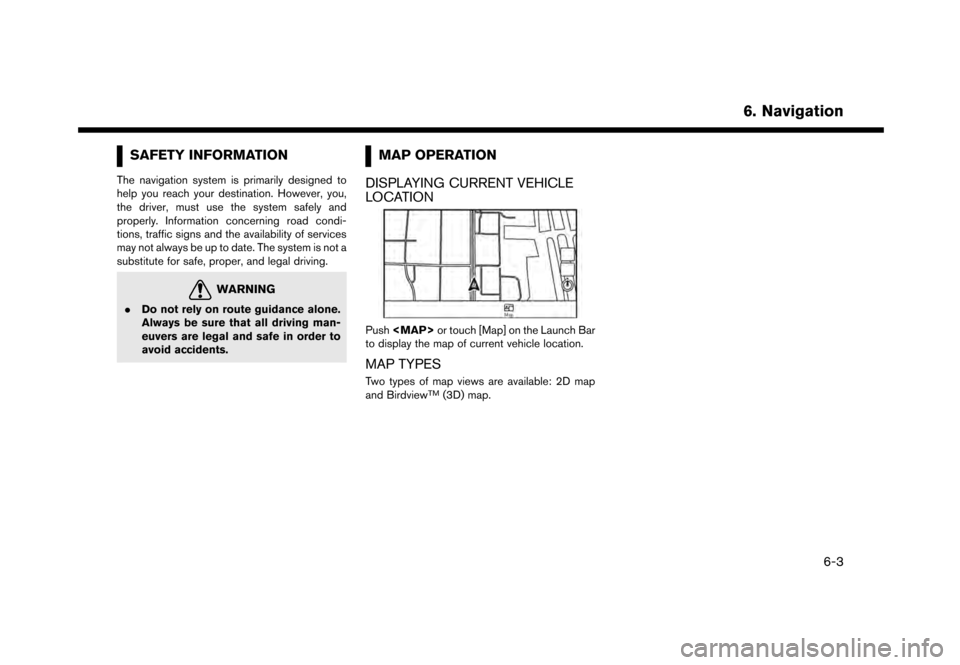
SAFETY INFORMATION
The navigation system is primarily designed to
help you reach your destination. However, you,
the driver, must use the system safely and
properly. Information concerning road condi-
tions, traffic signs and the availability of services
may not always be up to date. The system is not a
substitute for safe, proper, and legal driving.
WARNING
.Do not rely on route guidance alone.
Always be sure that all driving man-
euvers are legal and safe in order to
avoid accidents.
MAP OPERATION
DISPLAYING CURRENT VEHICLE
LOCATION
Push
Page 111 of 248
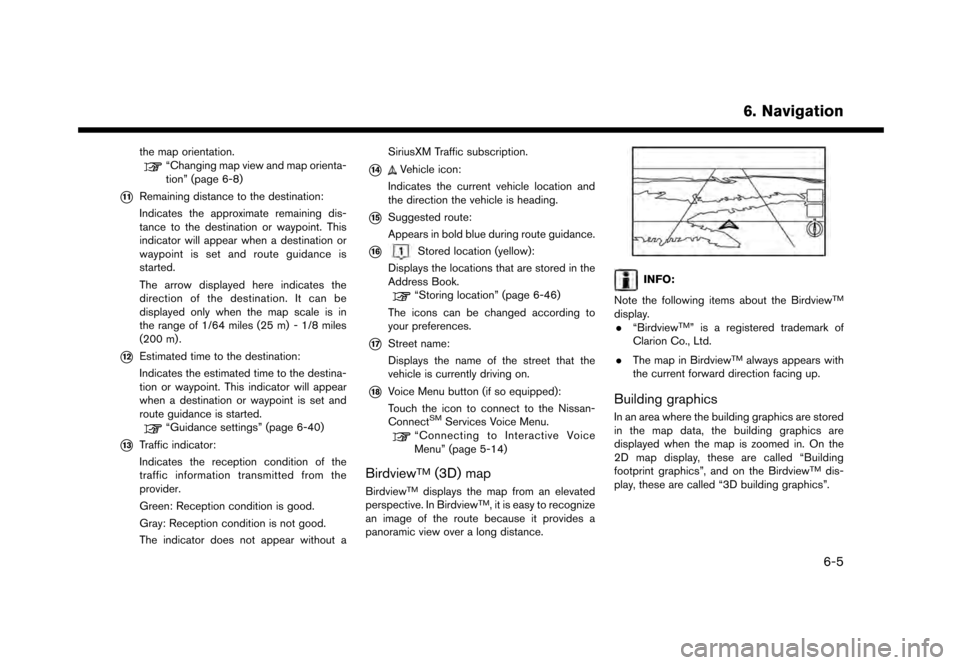
the map orientation.“Changing map view and map orienta-
tion” (page 6-8)
*11Remaining distance to the destination:
Indicates the approximate remaining dis-
tance to the destination or waypoint. This
indicator will appear when a destination or
waypoint is set and route guidance is
started.
The arrow displayed here indicates the
direction of the destination. It can be
displayed only when the map scale is in
the range of 1/64 miles (25 m) - 1/8 miles
(200 m) .
*12Estimated time to the destination:
Indicates the estimated time to the destina-
tion or waypoint. This indicator will appear
when a destination or waypoint is set and
route guidance is started.
“Guidance settings” (page 6-40)
*13Traffic indicator:
Indicates the reception condition of the
traffic information transmitted from the
provider.
Green: Reception condition is good.
Gray: Reception condition is not good.
The indicator does not appear without aSiriusXM Traffic subscription.
*14Vehicle icon:
Indicates the current vehicle location and
the direction the vehicle is heading.
*15Suggested route:
Appears in bold blue during route guidance.
*16Stored location (yellow):
Displays the locations that are stored in the
Address Book.
“Storing location” (page 6-46)
The icons can be changed according to
your preferences.
*17Street name:
Displays the name of the street that the
vehicle is currently driving on.
*18Voice Menu button (if so equipped):
Touch the icon to connect to the Nissan-
Connect
SMServices Voice Menu.“Connecting to Interactive Voice
Menu” (page 5-14)
BirdviewTM(3D) map
BirdviewTMdisplays the map from an elevated
perspective. In BirdviewTM, it is easy to recognize
an image of the route because it provides a
panoramic view over a long distance.
INFO:
Note the following items about the Birdview
TM
display. . “BirdviewTM” is a registered trademark of
Clarion Co., Ltd.
. The map in Birdview
TMalways appears with
the current forward direction facing up.
Building graphics
In an area where the building graphics are stored
in the map data, the building graphics are
displayed when the map is zoomed in. On the
2D map display, these are called “Building
footprint graphics”, and on the Birdview
TMdis-
play, these are called “3D building graphics”.
6. Navigation
6-5
Page 121 of 248
![NISSAN GT-R 2017 R35 Multi Function Display Owners Manual INFO:
If a route is set, the route menu screen will be
displayed when [Navi] on the Launch Bar is
touched. Touch [New Destination] to set a
destination.
“Route menu” (page 6-33)
Available destinat NISSAN GT-R 2017 R35 Multi Function Display Owners Manual INFO:
If a route is set, the route menu screen will be
displayed when [Navi] on the Launch Bar is
touched. Touch [New Destination] to set a
destination.
“Route menu” (page 6-33)
Available destinat](/manual-img/5/524/w960_524-120.png)
INFO:
If a route is set, the route menu screen will be
displayed when [Navi] on the Launch Bar is
touched. Touch [New Destination] to set a
destination.
“Route menu” (page 6-33)
Available destination setting methods:
Setting item Action
[Street Address] Searches for a destination by address.
“Finding address” (page 6-17)
[Nearby Points of Interest] Searches for points of interest near the current vehicle location, such as restaurants and gas stations,
etc.
“Finding nearby place” (page 6-18)
[Points of Interest] Searches for a destination from various categories of businesses or locations.
“Finding points of interest” (page 6-19)
[Home] Searches for a route from the current location to the previously stored home location.
“Setting home as destination” (page 6-20)
[Address Book] Searches for a destination from Address Book.
“Searching from address book” (page 6-21)
[Previous Destinations] Searches for the destination from the previous destinations and a previous start point.
“Searching from previous destinations” (page 6-21)
[Connected Search] Input a keyword of a point of interest and connect and search the NissanConnectedSMServices Data
Center.
“Searching by connecting to the internet” (page 6-22)
[Intersection] Sets an intersection as a destination.
“Setting intersection” (page 6-22)
6. Navigation
6-15
Page 124 of 248
![NISSAN GT-R 2017 R35 Multi Function Display Owners Manual 6. Navigation
4. Enter the state/province, house number,street and city of the destination and then
touch [OK]. The route is displayed.
5. Touch [Start] to start route guidance.
Voice command
1. Push NISSAN GT-R 2017 R35 Multi Function Display Owners Manual 6. Navigation
4. Enter the state/province, house number,street and city of the destination and then
touch [OK]. The route is displayed.
5. Touch [Start] to start route guidance.
Voice command
1. Push](/manual-img/5/524/w960_524-123.png)
6. Navigation
4. Enter the state/province, house number,street and city of the destination and then
touch [OK]. The route is displayed.
5. Touch [Start] to start route guidance.
Voice command
1. Push <
>located on the steering wheel.
2. After the tone sounds, speak a command.
Use the following voice command to search for a
destination by address:
“Street Address”*
*: This voice command operation is available only
when the language setting is in English.
FINDING NEARBY PLACE
A facility located near the current vehicle location
can be set as the destination.
1. Touch [Navi] on the Launch Bar.
2. Touch [Nearby Points of Interest]. The category list is displayed.
3. Select [Emergency Services] for example.
4. Select preferred category from the sub
category list.
5. Touch the preferred destination from the list.The position of the selected location is
displayed in the preview on the touch screen
display.
INFO:
.If the suggested route is already set, by
touching [Show Along Route] on the
touch screen display, the system displays
only the facilities located along the route.
.A maximum of 100 facilities can bedisplayed on the list screen.
6. Touch [Start] to start route guidance.
INFO:
. Depending on the type of facility, a message
asking if you have checked the facility
availability may be displayed. Touch [Yes] or
[No] after reading the message.
. You can also set the destination by touching
[
] when scrolling the map and selecting
[Nearby POIs] from the menu.
. Nearby Points of Interest category list can be
customized from [Customize Nearby POIs].
“Navigation settings” (page 6-54)
6-18