2017 NISSAN GT-R radio
[x] Cancel search: radioPage 190 of 248

7. Voice recognition
.If two USB devices are connected at the same time, voice operation will only be available for use with one registered and selected device. When
selecting “YES” in the pop-up screen that displays after a new USB audio device is connected, the USB audio device is registered in the voice
recognition system and is selected automatically. One iPod
�Šand one USB device can be registered in the system. If a USB audio device is newly
registered, old data is overwritten. It may take a few moments to register an audio device. If you want to enable voice operation for music stored in a
previously registered audio device, select the device you want to use in advance. Even when a device has been previously registered, simply connecting
the device will not result in it being selected automatically.
“Voice recognition settings” (page 7-18)
. The Voice Recognition system may not function when the song information is too long (artist names, album titles, song titles and play lists, etc.) .
. The SiriusXM function will not operate without a subscription to SiriusXM Satellite Radio.
. When playing USB files with the voice recognition system, do not pronounce the extension attached to the file name (such as “.mp3”) .
. Song titles registered in ID3 tags cannot be pronounced for voice recognition operation.
Information Command
1st Command 2nd Command Action
Information Where am I?
Displays information of the current position.
SXM Weather Map Displays the SiriusXM Weather map.
SXM Current Weather Displays the nearby weather (current weather).
SXM Weather Forecast Displays the weather forecast.
SXM Fuel Prices Displays fuel prices.
SXM Movie Listings Displays SiriusXM Movie Listings.
SXM Stocks Displays SiriusXM stock information.
SXM Sports Scores Displays sports scores.
SXM Traffic Turns the traffic information system on or off.
Favorite Feeds (if so equipped) Plays Favorite Feeds.
7-16
Page 217 of 248
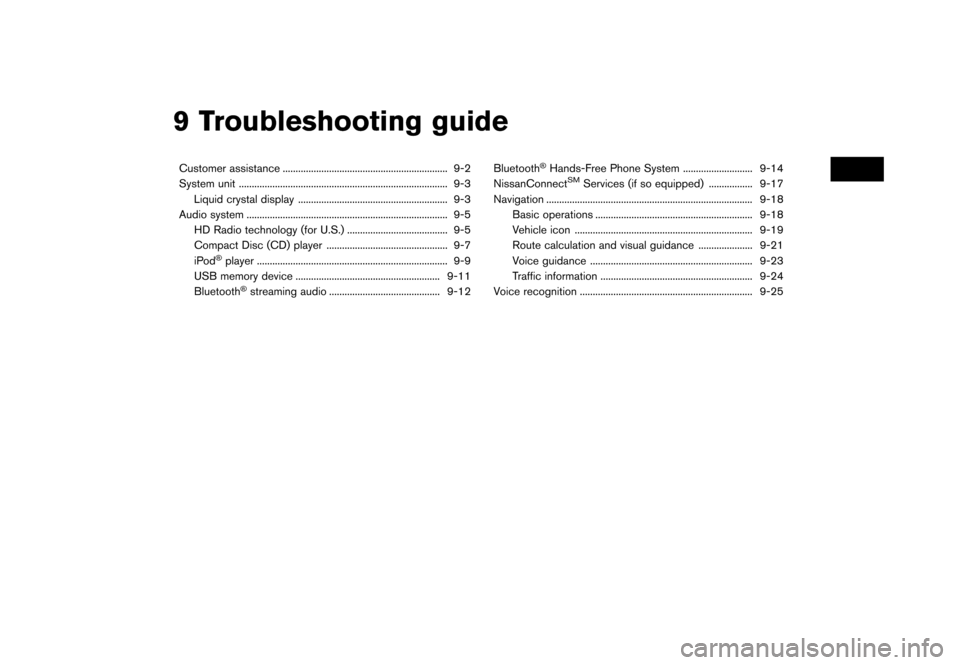
9 Troubleshooting guide
Customer assistance ................................................................ 9-2
System unit ........................................................................\
......... 9-3Liquid crystal display .......................................................... 9-3
Audio system ........................................................................\
...... 9-5 HD Radio technology (for U.S.) ....................................... 9-5
Compact Disc (CD) player ............................................... 9-7 iPod
�Šplayer ........................................................................\
.. 9-9
USB memory device ........................................................ 9-11
Bluetooth
�Šstreaming audio ........................................... 9-12 Bluetooth
�ŠHands-Free Phone System ........................... 9-14
NissanConnectSMServices (if so equipped) ................. 9-17
Navigation ........................................................................\
........ 9-18 Basic operations ............................................................. 9-18
Vehicle icon ..................................................................... 9-19Route calculation and visual guidance ..................... 9-21
Voice guidance ............................................................... 9-23
Traffic information ........................................................... 9-24
Voice recognition ................................................................... 9-25
Page 219 of 248
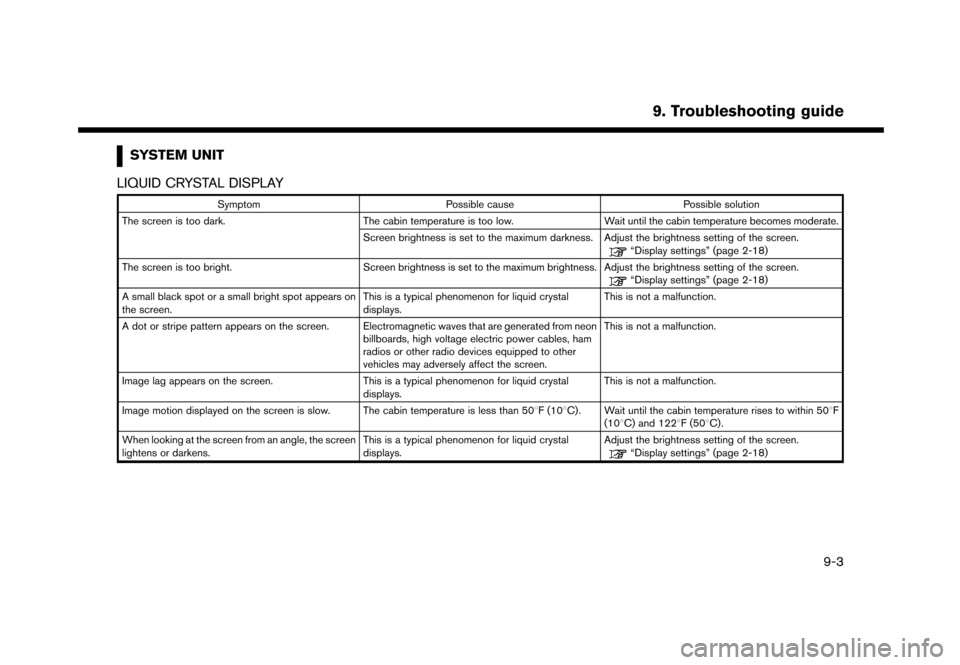
SYSTEM UNIT
LIQUID CRYSTAL DISPLAY
Symptom Possible cause Possible solution
The screen is too dark. The cabin temperature is too low.Wait until the cabin temperature becomes moderate.
Screen brightness is set to the maximum darkness. Adjust the brightness setting of the screen.
“Display settings” (page 2-18)
The screen is too bright. Screen brightness is set to the maximum brightness. Adjust the brightness setting of the screen.
“Display settings” (page 2-18)
A small black spot or a small bright spot appears on
the screen. This is a typical phenomenon for liquid crystal
displays.This is not a malfunction.
A dot or stripe pattern appears on the screen. Electromagnetic waves that are generated from neon billboards, high voltage electric power cables, ham
radios or other radio devices equipped to other
vehicles may adversely affect the screen.This is not a malfunction.
Image lag appears on the screen. This is a typical phenomenon for liquid crystal
displays.This is not a malfunction.
Image motion displayed on the screen is slow. The cabin temperature is less than 508F (108C). Wait until the cabin temperature rises to within 508F (108C) and 1228F (508C).
When looking at the screen from an angle, the screen
lightens or darkens. This is a typical phenomenon for liquid crystal
displays.Adjust the brightness setting of the screen.
“Display settings” (page 2-18)
9. Troubleshooting guide
9-3
Page 221 of 248
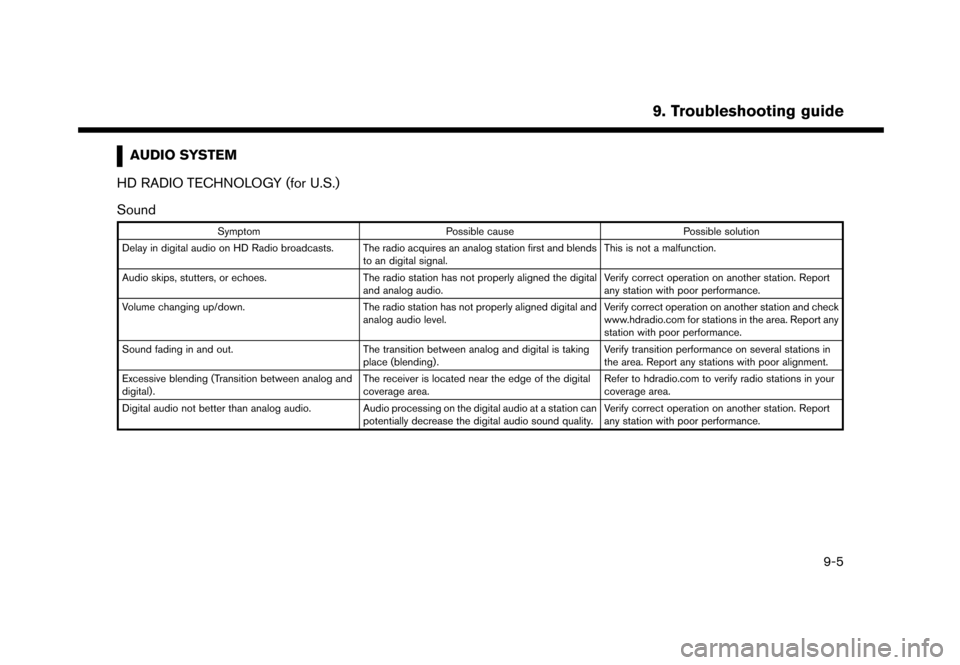
AUDIO SYSTEM
HD RADIO TECHNOLOGY (for U.S.)
Sound
Symptom Possible cause Possible solution
Delay in digital audio on HD Radio broadcasts. The radio acquires an analog station first and blends to an digital signal.This is not a malfunction.
Audio skips, stutters, or echoes. The radio station has not properly aligned the digital
and analog audio.Verify correct operation on another station. Report
any station with poor performance.
Volume changing up/down. The radio station has not properly aligned digital and
analog audio level.Verify correct operation on another station and check
www.hdradio.com for stations in the area. Report any
station with poor performance.
Sound fading in and out. The transition between analog and digital is taking
place (blending).Verify transition performance on several stations in
the area. Report any stations with poor alignment.
Excessive blending (Transition between analog and
digital). The receiver is located near the edge of the digital
coverage area.Refer to hdradio.com to verify radio stations in your
coverage area.
Digital audio not better than analog audio. Audio processing on the digital audio at a station can potentially decrease the digital audio sound quality.Verify correct operation on another station. Report
any station with poor performance.
9. Troubleshooting guide
9-5
Page 232 of 248
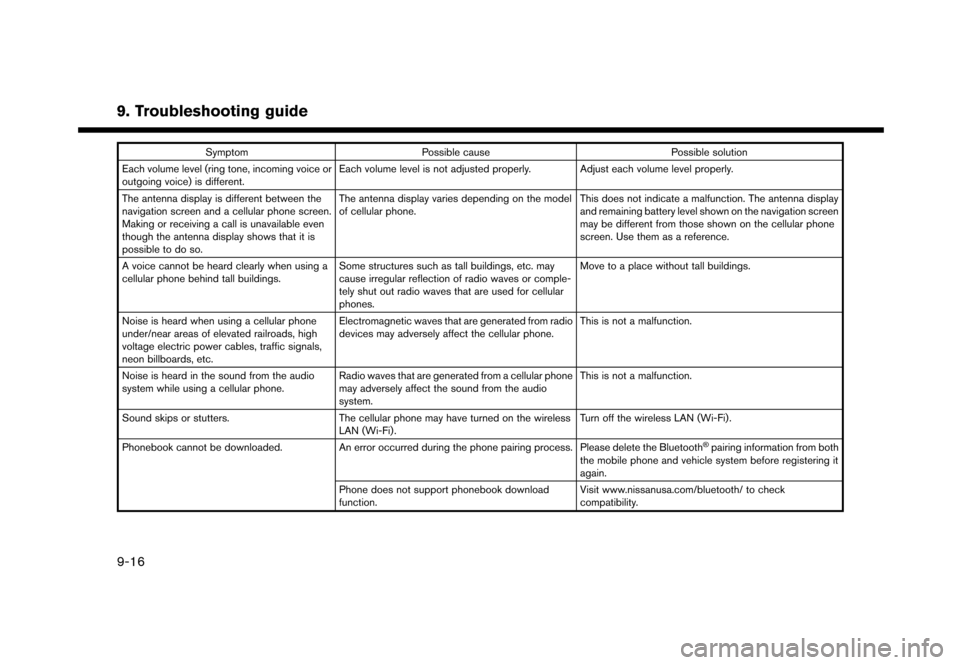
9. Troubleshooting guide
SymptomPossible cause Possible solution
Each volume level (ring tone, incoming voice or
outgoing voice) is different. Each volume level is not adjusted properly. Adjust each volume level properly.
The antenna display is different between the
navigation screen and a cellular phone screen.
Making or receiving a call is unavailable even
though the antenna display shows that it is
possible to do so. The antenna display varies depending on the model
of cellular phone.
This does not indicate a malfunction. The antenna display
and remaining battery level shown on the navigation screen
may be different from those shown on the cellular phone
screen. Use them as a reference.
A voice cannot be heard clearly when using a
cellular phone behind tall buildings. Some structures such as tall buildings, etc. may
cause irregular reflection of radio waves or comple-
tely shut out radio waves that are used for cellular
phones. Move to a place without tall buildings.
Noise is heard when using a cellular phone
under/near areas of elevated railroads, high
voltage electric power cables, traffic signals,
neon billboards, etc. Electromagnetic waves that are generated from radio
devices may adversely affect the cellular phone.
This is not a malfunction.
Noise is heard in the sound from the audio
system while using a cellular phone. Radio waves that are generated from a cellular phone
may adversely affect the sound from the audio
system. This is not a malfunction.
Sound skips or stutters. The cellular phone may have turned on the wireless
LAN (Wi-Fi). Turn off the wireless LAN (Wi-Fi).
Phonebook cannot be downloaded. An error occurred during the phone pairing process. Please delete the Bluetooth
�Špairing information from both
the mobile phone and vehicle system before registering it
again.
Phone does not support phonebook download
function. Visit www.nissanusa.com/bluetooth/ to check
compatibility.
9-16
Page 233 of 248
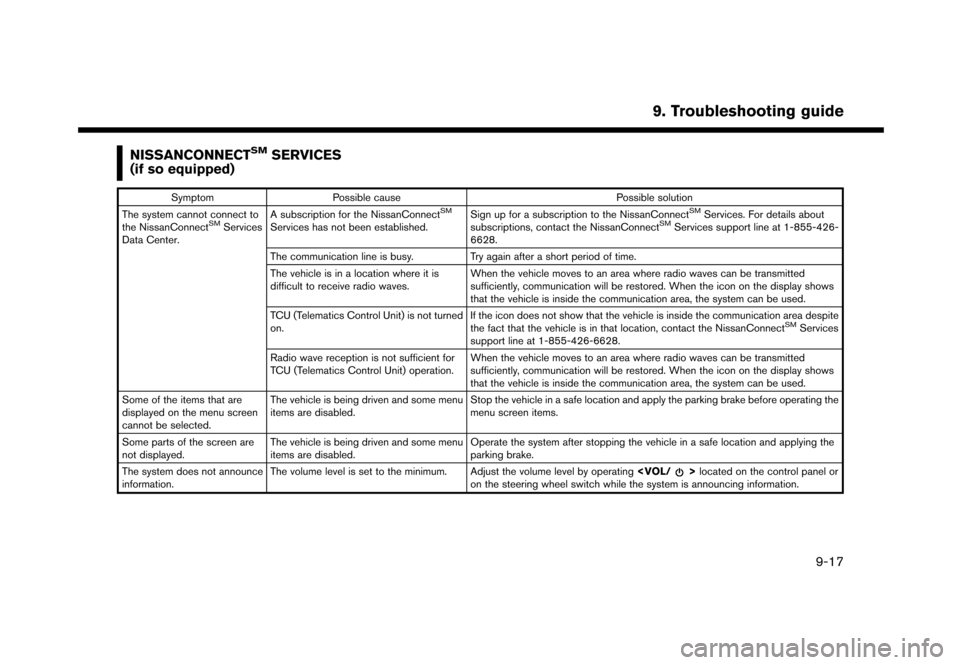
NISSANCONNECTSMSERVICES
(if so equipped)
Symptom Possible cause Possible solution
The system cannot connect to
the NissanConnect
SMServices
Data Center. A subscription for the NissanConnect
SM
Services has not been established.
Sign up for a subscription to the NissanConnect
SMServices. For details about
subscriptions, contact the NissanConnectSMServices support line at 1-855-426-
6628.
The communication line is busy. Try again after a short period of time.
The vehicle is in a location where it is
difficult to receive radio waves. When the vehicle moves to an area where radio waves can be transmitted
sufficiently, communication will be restored. When the icon on the display shows
that the vehicle is inside the communication area, the system can be used.
TCU (Telematics Control Unit) is not turned
on. If the icon does not show that the vehicle is inside the communication area despite
the fact that the vehicle is in that location, contact the NissanConnect
SMServices
support line at 1-855-426-6628.
Radio wave reception is not sufficient for
TCU (Telematics Control Unit) operation. When the vehicle moves to an area where radio waves can be transmitted
sufficiently, communication will be restored. When the icon on the display shows
that the vehicle is inside the communication area, the system can be used.
Some of the items that are
displayed on the menu screen
cannot be selected. The vehicle is being driven and some menu
items are disabled.
Stop the vehicle in a safe location and apply the parking brake before operating the
menu screen items.
Some parts of the screen are
not displayed. The vehicle is being driven and some menu
items are disabled. Operate the system after stopping the vehicle in a safe location and applying the
parking brake.
The system does not announce
information. The volume level is set to the minimum. Adjust the volume level by operating
on the steering wheel switch while the system is announcing information.
9. Troubleshooting guide
9-17
Page 244 of 248
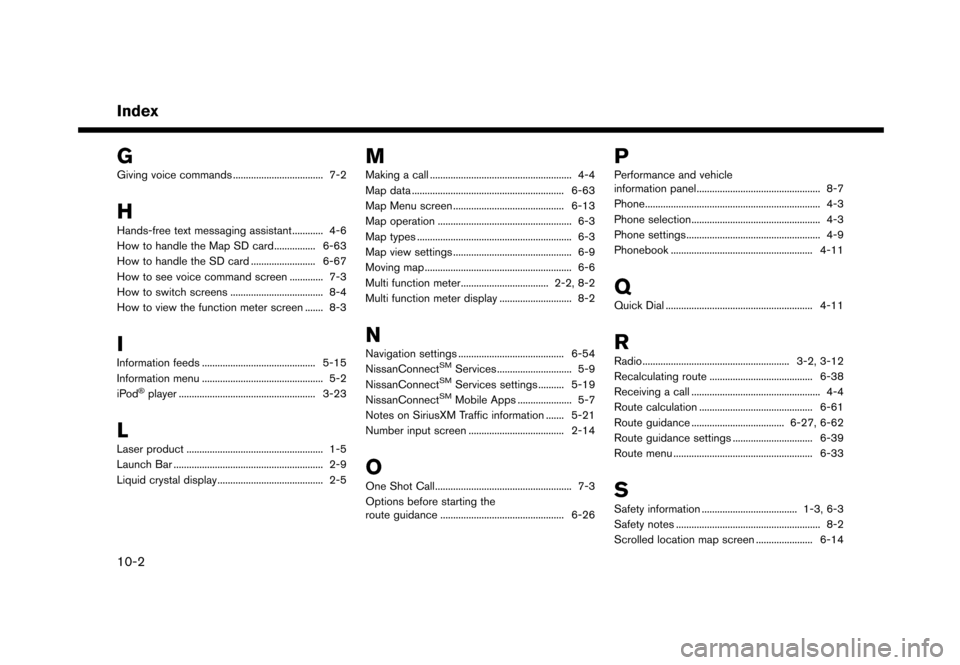
Index
G
Giving voice commands ................................... 7-2
H
Hands-free text messaging assistant............ 4-6
How to handle the Map SD card................ 6-63
How to handle the SD card ......................... 6-67
How to see voice command screen ............. 7-3
How to switch screens .................................... 8-4
How to view the function meter screen ....... 8-3
I
Information feeds ............................................ 5-15
Information menu ............................................... 5-2
iPod
�Šplayer ..................................................... 3-23
L
Laser product ..................................................... 1-5
Launch Bar .......................................................... 2-9
Liquid crystal display......................................... 2-5
M
Making a call ....................................................... 4-4
Map data ........................................................... 6-63
Map Menu screen ........................................... 6-13
Map operation .................................................... 6-3
Map types ............................................................ 6-3
Map view settings .............................................. 6-9
Moving map ......................................................... 6-6
Multi function meter.................................. 2-2, 8-2
Multi function meter display ............................ 8-2
N
Navigation settings ......................................... 6-54
NissanConnectSMServices ............................. 5-9
NissanConnectSMServices settings .......... 5-19
NissanConnectSMMobile Apps ..................... 5-7
Notes on SiriusXM Traffic information ....... 5-21
Number input screen ..................................... 2-14
O
One Shot Call..................................................... 7-3
Options before starting the
route guidance ................................................ 6-26
P
Performance and vehicle
information panel................................................ 8-7
Phone.................................................................... 4-3
Phone selection.................................................. 4-3 Phone settings.................................................... 4-9
Phonebook ....................................................... 4-11
Q
Quick Dial ......................................................... 4-11
R
Radio......................................................... 3-2, 3-12
Recalculating route ........................................ 6-38
Receiving a call .................................................. 4-4
Route calculation ............................................ 6-61
Route guidance .................................... 6-27, 6-62Route guidance settings ............................... 6-39
Route menu ...................................................... 6-33
S
Safety information ..................................... 1-3, 6-3
Safety notes ........................................................ 8-2
Scrolled location map screen ...................... 6-14
10-2