2017 NISSAN GT-R display
[x] Cancel search: displayPage 30 of 248
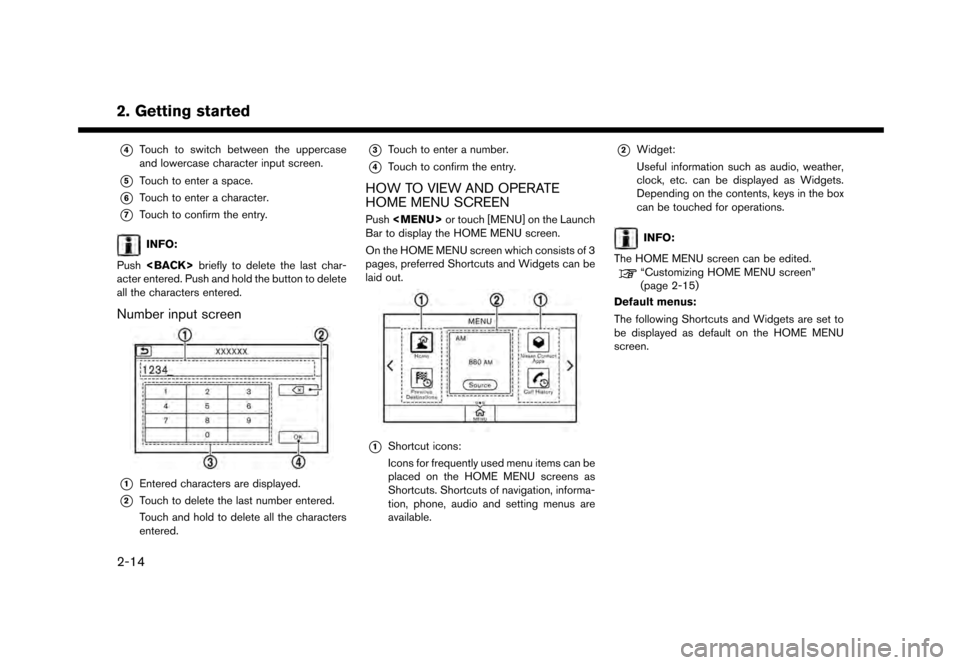
2. Getting started*
4Touch to switch between the uppercase
and lowercase character input screen.
*5Touch to enter a space.
*6Touch to enter a character.
*7Touch to confirm the entry.
INFO:
Push
acter entered. Push and hold the button to delete
all the characters entered.
Number input screen
*1Entered characters are displayed.
*2Touch to delete the last number entered.
Touch and hold to delete all the characters
entered.
*3Touch to enter a number.
*4Touch to confirm the entry.
HOW TO VIEW AND OPERATE
HOME MENU SCREEN
Push
Page 31 of 248
![NISSAN GT-R 2017 R35 Multi Function Display Owners Manual Shortcuts/Widgets Content
[Home]Page 6-20
[NissanConnect Apps] Page 5-7
[Previous Destinations] Page 6-21
[Call History] Page 4-4
[Audio Information] Page 3-1
[SXM Traffic] Page 5-2
[SXM Fuel Prices] NISSAN GT-R 2017 R35 Multi Function Display Owners Manual Shortcuts/Widgets Content
[Home]Page 6-20
[NissanConnect Apps] Page 5-7
[Previous Destinations] Page 6-21
[Call History] Page 4-4
[Audio Information] Page 3-1
[SXM Traffic] Page 5-2
[SXM Fuel Prices]](/manual-img/5/524/w960_524-30.png)
Shortcuts/Widgets Content
[Home]Page 6-20
[NissanConnect Apps] Page 5-7
[Previous Destinations] Page 6-21
[Call History] Page 4-4
[Audio Information] Page 3-1
[SXM Traffic] Page 5-2
[SXM Fuel Prices] Page 5-2
[SXM Sports] Page 5-2
[SXM Stocks] Page 5-2
[SXM Weather] Page 5-2
[Edit Menu] Page 2-15
[Digital Clock] Digital clock is dis-
played.
INFO:
. Default menus on the HOME MENU screen
are subject to change without notice.
. A SiriusXM Travel Link or SiriusXM Traffic
subscription is necessary to receive SXM
information services.
Customizing HOME MENU screen
The HOME MENU screen can be personalized
by selecting which Shortcuts and Widgets to be
displayed and where to place them on the
screen.
1. Push and hold
Page 32 of 248
![NISSAN GT-R 2017 R35 Multi Function Display Owners Manual 2. Getting started
INFO:
To add a Widget, 4 open Shortcut spots are
needed.
Deleting an item:
Touch [ X ] on the Shortcut or Widget you wish to
delete. Touch [Delete] to confirm.
Setting layout to def NISSAN GT-R 2017 R35 Multi Function Display Owners Manual 2. Getting started
INFO:
To add a Widget, 4 open Shortcut spots are
needed.
Deleting an item:
Touch [ X ] on the Shortcut or Widget you wish to
delete. Touch [Delete] to confirm.
Setting layout to def](/manual-img/5/524/w960_524-31.png)
2. Getting started
INFO:
To add a Widget, 4 open Shortcut spots are
needed.
Deleting an item:
Touch [ X ] on the Shortcut or Widget you wish to
delete. Touch [Delete] to confirm.
Setting layout to default:
Touch [Reset] on the Edit Home Menu screen.
Touch [Yes] to confirm.
INFO:
. Touching [Settings] on the Launch Bar and
touching [Edit Home Menu] will also display
the Edit Home Menu screen.
. Access to the SiriusXM Travel Link services
requires a SiriusXM subscription.
“SiriusXM Travel Link” (page 5-20)
. Available Shortcuts/Widgets and the default
menus on the HOME MENU screen are
subject to change without notice.
FUNCTIONS DISABLED WHILE DRIVING
Example
2-16
Page 33 of 248
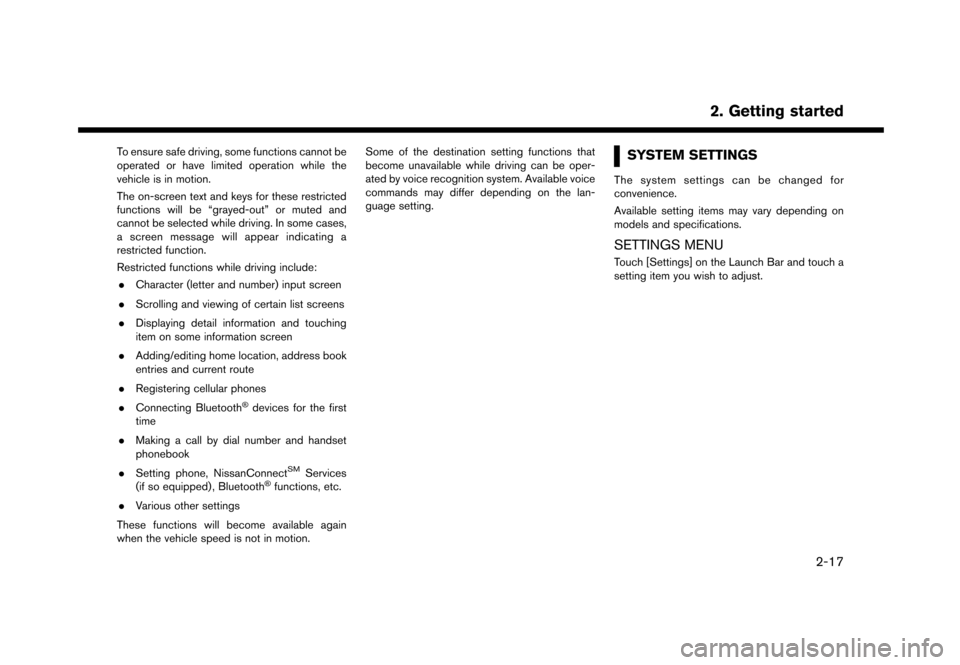
To ensure safe driving, some functions cannot be
operated or have limited operation while the
vehicle is in motion.
The on-screen text and keys for these restricted
functions will be “grayed-out” or muted and
cannot be selected while driving. In some cases,
a screen message will appear indicating a
restricted function.
Restricted functions while driving include:. Character (letter and number) input screen
. Scrolling and viewing of certain list screens
. Displaying detail information and touching
item on some information screen
. Adding/editing home location, address book
entries and current route
. Registering cellular phones
. Connecting Bluetooth
�Šdevices for the first
time
. Making a call by dial number and handset
phonebook
. Setting phone, NissanConnect
SMServices
(if so equipped) , Bluetooth�Šfunctions, etc.
. Various other settings
These functions will become available again
when the vehicle speed is not in motion. Some of the destination setting functions that
become unavailable while driving can be oper-
ated by voice recognition system. Available voice
commands may differ depending on the lan-
guage setting.
SYSTEM SETTINGS
The system settings can be changed for
convenience.
Available setting items may vary depending on
models and specifications.
SETTINGS MENU
Touch [Settings] on the Launch Bar and touch a
setting item you wish to adjust.
2. Getting started
2-17
Page 34 of 248
![NISSAN GT-R 2017 R35 Multi Function Display Owners Manual 2. Getting started
Available setting items
Setting item Result
[Bluetooth]Displays the Bluetooth�Š
Audio and Phone setting
screen.
“Bluetooth�Šset-
tings” (page 2-21)
[Phone] Displays the Phone NISSAN GT-R 2017 R35 Multi Function Display Owners Manual 2. Getting started
Available setting items
Setting item Result
[Bluetooth]Displays the Bluetooth�Š
Audio and Phone setting
screen.
“Bluetooth�Šset-
tings” (page 2-21)
[Phone] Displays the Phone](/manual-img/5/524/w960_524-33.png)
2. Getting started
Available setting items
Setting item Result
[Bluetooth]Displays the Bluetooth�Š
Audio and Phone setting
screen.
“Bluetooth�Šset-
tings” (page 2-21)
[Phone] Displays the Phone & Mail
setting screen.
“Phone and text
message assistant
settings” (page 4-9)
[Navigation] Displays the navigation settings screen.
“Navigation set-
tings” (page 6-54)
[Sound] Displays the audio set-
tings screen.
“Audio settings”
(page 3-32)
[Display] Displays the display set-
tings screen.
“Display settings”
(page 2-18)
[Volume & Beeps] Displays the volume ad- justment screen.
“Volume and Beeps
settings”
(page 2-19) [Clock]
Displays the clock adjust-
ment screen.
“Clock settings”
(page 2-21)
[Edit Home Menu] Displays the menu editing screen.
“Customizing
HOME MENU
screen”
(page 2-15)
[NissanConnect Ser-
vices] Displays the NissanCon-
nect
SMServices settings
screen.
“NissanConnectSM
Services settings”
(page 5-19)
[Voice Recognition] Displays the voice recog- nition system settings
screen.
“Voice recognition
settings”
(page 7-18)
[Sonar] Displays the sonar set-
tings screen. See vehicle
Owner’s Manual for de-
tails of the sonar system. [Comfort & Conveni-
ence]
Displays the Comfort &
Convenience settings
screen.
“Comfort & Conve-
nience settings”
(page 2-19)
[Language & Units] Displays the Language and Units settings screen.
“Language and unit
settings”
(page 2-20)
[Camera] Displays the camera
setting screen. See vehi-
cle Owner’s Manual for
details of the monitor
system.
DISPLAY SETTINGS
Menu items to adjust display settings are
available.
1. Touch [Settings] on the Launch Bar.
2. Touch [Display].
3. Touch a preferred adjustment item and
adjust to the preferred setting.
Available setting items
2-18
Page 35 of 248
![NISSAN GT-R 2017 R35 Multi Function Display Owners Manual Setting item Action
[Display] Turns the screen off.Pushing and holding <
>
will also turn off the screen.
Push <
>to turn the screen
back on.
[Brightness] Adjusts the brightness of the display.
[Contr NISSAN GT-R 2017 R35 Multi Function Display Owners Manual Setting item Action
[Display] Turns the screen off.Pushing and holding <
>
will also turn off the screen.
Push <
>to turn the screen
back on.
[Brightness] Adjusts the brightness of the display.
[Contr](/manual-img/5/524/w960_524-34.png)
Setting item Action
[Display] Turns the screen off.Pushing and holding <
>
will also turn off the screen.
Push <
>to turn the screen
back on.
[Brightness] Adjusts the brightness of the display.
[Contrast] Adjusts the contrast of the dis- play.
[Background
Color] Changes the background color
of the map screen. Select the
color mode from [Day] and
[Night].
Pushing
<
>will also
change the background color.
VOLUME AND BEEPS SETTINGS
The volume of various functions including audio,
phone, navigation voice guidance, and system
beeps can be adjusted.
1. Touch [Settings] on the Launch Bar.
2. Touch [Volume & Beeps]. Available setting items
Setting item Action
[Audio Volume] Adjusts the volume level of the
audio system.
[Guidance Vo-
lume] Adjusts the volume level of the
guidance voice and the voice
recognition system voice re-
sponses.
[Ringtone] Adjusts the volume level of the ringtone of incoming calls.
[Incoming Call] Adjusts the incoming call vo- lume.
[Outgoing Call] Adjusts the outgoing call vo- lume.
[NissanConnect
Svcs.] Adjusts the volume level of
“text-to-speech” for text mes-
saging and NissanConnect
SM
Services announcements.
[Button Beeps] Turns on/off the button beep sound and alarm for a prohib-
ited operations.
[Guidance Voice] Turns on/off the voice gui- dance.
COMFORT & CONVENIENCE SET-
TINGS
Various settings for your comfort and conveni-
ence can be changed.
This key does not appear on the display until the
ignition switch is pushed to the ON position.
1. Touch [Settings] on the Launch Bar.
2. Touch [Comfort & Convenience].
2. Getting started
2-19
Page 36 of 248
![NISSAN GT-R 2017 R35 Multi Function Display Owners Manual 2. Getting started
Available setting items
Setting item Action
[Auto Interior Il-
lumination]Turns on/off the auto interior
illumination setting.
When this item is turned to ON,
the interior lights wi NISSAN GT-R 2017 R35 Multi Function Display Owners Manual 2. Getting started
Available setting items
Setting item Action
[Auto Interior Il-
lumination]Turns on/off the auto interior
illumination setting.
When this item is turned to ON,
the interior lights wi](/manual-img/5/524/w960_524-35.png)
2. Getting started
Available setting items
Setting item Action
[Auto Interior Il-
lumination]Turns on/off the auto interior
illumination setting.
When this item is turned to ON,
the interior lights will illuminate
if any door is unlocked.
[Light Sensitiv-
ity] Sets the light sensitivity for the
automatic headlights.
[Speed Sensing
Wiper Interval] Turns on/off the speed sensing
wiper interval setting.
When this item is turned to ON,
the wiper interval is adjusted
automatically according to the
vehicle speed.
[Light Off Delay] Sets the duration of the auto- matic headlights. [Selective Door
Unlock]
When this item is turned to ON,
only the driver’s door is un-
locked first after the door un-
lock operation. When the door
handle request switch on the
driver’s or front passenger’s
side door is pushed to be
unlocked, only the corre-
sponding door is unlocked first.
All the doors can be unlocked if
the door unlock operation is
performed again within 60
seconds.
When this item is turned to
OFF, all the doors will be
unlocked after the door unlock
operation is performed once.
[Intelligent Key
Lock/Unlock] Turns on/off the intelligent key
lock/unlock setting.
When this item is turned to ON,
door lock/unlock function by
pushing the door handle re-
quest switch will be activated.
[Return All Set-
tings to Default] Returns all settings to the
default.
LANGUAGE AND UNIT SETTINGS
This changes the display language and measure-
ment unit used in the system.
1. Touch [Settings] on the Launch Bar.
2. Touch [Language & Units].
Available setting items
Setting item Action
[Select Lan-
guage]Selects the system language.
The language setting is applied
to the touch screen display,
voice announcements, the
voice recognition system.
[Select Units] Selects the system unit.
[Select Units
(Tire Pressure)] Selects the system unit for tire
pressure display.
“Viewing Tire Pressure
information” (page 5-6)
INFO:
Do not change the position of the ignition switch
while changing the language.
2-20
Page 37 of 248
![NISSAN GT-R 2017 R35 Multi Function Display Owners Manual CLOCK SETTINGS
Clock settings of the system can be changed.
1. Touch [Settings] on the Launch Bar.
2. Touch [Clock].
Available setting items
Setting item Action
[On-screen
Clock]Sets the clock display NISSAN GT-R 2017 R35 Multi Function Display Owners Manual CLOCK SETTINGS
Clock settings of the system can be changed.
1. Touch [Settings] on the Launch Bar.
2. Touch [Clock].
Available setting items
Setting item Action
[On-screen
Clock]Sets the clock display](/manual-img/5/524/w960_524-36.png)
CLOCK SETTINGS
Clock settings of the system can be changed.
1. Touch [Settings] on the Launch Bar.
2. Touch [Clock].
Available setting items
Setting item Action
[On-screen
Clock]Sets the clock display on/off.
When this item is on, the clock
display appears.
[Clock Format
(24h)] Turns on/off the 24-hour display
mode. When turned off, the
clock is set to the 12-hour
mode.
[Offset (hour)] Adjusts the offset value (hour).
[Offset (min)] Adjusts the offset value (min- utes) .
[Daylight Sav-
ings Time] Turns on/off the daylight saving
time setting.
[Time Zone] Select an appropriate time zone from the list. When selecting
[Auto], the system selects the
time zone automatically.
CONNECTING BLUETOOTH�ŠDE-
VICE
Your vehicle is equipped with the Bluetooth�Š
Hands-Free Phone System and Bluetooth�Š
audio device. If you are an owner of a compatible
Bluetooth�Šenabled cellular phone or Bluetooth�Š
audio device, you can set up the wireless
connection between your cellular phone and
the in-vehicle phone module or Bluetooth
�Šaudio
and in-vehicle audio module. With Bluetooth�Š
wireless technology, you can make or receive a
telephone call with your cellular phone in your
pocket and listen to Bluetooth
�Šaudio.
Connecting cellular phone/audio de-
vice
To use the Bluetooth�Šdevice with the in-vehicle
system for the first time, the device connection
operation is required.
1. Touch [Settings] on the Launch Bar.
2. Touch [Bluetooth] and touch [Connect De- vice]. A message is displayed.
3. Touch [Yes] to connect a cellular phone. Touch [No] to connect an audio device and
operate as guided by the system. (Opera-
tions may differ depending on the device.)
NOTE:
Some cellular phones or other devices may
cause interference or a buzzing noise to
come from the audio system speakers.
Storing the device in a different location
may reduce or eliminate the noise.
INFO:
. Up to 5 Bluetooth
�Šdevices can be con-
nected. If 5 devices are already connected,
one of the devices must first be deleted
before another device can be connected.
“Bluetooth�Šsettings” (page 2-21)
. The pairing procedure of the cellular phone
varies according to each cellular phone. See
the cellular phone Owner’s Manual for the
details.
. Visit www.nissanusa.com/bluetooth/ for a
recommended Bluetooth
�Šdevice.
Bluetooth�Šsettings
The Bluetooth�Šsettings can be changed ac-
cording to your preference.
1. Touch [Settings] on the Launch Bar.
2. Touch [Bluetooth].
2. Getting started
2-21