2017 NISSAN GT-R stop start
[x] Cancel search: stop startPage 169 of 248
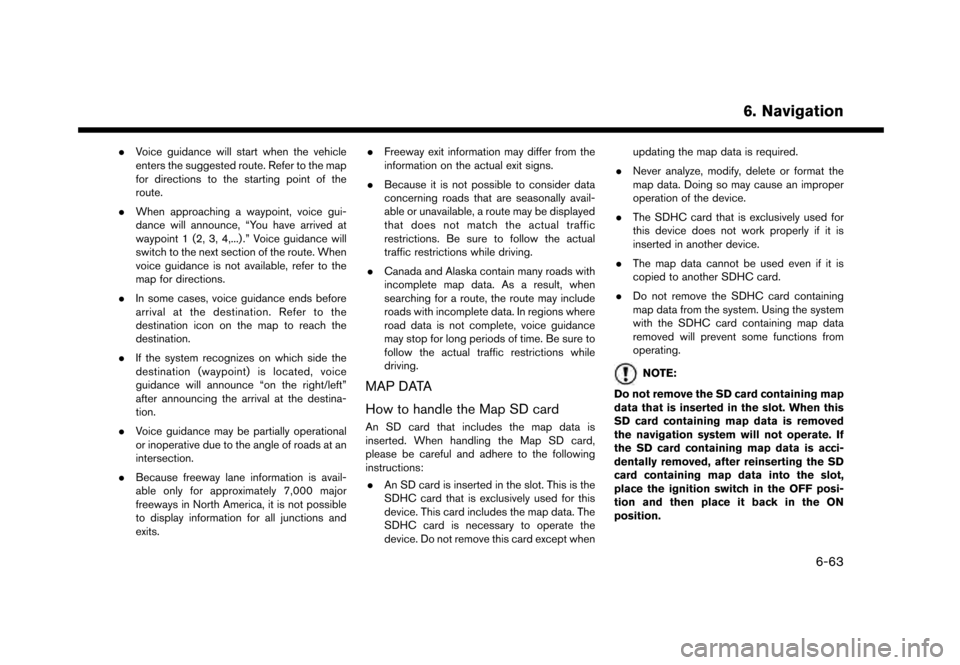
.Voice guidance will start when the vehicle
enters the suggested route. Refer to the map
for directions to the starting point of the
route.
. When approaching a waypoint, voice gui-
dance will announce, “You have arrived at
waypoint 1 (2, 3, 4,...) .” Voice guidance will
switch to the next section of the route. When
voice guidance is not available, refer to the
map for directions.
. In some cases, voice guidance ends before
arrival at the destination. Refer to the
destination icon on the map to reach the
destination.
. If the system recognizes on which side the
destination (waypoint) is located, voice
guidance will announce “on the right/left”
after announcing the arrival at the destina-
tion.
. Voice guidance may be partially operational
or inoperative due to the angle of roads at an
intersection.
. Because freeway lane information is avail-
able only for approximately 7,000 major
freeways in North America, it is not possible
to display information for all junctions and
exits. .
Freeway exit information may differ from the
information on the actual exit signs.
. Because it is not possible to consider data
concerning roads that are seasonally avail-
able or unavailable, a route may be displayed
that does not match the actual traffic
restrictions. Be sure to follow the actual
traffic restrictions while driving.
. Canada and Alaska contain many roads with
incomplete map data. As a result, when
searching for a route, the route may include
roads with incomplete data. In regions where
road data is not complete, voice guidance
may stop for long periods of time. Be sure to
follow the actual traffic restrictions while
driving.
MAP DATA
How to handle the Map SD card
An SD card that includes the map data is
inserted. When handling the Map SD card,
please be careful and adhere to the following
instructions:
. An SD card is inserted in the slot. This is the
SDHC card that is exclusively used for this
device. This card includes the map data. The
SDHC card is necessary to operate the
device. Do not remove this card except when updating the map data is required.
. Never analyze, modify, delete or format the
map data. Doing so may cause an improper
operation of the device.
. The SDHC card that is exclusively used for
this device does not work properly if it is
inserted in another device.
. The map data cannot be used even if it is
copied to another SDHC card.
. Do not remove the SDHC card containing
map data from the system. Using the system
with the SDHC card containing map data
removed will prevent some functions from
operating.
NOTE:
Do not remove the SD card containing map
data that is inserted in the slot. When this
SD card containing map data is removed
the navigation system will not operate. If
the SD card containing map data is acci-
dentally removed, after reinserting the SD
card containing map data into the slot,
place the ignition switch in the OFF posi-
tion and then place it back in the ON
position.
6. Navigation
6-63
Page 213 of 248
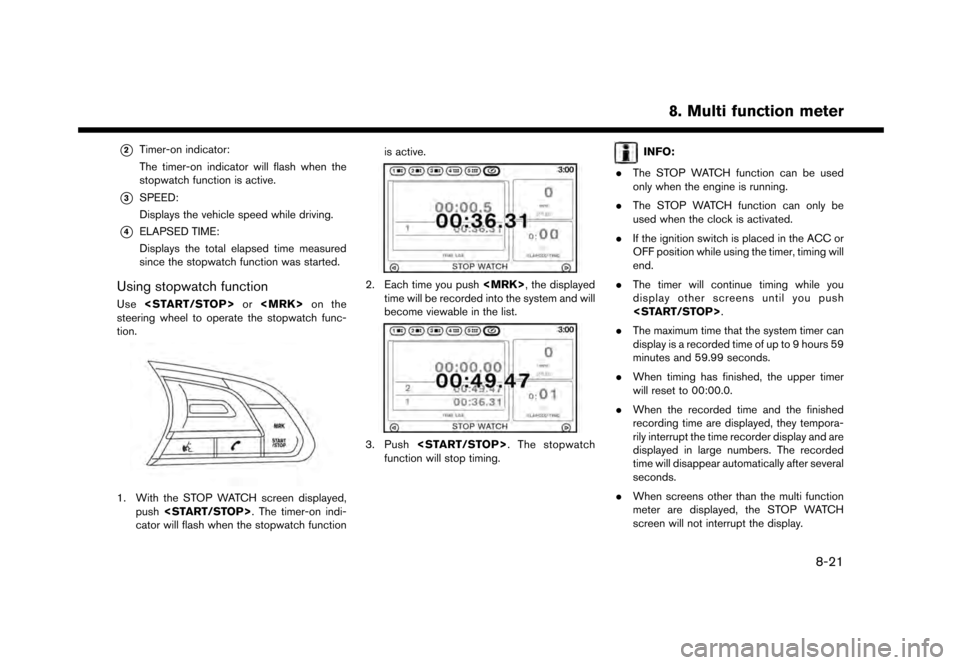
*2Timer-on indicator:
The timer-on indicator will flash when the
stopwatch function is active.
*3SPEED:
Displays the vehicle speed while driving.
*4ELAPSED TIME:
Displays the total elapsed time measured
since the stopwatch function was started.
Using stopwatch function
Use
steering wheel to operate the stopwatch func-
tion.
1. With the STOP WATCH screen displayed, push
cator will flash when the stopwatch function is active.
2. Each time you push
time will be recorded into the system and will
become viewable in the list.
3. Push
function will stop timing.
INFO:
. The STOP WATCH function can be used
only when the engine is running.
. The STOP WATCH function can only be
used when the clock is activated.
. If the ignition switch is placed in the ACC or
OFF position while using the timer, timing will
end.
. The timer will continue timing while you
display other screens until you push
. The maximum time that the system timer can
display is a recorded time of up to 9 hours 59
minutes and 59.99 seconds.
. When timing has finished, the upper timer
will reset to 00:00.0.
. When the recorded time and the finished
recording time are displayed, they tempora-
rily interrupt the time recorder display and are
displayed in large numbers. The recorded
time will disappear automatically after several
seconds.
. When screens other than the multi function
meter are displayed, the STOP WATCH
screen will not interrupt the display.
8. Multi function meter
8-21
Page 245 of 248
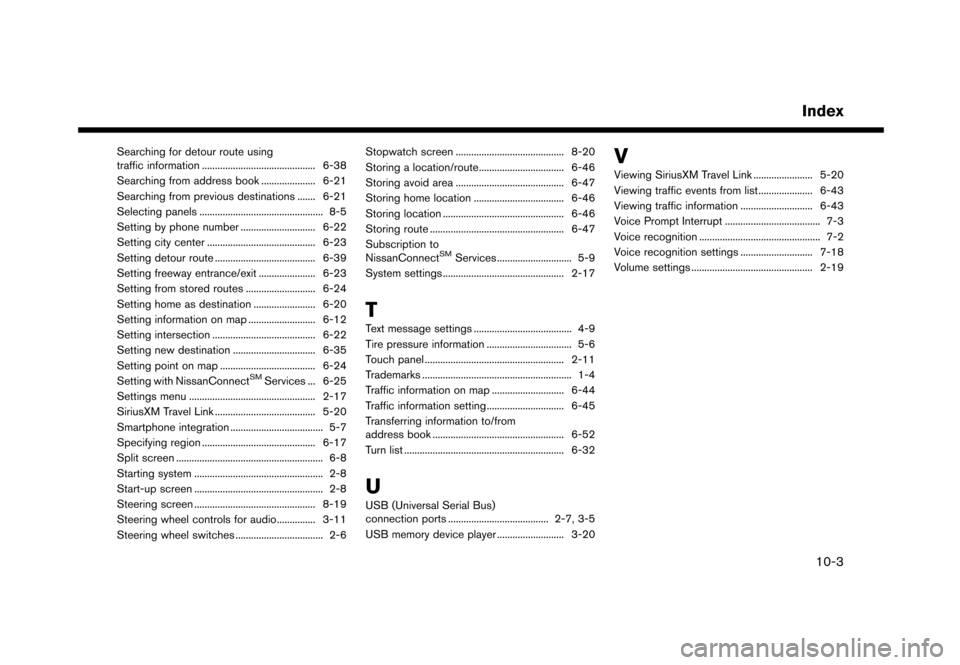
Searching for detour route using
traffic information ............................................ 6-38
Searching from address book ..................... 6-21
Searching from previous destinations ....... 6-21
Selecting panels ................................................ 8-5 Setting by phone number ............................. 6-22
Setting city center .......................................... 6-23Setting detour route ....................................... 6-39
Setting freeway entrance/exit ...................... 6-23
Setting from stored routes ........................... 6-24
Setting home as destination ........................ 6-20
Setting information on map .......................... 6-12
Setting intersection ........................................ 6-22
Setting new destination ................................ 6-35
Setting point on map ..................................... 6-24
Setting with NissanConnect
SMServices ... 6-25
Settings menu ................................................. 2-17
SiriusXM Travel Link ....................................... 5-20
Smartphone integration .................................... 5-7
Specifying region ............................................ 6-17
Split screen ......................................................... 6-8
Starting system .................................................. 2-8
Start-up screen .................................................. 2-8
Steering screen ............................................... 8-19
Steering wheel controls for audio............... 3-11
Steering wheel switches .................................. 2-6 Stopwatch screen .......................................... 8-20
Storing a location/route................................. 6-46
Storing avoid area .......................................... 6-47
Storing home location ................................... 6-46
Storing location ............................................... 6-46Storing route .................................................... 6-47
Subscription to
NissanConnect
SMServices ............................. 5-9
System settings ............................................... 2-17
T
Text message settings ...................................... 4-9
Tire pressure information ................................. 5-6
Touch panel ...................................................... 2-11
Trademarks .......................................................... 1-4
Traffic information on map ............................ 6-44
Traffic information setting.............................. 6-45
Transferring information to/from
address book ................................................... 6-52
Turn list .............................................................. 6-32
U
USB (Universal Serial Bus)
connection ports ....................................... 2-7, 3-5USB memory device player .......................... 3-20
V
Viewing SiriusXM Travel Link ....................... 5-20
Viewing traffic events from list ..................... 6-43
Viewing traffic information ............................ 6-43
Voice Prompt Interrupt ..................................... 7-3
Voice recognition ............................................... 7-2
Voice recognition settings ............................ 7-18
Volume settings ............................................... 2-19
Index
10-3