2017 NISSAN GT-R audio
[x] Cancel search: audioPage 26 of 248
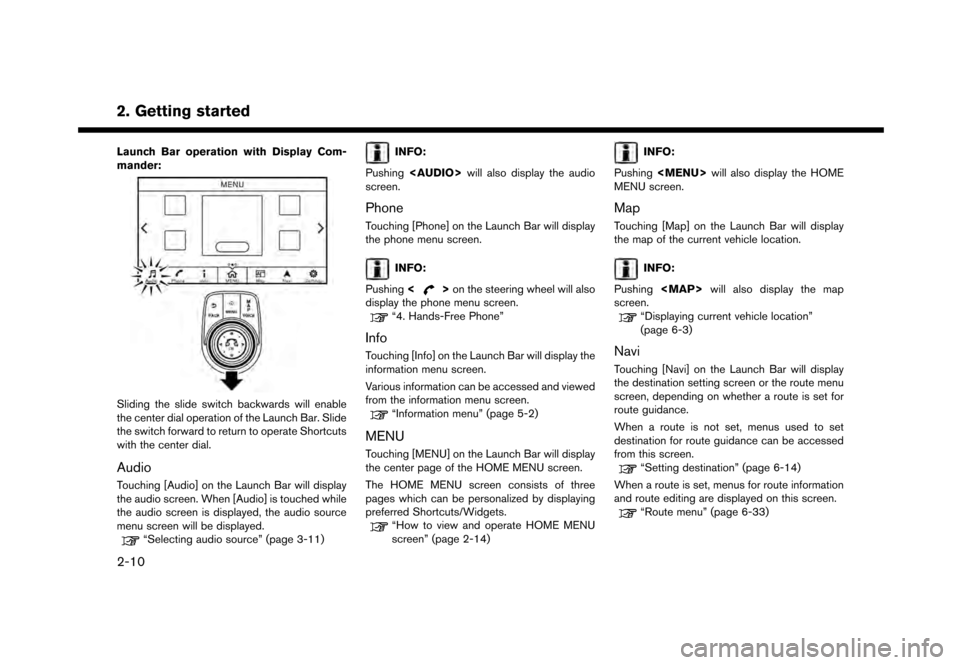
2. Getting started
Launch Bar operation with Display Com-
mander:
Sliding the slide switch backwards will enable
the center dial operation of the Launch Bar. Slide
the switch forward to return to operate Shortcuts
with the center dial.
Audio
Touching [Audio] on the Launch Bar will display
the audio screen. When [Audio] is touched while
the audio screen is displayed, the audio source
menu screen will be displayed.
“Selecting audio source” (page 3-11)
INFO:
Pushing
Page 30 of 248
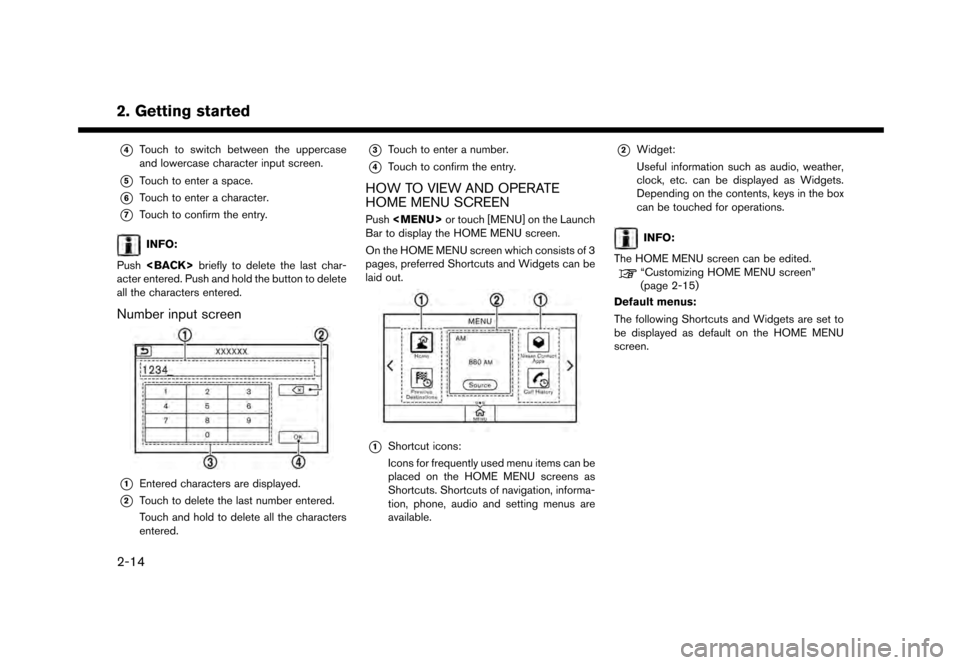
2. Getting started*
4Touch to switch between the uppercase
and lowercase character input screen.
*5Touch to enter a space.
*6Touch to enter a character.
*7Touch to confirm the entry.
INFO:
Push
acter entered. Push and hold the button to delete
all the characters entered.
Number input screen
*1Entered characters are displayed.
*2Touch to delete the last number entered.
Touch and hold to delete all the characters
entered.
*3Touch to enter a number.
*4Touch to confirm the entry.
HOW TO VIEW AND OPERATE
HOME MENU SCREEN
Push
Page 31 of 248
![NISSAN GT-R 2017 R35 Multi Function Display Owners Manual Shortcuts/Widgets Content
[Home]Page 6-20
[NissanConnect Apps] Page 5-7
[Previous Destinations] Page 6-21
[Call History] Page 4-4
[Audio Information] Page 3-1
[SXM Traffic] Page 5-2
[SXM Fuel Prices] NISSAN GT-R 2017 R35 Multi Function Display Owners Manual Shortcuts/Widgets Content
[Home]Page 6-20
[NissanConnect Apps] Page 5-7
[Previous Destinations] Page 6-21
[Call History] Page 4-4
[Audio Information] Page 3-1
[SXM Traffic] Page 5-2
[SXM Fuel Prices]](/manual-img/5/524/w960_524-30.png)
Shortcuts/Widgets Content
[Home]Page 6-20
[NissanConnect Apps] Page 5-7
[Previous Destinations] Page 6-21
[Call History] Page 4-4
[Audio Information] Page 3-1
[SXM Traffic] Page 5-2
[SXM Fuel Prices] Page 5-2
[SXM Sports] Page 5-2
[SXM Stocks] Page 5-2
[SXM Weather] Page 5-2
[Edit Menu] Page 2-15
[Digital Clock] Digital clock is dis-
played.
INFO:
. Default menus on the HOME MENU screen
are subject to change without notice.
. A SiriusXM Travel Link or SiriusXM Traffic
subscription is necessary to receive SXM
information services.
Customizing HOME MENU screen
The HOME MENU screen can be personalized
by selecting which Shortcuts and Widgets to be
displayed and where to place them on the
screen.
1. Push and hold
Page 34 of 248
![NISSAN GT-R 2017 R35 Multi Function Display Owners Manual 2. Getting started
Available setting items
Setting item Result
[Bluetooth]Displays the Bluetooth�Š
Audio and Phone setting
screen.
“Bluetooth�Šset-
tings” (page 2-21)
[Phone] Displays the Phone NISSAN GT-R 2017 R35 Multi Function Display Owners Manual 2. Getting started
Available setting items
Setting item Result
[Bluetooth]Displays the Bluetooth�Š
Audio and Phone setting
screen.
“Bluetooth�Šset-
tings” (page 2-21)
[Phone] Displays the Phone](/manual-img/5/524/w960_524-33.png)
2. Getting started
Available setting items
Setting item Result
[Bluetooth]Displays the Bluetooth�Š
Audio and Phone setting
screen.
“Bluetooth�Šset-
tings” (page 2-21)
[Phone] Displays the Phone & Mail
setting screen.
“Phone and text
message assistant
settings” (page 4-9)
[Navigation] Displays the navigation settings screen.
“Navigation set-
tings” (page 6-54)
[Sound] Displays the audio set-
tings screen.
“Audio settings”
(page 3-32)
[Display] Displays the display set-
tings screen.
“Display settings”
(page 2-18)
[Volume & Beeps] Displays the volume ad- justment screen.
“Volume and Beeps
settings”
(page 2-19) [Clock]
Displays the clock adjust-
ment screen.
“Clock settings”
(page 2-21)
[Edit Home Menu] Displays the menu editing screen.
“Customizing
HOME MENU
screen”
(page 2-15)
[NissanConnect Ser-
vices] Displays the NissanCon-
nect
SMServices settings
screen.
“NissanConnectSM
Services settings”
(page 5-19)
[Voice Recognition] Displays the voice recog- nition system settings
screen.
“Voice recognition
settings”
(page 7-18)
[Sonar] Displays the sonar set-
tings screen. See vehicle
Owner’s Manual for de-
tails of the sonar system. [Comfort & Conveni-
ence]
Displays the Comfort &
Convenience settings
screen.
“Comfort & Conve-
nience settings”
(page 2-19)
[Language & Units] Displays the Language and Units settings screen.
“Language and unit
settings”
(page 2-20)
[Camera] Displays the camera
setting screen. See vehi-
cle Owner’s Manual for
details of the monitor
system.
DISPLAY SETTINGS
Menu items to adjust display settings are
available.
1. Touch [Settings] on the Launch Bar.
2. Touch [Display].
3. Touch a preferred adjustment item and
adjust to the preferred setting.
Available setting items
2-18
Page 35 of 248
![NISSAN GT-R 2017 R35 Multi Function Display Owners Manual Setting item Action
[Display] Turns the screen off.Pushing and holding <
>
will also turn off the screen.
Push <
>to turn the screen
back on.
[Brightness] Adjusts the brightness of the display.
[Contr NISSAN GT-R 2017 R35 Multi Function Display Owners Manual Setting item Action
[Display] Turns the screen off.Pushing and holding <
>
will also turn off the screen.
Push <
>to turn the screen
back on.
[Brightness] Adjusts the brightness of the display.
[Contr](/manual-img/5/524/w960_524-34.png)
Setting item Action
[Display] Turns the screen off.Pushing and holding <
>
will also turn off the screen.
Push <
>to turn the screen
back on.
[Brightness] Adjusts the brightness of the display.
[Contrast] Adjusts the contrast of the dis- play.
[Background
Color] Changes the background color
of the map screen. Select the
color mode from [Day] and
[Night].
Pushing
<
>will also
change the background color.
VOLUME AND BEEPS SETTINGS
The volume of various functions including audio,
phone, navigation voice guidance, and system
beeps can be adjusted.
1. Touch [Settings] on the Launch Bar.
2. Touch [Volume & Beeps]. Available setting items
Setting item Action
[Audio Volume] Adjusts the volume level of the
audio system.
[Guidance Vo-
lume] Adjusts the volume level of the
guidance voice and the voice
recognition system voice re-
sponses.
[Ringtone] Adjusts the volume level of the ringtone of incoming calls.
[Incoming Call] Adjusts the incoming call vo- lume.
[Outgoing Call] Adjusts the outgoing call vo- lume.
[NissanConnect
Svcs.] Adjusts the volume level of
“text-to-speech” for text mes-
saging and NissanConnect
SM
Services announcements.
[Button Beeps] Turns on/off the button beep sound and alarm for a prohib-
ited operations.
[Guidance Voice] Turns on/off the voice gui- dance.
COMFORT & CONVENIENCE SET-
TINGS
Various settings for your comfort and conveni-
ence can be changed.
This key does not appear on the display until the
ignition switch is pushed to the ON position.
1. Touch [Settings] on the Launch Bar.
2. Touch [Comfort & Convenience].
2. Getting started
2-19
Page 37 of 248
![NISSAN GT-R 2017 R35 Multi Function Display Owners Manual CLOCK SETTINGS
Clock settings of the system can be changed.
1. Touch [Settings] on the Launch Bar.
2. Touch [Clock].
Available setting items
Setting item Action
[On-screen
Clock]Sets the clock display NISSAN GT-R 2017 R35 Multi Function Display Owners Manual CLOCK SETTINGS
Clock settings of the system can be changed.
1. Touch [Settings] on the Launch Bar.
2. Touch [Clock].
Available setting items
Setting item Action
[On-screen
Clock]Sets the clock display](/manual-img/5/524/w960_524-36.png)
CLOCK SETTINGS
Clock settings of the system can be changed.
1. Touch [Settings] on the Launch Bar.
2. Touch [Clock].
Available setting items
Setting item Action
[On-screen
Clock]Sets the clock display on/off.
When this item is on, the clock
display appears.
[Clock Format
(24h)] Turns on/off the 24-hour display
mode. When turned off, the
clock is set to the 12-hour
mode.
[Offset (hour)] Adjusts the offset value (hour).
[Offset (min)] Adjusts the offset value (min- utes) .
[Daylight Sav-
ings Time] Turns on/off the daylight saving
time setting.
[Time Zone] Select an appropriate time zone from the list. When selecting
[Auto], the system selects the
time zone automatically.
CONNECTING BLUETOOTH�ŠDE-
VICE
Your vehicle is equipped with the Bluetooth�Š
Hands-Free Phone System and Bluetooth�Š
audio device. If you are an owner of a compatible
Bluetooth�Šenabled cellular phone or Bluetooth�Š
audio device, you can set up the wireless
connection between your cellular phone and
the in-vehicle phone module or Bluetooth
�Šaudio
and in-vehicle audio module. With Bluetooth�Š
wireless technology, you can make or receive a
telephone call with your cellular phone in your
pocket and listen to Bluetooth
�Šaudio.
Connecting cellular phone/audio de-
vice
To use the Bluetooth�Šdevice with the in-vehicle
system for the first time, the device connection
operation is required.
1. Touch [Settings] on the Launch Bar.
2. Touch [Bluetooth] and touch [Connect De- vice]. A message is displayed.
3. Touch [Yes] to connect a cellular phone. Touch [No] to connect an audio device and
operate as guided by the system. (Opera-
tions may differ depending on the device.)
NOTE:
Some cellular phones or other devices may
cause interference or a buzzing noise to
come from the audio system speakers.
Storing the device in a different location
may reduce or eliminate the noise.
INFO:
. Up to 5 Bluetooth
�Šdevices can be con-
nected. If 5 devices are already connected,
one of the devices must first be deleted
before another device can be connected.
“Bluetooth�Šsettings” (page 2-21)
. The pairing procedure of the cellular phone
varies according to each cellular phone. See
the cellular phone Owner’s Manual for the
details.
. Visit www.nissanusa.com/bluetooth/ for a
recommended Bluetooth
�Šdevice.
Bluetooth�Šsettings
The Bluetooth�Šsettings can be changed ac-
cording to your preference.
1. Touch [Settings] on the Launch Bar.
2. Touch [Bluetooth].
2. Getting started
2-21
Page 39 of 248

3 Audio system
Audio operation precautions .................................................. 3-2Radio ........................................................................\
.............. 3-2
Compact Disc (CD) player ............................................... 3-4USB (Universal Serial Bus) connection ports .............. 3-5
Compressed Audio Files (MP3/WMA/AAC) ............... 3-7
Bluetooth
�Šstreaming audio .............................................. 3-9
Names and functions of audio control buttons ............... 3-10
Audio main buttons .......................................................... 3-10
Steering wheel mounted audio control buttons ........ 3-11
Audio operations .................................................................... 3-11 Audio main operation ...................................................... 3-11
Radio ........................................................................\
........... 3-12 Compact Disc (CD) player .......................................... 3-17
USB memory device player ......................................... 3-20
iPod
�Šplayer ..................................................................... 3-23
Bluetooth�Šaudio ............................................................ 3-28
Auxiliary (AUX) devices ................................................. 3-30
Audio settings ........................................................................\
3-32 Audio adjustments when map, audio or HOME
MENU is displayed ........................................................ 3-33
CD/USB memory device care and cleaning ................... 3-33 CD ........................................................................\
............. 3-33
USB memory device ...................................................... 3-33
Page 40 of 248
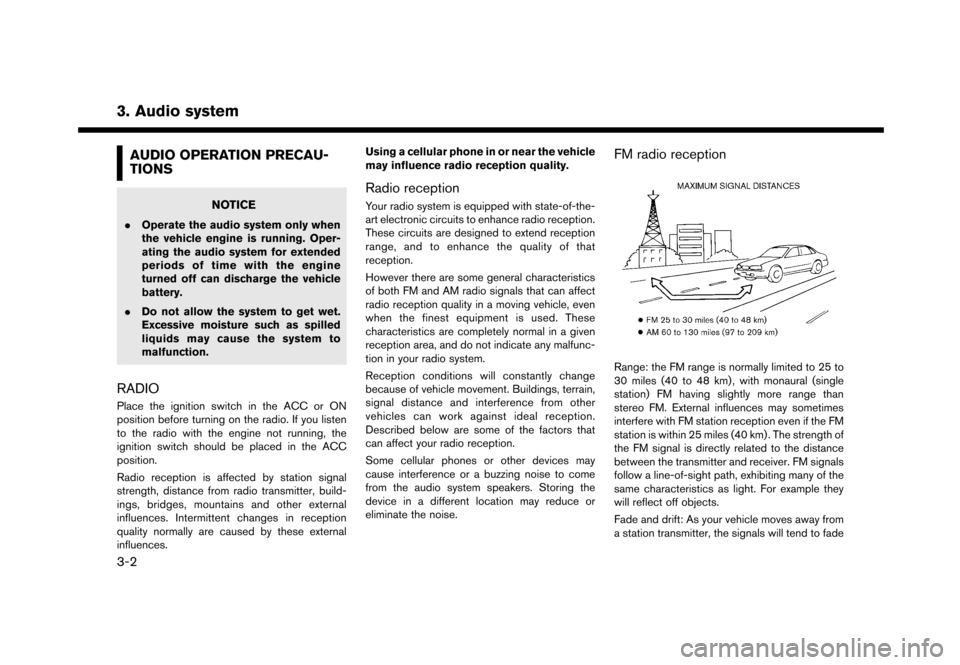
3. Audio system
AUDIO OPERATION PRECAU-
TIONS
NOTICE
.Operate the audio system only when
the vehicle engine is running. Oper-
ating the audio system for extended
periods of time with the engine
turned off can discharge the vehicle
battery.
. Do not allow the system to get wet.
Excessive moisture such as spilled
liquids may cause the system to
malfunction.
RADIO
Place the ignition switch in the ACC or ON
position before turning on the radio. If you listen
to the radio with the engine not running, the
ignition switch should be placed in the ACC
position.
Radio reception is affected by station signal
strength, distance from radio transmitter, build-
ings, bridges, mountains and other external
influences. Intermittent changes in reception
quality normally are caused by these external
influences. Using a cellular phone in or near the vehicle
may influence radio reception quality.
Radio reception
Your radio system is equipped with state-of-the-
art electronic circuits to enhance radio reception.
These circuits are designed to extend reception
range, and to enhance the quality of that
reception.
However there are some general characteristics
of both FM and AM radio signals that can affect
radio reception quality in a moving vehicle, even
when the finest equipment is used. These
characteristics are completely normal in a given
reception area, and do not indicate any malfunc-
tion in your radio system.
Reception conditions will constantly change
because of vehicle movement. Buildings, terrain,
signal distance and interference from other
vehicles can work against ideal reception.
Described below are some of the factors that
can affect your radio reception.
Some cellular phones or other devices may
cause interference or a buzzing noise to come
from the audio system speakers. Storing the
device in a different location may reduce or
eliminate the noise.
FM radio reception
Range: the FM range is normally limited to 25 to
30 miles (40 to 48 km) , with monaural (single
station) FM having slightly more range than
stereo FM. External influences may sometimes
interfere with FM station reception even if the FM
station is within 25 miles (40 km) . The strength of
the FM signal is directly related to the distance
between the transmitter and receiver. FM signals
follow a line-of-sight path, exhibiting many of the
same characteristics as light. For example they
will reflect off objects.
Fade and drift: As your vehicle moves away from
a station transmitter, the signals will tend to fade
3-2