2017 NISSAN FRONTIER climate settings
[x] Cancel search: climate settingsPage 10 of 28
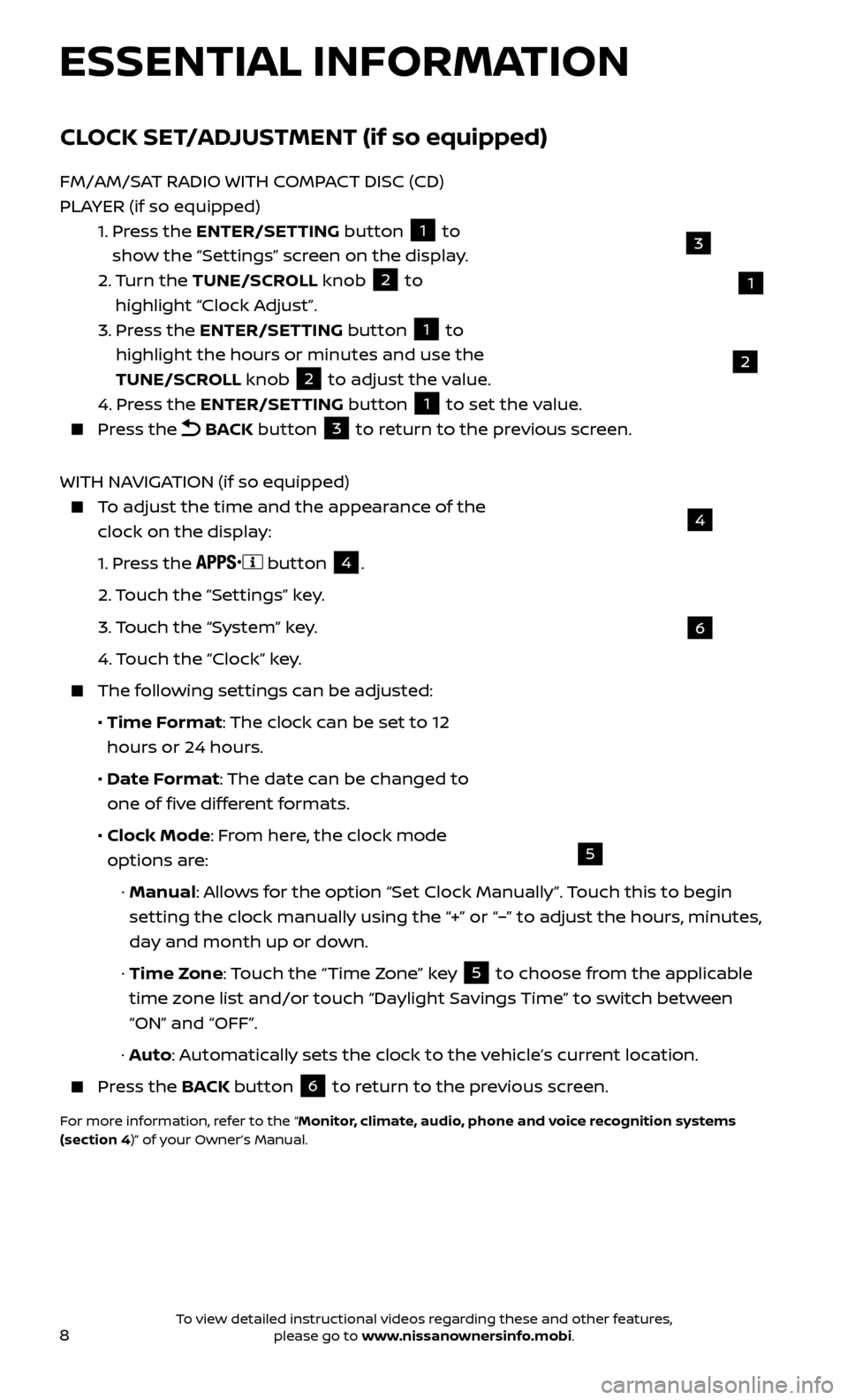
8
6
4
5
ESSENTIAL INFORMATION
CLOCK SET/ADJUSTMENT (if so equipped)
FM/AM/SAT RADIO WITH COMPACT DISC (CD)
PLAYER (if so equipped)
1.
Pr
ess the ENTER/SETTING button
1 to
show the “Settings” screen on the display.
2.
Turn the TUNE/SCROLL knob
2 to
highlight “Clock Adjust”.
3.
Pr
ess the ENTER/SETTING button
1 to
highlight the hours or minutes and use the
TUNE/SCROLL knob
2 to adjust the value.
4.
Pr
ess the ENTER/SETTING button 1 to set the value. Press the
BACK button 3 to return to the previous screen.
WITH NAVIGATION (if so equipped)
To adjust the time and the appearance of the clock on the display:
1.
Press the
button
4.
2.
Touch the “Settings” key.
3.
Touch the “System” key.
4.
Touch the “Clock” key.
The following settings can be adjusted:
•
Time F
ormat: The clock can be set to 12
hours or 24 hours.
•
Date F
ormat: The date can be changed to
one of five different formats.
•
Clock Mode
: From here, the clock mode
options are:
·
Manual: Allows for the option “Set Clock Manually”. Touch this to begin
setting the clock manually using the “+” or “–” to adjust the hours, minutes,
day and month up or down.
·
Time Zone: Touch the “Time Zone” key
5 to choose from the applicable
time zone list and/or touch “Daylight Savings Time” to switch between
“ON” and “OFF”.
·
Auto: Automatically sets the clock to the vehicle’s current location.
Press the B ACK button
6 to return to the previous screen.
For more information, refer to the “Monitor, climate, audio, phone and voice recognition systems
(section 4)” of your Owner’s Manual.
1
3
2
To view detailed instructional videos regarding these and other features, please go to www.nissanownersinfo.mobi.
Page 16 of 28
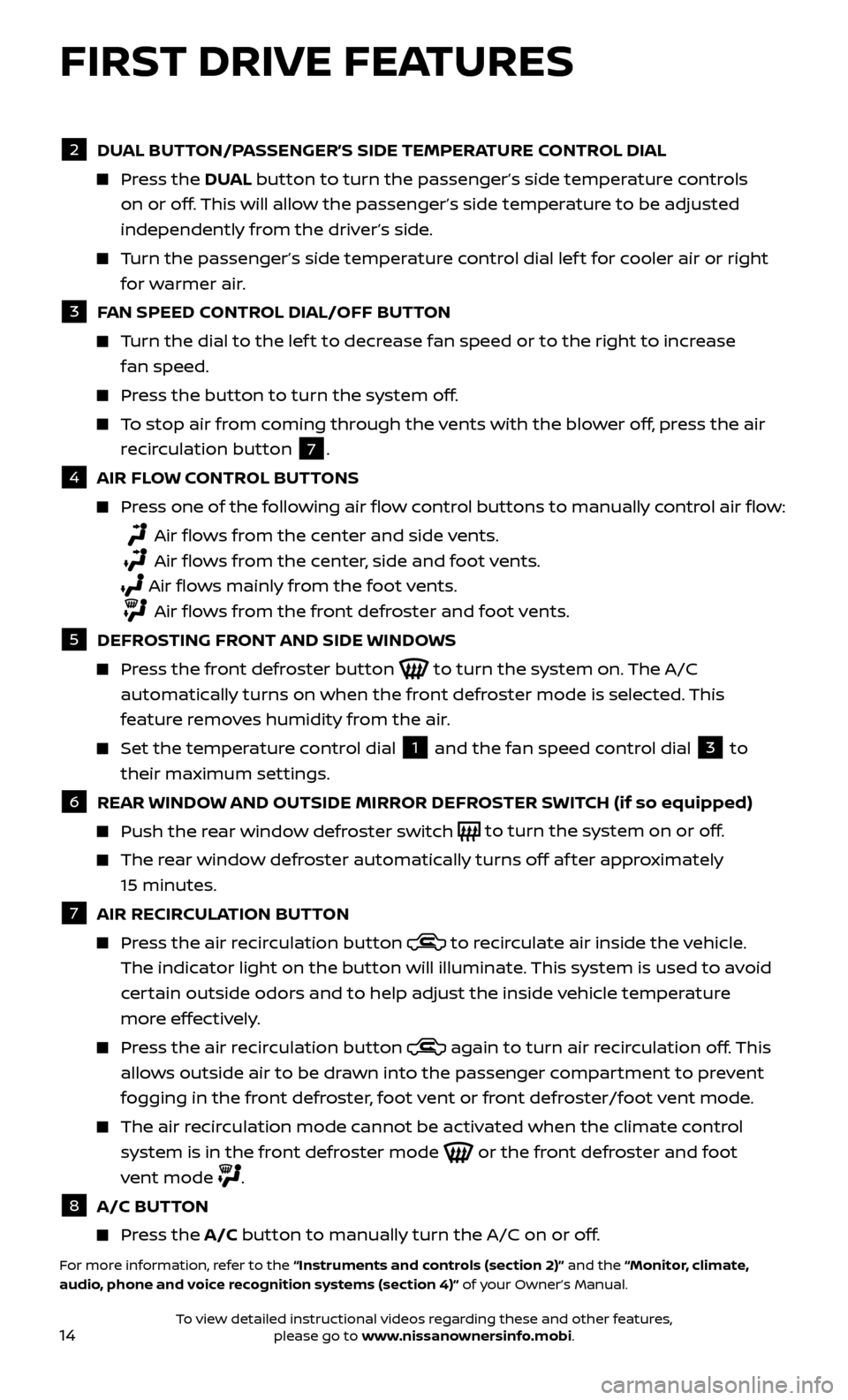
14
FIRST DRIVE FEATURES
2 DUAL BUTTON/PASSENGER’S SIDE TEMPERATURE CONTROL DIAL Press the
DU AL button to turn the passenger’s side temperature controls
on or off. This will allow the passenger’s side temperature to be adjusted
independently from the driver’s side.
Turn the passenger’s side temperature control dial lef t for cooler air or right for warmer air.
3 F AN SPEED CONTROL DIAL/OFF BUTTON Turn the dial to the lef t to decrease fan speed or to the right to increase
fan speed.
Press the button to turn the system off.
To stop air from coming through the vents with the blower off, press the air recirculation button
7 .
4 AIR FL OW CONTROL BUTTONS Press one of the following air flow control buttons to manually control air flow:
Air flows from the center and side vents.
Air flows from the center, side and foot vents.
Air flo ws mainly from the foot vents.
Air flows from the front defroster and foot vents.
5 DEFR OSTING FRONT AND SIDE WINDOWS Press the front defroster button
to turn the system on. The A/C
automatically turns on when the front defroster mode is selected. This
feature removes humidity from the air.
Set the temper ature control dial
1 and the fan speed control dial 3 to
their maximum settings.
6 REAR WINDOW AND OUTSIDE MIRROR DEFROSTER SWITCH (if so equipped) Push the r
ear window defroster switch
to turn the system on or off.
The rear window defroster automatically turns off af ter approximately
15 minutes.
7 AIR RECIR CULATION BUTTON Press the air recirculation button
to recirculate air inside the vehicle.
The indicator light on the button will illuminate. This system is used to avoid
certain outside odors and to help adjust the inside vehicle temperature
more effectively.
Press the air recirculation button again to turn air recirculation off. This
allows outside air to be drawn into the passenger compartment to prevent
fogging in the front defroster, foot vent or front defroster/foot vent mode.
The air recirculation mode cannot be activated when the climate control system is in the front defroster mode
or the front defroster and foot
vent mode
.
8 A/C BUT TON Press the A/C button to manually turn the A/C on or off.
For more information, refer to the “Instruments and controls (section 2)” and the “Monitor, climate,
audio, phone and voice recognition systems (section 4)” of your Owner’s Manual.
To view detailed instructional videos regarding these and other features, please go to www.nissanownersinfo.mobi.
Page 24 of 28
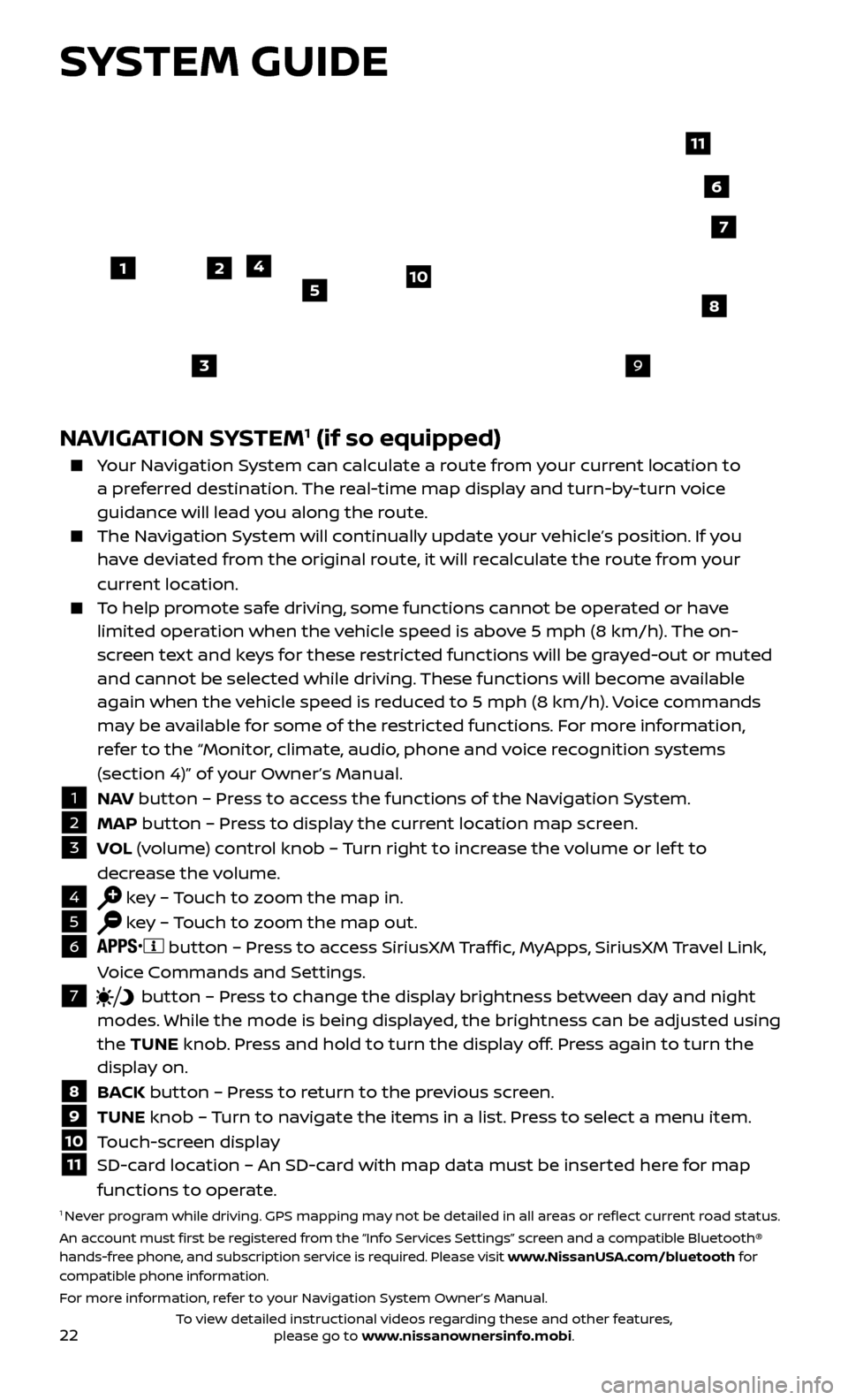
22
SYSTEM GUIDE
NAVIGATION SYSTEM1 (if so equipped)
Your Navigation System can calculate a route from your current location to a preferred destination. The real-time map display and turn-by-turn voice
guidance will lead you along the route.
The Navigation System will continually update your vehicle’s position. If you have deviated from the original route, it will recalculate the route from your
current location.
To help promote safe driving, some functions cannot be operated or have limited operation when the vehicle speed is above 5 mph (8 km/h). The on-
screen text and keys for these restricted functions will be grayed-out or muted
and cannot be selected while driving. These functions will become available
again when the vehicle speed is reduced to 5 mph (8 km/h). Voice commands
may be available for some of the restricted functions. For more information,
refer to the “Monitor, climate, audio, phone and voice recognition systems
(section 4)” of your Owner’s Manual.
1 N AV
button – Press to access the functions of the Navigation System.2 MAP button – Press to display the current location map screen.3 VOL (volume) control knob – Turn right to increase the volume or lef t to
decrease the volume.
4 key – Touch to zoom the map in.5 key – Touch to zoom the map out.6
button – Press to access SiriusXM Traffic, MyApps, SiriusXM Travel Link,
Voice Commands and Settings.
7 button
– Press to change the display brightness between day and night
modes. While the mode is being displayed, the brightness can be adjusted using
the TUNE knob. Press and hold to turn the display off. Press again to turn the
display on.
8 B ACK button – Press to return to the previous screen.9 TUNE knob – Turn to navigate the items in a list. Press to select a menu item.10 Touch-screen display11 SD-c ard location – An SD-card with map data must be inserted here for map
functions to operate.
1 Never program while driving. GPS mapping may not be detailed in all areas or reflect current road status.
An account must first be registered from the “Info Services Settings” screen and a compatible Bluetooth®
hands-free phone, and subscription service is required. Please visit www.NissanUSA.com/bluetooth for
compatible phone information.
For more information, refer to your Navigation System Owner’s Manual.
4
3
6
7
512
8
9
10
11
To view detailed instructional videos regarding these and other features, please go to www.nissanownersinfo.mobi.