Page 56 of 94
6. Touch “City”
7. Enter the name of the first street. The dis-play shows the touch keyboard.
8. Touch “Start” to calculate the route to the city center. The Navigation System receives traffic informa-
tion from SiriusXM Traffic to inform you of traffic
events and guide you to an alternate route. Traf-
fic events include accidents, road construction,
heavy traffic and other factors that affect the
route ahead.
DISPLAYING TRAFFIC EVENTS
ALONG ROUTE
When a route is active, press thebut-
ton and then touch “SiriusXM Traffic” to display
the traffic event nearest the current vehicle
location. The location and nature of the traffic
event is displayed on the screen. Three menu
options are available on the screen.
NOTE:
This feature can also be accessed using
the NISSAN Voice Recognition System (if
so equipped) by pressing the
orbutton on the steering wheel and
when prompted, saying “Information” then
“Traffic”.
LNV2704
TRAFFIC FEATURE
4-20Navigation
Page 58 of 94
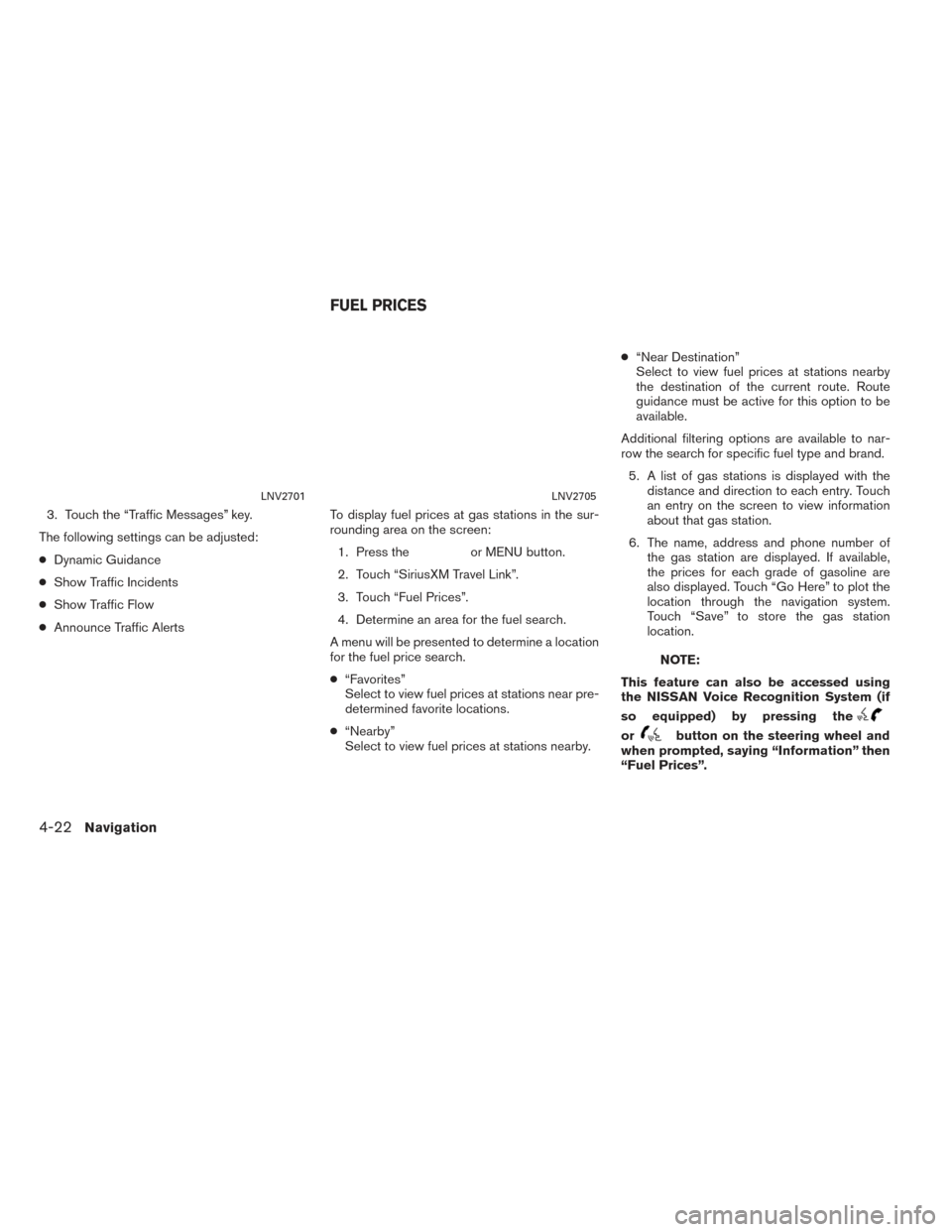
3. Touch the “Traffic Messages” key.
The following settings can be adjusted:
● Dynamic Guidance
● Show Traffic Incidents
● Show Traffic Flow
● Announce Traffic Alerts To display fuel prices at gas stations in the sur-
rounding area on the screen:
1. Press the
or MENU button.
2. Touch “SiriusXM Travel Link”.
3. Touch “Fuel Prices”.
4. Determine an area for the fuel search.
A menu will be presented to determine a location
for the fuel price search.
● “Favorites”
Select to view fuel prices at stations near pre-
determined favorite locations.
● “Nearby”
Select to view fuel prices at stations nearby. ●
“Near Destination”
Select to view fuel prices at stations nearby
the destination of the current route. Route
guidance must be active for this option to be
available.
Additional filtering options are available to nar-
row the search for specific fuel type and brand. 5. A list of gas stations is displayed with the distance and direction to each entry. Touch
an entry on the screen to view information
about that gas station.
6. The name, address and phone number of the gas station are displayed. If available,
the prices for each grade of gasoline are
also displayed. Touch “Go Here” to plot the
location through the navigation system.
Touch “Save” to store the gas station
location.
NOTE:
This feature can also be accessed using
the NISSAN Voice Recognition System (if
so equipped) by pressing the
orbutton on the steering wheel and
when prompted, saying “Information” then
“Fuel Prices”.
LNV2701LNV2705
FUEL PRICES
4-22Navigation
Page 60 of 94
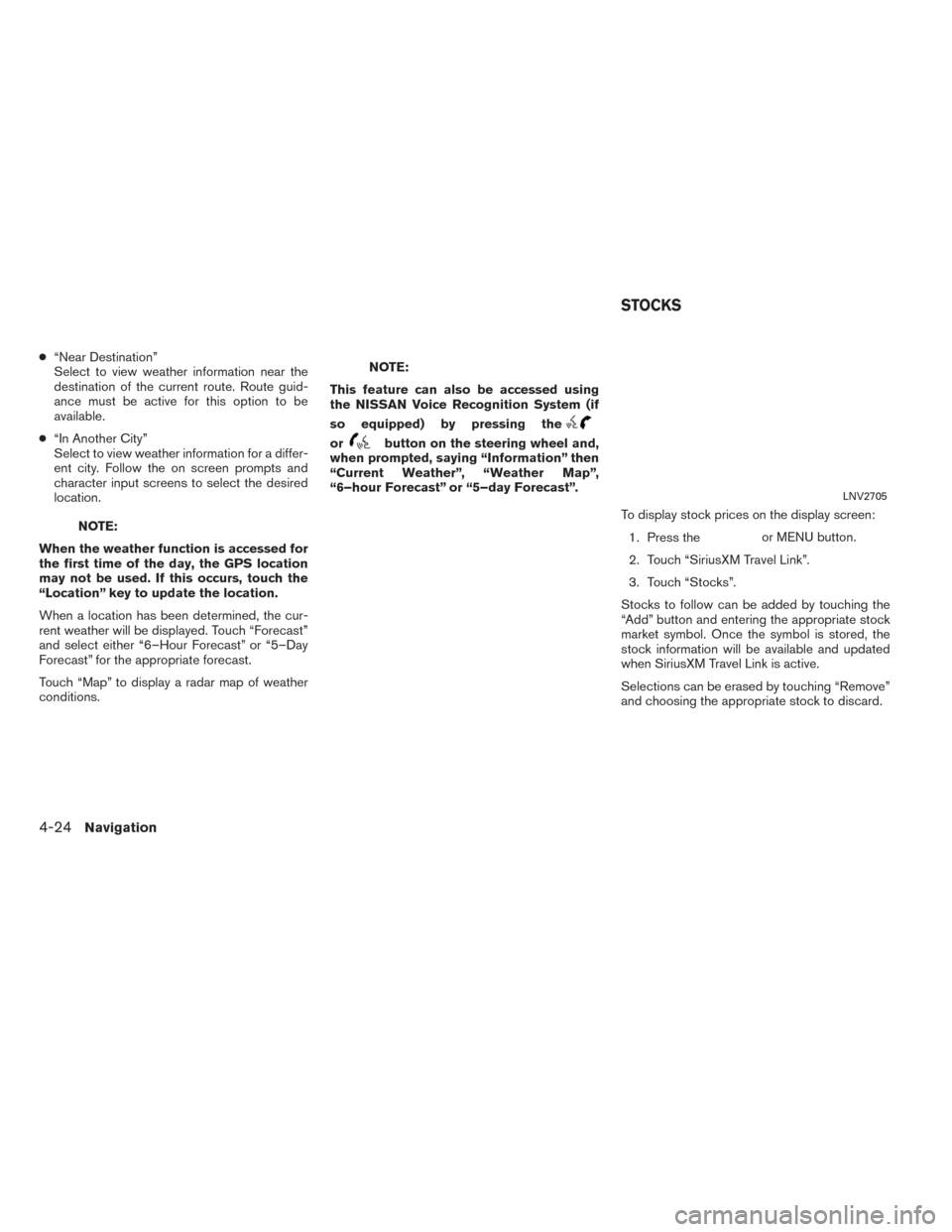
●“Near Destination”
Select to view weather information near the
destination of the current route. Route guid-
ance must be active for this option to be
available.
● “In Another City”
Select to view weather information for a differ-
ent city. Follow the on screen prompts and
character input screens to select the desired
location.
NOTE:
When the weather function is accessed for
the first time of the day, the GPS location
may not be used. If this occurs, touch the
“Location” key to update the location.
When a location has been determined, the cur-
rent weather will be displayed. Touch “Forecast”
and select either “6–Hour Forecast” or “5–Day
Forecast” for the appropriate forecast.
Touch “Map” to display a radar map of weather
conditions.
NOTE:
This feature can also be accessed using
the NISSAN Voice Recognition System (if
so equipped) by pressing the
orbutton on the steering wheel and,
when prompted, saying “Information” then
“Current Weather”, “Weather Map”,
“6–hour Forecast” or “5–day Forecast”.
To display stock prices on the display screen:1. Press the
or MENU button.
2. Touch “SiriusXM Travel Link”.
3. Touch “Stocks”.
Stocks to follow can be added by touching the
“Add” button and entering the appropriate stock
market symbol. Once the symbol is stored, the
stock information will be available and updated
when SiriusXM Travel Link is active.
Selections can be erased by touching “Remove”
and choosing the appropriate stock to discard.
LNV2705
STOCKS
4-24Navigation
Page 61 of 94
NOTE:
This feature can also be accessed using
the NISSAN Voice Recognition System (if
so equipped) by pressing the
orbutton on the steering wheel and
when prompted, saying “Information” then
“Stocks”.
To display sports information the display screen:1. Press the
or MENU button.
2. Touch “SiriusXM Travel Link”.
3. Touch “Sports”.
Various sports and individual teams can be fol-
lowed using the Sports feature. Choose from the
list of sports to display information such as news,
select a specific team, view scores from previous
games or view times for upcoming games.
NOTE:
This feature can also be accessed using
the NISSAN Voice Recognition System (if
so equipped) by pressing the
orbutton on the steering wheel and
when prompted, saying “Information” then
“Sports”.
LNV2705
SPORTS
Navigation4-25
Page 62 of 94
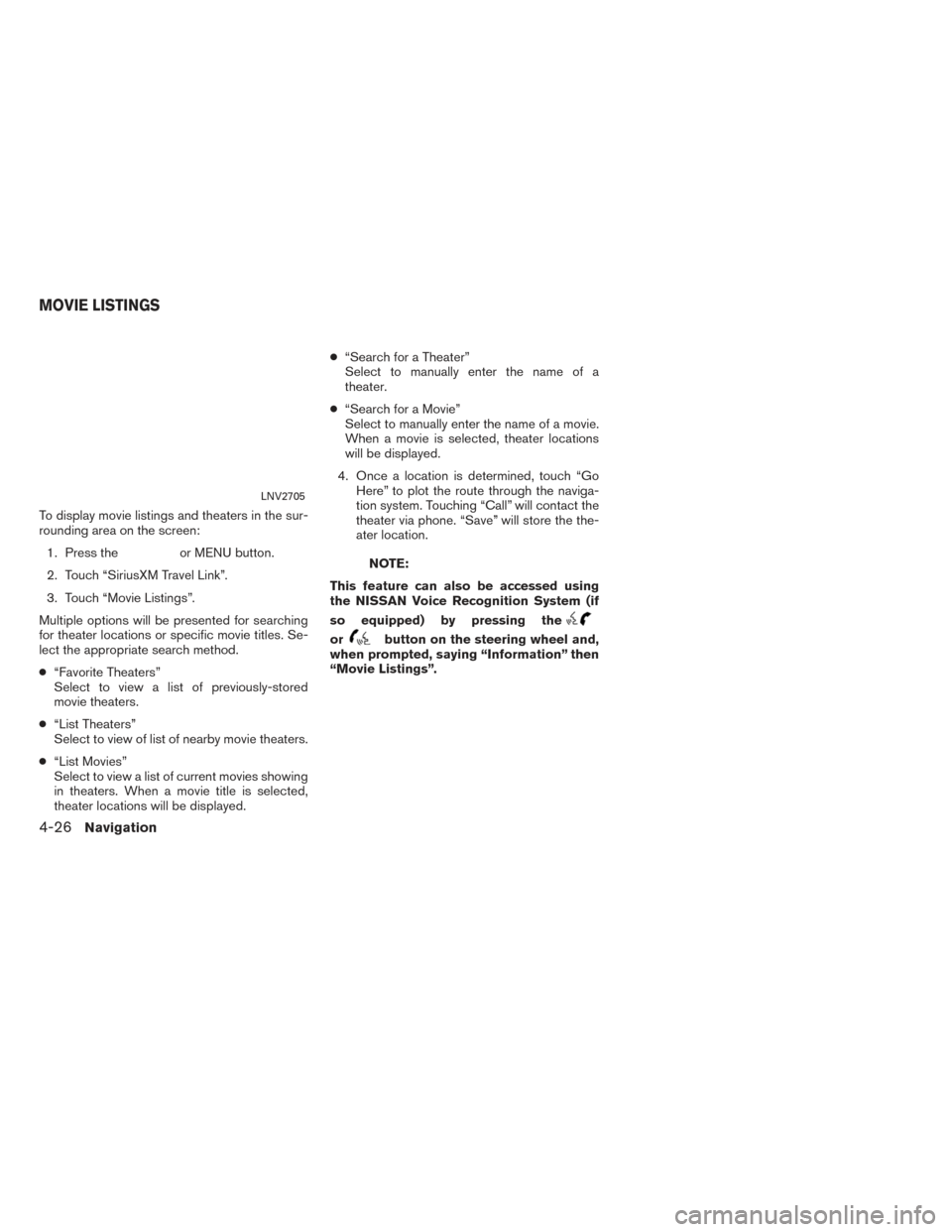
To display movie listings and theaters in the sur-
rounding area on the screen:1. Press the
or MENU button.
2. Touch “SiriusXM Travel Link”.
3. Touch “Movie Listings”.
Multiple options will be presented for searching
for theater locations or specific movie titles. Se-
lect the appropriate search method.
● “Favorite Theaters”
Select to view a list of previously-stored
movie theaters.
● “List Theaters”
Select to view of list of nearby movie theaters.
● “List Movies”
Select to view a list of current movies showing
in theaters. When a movie title is selected,
theater locations will be displayed. ●
“Search for a Theater”
Select to manually enter the name of a
theater.
● “Search for a Movie”
Select to manually enter the name of a movie.
When a movie is selected, theater locations
will be displayed.
4. Once a location is determined, touch “Go Here” to plot the route through the naviga-
tion system. Touching “Call” will contact the
theater via phone. “Save” will store the the-
ater location.NOTE:
This feature can also be accessed using
the NISSAN Voice Recognition System (if
so equipped) by pressing the
orbutton on the steering wheel and,
when prompted, saying “Information” then
“Movie Listings”.
LNV2705
MOVIE LISTINGS
4-26Navigation
Page 65 of 94
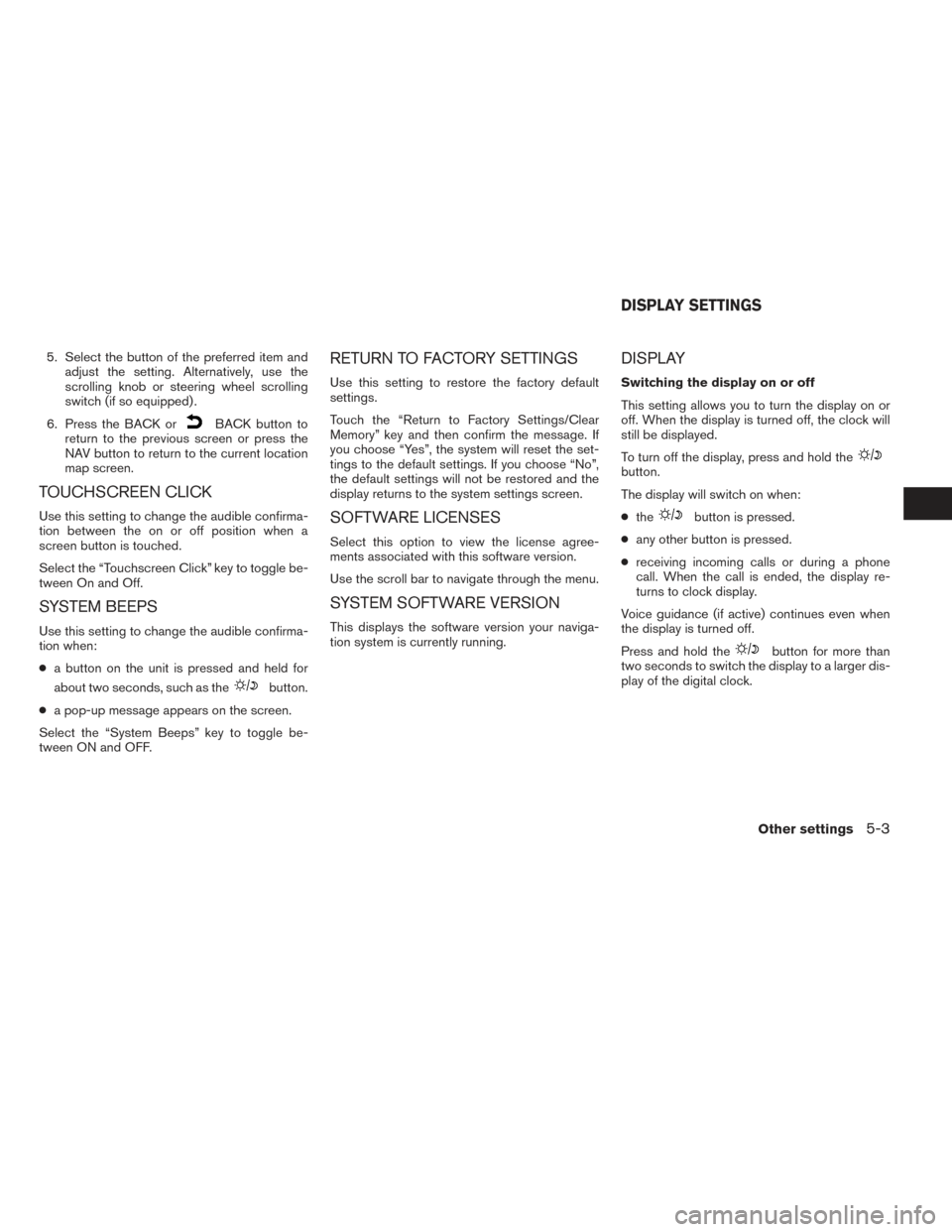
5. Select the button of the preferred item andadjust the setting. Alternatively, use the
scrolling knob or steering wheel scrolling
switch (if so equipped) .
6. Press the BACK or
BACK button to
return to the previous screen or press the
NAV button to return to the current location
map screen.
TOUCHSCREEN CLICK
Use this setting to change the audible confirma-
tion between the on or off position when a
screen button is touched.
Select the “Touchscreen Click” key to toggle be-
tween On and Off.
SYSTEM BEEPS
Use this setting to change the audible confirma-
tion when:
● a button on the unit is pressed and held for
about two seconds, such as the
button.
● a pop-up message appears on the screen.
Select the “System Beeps” key to toggle be-
tween ON and OFF.
RETURN TO FACTORY SETTINGS
Use this setting to restore the factory default
settings.
Touch the “Return to Factory Settings/Clear
Memory” key and then confirm the message. If
you choose “Yes”, the system will reset the set-
tings to the default settings. If you choose “No”,
the default settings will not be restored and the
display returns to the system settings screen.
SOFTWARE LICENSES
Select this option to view the license agree-
ments associated with this software version.
Use the scroll bar to navigate through the menu.
SYSTEM SOFTWARE VERSION
This displays the software version your naviga-
tion system is currently running.
DISPLAY
Switching the display on or off
This setting allows you to turn the display on or
off. When the display is turned off, the clock will
still be displayed.
To turn off the display, press and hold the
button.
The display will switch on when:
● the
button is pressed.
● any other button is pressed.
● receiving incoming calls or during a phone
call. When the call is ended, the display re-
turns to clock display.
Voice guidance (if active) continues even when
the display is turned off.
Press and hold the
button for more than
two seconds to switch the display to a larger dis-
play of the digital clock.
DISPLAY SETTINGS
Other settings5-3
Page 92 of 94
Route guidance..................6-2
S
Safetyinformation ................1-2
SiriusXM Traffic information ...........6-3
Steering wheel switch .........2-7,2-5,2-6
T
Traffic features.................4-20
U
User-definedpointsofinterest(POIs).....4-13
V
Vehicleicon....................7-3
Voiceguidance...............7-5,6-3
Voice Menu....................6-9
Voice
recognition ....4-9,4-18,4-21,4-24,4-5,4-13
W
What is GPS
(Global Positioning System)? .........6-12
When a gray road is displayed on the map . .6-12
X
XMNavWeather™............4-23,4-23
8-2