2017 NISSAN ARMADA display
[x] Cancel search: displayPage 19 of 36

17
6 REAR WINDOW AND OUTSIDE MIRROR DEFROSTER SWITCH
Push the rear window and outside mirror defroster switch REAR to
turn the system on or off.
This func tion automatically turns off af ter approximately 15 minutes.
7 OUTSIDE AIR CIRCULATION BUTTON
Press the outside air circulation button 7 to draw outside air into
the passenger compartment.
Push the air r ecirculation button 8 to recirculate interior air inside
the vehicle.
The air recirculation mode cannot be activated when the air conditioner
is in the front defroster mode.
This mode helps to adjust the inside v ehicle temperature more effectively.
To automatically control air intake inside the vehicle, press and hold
either the outside air circulation button
7 or the air recirculation
button
8 (whichever indicator light is illuminated). Both of the
indicator lights will flash twice, and then the air intake will switch to
automatic control.
9 UPPER VENT BUTTON
When the upper v ent button is pressed, the air flow against the
driver’s or passenger’s upper body becomes gentle. The indicator light
on the button will illuminate.
In this mode, air from the upper vent flows to control the cabin
temperature without blowing air directly on the occupants.
10 A/C BUTTON
Press the A/C button to manually turn the A/C on or off.
When on, this system not only provides cooler air but also removes
humidity from the air to help avoid window fogging.
11 REAR BUTTON
This button will allow the front controls
to operate the front or rear climate
control systems.
To operate the rear climate control
system from the front, press the REAR
button so that the light illuminates and
the “Rear Air-conditioning” screen
is displayed.
To adjust the front climate control system, press the REAR button again.
For more information, refer to the “Instrument and controls (section 2)” and the “Monitor, climate, audio,
phone and voice recognition systems (section 4)” of your Owner’s Manual.
To view detailed instructional videos regarding these and other features, please go to www.nissanownersinfo.mobi.
Page 20 of 36
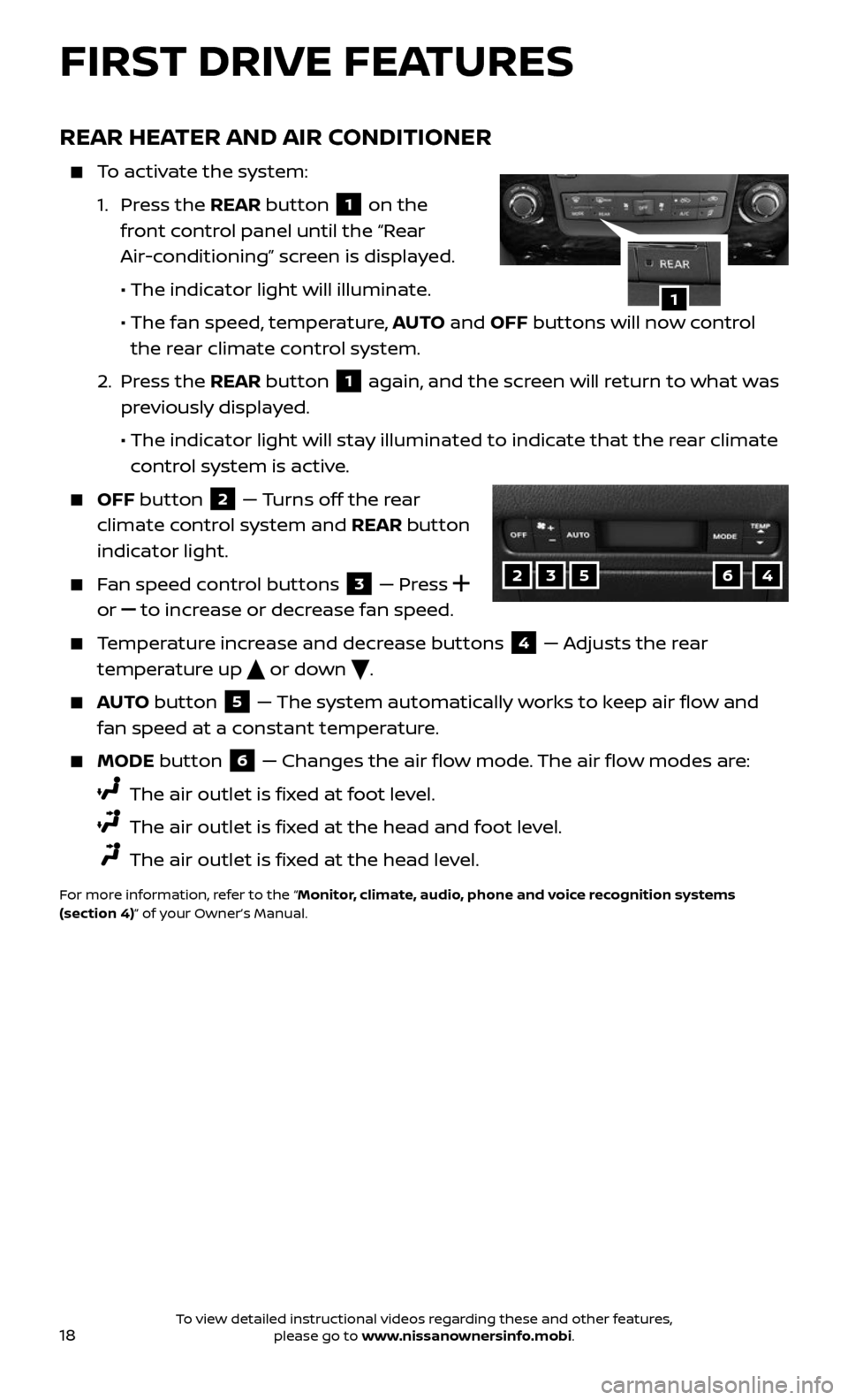
18
FIRST DRIVE FEATURES
REAR HEATER AND AIR CONDITIONER
To activate the system:
1. Press the REAR button 1 on the
front control panel until the “Rear
Air-conditioning” screen is displayed.
• The indicator light will illuminate.
• The fan speed , temperature, AUTO and OFF buttons will now control
the rear climate control system.
2. Press the REAR button 1 again, and the screen will return to what was
previously displayed.
• The indic ator light will stay illuminated to indicate that the rear climate
control system is active.
OFF button 2 — Turns off the rear
climate control system and REAR button
indicator light.
Fan speed control buttons 3 — Press
or
to increase or decrease fan speed.
Temperature increase and decrease buttons 4 — Adjusts the rear
temperature up
or down .
AUTO button 5 — The system automatically works to keep air flow and
fan speed at a constant temperature.
MODE button 6 — Changes the air flow mode. The air flow modes are:
The air outlet is fixed at foot level.
The air outlet is fixed at the head and foot level.
The air outlet is fixed at the head level.
For more information, refer to the “Monitor, climate, audio, phone and voice recognition systems
(section 4)” of your Owner’s Manual.
1
23564
To view detailed instructional videos regarding these and other features, please go to www.nissanownersinfo.mobi.
Page 21 of 36
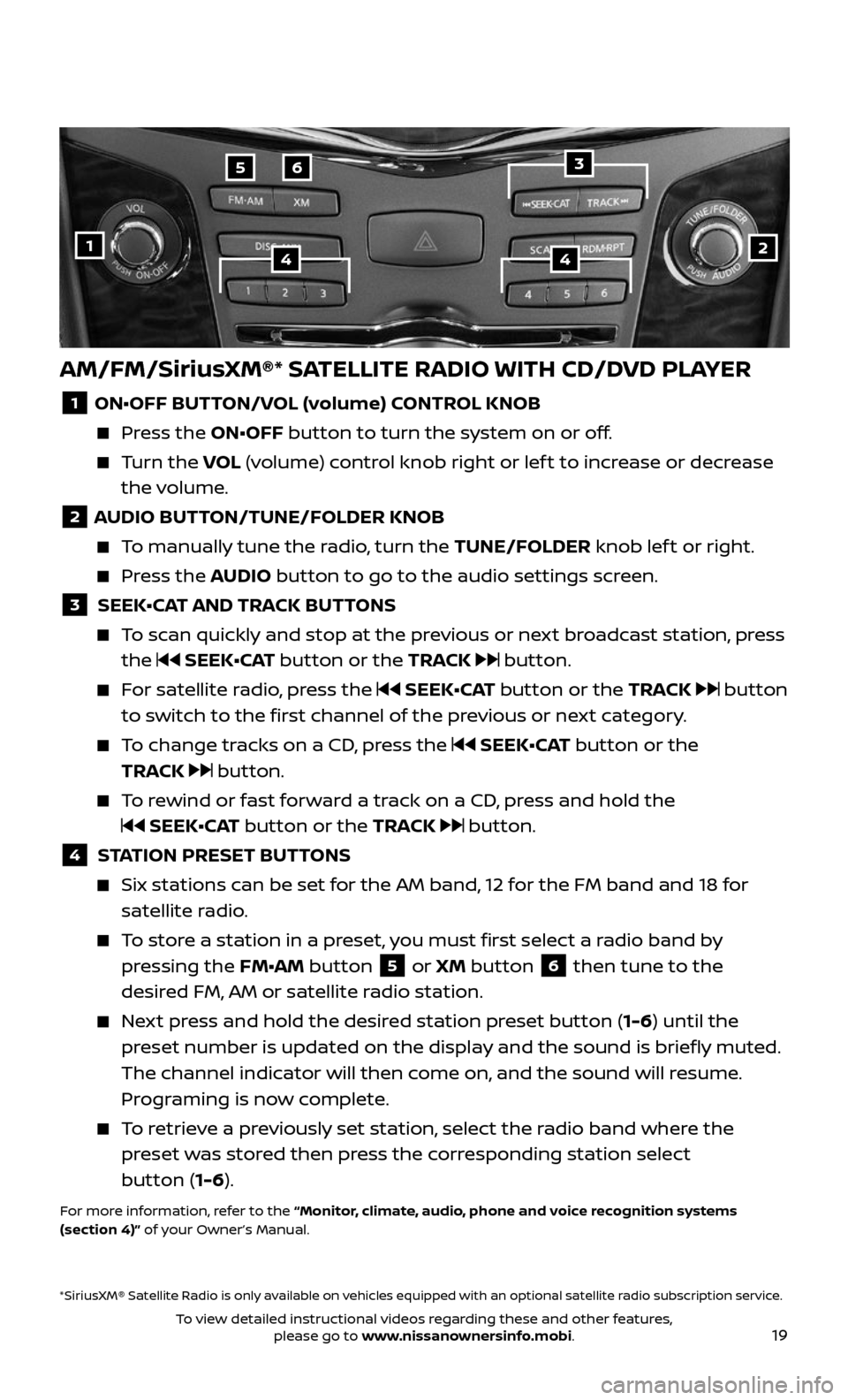
19
AM/FM/SiriusXM®* SATELLITE RADIO WITH CD/DVD PLAYER
1 ON•OFF BUTTON/VOL (volume) CONTROL KNOB
Press the ON•OFF button to turn the system on or off.
Turn the VOL (volume) control knob right or lef t to increase or decrease
the volume.
2 AUDIO BUTTON/TUNE/FOLDER KNOB
To manually tune the radio, turn the TUNE/FOLDER knob lef t or right.
Press the AUDIO button to go to the audio settings screen.
3 SEEK•CAT AND TRACK BUTTONS
To scan quickly and stop at the previous or next broadcast station, press
the SEEK•CAT button or the TRACK button.
For satellite radio, press the SEEK•CAT button or the TRACK button
to switch to the first channel of the previous or next category.
To change tracks on a CD, press the SEEK•CAT button or the
TRACK
button.
To rewind or fast forward a track on a CD, press and hold the
SEEK•CAT button or the TRACK button.
4 STATION PRESET BUTTONS
Six stations c an be set for the AM band, 12 for the FM band and 18 for
satellite radio.
To store a station in a preset, you must first select a radio band by
pressing the FM•AM button 5 or XM button 6 then tune to the
desired FM, AM or satellite radio station.
Next press and hold the desired station preset button (1-6) until the
preset number is updated on the display and the sound is briefly muted.
The channel indicator will then come on, and the sound will resume.
Programing is now complete.
To retrieve a previously set station, select the radio band where the
preset was stored then press the corresponding station select
button (1-6).
For more information, refer to the “Monitor, climate, audio, phone and voice recognition systems
(section 4)” of your Owner’s Manual.
2
65
144
*SiriusXM® Satellite Radio is only available on vehicles equipped with an optional satellite radio subscription service.
3
To view detailed instructional videos regarding these and other features, please go to www.nissanownersinfo.mobi.
Page 25 of 36
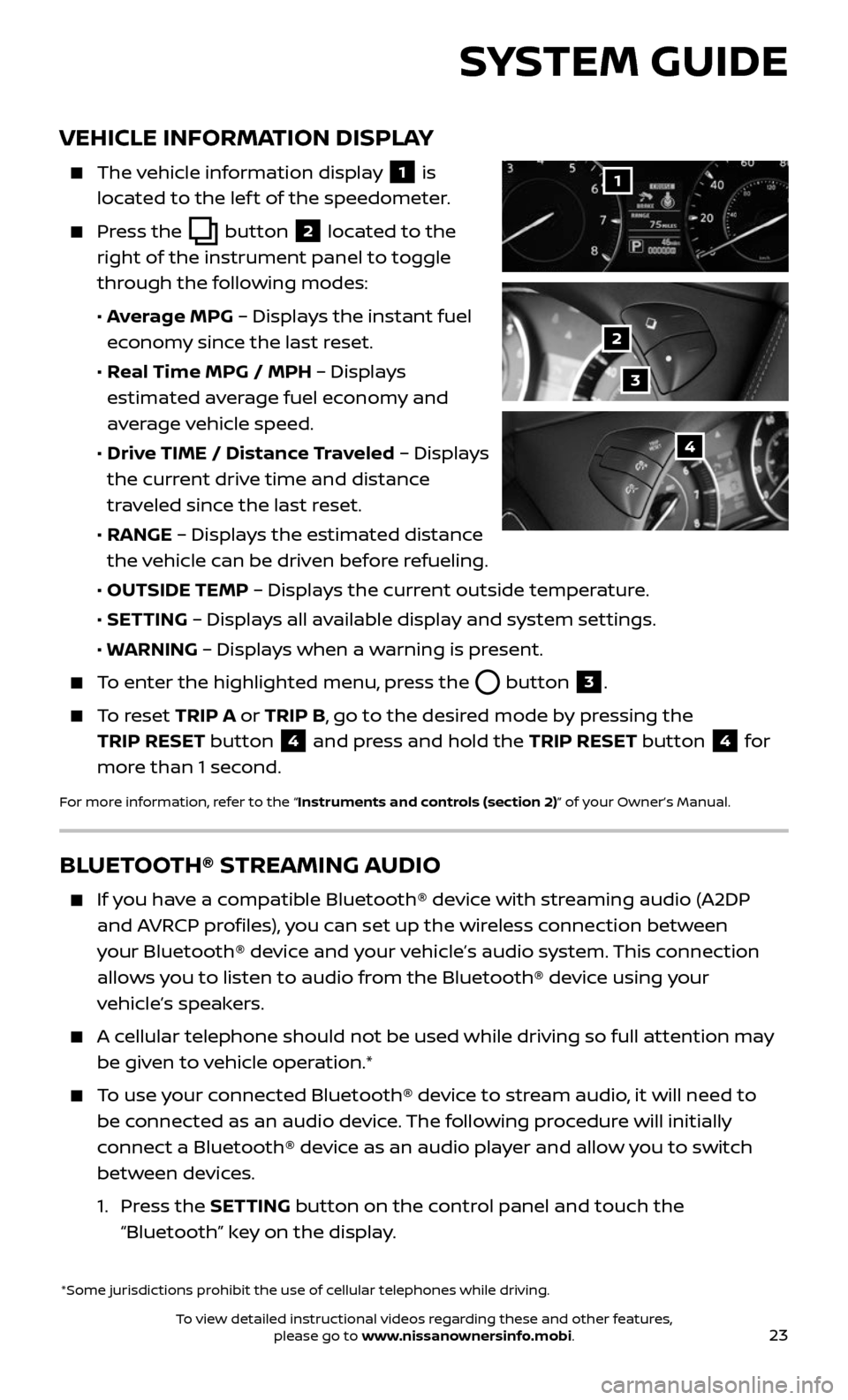
23
VEHICLE INFORMATION DISPLAY
The vehicle information display 1 is
located to the lef t of the speedometer.
Press the button 2 located to the
right of the instrument panel to toggle
through the following modes:
• Average MPG – Displays the instant fuel
economy since the last reset.
• Real Time MPG / MPH – Displays
estimated average fuel economy and
average vehicle speed.
• Drive TIME / Distance Traveled – Displays
the current drive time and distance
traveled since the last reset.
• RANGE – Displays the estimated distance
the vehicle can be driven before refueling.
• OUTSIDE TEMP – Displays the current outside temperature.
• SETTING – Displays all available display and system settings.
• WARNING – Displays when a warning is present.
To enter the highlighted menu, press the button 3.
To reset TRIP A or TRIP B, go to the desired mode by pressing the
TRIP RESET button
4 and press and hold the TRIP RESET button 4 for
more than 1 second.
For more information, refer to the “Instruments and controls (section 2)” of your Owner’s Manual.
*Some jurisdictions prohibit the use of cellular telephones while driving.
1
2
3
4
SYSTEM GUIDE
BLUETOOTH® STREAMING AUDIO
If you have a compatible Bluetooth® device with streaming audio (A2DP
and AVRCP profiles), you can set up the wireless connection between
your Bluetooth® device and your vehicle’s audio system. This connection
allows you to listen to audio from the Bluetooth® device using your
vehicle’s speakers.
A cellular telephone should not be used while driving so full attention may
be given to vehicle operation.*
To use your connected Bluetooth® device to stream audio, it will need to
be connected as an audio device. The following procedure will initially
connect a Bluetooth® device as an audio player and allow you to switch
between devices.
1. Press the SETTING button on the control panel and touch the
“Bluetooth” key on the display.
To view detailed instructional videos regarding these and other features, please go to www.nissanownersinfo.mobi.
Page 27 of 36
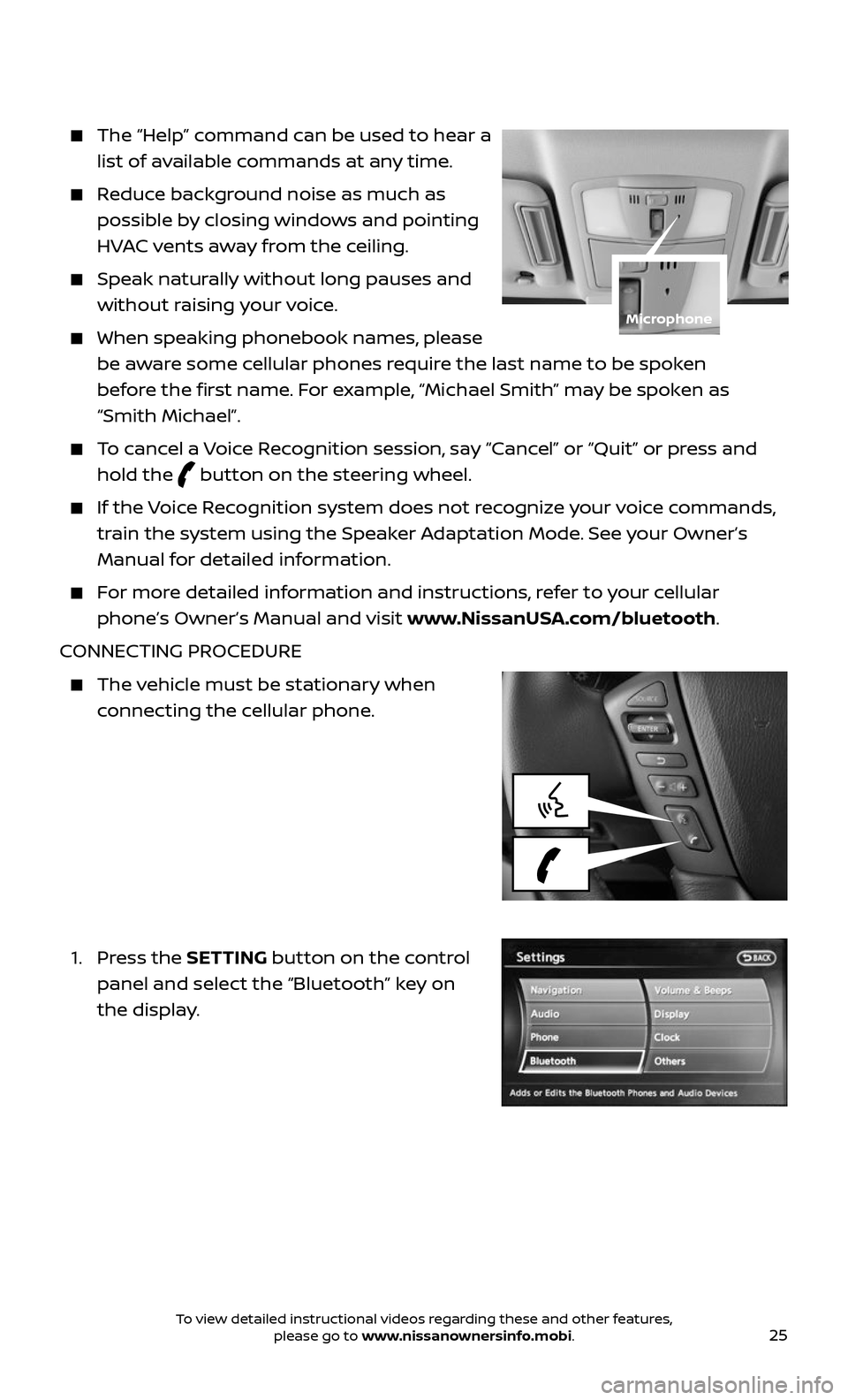
25
The “Help” command can be used to hear a
list of available commands at any time.
Reduce background noise as much as
possible by closing windows and pointing
HVAC vents away from the ceiling.
Speak naturally without long pauses and
without raising your voice.
When speaking phonebook names, please
be aware some cellular phones require the last name to be spoken
before the first name. For example, “Michael Smith” may be spoken as
“Smith Michael”.
To cancel a Voice Recognition session, say “Cancel” or “Quit” or press and
hold the button on the steering wheel.
If the Voice Recognition system does not recognize your voice commands,
train the system using the Speaker Adaptation Mode. See your Owner’s
Manual for detailed information.
For more detailed information and instructions, refer to your cellular
phone’s Owner’s Manual and visit www.NissanUSA.com/bluetooth.
CONNECTING PROCEDURE
The vehicle must be stationary when
connecting the cellular phone.
1. Press the SETTING button on the control
panel and select the “Bluetooth” key on
the display.
Microphone
To view detailed instructional videos regarding these and other features, please go to www.nissanownersinfo.mobi.
Page 28 of 36
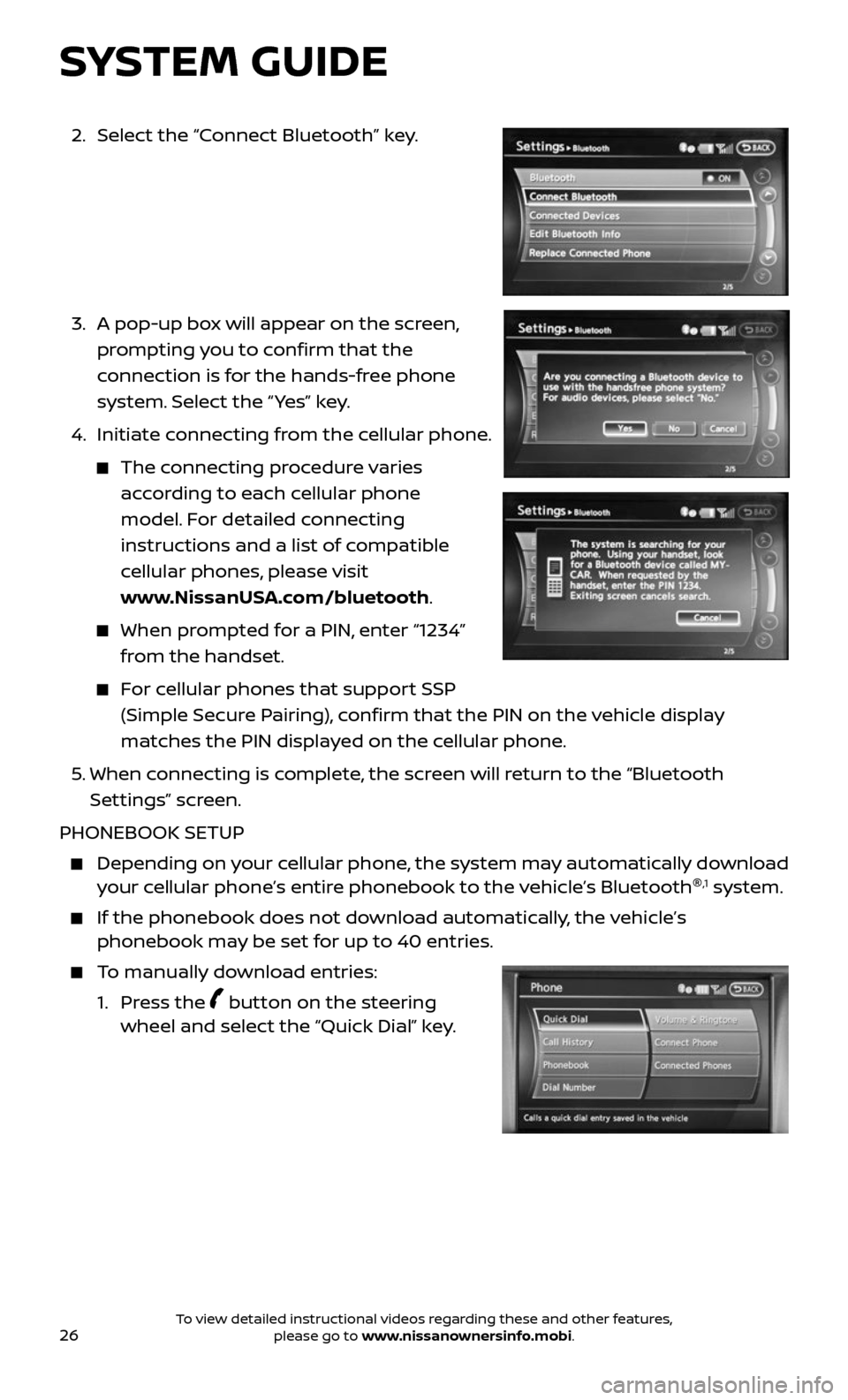
26
2. Select the “Connect Bluetooth” key.
3. A pop-up bo x will appear on the screen,
prompting you to confirm that the
connection is for the hands-free phone
system. Select the “ Yes” key.
4. Initiate c onnecting from the cellular phone.
The connecting procedure varies
according to each cellular phone
model. For detailed connecting
instructions and a list of compatible
cellular phones, please visit
www.NissanUSA.com/bluetooth.
When prompted for a PIN, enter “1234”
from the handset.
For cellular phones that support SSP
(Simple Secure Pairing), confirm that the PIN on the vehicle display
matches the PIN displayed on the cellular phone.
5. When connecting is complete, the screen will return to the “Bluetooth
Settings” screen.
PHONEBOOK SETUP
Depending on y our cellular phone, the system may automatically download your cellular phone’s entire phonebook to the vehicle’s Bluetooth ®,1 system.
If the phonebook does not do
wnload automatically, the vehicle’s phonebook may be set for up to 40 entries.
To manually download entries:
1. Press the button on the steering wheel and select the “Quick Dial” key.
SYSTEM GUIDE
To view detailed instructional videos regarding these and other features, please go to www.nissanownersinfo.mobi.
Page 29 of 36
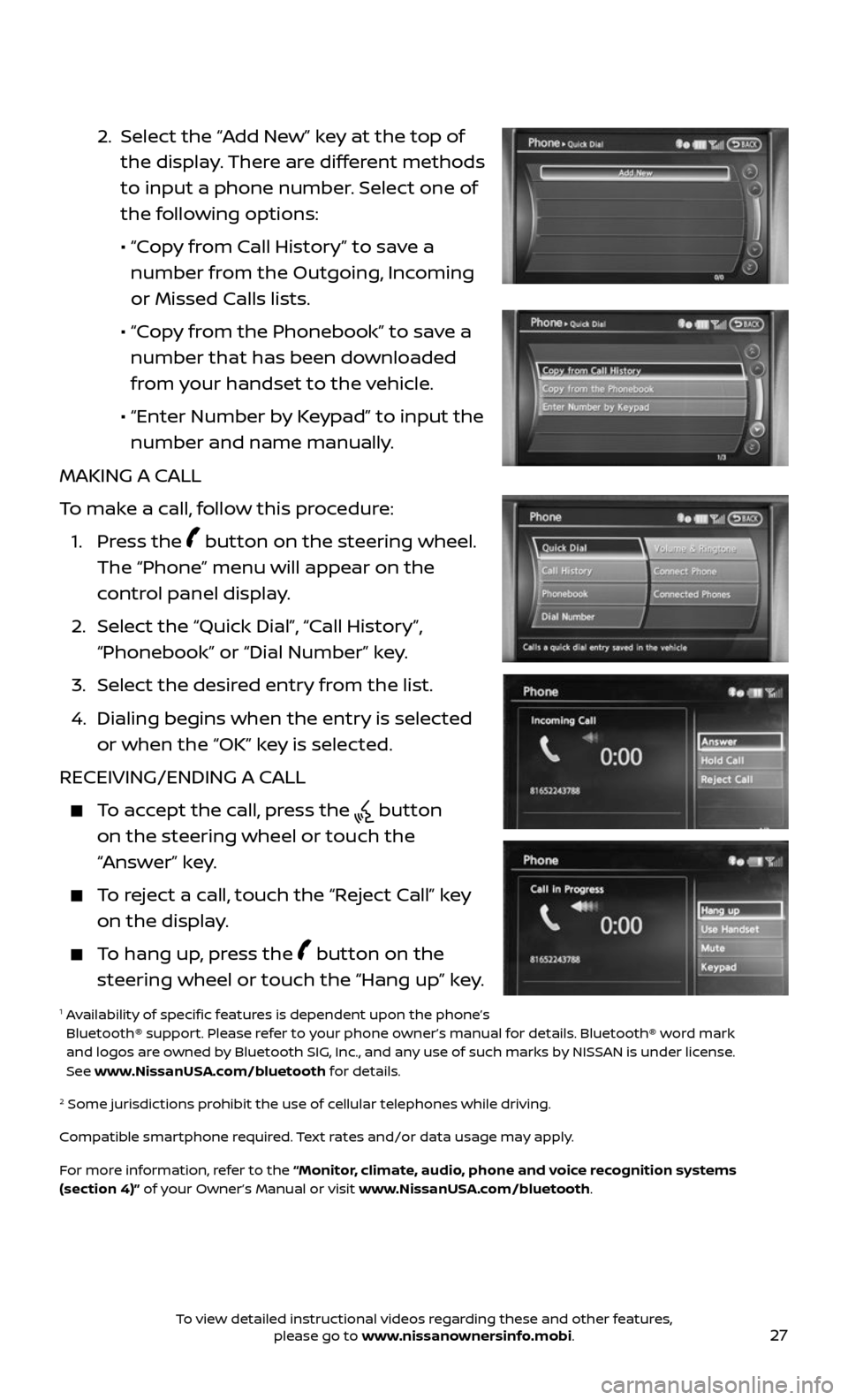
27
2. Select the “Add New” key at the top of
the display. There are different methods
to input a phone number. Select one of
the following options:
• “Copy from Call History” to save a
number from the Outgoing, Incoming
or Missed Calls lists.
• “Copy from the Phonebook” to save a
number that has been downloaded
from your handset to the vehicle.
• “Enter Number b y Keypad” to input the
number and name manually.
MAKING A CALL
To make a call, follow this procedure:
1. Press the button on the steering wheel.
The “Phone” menu will appear on the
control panel display.
2. Select the “Quick Dial”, “Call History”,
“Phonebook” or “Dial Number” key.
3. Select the desired entry from the list.
4. Dialing begins when the entr y is selected
or when the “OK” key is selected.
RECEIVING/ENDING A CALL
To accept the call, press the button
on the steering wheel or touch the
“Answer” key.
To reject a call, touch the “Reject Call” key
on the display.
To hang up, press the button on the
steering wheel or touch the “Hang up” key.
1 Availability of specific features is dependent upon the phone’s Bluetooth® support. Please refer to your phone owner’s manual for details. Bluetooth® word mark
and logos are owned by Bluetooth SIG, Inc., and any use of such marks by NISSAN is under license.
See www.NissanUSA.com/bluetooth for details.
2 Some jurisdic tions prohibit the use of cellular telephones while driving.
Compatible smartphone required. Text rates and/or data usage may apply.
For more information, refer to the “Monitor, climate, audio, phone and voice recognition systems
(section 4)” of your Owner’s Manual or visit www.NissanUSA.com/bluetooth.
To view detailed instructional videos regarding these and other features, please go to www.nissanownersinfo.mobi.
Page 30 of 36
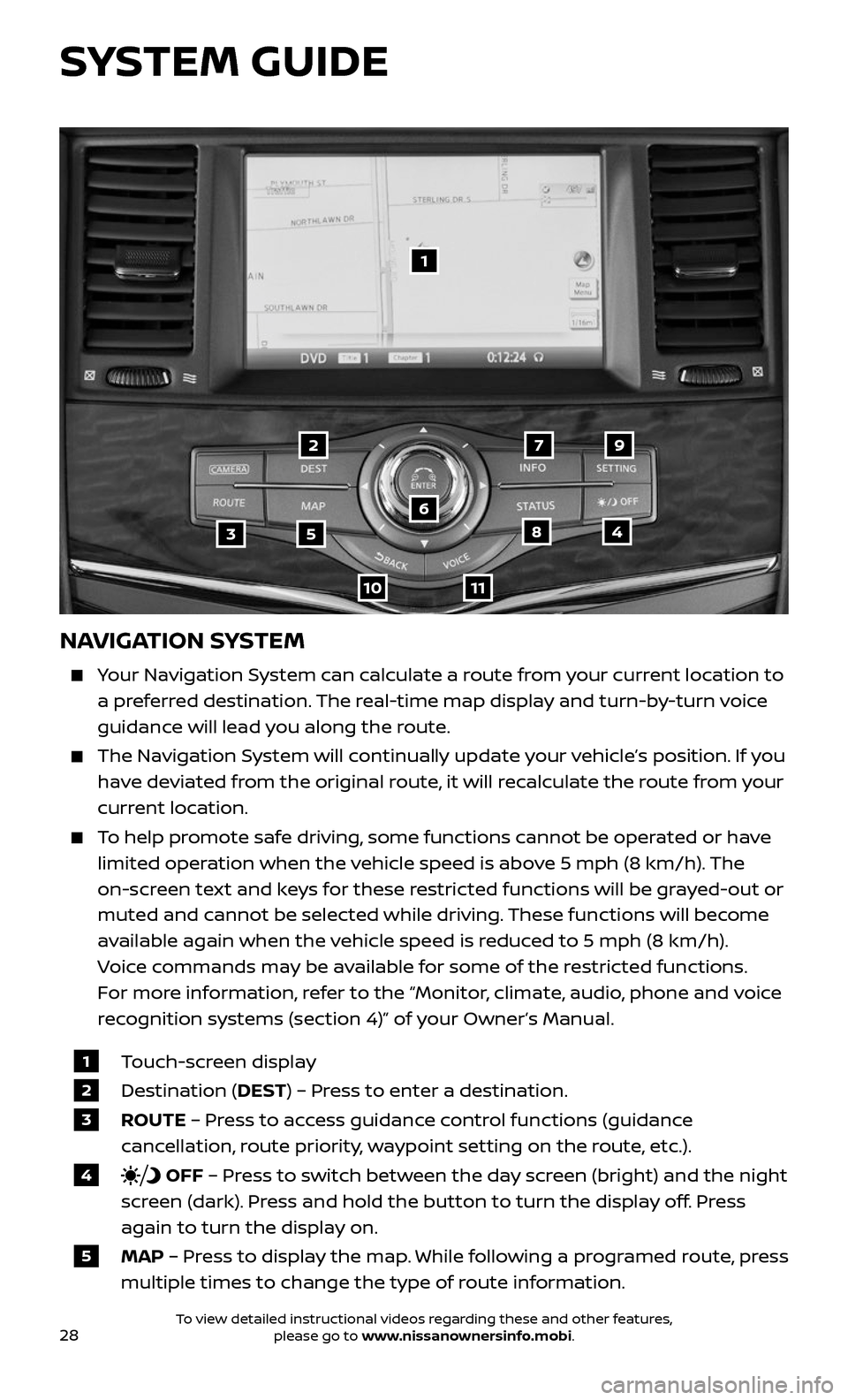
28
NAVIGATION SYSTEM
Your Navigation System can calculate a route from your current location to
a preferred destination. The real-time map display and turn-by-turn voice
guidance will lead you along the route.
The Navigation System will continually update your vehicle’s position. If you
have deviated from the original route, it will recalculate the route from your
current location.
To help promote safe driving, some functions cannot be operated or have
limited operation when the vehicle speed is above 5 mph (8 km/h). The
on-screen text and keys for these restricted functions will be grayed-out or
muted and cannot be selected while driving. These functions will become
available again when the vehicle speed is reduced to 5 mph (8 km/h).
Voice commands may be available for some of the restricted functions.
For more information, refer to the “Monitor, climate, audio, phone and voice
recognition systems (section 4)” of your Owner’s Manual.
1 Touch-screen display
2 Destination (DEST) – Press to enter a destination.
3 ROUTE – Press to access guidance control functions (guidance
cancellation, route priority, waypoint setting on the route, etc.).
4 OFF – Press to switch between the day screen (bright) and the night
screen (dark). Press and hold the button to turn the display off. Press
again to turn the display on.
5 MAP – Press to display the map. While following a programed route, press
multiple times to change the type of route information.
1
35
6
79
1011
2
48
SYSTEM GUIDE
To view detailed instructional videos regarding these and other features, please go to www.nissanownersinfo.mobi.