Page 57 of 236
3. Highlight [Others] and push.
4. Highlight [Map Scrolling Information] and
push .
5. Highlight the preferred information item and
push . The indicator of the
selected information item illuminates.
Available information items:
.[Address Book Icons]
.[Destination/Waypoint Icons]
.[Latitude/Longitude Info]
6. Push
Page 58 of 236
MAP SYMBOLS
This navigation system uses symbols to display
facilities.
3-20Map settings
Page 59 of 236
ROAD COLOR
The road types are differentiated by colors.
Freeway: Red or Light Red (zoomed in)
Main road: Brown or Dark Yellow
Narrow street: Gray
Road with incomplete map data: Dark green
TRAFFIC INFORMATION ON MAP
With a subscription to NavTraffic service, traffic
information is displayed.
“Viewing available traffic information”
(page 7-3)
Free Flow: Green arrow
Moderate traffic: Yellow arrow
Heavy traffic: Red arrow
Section affected by serious traffic event: Purple
dashed arrow
Traffic information icons:
Accident
Closed road
Information
Road work
Slippery road
Weather
Incident
Map settings3-21
Page 63 of 236
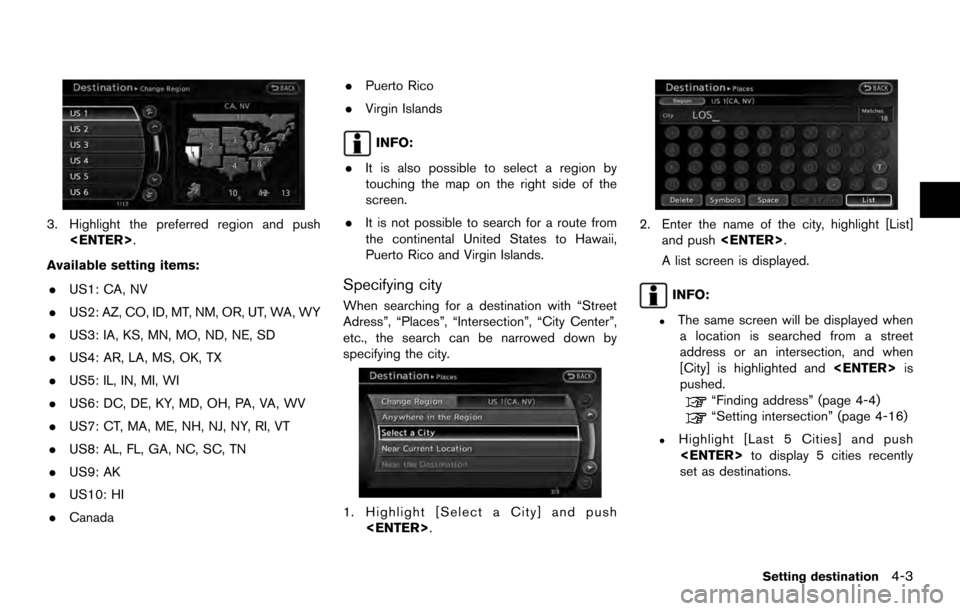
3. Highlight the preferred region and push.
Available setting items: . US1: CA, NV
. US2: AZ, CO, ID, MT, NM, OR, UT, WA, WY
. US3: IA, KS, MN, MO, ND, NE, SD
. US4: AR, LA, MS, OK, TX
. US5: IL, IN, MI, WI
. US6: DC, DE, KY, MD, OH, PA, VA, WV
. US7: CT, MA, ME, NH, NJ, NY, RI, VT
. US8: AL, FL, GA, NC, SC, TN
. US9: AK
. US10: HI
. Canada .
Puerto Rico
. Virgin Islands
INFO:
. It is also possible to select a region by
touching the map on the right side of the
screen.
. It is not possible to search for a route from
the continental United States to Hawaii,
Puerto Rico and Virgin Islands.
Specifying city
When searching for a destination with “Street
Adress”, “Places”, “Intersection”, “City Center”,
etc., the search can be narrowed down by
specifying the city.
1. Highlight [Select a City] and push
.
2. Enter the name of the city, highlight [List]and push .
A list screen is displayed.
INFO:
.The same screen will be displayed when a location is searched from a street
address or an intersection, and when
[City] is highlighted and is
pushed.
“Finding address” (page 4-4)“Setting intersection” (page 4-16)
.Highlight [Last 5 Cities] and push to display 5 cities recently
set as destinations.
Setting destination4-3
Page 64 of 236

3. Highlight the city of the destination from thelist and push .
INFO:
In some cases, when a city name has been
entered, the number of matching destinations in
the “Matches” column may be different from the
number displayed on the list screen. If this
occurs, enter more characters to further reduce
the number of matches.
FINDING ADDRESS
When the address of the destination is available,
use this method to enter the address and then
have the system calculate a route. A location
near the preferred destination can also be
searched for by entering the house number if
the map data contains the relevant data.
1. Push , highlight [Street Address]
and push . A character input
screen is displayed.
2. Enter the house number, highlight [OK] and
push . If the house number is not
available, highlight [No House #] and push
. A street name input screen is
displayed.
3. Enter the name of the street. After finishing the entry, highlight [List] and push
. A list of streets is displayed.
INFO:
When [City] is highlighted and
pushed, a city can be specified by typing the
city name.
“Specifying city” (page 4-3)
4. Highlight the correct street of the destina- tion from the list and push .
4-4Setting destination
Page 65 of 236
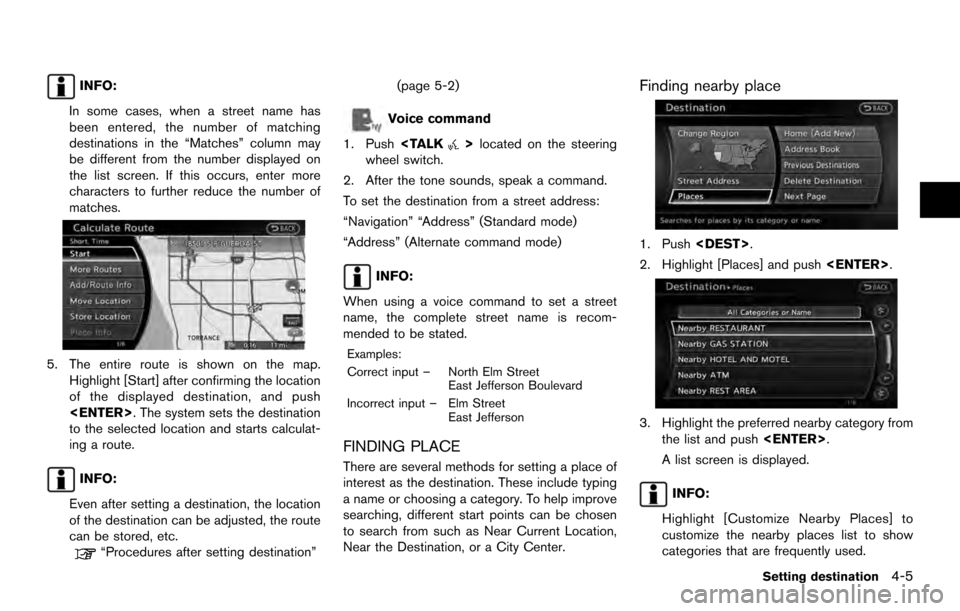
INFO:
In some cases, when a street name has
been entered, the number of matching
destinations in the “Matches” column may
be different from the number displayed on
the list screen. If this occurs, enter more
characters to further reduce the number of
matches.
5. The entire route is shown on the map. Highlight [Start] after confirming the location
of the displayed destination, and push
. The system sets the destination
to the selected location and starts calculat-
ing a route.
INFO:
Even after setting a destination, the location
of the destination can be adjusted, the route
can be stored, etc.
“Procedures after setting destination” (page 5-2)
Voice command
1. Push
>located on the steering
wheel switch.
2. After the tone sounds, speak a command.
To set the destination from a street address:
“Navigation” “Address” (Standard mode)
“Address” (Alternate command mode)
INFO:
When using a voice command to set a street
name, the complete street name is recom-
mended to be stated.
Examples:
Correct input – North Elm Street East Jefferson Boulevard
Incorrect input – Elm Street East Jefferson
FINDING PLACE
There are several methods for setting a place of
interest as the destination. These include typing
a name or choosing a category. To help improve
searching, different start points can be chosen
to search from such as Near Current Location,
Near the Destination, or a City Center.
Finding nearby place
1. Push.
2. Highlight [Places] and push .
3. Highlight the preferred nearby category from
the list and push .
A list screen is displayed.
INFO:
Highlight [Customize Nearby Places] to
customize the nearby places list to show
categories that are frequently used.
Setting destination4-5
Page 66 of 236
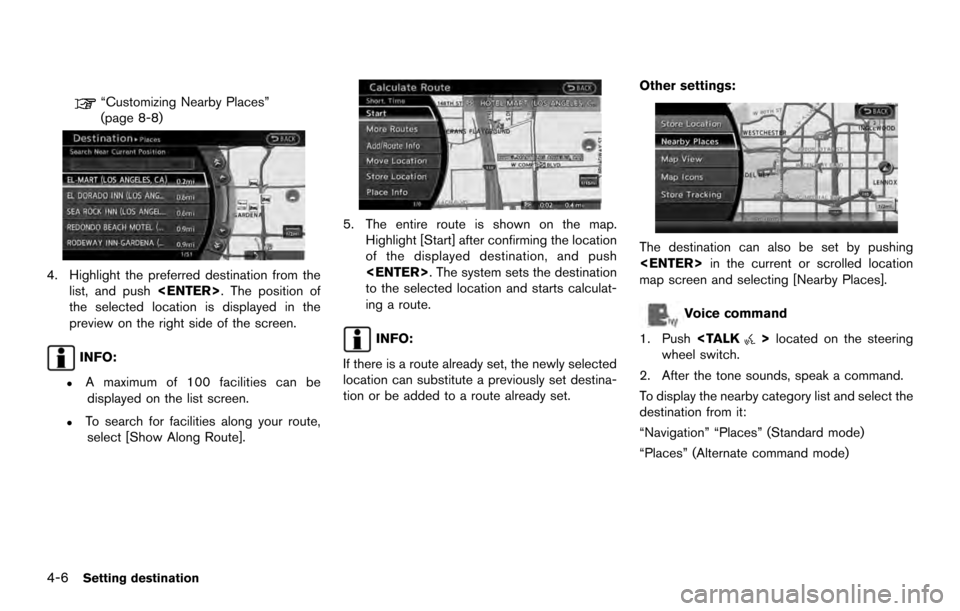
“Customizing Nearby Places”
(page 8-8)
4. Highlight the preferred destination from thelist, and push . The position of
the selected location is displayed in the
preview on the right side of the screen.
INFO:
.A maximum of 100 facilities can be displayed on the list screen.
.To search for facilities along your route,
select [Show Along Route].
5. The entire route is shown on the map. Highlight [Start] after confirming the location
of the displayed destination, and push
. The system sets the destination
to the selected location and starts calculat-
ing a route.
INFO:
If there is a route already set, the newly selected
location can substitute a previously set destina-
tion or be added to a route already set. Other settings:
The destination can also be set by pushing
in the current or scrolled location
map screen and selecting [Nearby Places].
Voice command
1. Push
>located on the steering
wheel switch.
2. After the tone sounds, speak a command.
To display the nearby category list and select the
destination from it:
“Navigation” “Places” (Standard mode)
“Places” (Alternate command mode)
4-6Setting destination
Page 67 of 236
Searching by other methods
1. Push.
2. Highlight [Places] and push .
3. Highlight [All Categories or Name] and push
.
4. Set the narrowing down conditions for thelandmarks and push .
INFO:
Highlight [Change Region] and push
to change the region. A screen
for selecting a region is displayed.
“Changing region” (page 4-2)
INFO:
If [Select a City] is highlighted and
is pushed, a city name input
screen is displayed. Specify the city to
search for before narrowing down the
categories.
“Specifying city” (page 4-3)
5. Highlight the main category from the list and push .
Setting destination4-7