Page 174 of 236
General Commands:
CommandAction
Go back Corrects the last recognition result to return to the previous screen
Exit Cancels Voice Recognition
INFO:
Refer to the vehicle Owner’s Manual for the
operations related to phone, information and
audio.
VOICE COMMAND EXAMPLES
To use the voice recognition function, speaking
one command is sometimes sufficient, but at
other times it is necessary to speak two or more
commands. As examples, some additional basic
operations that can be performed by voice
commands are described here.
Example 1: Placing a call to the phone
number 800-662-6200
1. Push located on the steering
wheel. You will hear a prompt.
2. Speak “Phone”.
3. Speak “Dial Number”.
4. Speak “800”.
5. The system announces, “Please say next three digits or dial, or say change number”.
Speak “662”.
6. The system announces, “Please say last fourdigits or say change number”. Speak
“6200”.
9-8Voice recognition
Page 179 of 236
4. Highlight [Command List] and push.
5. Highlight the preferred item and push.
Available items:
.Phone Commands
.Navigation Commands
.Information Commands
.Audio Commands
.Help Commands
6. To confirm the list, scroll the screen usingthe multi-function controller.
7. Push to return to the previous
screen.
Voice recognition9-13
Page 182 of 236
Audio Command:
CommandAction
CD Starts to play a CD.
FM Turns to the FM band, selecting the station last played.
AM Turns to the AM band, selecting the station last played.
XM Turns to the SiriusXM Satellite Radio band, selecting the channel last played.
USB Turns on the USB memory.
Bluetooth Audio Turns on the Bluetooth audio player.
AUX Turns on the AUX.
General Command:
CommandAction
Go back Corrects the last recognition result to return to the previous screen
Exit Cancels Voice Recognition
Help Command:
Command Action
Command List Navigation Commands Displays the navigation command list.
Phone Commands Displays the phone command list.
Audio Commands Displays the audio command list.
Information Commands Displays the information command list.
Help Commands Displays the help command list.
User Guide Displays the User Guide
Speaker Adaptation The system memorizes the voices of up to three persons for better voice recognition performance.
9-16Voice recognition
Page 183 of 236
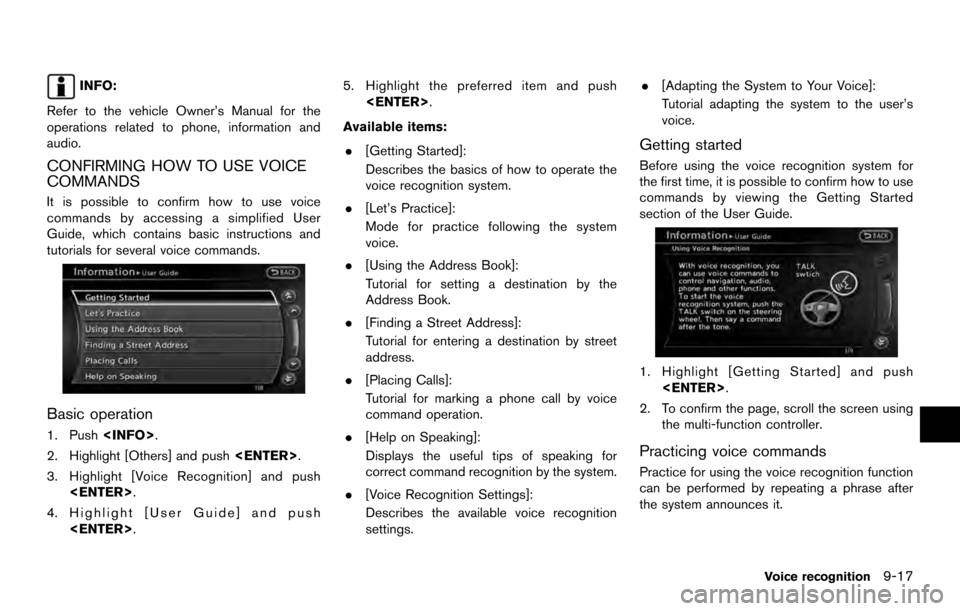
INFO:
Refer to the vehicle Owner’s Manual for the
operations related to phone, information and
audio.
CONFIRMING HOW TO USE VOICE
COMMANDS
It is possible to confirm how to use voice
commands by accessing a simplified User
Guide, which contains basic instructions and
tutorials for several voice commands.
Basic operation
1. Push .
2. Highlight [Others] and push .
3. Highlight [Voice Recognition] and push .
4. Highlight [User Guide] and push . 5. Highlight the preferred item and push
.
Available items: . [Getting Started]:
Describes the basics of how to operate the
voice recognition system.
. [Let’s Practice]:
Mode for practice following the system
voice.
. [Using the Address Book]:
Tutorial for setting a destination by the
Address Book.
. [Finding a Street Address]:
Tutorial for entering a destination by street
address.
. [Placing Calls]:
Tutorial for marking a phone call by voice
command operation.
. [Help on Speaking]:
Displays the useful tips of speaking for
correct command recognition by the system.
. [Voice Recognition Settings]:
Describes the available voice recognition
settings. .
[Adapting the System to Your Voice]:
Tutorial adapting the system to the user’s
voice.
Getting started
Before using the voice recognition system for
the first time, it is possible to confirm how to use
commands by viewing the Getting Started
section of the User Guide.
1. Highlight [Getting Started] and push
.
2. To confirm the page, scroll the screen using the multi-function controller.
Practicing voice commands
Practice for using the voice recognition function
can be performed by repeating a phrase after
the system announces it.
Voice recognition9-17
Page 184 of 236
![NISSAN ARMADA 2017 2.G 08IT Navigation Manual 1. Highlight [Let’s Practice] and push<ENTER>.
2. Practice voice commands in accordance with the audio guidance.
Tutorials on operation of voice recogni-
tion system
When highlighting [Using the Add NISSAN ARMADA 2017 2.G 08IT Navigation Manual 1. Highlight [Let’s Practice] and push<ENTER>.
2. Practice voice commands in accordance with the audio guidance.
Tutorials on operation of voice recogni-
tion system
When highlighting [Using the Add](/manual-img/5/509/w960_509-183.png)
1. Highlight [Let’s Practice] and push.
2. Practice voice commands in accordance with the audio guidance.
Tutorials on operation of voice recogni-
tion system
When highlighting [Using the Address Book],
[Finding a Street Address] or [Placing Calls] and
pushing , the system displays tutor-
ials on how to perform these operations using
voice recognition.
Example: With [Using the Address Book] high-
lighted
1. Highlight [Using the Address Book] and push . The tutorial starts.
2. The voice guide demonstrates how to speak
when giving commands.
3. When the tutorial is completed, the system automatically switches to the Menu screen.
Useful tips for correct operation
It is possible to display useful speaking tips that
may help the system to accept a voice command
correctly.
1. Highlight [Help on Speaking] and push
.
2. To confirm the page, scroll the screen using the multi-functionI controller.
Voice recognition settings
The settings for easy operation of the voice
recognition system are displayed.
9-18Voice recognition
Page 186 of 236
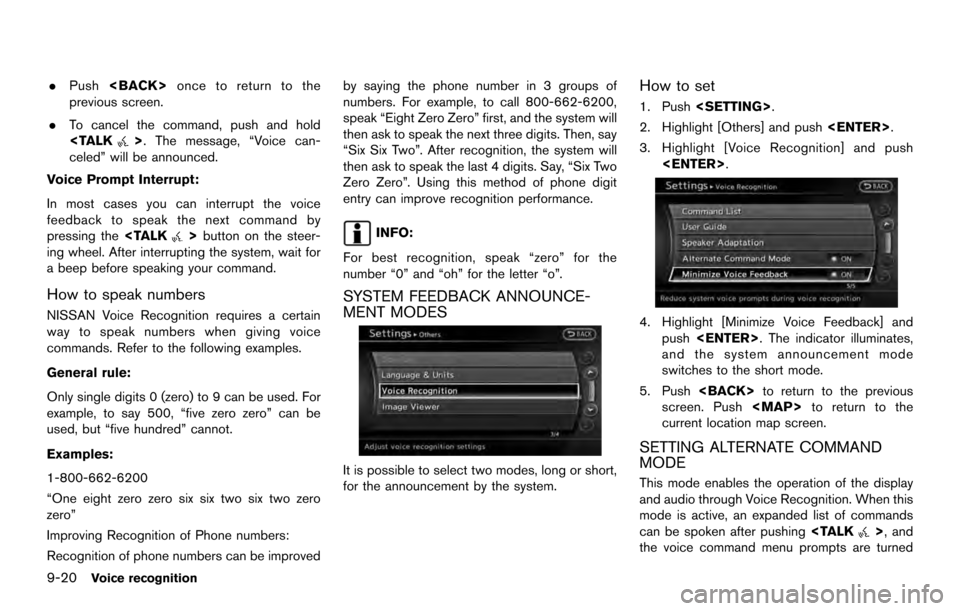
.Push once to return to the
previous screen.
. To cancel the command, push and hold
>. The message, “Voice can-
celed” will be announced.
Voice Prompt Interrupt:
In most cases you can interrupt the voice
feedback to speak the next command by
pressing the
>button on the steer-
ing wheel. After interrupting the system, wait for
a beep before speaking your command.
How to speak numbers
NISSAN Voice Recognition requires a certain
way to speak numbers when giving voice
commands. Refer to the following examples.
General rule:
Only single digits 0 (zero) to 9 can be used. For
example, to say 500, “five zero zero” can be
used, but “five hundred” cannot.
Examples:
1-800-662-6200
“One eight zero zero six six two six two zero
zero”
Improving Recognition of Phone numbers:
Recognition of phone numbers can be improved by saying the phone number in 3 groups of
numbers. For example, to call 800-662-6200,
speak “Eight Zero Zero” first, and the system will
then ask to speak the next three digits. Then, say
“Six Six Two”. After recognition, the system will
then ask to speak the last 4 digits. Say, “Six Two
Zero Zero”. Using this method of phone digit
entry can improve recognition performance.
INFO:
For best recognition, speak “zero” for the
number “0” and “oh” for the letter “o”.
SYSTEM FEEDBACK ANNOUNCE-
MENT MODES
It is possible to select two modes, long or short,
for the announcement by the system.
How to set
1. Push .
2. Highlight [Others] and push .
3. Highlight [Voice Recognition] and push .
4. Highlight [Minimize Voice Feedback] andpush . The indicator illuminates,
and the system announcement mode
switches to the short mode.
5. Push to return to the previous
screen. Push
Page 229 of 236
Navigation
Reset All Navigation Settings to Default page 8-10
Audio Vehicle Owner’s Manual
Phone Vehicle Owner’s Manual
Bluetooth Vehicle Owner’s Manual
Volume & Beeps page 8-11
Display Display Adjustment page 8-3
Color Theme page 8-5
Clock page 8-12
Others ComfortVehicle Owner’s Manual
Language & Units page 8-13
Voice Recognition page 9-20
Camera Vehicle Owner’s Manual
Sonar Vehicle Owner’s Manual
Image Viewer Vehicle Owner’s Manual
Index
12-7
Page:
< prev 1-8 9-16 17-24