Page 36 of 236
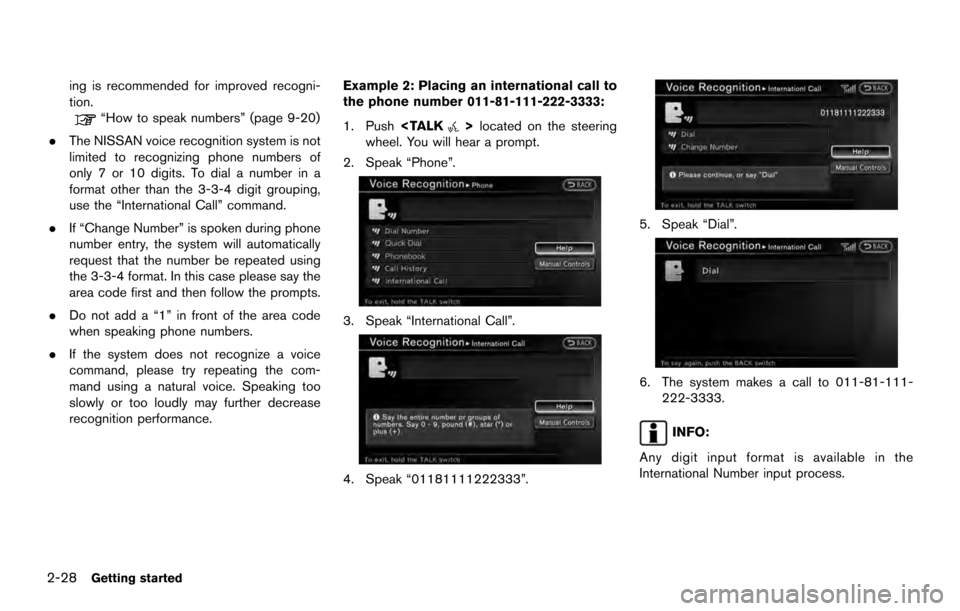
ing is recommended for improved recogni-
tion.
“How to speak numbers” (page 9-20)
. The NISSAN voice recognition system is not
limited to recognizing phone numbers of
only 7 or 10 digits. To dial a number in a
format other than the 3-3-4 digit grouping,
use the “International Call” command.
. If “Change Number” is spoken during phone
number entry, the system will automatically
request that the number be repeated using
the 3-3-4 format. In this case please say the
area code first and then follow the prompts.
. Do not add a “1” in front of the area code
when speaking phone numbers.
. If the system does not recognize a voice
command, please try repeating the com-
mand using a natural voice. Speaking too
slowly or too loudly may further decrease
recognition performance. Example 2: Placing an international call to
the phone number 011-81-111-222-3333:
1. Push
located on the steering
wheel. You will hear a prompt.
2. Speak “Phone”.
3. Speak “International Call”.
4. Speak “01181111222333”.
5. Speak “Dial”.
6. The system makes a call to 011-81-111- 222-3333.
INFO:
Any digit input format is available in the
International Number input process.
2-28Getting started
Page 61 of 236
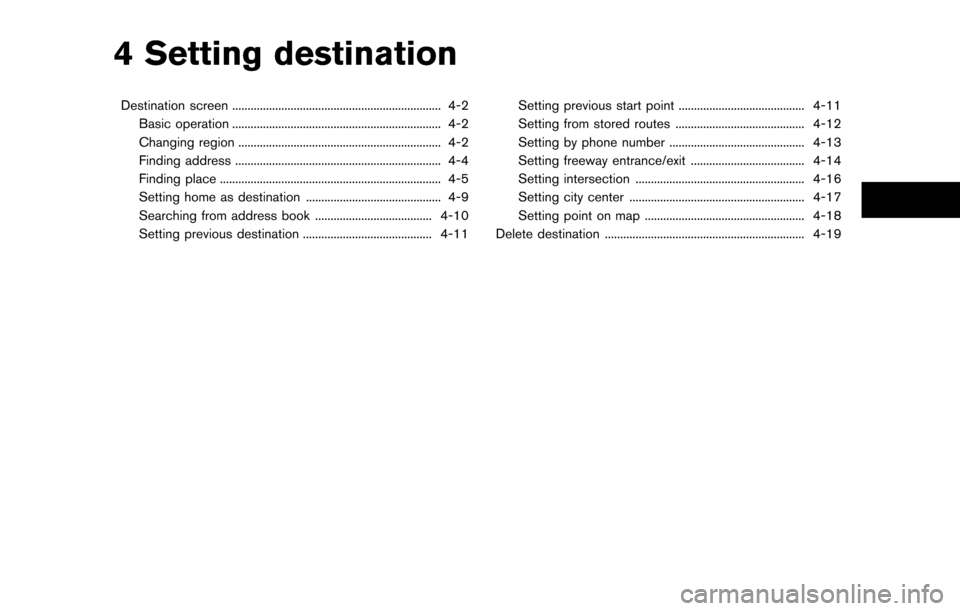
4 Setting destination
Destination screen .................................................................... 4-2Basic operation .................................................................... 4-2
Changing region .................................................................. 4-2
Finding address ................................................................... 4-4
Finding place ........................................................................\
4-5
Setting home as destination ............................................ 4-9
Searching from address book ...................................... 4-10
Setting previous destination .......................................... 4-11 Setting previous start point ......................................... 4-11
Setting from stored routes .......................................... 4-12
Setting by phone number ............................................ 4-13
Setting freeway entrance/exit ..................................... 4-14
Setting intersection ....................................................... 4-16
Setting city center ......................................................... 4-17
Setting point on map .................................................... 4-18
Delete destination ................................................................. 4-19
Page 62 of 236
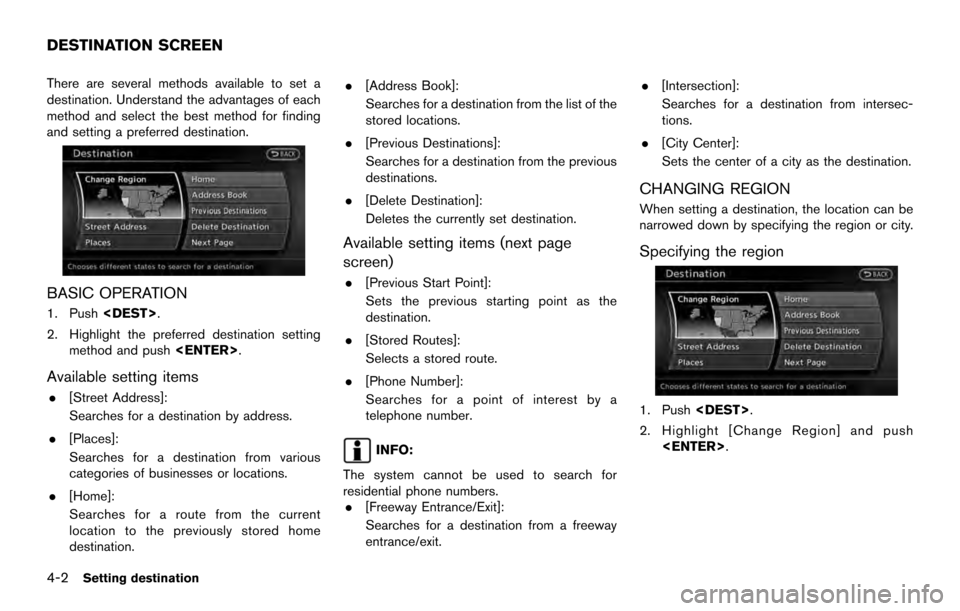
There are several methods available to set a
destination. Understand the advantages of each
method and select the best method for finding
and setting a preferred destination.
BASIC OPERATION
1. Push.
2. Highlight the preferred destination setting method and push .
Available setting items
.[Street Address]:
Searches for a destination by address.
. [Places]:
Searches for a destination from various
categories of businesses or locations.
. [Home]:
Searches for a route from the current
location to the previously stored home
destination. .
[Address Book]:
Searches for a destination from the list of the
stored locations.
. [Previous Destinations]:
Searches for a destination from the previous
destinations.
. [Delete Destination]:
Deletes the currently set destination.
Available setting items (next page
screen)
.[Previous Start Point]:
Sets the previous starting point as the
destination.
. [Stored Routes]:
Selects a stored route.
. [Phone Number]:
Searches for a point of interest by a
telephone number.
INFO:
The system cannot be used to search for
residential phone numbers. . [Freeway Entrance/Exit]:
Searches for a destination from a freeway
entrance/exit. .
[Intersection]:
Searches for a destination from intersec-
tions.
. [City Center]:
Sets the center of a city as the destination.
CHANGING REGION
When setting a destination, the location can be
narrowed down by specifying the region or city.
Specifying the region
1. Push .
2. Highlight [Change Region] and push .
DESTINATION SCREEN
4-2Setting destination
Page 73 of 236
![NISSAN ARMADA 2017 2.G 08IT Navigation Manual 3. Highlight [Stored Routes] and push<ENTER>. A list screen is displayed.
4. Highlight the preferred route from the listand push <ENTER>. The route to the
destination is set.
5. The entire route is sh NISSAN ARMADA 2017 2.G 08IT Navigation Manual 3. Highlight [Stored Routes] and push<ENTER>. A list screen is displayed.
4. Highlight the preferred route from the listand push <ENTER>. The route to the
destination is set.
5. The entire route is sh](/manual-img/5/509/w960_509-72.png)
3. Highlight [Stored Routes] and push. A list screen is displayed.
4. Highlight the preferred route from the listand push . The route to the
destination is set.
5. The entire route is shown on the map. Highlight [Start] after confirming the location
of the displayed destination, and push
. The system sets the destination
to the selected location and starts calculat-
ing a route.
INFO:
. Even after setting a destination, the location
of the destination can be adjusted, the
location can be stored, etc.
“Procedures after setting destination”
(page 5-2)
. The stored route includes only locations
(destination and waypoints) and route cal-
culation conditions, not the route itself.
Therefore, when the destination is set using
a stored route, a different route may be
suggested if the current vehicle location is
different from the one when the route was
stored.
SETTING BY PHONE NUMBER
If the telephone number of the facility is
available, use this to find the facility by entering
the number, and then have the system calculate
a route.
INFO:
. Telephone numbers that were stored for
stored destinations can also be used.
. If the area code of the specified telephone
number does not exist in the map data, the
system will not search for the location. .
Only the locations included in the database
in the map data can be searched by the
phone number. Residential phone numbers
cannot be used to search for a location.
1. Push .
2. Highlight [Next Page] and push .
3. Highlight [Phone Number] and push
. The telephone number input
screen is displayed.
Setting destination4-13
Page 74 of 236
![NISSAN ARMADA 2017 2.G 08IT Navigation Manual 4. Enter the telephone number including thearea code.
5. After finishing the entry, highlight [List] and push <ENTER>.
“Number input screen” (page 2-14)
6. Displays a list screen if there are two NISSAN ARMADA 2017 2.G 08IT Navigation Manual 4. Enter the telephone number including thearea code.
5. After finishing the entry, highlight [List] and push <ENTER>.
“Number input screen” (page 2-14)
6. Displays a list screen if there are two](/manual-img/5/509/w960_509-73.png)
4. Enter the telephone number including thearea code.
5. After finishing the entry, highlight [List] and push .
“Number input screen” (page 2-14)
6. Displays a list screen if there are two or
more search results. Highlight the preferred
destination from the list and push
.
A confirmation screen for the place name
and the location is displayed, and the system
starts calculating.
7. The entire route is shown on the map.Highlight [Start] after confirming the location
of the displayed destination, and push
. The system sets the destination
to the selected location and starts calculat-
ing a route.
INFO:
Even after setting a destination, the location of
the destination can be adjusted, the route can
be stored, etc.
“Procedures after setting destination”
(page 5-2)
SETTING FREEWAY ENTRANCE/EXIT
The entrance or exit of a freeway can be set as
the destination to which the system calculates a
route.
1. Push .
2. Highlight [Next Page] and push .
3. Highlight [Freeway Entrance/Exit] and push
. A character input screen is
displayed.
4-14Setting destination
Page 85 of 236
![NISSAN ARMADA 2017 2.G 08IT Navigation Manual 1. Highlight [Move Location] and push<ENTER>.
INFO:
The screen for adjusting the location also
changes by touching the map screen dis-
played on the right side of the screen.
2. Adjust the location by NISSAN ARMADA 2017 2.G 08IT Navigation Manual 1. Highlight [Move Location] and push<ENTER>.
INFO:
The screen for adjusting the location also
changes by touching the map screen dis-
played on the right side of the screen.
2. Adjust the location by](/manual-img/5/509/w960_509-84.png)
1. Highlight [Move Location] and push.
INFO:
The screen for adjusting the location also
changes by touching the map screen dis-
played on the right side of the screen.
2. Adjust the location by moving the cross pointer across the map and push
. The location of the destination
is modified.
INFO:
. The map scale can be changed by pushing
or (if so
equipped) . The map scale can also be
changed by touching the scale icon.
. The same screen as when [Move Location]
is touched can be displayed with the
following operations:
— Touching the map screen.
— Pushing the directional buttons except up/down buttons (multi-function control-
ler with directional buttons) .
— Pushing the slide switch except upward/ downward (multi-function controller with-
out directional buttons) .
STORING LOCATION
A searched location can be stored in the
Address Book. Then it can be easily retrieved
and set as a destination (or waypoint) .
1. Highlight [Store Location] and push .
2. The location is stored in the Address Book.The corresponding icon is displayed at the
set location on the map.
VIEWING INFORMATION ABOUT
SEARCHED LOCATION
Information (street address and phone number)
about places stored in the map data can be
displayed.
Route guidance5-5
Page 86 of 236
1. Select [Place Info] and push.
2. Information about the location is displayed.
3. Push to return to the previous
screen.
INFO:
. If [Call] is displayed on the right side of the
screen, it is possible to call the location
indicated.
. The Bluetooth
�ŠHands-Free Phone system
is required to be active and the cellular phone must be connected to call the
location indicated.
. Information about locations is not displayed
while driving.
5-6Route guidance
Page 119 of 236
![NISSAN ARMADA 2017 2.G 08IT Navigation Manual 2. Highlight the stored home location or pre-ferred stored address and push <ENTER>.
INFO:
Highlighting [Sort] displays a list of various
sort functions.
To use the sort functions, stored locations
mu NISSAN ARMADA 2017 2.G 08IT Navigation Manual 2. Highlight the stored home location or pre-ferred stored address and push <ENTER>.
INFO:
Highlighting [Sort] displays a list of various
sort functions.
To use the sort functions, stored locations
mu](/manual-img/5/509/w960_509-118.png)
2. Highlight the stored home location or pre-ferred stored address and push .
INFO:
Highlighting [Sort] displays a list of various
sort functions.
To use the sort functions, stored locations
must be set in advance.
“Storing location” (page 6-2)
3. Highlight the preferred item and push .
Available setting items
.[Edit]:
Edits the stored address information.
. [Move Location]:
Adjusts the location of the stored address.
. [Delete]:
Deletes the stored address. .
[OK]:
Applies the settings.
Other settings
A stored address can also be edited using the
following procedure.
1. Push .
2. Highlight [Address Book] and push .
3. Highlight [Store/Edit] and push .
MINOR ADJUSTMENT OF HOME OR
STORED ADDRESS
When [Edit] is selected, you can edit the
following items of the home or stored location
can be edited.
. [Show Icon on Map]
. [Name] (only for stored locations) .
[Voicetag] (only for stored location)
. [Icon]
. [Sound]
. [Direction]
. [Distance]
. [Phone No.]
. [Group] (only for stored locations)
. [Entry Numbers] (only for stored locations)
Show icon on map
Displays the home icon or the stored address
icon on the map.
1. Highlight [Edit] and push .
2. Highlight [Show Icon on Map] and push .
3. The indicator illuminates when the item is set. Then the system displays the icon on
the map.
Storing location/route6-9