Page 114 of 236
4. The icon representing the stored location isdisplayed on the map.
Push
Page 115 of 236
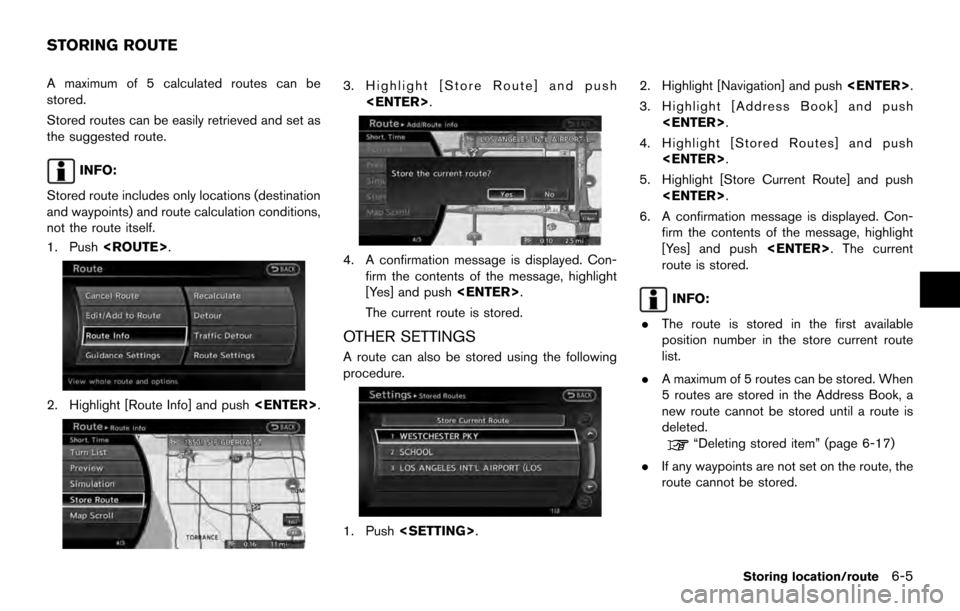
A maximum of 5 calculated routes can be
stored.
Stored routes can be easily retrieved and set as
the suggested route.
INFO:
Stored route includes only locations (destination
and waypoints) and route calculation conditions,
not the route itself.
1. Push .
2. Highlight [Route Info] and push .
3. Highlight [Store Route] and push
.
4. A confirmation message is displayed. Con-firm the contents of the message, highlight
[Yes] and push .
The current route is stored.
OTHER SETTINGS
A route can also be stored using the following
procedure.
1. Push . 2. Highlight [Navigation] and push
.
3. Highlight [Address Book] and push .
4. Highlight [Stored Routes] and push .
5. Highlight [Store Current Route] and push .
6. A confirmation message is displayed. Con- firm the contents of the message, highlight
[Yes] and push . The current
route is stored.
INFO:
. The route is stored in the first available
position number in the store current route
list.
. A maximum of 5 routes can be stored. When
5 routes are stored in the Address Book, a
new route cannot be stored until a route is
deleted.
“Deleting stored item” (page 6-17)
. If any waypoints are not set on the route, the
route cannot be stored.
STORING ROUTE
Storing location/route6-5
Page 116 of 236
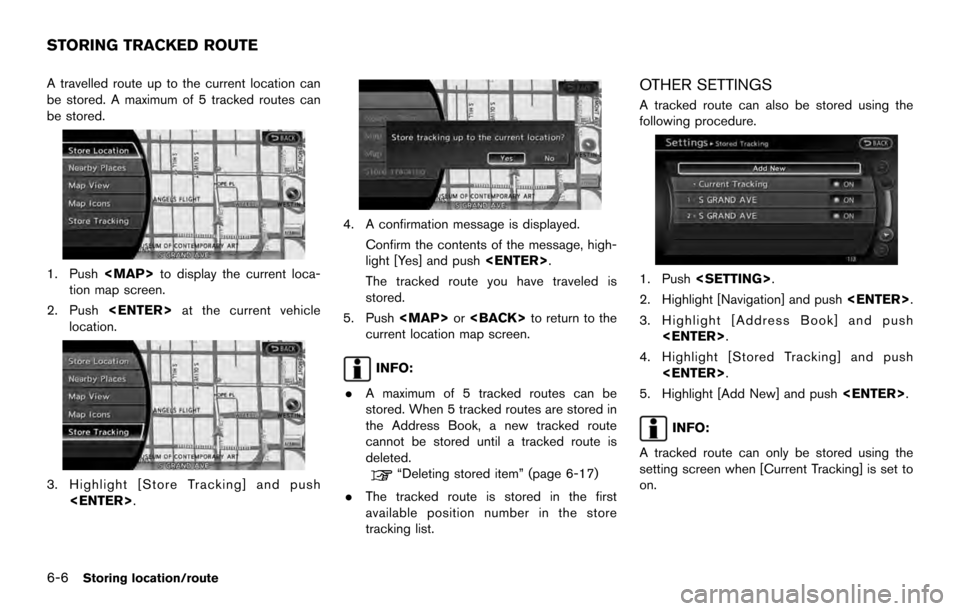
A travelled route up to the current location can
be stored. A maximum of 5 tracked routes can
be stored.
1. Pushto display the current loca-
tion map screen.
2. Push at the current vehicle
location.
3. Highlight [Store Tracking] and push
.
4. A confirmation message is displayed.
Confirm the contents of the message, high-
light [Yes] and push .
The tracked route you have traveled is
stored.
5. Push or to return to the
current location map screen.
INFO:
. A maximum of 5 tracked routes can be
stored. When 5 tracked routes are stored in
the Address Book, a new tracked route
cannot be stored until a tracked route is
deleted.
“Deleting stored item” (page 6-17)
. The tracked route is stored in the first
available position number in the store
tracking list.
OTHER SETTINGS
A tracked route can also be stored using the
following procedure.
1. Push .
2. Highlight [Navigation] and push .
3. Highlight [Address Book] and push .
4. Highlight [Stored Tracking] and push .
5. Highlight [Add New] and push .
INFO:
A tracked route can only be stored using the
setting screen when [Current Tracking] is set to
on.
STORING TRACKED ROUTE
6-6Storing location/route
Page 119 of 236
![NISSAN ARMADA 2017 2.G 08IT Navigation Manual 2. Highlight the stored home location or pre-ferred stored address and push <ENTER>.
INFO:
Highlighting [Sort] displays a list of various
sort functions.
To use the sort functions, stored locations
mu NISSAN ARMADA 2017 2.G 08IT Navigation Manual 2. Highlight the stored home location or pre-ferred stored address and push <ENTER>.
INFO:
Highlighting [Sort] displays a list of various
sort functions.
To use the sort functions, stored locations
mu](/manual-img/5/509/w960_509-118.png)
2. Highlight the stored home location or pre-ferred stored address and push .
INFO:
Highlighting [Sort] displays a list of various
sort functions.
To use the sort functions, stored locations
must be set in advance.
“Storing location” (page 6-2)
3. Highlight the preferred item and push .
Available setting items
.[Edit]:
Edits the stored address information.
. [Move Location]:
Adjusts the location of the stored address.
. [Delete]:
Deletes the stored address. .
[OK]:
Applies the settings.
Other settings
A stored address can also be edited using the
following procedure.
1. Push .
2. Highlight [Address Book] and push .
3. Highlight [Store/Edit] and push .
MINOR ADJUSTMENT OF HOME OR
STORED ADDRESS
When [Edit] is selected, you can edit the
following items of the home or stored location
can be edited.
. [Show Icon on Map]
. [Name] (only for stored locations) .
[Voicetag] (only for stored location)
. [Icon]
. [Sound]
. [Direction]
. [Distance]
. [Phone No.]
. [Group] (only for stored locations)
. [Entry Numbers] (only for stored locations)
Show icon on map
Displays the home icon or the stored address
icon on the map.
1. Highlight [Edit] and push .
2. Highlight [Show Icon on Map] and push .
3. The indicator illuminates when the item is set. Then the system displays the icon on
the map.
Storing location/route6-9
Page 120 of 236
![NISSAN ARMADA 2017 2.G 08IT Navigation Manual Name (only for stored locations)
Changes the name of a stored location.
1. Highlight [Edit] and push<ENTER>.
2. Highlight [Name] and push <ENTER>.
A character input screen is displayed.
3. Enter the p NISSAN ARMADA 2017 2.G 08IT Navigation Manual Name (only for stored locations)
Changes the name of a stored location.
1. Highlight [Edit] and push<ENTER>.
2. Highlight [Name] and push <ENTER>.
A character input screen is displayed.
3. Enter the p](/manual-img/5/509/w960_509-119.png)
Name (only for stored locations)
Changes the name of a stored location.
1. Highlight [Edit] and push.
2. Highlight [Name] and push .
A character input screen is displayed.
3. Enter the preferred name for the stored location.
“How to input letters and numbers”
(page 2-13)
4. Highlight [OK] and push .
The name is stored.
Voicetag (only for stored locations)
Stores the voicetag for the stored location. The
voicetag allows you to set the stored location as
a destination using Voice Recognition.
1. Highlight [Voicetag] and push .
2. Highlight [Store] and push.
3. A beep sounds, and the system enters the
voice command reception mode.
4. Speak the name/word to be used as Voicetag.
5. The Voicetag is stored, provided the system recognizes it.
INFO:
. A Voicetag cannot be stored, overwritten or
played while driving.
. The Address Book can store up to 100
Voicetags.
. Highlight [Play] to confirm the stored Voice-
tag.
. Highlight [Delete] to delete a stored Voice-
tag.
. If a Voicetag is already stored, select
[Restore] to re-record the Voicetag.
6-10Storing location/route
Page 121 of 236
Icon
Changes the icon of the home or stored address
to the preferred one. By changing the icons, the
usage of the [By Icon] option of the sort function
can be optimized more effectively ([Sort] menu
situation) .
1. Highlight [Icon] and push.
A list of icons is displayed.
2. Highlight the preferred icon and push . 3. The icon is changed.
Sound
Sets the tone of the alarm that sounds when the
vehicle approaches the home or a stored
address.
1. Highlight [Sound] and push
.
A sound list is displayed.
2. Select the preferred alarm tone and push .
The indicator of the selected alarm tone
illuminates.
Direction
Sets the alarm to sound when approaching from
a specific direction.
1. Highlight [Direction] and push .
A map screen with the home or stored
location located on the map center is
displayed.
2. Set the direction that sounds the alarm and push .
The selected direction is set.
Storing location/route6-11
Page 122 of 236
![NISSAN ARMADA 2017 2.G 08IT Navigation Manual INFO:
After the direction is set and [Direction] is
selected and set again, a confirmation
message is displayed. Confirm the contents
of the message, highlight [Yes] and push
<ENTER>. The set directio NISSAN ARMADA 2017 2.G 08IT Navigation Manual INFO:
After the direction is set and [Direction] is
selected and set again, a confirmation
message is displayed. Confirm the contents
of the message, highlight [Yes] and push
<ENTER>. The set directio](/manual-img/5/509/w960_509-121.png)
INFO:
After the direction is set and [Direction] is
selected and set again, a confirmation
message is displayed. Confirm the contents
of the message, highlight [Yes] and push
. The set direction is overwritten.
Distance
Sets the alarm to sound when reaching a
specific distance to the home or stored address.
1. Highlight [Distance] and push .
2. Highlight the preferred distance option and
push . The indicator of the
selected distance illuminates.
Available distance options: . 150 feet (50 m)
. 300 feet (100 m)
. 1000 feet (300 m)
. 1500 feet (500 m)
INFO:
Once the direction and the distance to sound an
alarm are set, the system will sound the alarm
when the vehicle enters the triggering zone.
Phone No.
Stores the telephone number of the home or a
stored location.
1. Highlight [Edit] and push .
2. Highlight [Phone No.] and push .
The telephone number entry screen is
displayed.
3. Enter the telephone number of the home or stored location.
“Number input screen” (page 2-14)
4. Highlight [OK] and push .
The telephone number is stored.
INFO:
If the phone number of the home or a location is
stored, the phone number can be used to search
for the destination even if it is not included in the
map data.
6-12Storing location/route
Page 123 of 236
![NISSAN ARMADA 2017 2.G 08IT Navigation Manual Group (only for stored locations)
This groups the stored locations.
By grouping the stored locations, the [By Group]
option of the sort function can be used more
effectively in the [Sort Entries] mode NISSAN ARMADA 2017 2.G 08IT Navigation Manual Group (only for stored locations)
This groups the stored locations.
By grouping the stored locations, the [By Group]
option of the sort function can be used more
effectively in the [Sort Entries] mode](/manual-img/5/509/w960_509-122.png)
Group (only for stored locations)
This groups the stored locations.
By grouping the stored locations, the [By Group]
option of the sort function can be used more
effectively in the [Sort Entries] mode.
1. Highlight [Group] and push.
2. Highlight the preferred group and push
.
When the indicator of the selected group
illuminates, the stored location is classified
into the applicable group.
Entry Number (only for stored locations)
Index the position numbers of any two stored
locations in the list.
1. Highlight [Entry Number] and push.
A list of stored locations is displayed.
2. Highlight the stored addresses that youwant to change and push .
The position numbers of the selected stored
locations are changed.
EDITING STORED ROUTE
1. Highlight [Stored Routes] and push .
2. Highlight the preferred stored route and push .
3. Highlight the preferred item to edit from the
list on the right side of the screen and push
.
4. After finishing the editing, highlight [OK] and push .
Storing location/route6-13