2017 NISSAN ALTIMA SEDAN bluetooth
[x] Cancel search: bluetoothPage 284 of 497
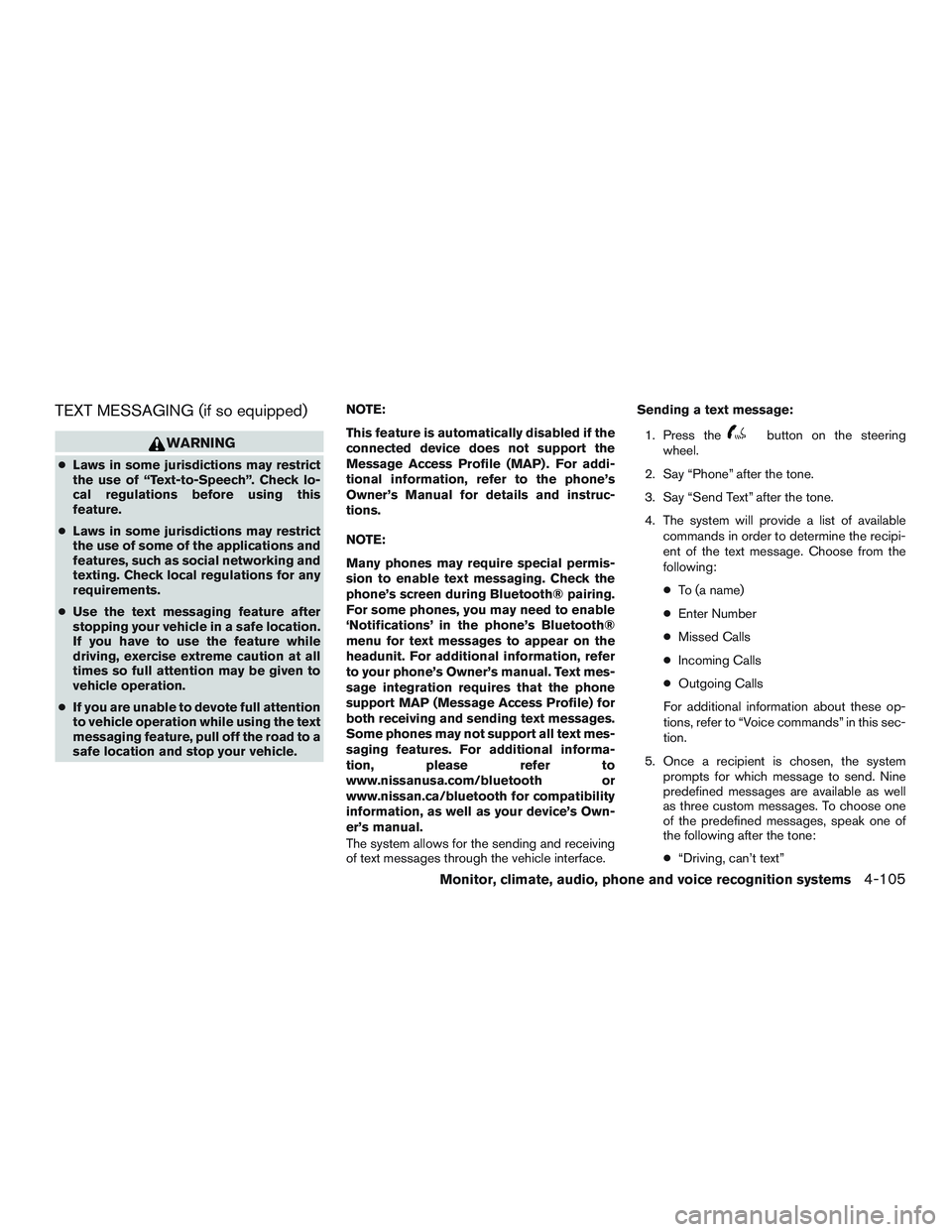
TEXT MESSAGING (if so equipped)
WARNING
●Laws in some jurisdictions may restrict
the use of “Text-to-Speech”. Check lo-
cal regulations before using this
feature.
● Laws in some jurisdictions may restrict
the use of some of the applications and
features, such as social networking and
texting. Check local regulations for any
requirements.
● Use the text messaging feature after
stopping your vehicle in a safe location.
If you have to use the feature while
driving, exercise extreme caution at all
times so full attention may be given to
vehicle operation.
● If you are unable to devote full attention
to vehicle operation while using the text
messaging feature, pull off the road to a
safe location and stop your vehicle. NOTE:
This feature is automatically disabled if the
connected device does not support the
Message Access Profile (MAP) . For addi-
tional information, refer to the phone’s
Owner’s Manual for details and instruc-
tions.
NOTE:
Many phones may require special permis-
sion to enable text messaging. Check the
phone’s screen during Bluetooth® pairing.
For some phones, you may need to enable
‘Notifications’ in the phone’s Bluetooth®
menu for text messages to appear on the
headunit. For additional information, refer
to your phone’s Owner’s manual. Text mes-
sage integration requires that the phone
support MAP (Message Access Profile) for
both receiving and sending text messages.
Some phones may not support all text mes-
saging features. For additional informa-
tion, please refer to
www.nissanusa.com/bluetooth or
www.nissan.ca/bluetooth for compatibility
information, as well as your device’s Own-
er’s manual.
The system allows for the sending and receiving
of text messages through the vehicle interface. Sending a text message:
1. Press the
button on the steering
wheel.
2. Say “Phone” after the tone.
3. Say “Send Text” after the tone.
4. The system will provide a list of available commands in order to determine the recipi-
ent of the text message. Choose from the
following:
● To (a name)
● Enter Number
● Missed Calls
● Incoming Calls
● Outgoing Calls
For additional information about these op-
tions, refer to “Voice commands” in this sec-
tion.
5. Once a recipient is chosen, the system prompts for which message to send. Nine
predefined messages are available as well
as three custom messages. To choose one
of the predefined messages, speak one of
the following after the tone:
● “Driving, can’t text”
Monitor, climate, audio, phone and voice recognition systems4-105
Page 285 of 497
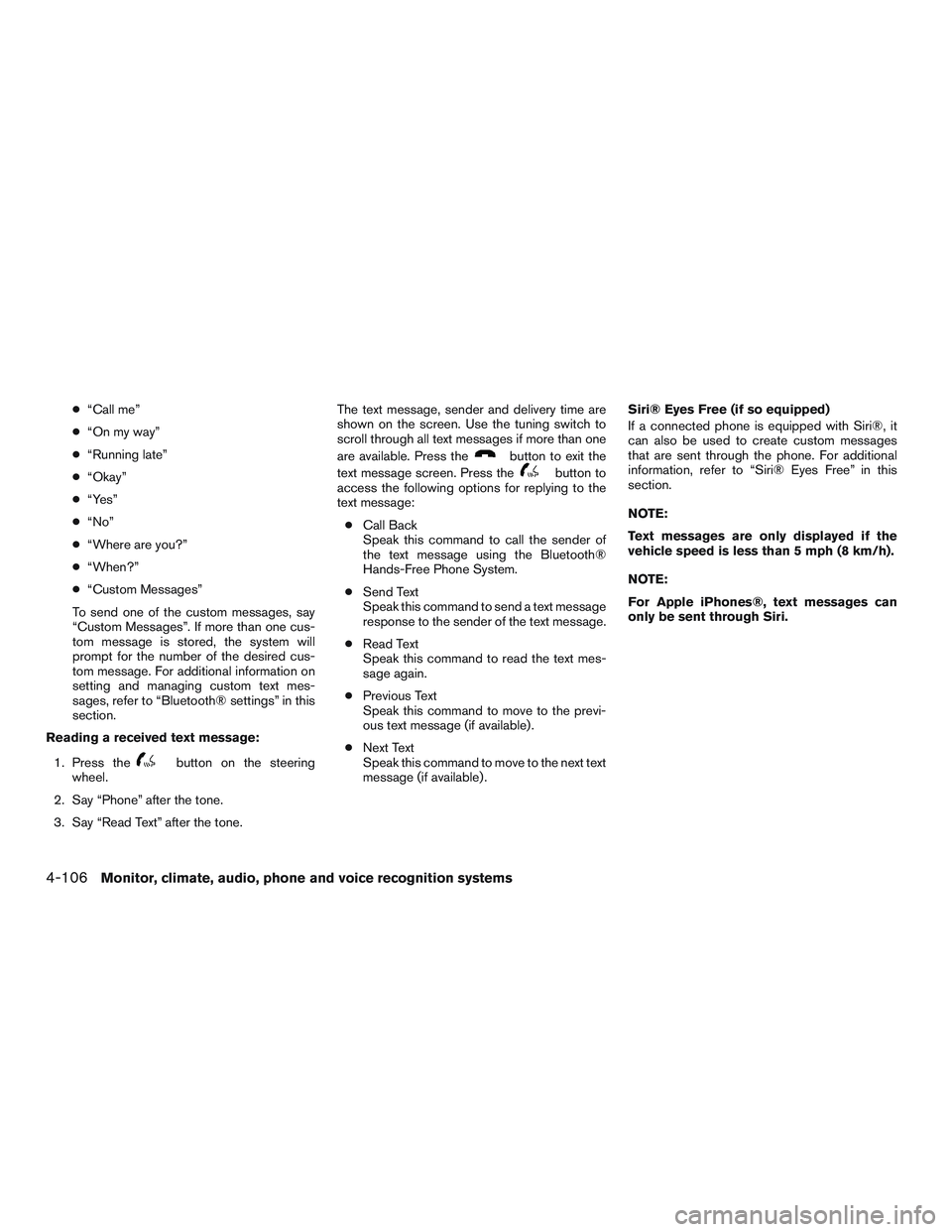
●“Call me”
● “On my way”
● “Running late”
● “Okay”
● “Yes”
● “No”
● “Where are you?”
● “When?”
● “Custom Messages”
To send one of the custom messages, say
“Custom Messages”. If more than one cus-
tom message is stored, the system will
prompt for the number of the desired cus-
tom message. For additional information on
setting and managing custom text mes-
sages, refer to “Bluetooth® settings” in this
section.
Reading a received text message:
1. Press the
button on the steering
wheel.
2. Say “Phone” after the tone.
3. Say “Read Text” after the tone. The text message, sender and delivery time are
shown on the screen. Use the tuning switch to
scroll through all text messages if more than one
are available. Press the
button to exit the
text message screen. Press the
button to
access the following options for replying to the
text message:
● Call Back
Speak this command to call the sender of
the text message using the Bluetooth®
Hands-Free Phone System.
● Send Text
Speak this command to send a text message
response to the sender of the text message.
● Read Text
Speak this command to read the text mes-
sage again.
● Previous Text
Speak this command to move to the previ-
ous text message (if available) .
● Next Text
Speak this command to move to the next text
message (if available) . Siri® Eyes Free (if so equipped)
If a connected phone is equipped with Siri®, it
can also be used to create custom messages
that are sent through the phone. For additional
information, refer to “Siri® Eyes Free” in this
section.
NOTE:
Text messages are only displayed if the
vehicle speed is less than 5 mph (8 km/h).
NOTE:
For Apple iPhones®, text messages can
only be sent through Siri.
4-106Monitor, climate, audio, phone and voice recognition systems
Page 286 of 497
![NISSAN ALTIMA SEDAN 2017 Owners Manual BLUETOOTH® SETTINGS
To access the phone settings:1. Press the [
] button.
2. Touch the “Settings” key.
3. Touch the “Phone & Bluetooth” key.
Menu Item Result
Phone Settings For additional inf NISSAN ALTIMA SEDAN 2017 Owners Manual BLUETOOTH® SETTINGS
To access the phone settings:1. Press the [
] button.
2. Touch the “Settings” key.
3. Touch the “Phone & Bluetooth” key.
Menu Item Result
Phone Settings For additional inf](/manual-img/5/58169/w960_58169-285.png)
BLUETOOTH® SETTINGS
To access the phone settings:1. Press the [
] button.
2. Touch the “Settings” key.
3. Touch the “Phone & Bluetooth” key.
Menu Item Result
Phone Settings For additional information, refer to “Phone settings” in this section for additional information.
Connect New Device Select to connect a new Bluetooth® device to the Bluetooth® Hands-Free Phone System.
Select Connected Device Select to choose a Bluetooth® device from a list of those devices connected to the Bluetooth® Hands-Free Phone System.
Replace Connected Device Select to replace a Bluetooth® device from a list of those devices connected to the Bluetooth® Hands-Free Phone System.
Delete Connected Device Select to delete a Bluetooth® device from a list of those devices connected to the Bluetooth® Hands-Free Phone System.
Bluetooth Select to toggle Bluetooth® on and off.
LHA2844
Monitor, climate, audio, phone and voice recognition systems4-107
Page 287 of 497
![NISSAN ALTIMA SEDAN 2017 Owners Manual PHONE SETTINGS
To access the phone settings:1. Press the [
] button.
2. Touch the “Settings” key.
3. Touch the “Phone & Bluetooth” key.
4. Touch the “Phone Settings” key and adjust the fol NISSAN ALTIMA SEDAN 2017 Owners Manual PHONE SETTINGS
To access the phone settings:1. Press the [
] button.
2. Touch the “Settings” key.
3. Touch the “Phone & Bluetooth” key.
4. Touch the “Phone Settings” key and adjust the fol](/manual-img/5/58169/w960_58169-286.png)
PHONE SETTINGS
To access the phone settings:1. Press the [
] button.
2. Touch the “Settings” key.
3. Touch the “Phone & Bluetooth” key.
4. Touch the “Phone Settings” key and adjust the following settings as desired:
● Start Siri® by:
Touch “Short Press” or “Long Press” to set
how Siri® is operated on the steering wheel.
● Sort Phonebook By:
Touch “First Name” or “Last Name” to
choose how phonebook entries are alpha-
betically displayed on the screen.
● Use Phonebook From:
Touch “Handset” to use the phone’s phone-
book. Touch “SIM” to use the phonebook on
the SIM card. Select “Both” to use both
sources.
● Download Phonebook Now:
Touch to download the phonebook to the
vehicle from the chosen source. ●
Record Name for Phonebook Entry:
Touch to record a name for a phonebook
entry for use with the NISSAN Voice Recog-
nition System.
● Phone Notifications for:
Touch “Driver” to have phone notifications
shown in the vehicle information display. Se-
lect “Both” to have phone notifications
shown in both the vehicle information display
and the center display screen.
● Text Messaging (if so equipped):
Touch to toggle the text message function-
ality on or off.
● Show Incoming Text for If so equipped):
Touch “Driver” to have incoming text notifi-
cations shown in the vehicle information dis-
play. Touch “Both” to have text notifications
shown in both the vehicle information display
and the center display screen. Touch “Off” to
turn off all text notifications.
● Auto Reply (if so equipped):
Touch to toggle the auto reply functionality
on or off. ●
Auto Reply Message (if so equipped):
Touch to indicate preferred message to be
sent when “Auto Reply” function is activated.
● Use Vehicle’s Signature (if so equipped):
Touch to toggle on or off the addition of the
vehicle signature to outgoing messages.
● Custom Text Messages (if so equipped):
Touch this option to select a custom mes-
sage to edit. There are 4 customer message
slots available.
4-108Monitor, climate, audio, phone and voice recognition systems
Page 290 of 497
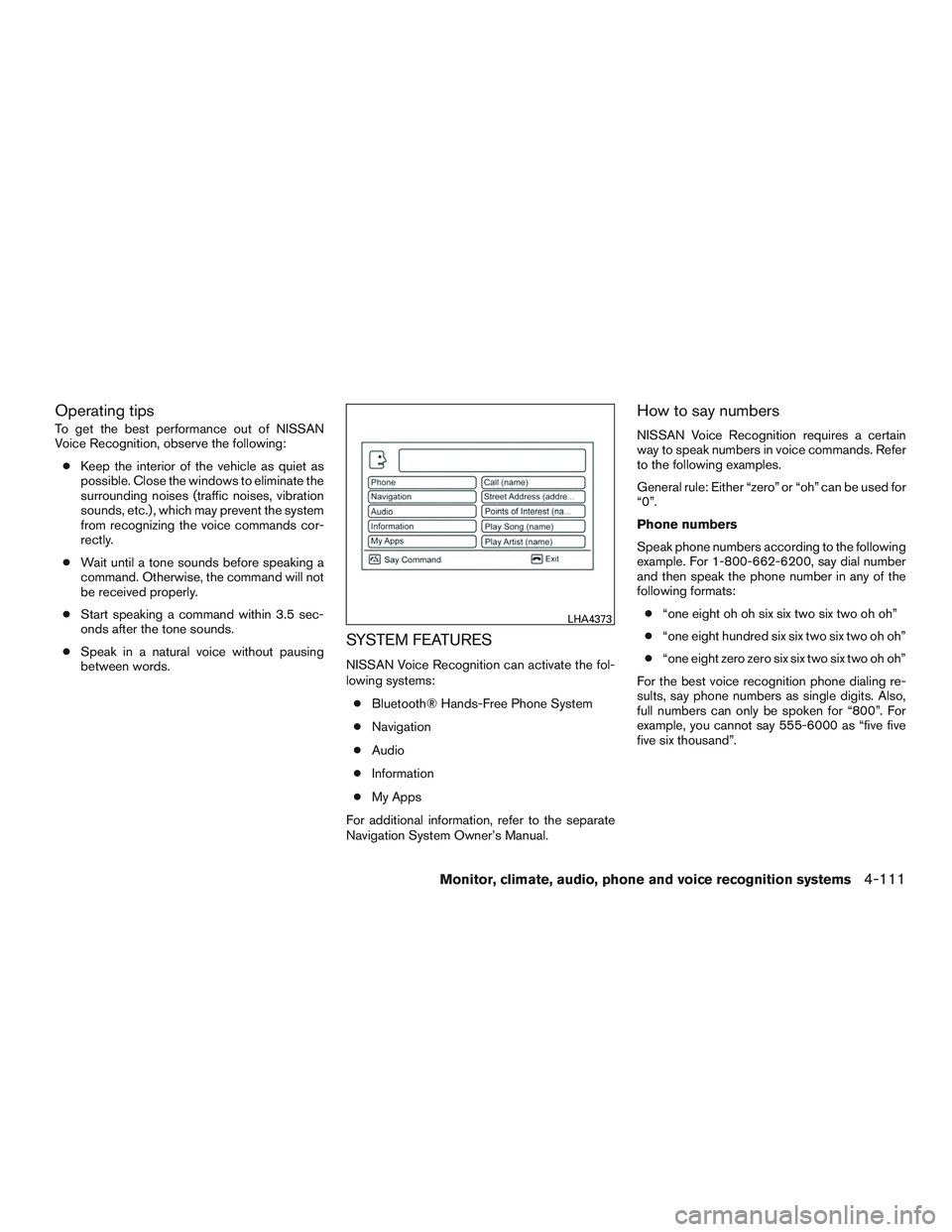
Operating tips
To get the best performance out of NISSAN
Voice Recognition, observe the following:● Keep the interior of the vehicle as quiet as
possible. Close the windows to eliminate the
surrounding noises (traffic noises, vibration
sounds, etc.) , which may prevent the system
from recognizing the voice commands cor-
rectly.
● Wait until a tone sounds before speaking a
command. Otherwise, the command will not
be received properly.
● Start speaking a command within 3.5 sec-
onds after the tone sounds.
● Speak in a natural voice without pausing
between words.
SYSTEM FEATURES
NISSAN Voice Recognition can activate the fol-
lowing systems:
● Bluetooth® Hands-Free Phone System
● Navigation
● Audio
● Information
● My Apps
For additional information, refer to the separate
Navigation System Owner’s Manual.
How to say numbers
NISSAN Voice Recognition requires a certain
way to speak numbers in voice commands. Refer
to the following examples.
General rule: Either “zero” or “oh” can be used for
“0”.
Phone numbers
Speak phone numbers according to the following
example. For 1-800-662-6200, say dial number
and then speak the phone number in any of the
following formats: ● “one eight oh oh six six two six two oh oh”
● “one eight hundred six six two six two oh oh”
● “one eight zero zero six six two six two oh oh”
For the best voice recognition phone dialing re-
sults, say phone numbers as single digits. Also,
full numbers can only be spoken for “800”. For
example, you cannot say 555-6000 as “five five
five six thousand”.
LHA4373
Monitor, climate, audio, phone and voice recognition systems4-111
Page 291 of 497
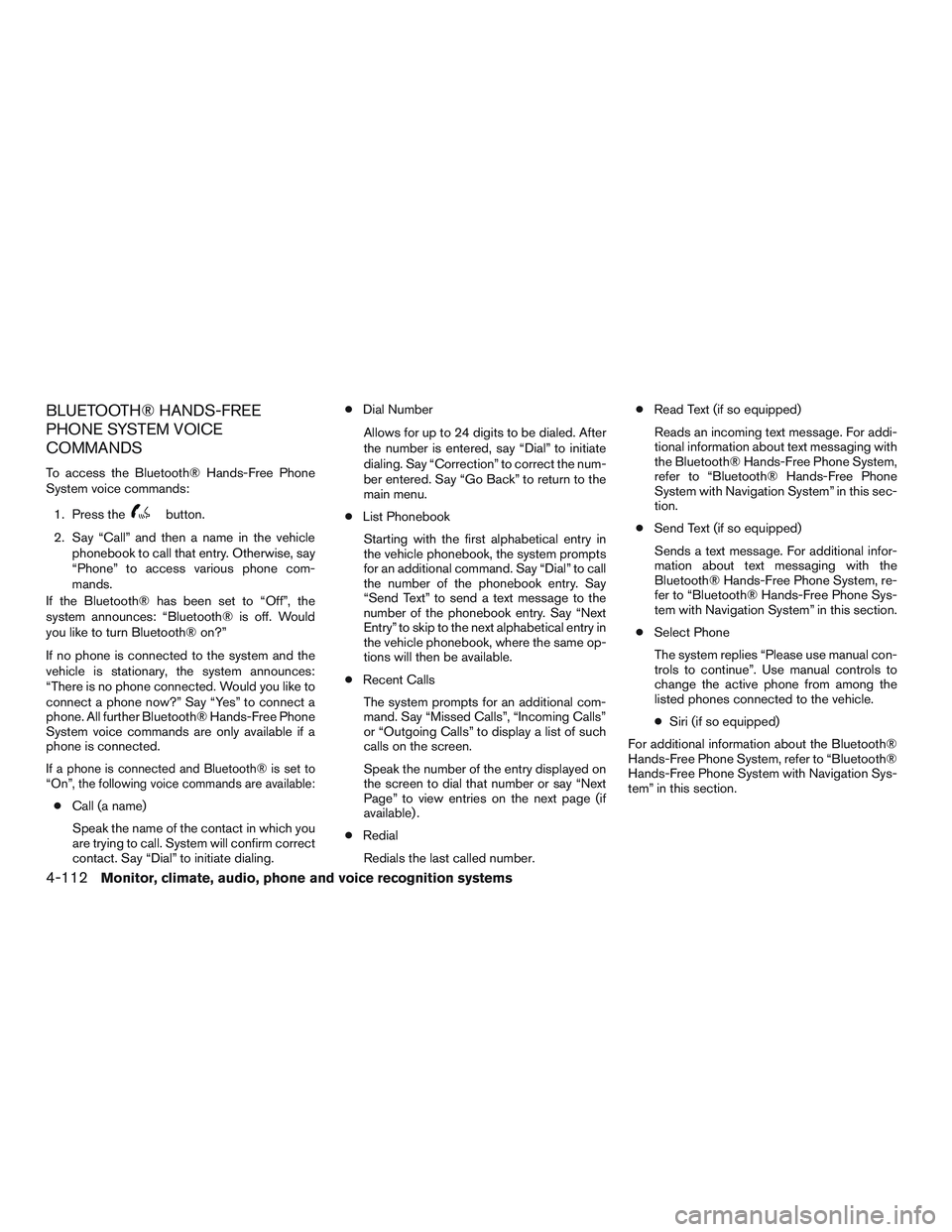
BLUETOOTH® HANDS-FREE
PHONE SYSTEM VOICE
COMMANDS
To access the Bluetooth® Hands-Free Phone
System voice commands:1. Press the
button.
2. Say “Call” and then a name in the vehicle phonebook to call that entry. Otherwise, say
“Phone” to access various phone com-
mands.
If the Bluetooth® has been set to “Off”, the
system announces: “Bluetooth® is off. Would
you like to turn Bluetooth® on?”
If no phone is connected to the system and the
vehicle is stationary, the system announces:
“There is no phone connected. Would you like to
connect a phone now?” Say “Yes” to connect a
phone. All further Bluetooth® Hands-Free Phone
System voice commands are only available if a
phone is connected.
If a phone is connected and Bluetooth® is set to
“On”, the following voice commands are available:
● Call (a name)
Speak the name of the contact in which you
are trying to call. System will confirm correct
contact. Say “Dial” to initiate dialing. ●
Dial Number
Allows for up to 24 digits to be dialed. After
the number is entered, say “Dial” to initiate
dialing. Say “Correction” to correct the num-
ber entered. Say “Go Back” to return to the
main menu.
● List Phonebook
Starting with the first alphabetical entry in
the vehicle phonebook, the system prompts
for an additional command. Say “Dial” to call
the number of the phonebook entry. Say
“Send Text” to send a text message to the
number of the phonebook entry. Say “Next
Entry” to skip to the next alphabetical entry in
the vehicle phonebook, where the same op-
tions will then be available.
● Recent Calls
The system prompts for an additional com-
mand. Say “Missed Calls”, “Incoming Calls”
or “Outgoing Calls” to display a list of such
calls on the screen.
Speak the number of the entry displayed on
the screen to dial that number or say “Next
Page” to view entries on the next page (if
available) .
● Redial
Redials the last called number. ●
Read Text (if so equipped)
Reads an incoming text message. For addi-
tional information about text messaging with
the Bluetooth® Hands-Free Phone System,
refer to “Bluetooth® Hands-Free Phone
System with Navigation System” in this sec-
tion.
● Send Text (if so equipped)
Sends a text message. For additional infor-
mation about text messaging with the
Bluetooth® Hands-Free Phone System, re-
fer to “Bluetooth® Hands-Free Phone Sys-
tem with Navigation System” in this section.
● Select Phone
The system replies “Please use manual con-
trols to continue”. Use manual controls to
change the active phone from among the
listed phones connected to the vehicle.
● Siri (if so equipped)
For additional information about the Bluetooth®
Hands-Free Phone System, refer to “Bluetooth®
Hands-Free Phone System with Navigation Sys-
tem” in this section.
4-112Monitor, climate, audio, phone and voice recognition systems
Page 488 of 497
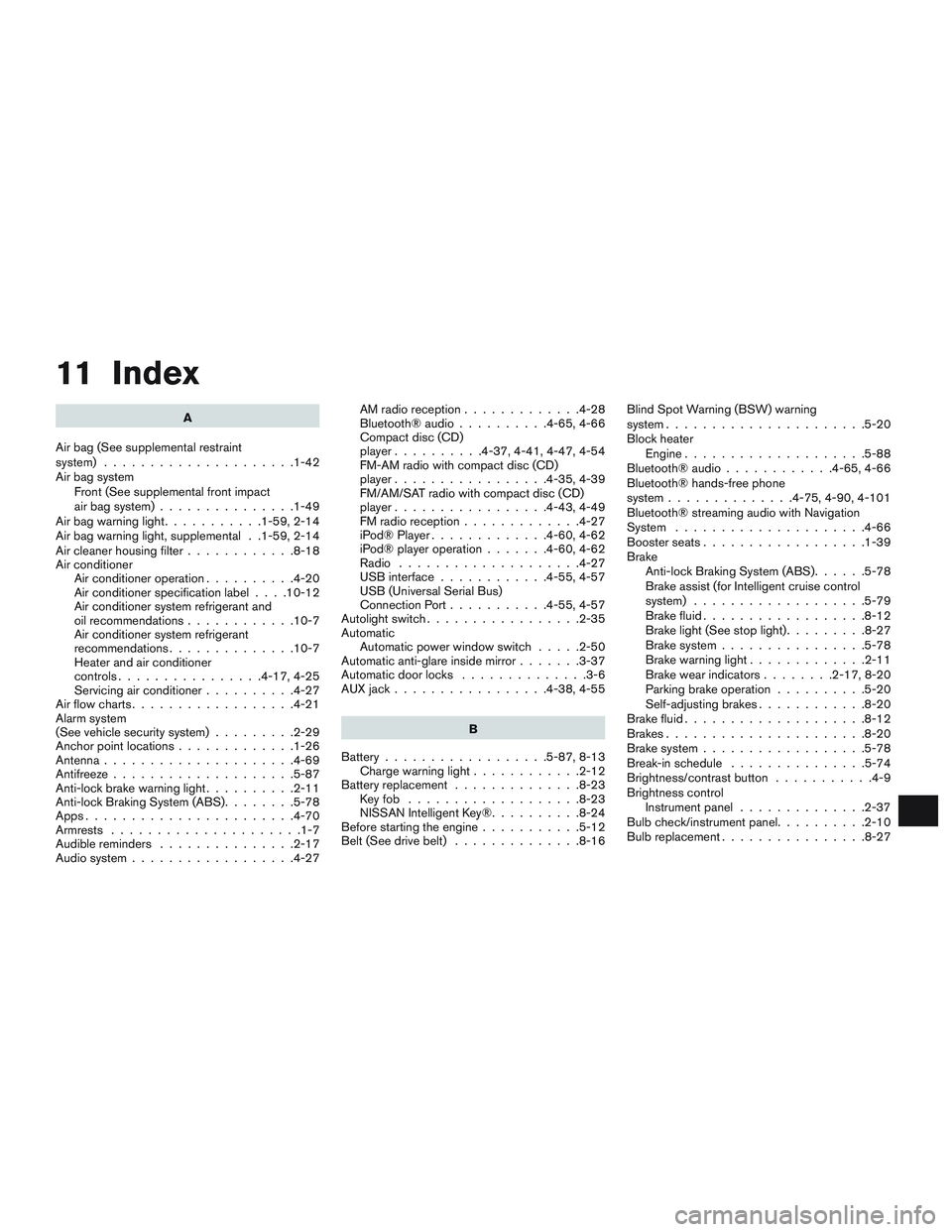
11 Index
A
Air bag (See supplemental restraint
system) .....................1-42
Air bag system Front (See supplemental front impact
air bag system) ...............1-49
Airbagwarninglight...........1-59,2-14
Air bag warning light, supplemental . .1-59, 2-14
Air cleaner housing filter ............8-18
Air conditioner Air conditioner operation ..........4-20
Air conditioner specification label ....10-12
Air conditioner system refrigerant and
oil recommendations ............10-7
Air conditioner system refrigerant
recommendations ..............10-7
Heater and air conditioner
controls................4-17,4-25
Servicing air conditioner ..........4-27
Airflowcharts..................4-21
Alarm system
(See vehicle security system) .........2-29
Anchor point locations .............1-26
Antenna .....................4-69
Antifreeze ....................5-87
Anti-lock brake warning light ..........2-11
Anti-lock Braking System (ABS) ........5-78
Apps .......................4-70
Armrests .....................1-7
Audible reminders ...............2-17
Audio system ..................4-27 AMradioreception.............4-28
Bluetooth®audio..........4-65,4-66
Compact disc (CD)
player..........4-37,4-41,4-47,4-54
FM-AM radio with compact disc (CD)
player.................4-35,4-39
FM/AM/SAT radio with compact disc (CD)
player.................4-43,4-49
FMradioreception.............4-27
iPod® Player
.............4-60,4-62
iPod® player operation .......4-60,4-62
Radio ....................4-27
USB interface ............4-55,4-57
USB (Universal Serial Bus)
Connection Port ...........4-55,4-57
Autolight switch .................2-35
Automatic Automatic power window switch .....2-50
Automatic anti-glare inside mirror .......3-37
Automatic door locks ..............3-6
AUXjack.................4-38,4-55
B
Battery ..................5-87,8-13
Chargewarninglight............2-12
Battery replacement ..............8-23
Keyfob ...................8-23
NISSAN Intelligent Key® ..........8-24
Before starting the engine ...........5-12
Belt (See drive belt) ..............8-16 Blind Spot Warning (BSW) warning
system......................5-20
Block heater
Engine ....................5-88
Bluetooth® audio ............4-65,4-66
Bluetooth® hands-free phone
system..............4-75,4-90,4-101
Bluetooth® streaming audio with Navigation
System .....................4-66
Boosterseats..................1-39
Brake Anti-lock Braking System (ABS) ......5-78
Brake assist (for Intelligent cruise control
system) ...................5-79
Brake fluid ..................8-12
Brakelight(Seestoplight).........8-27
Brake system ................5-78
Brakewarninglight.............2-11
Brakewearindicators........2-17,8-20
Parking brake operation ..........5-20
Self-adjusting brakes ............8-20
Brake fluid ....................8-12
Brakes ......................8-20
Brake system ..................5-78
Break-inschedule ...............5-74
Brightness/contrast button ...........4-9
Brightness control Instrument panel ..............2-37
Bulb check/instrument panel ..........2-10
Bulbreplacement................8-27
Page 490 of 497
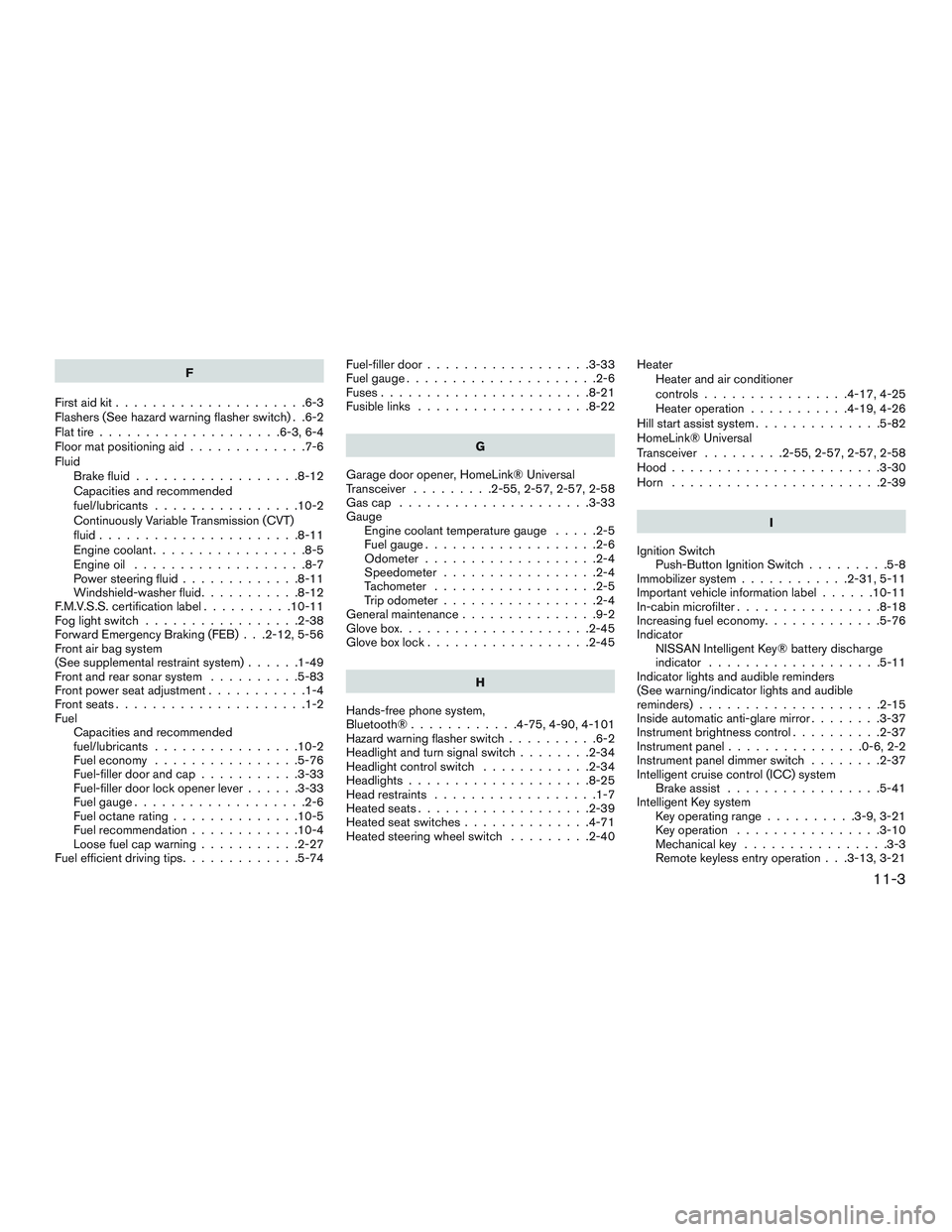
F
First aid kit .....................6-3
Flashers (See hazard warning flasher switch) . .6-2
Flat tire ....................6-3,6-4
Floor mat positioning aid .............7-6
Fluid Brake fluid ..................8-12
Capacities and recommended
fuel/lubricants ................10-2
Continuously Variable Transmission (CVT)
fluid......................8-11
Engine coolant .................8-5
Engine oil ...................8-7
Power steering fluid .............8-11
Windshield-washerfluid...........8-12
F.M.V.S.S. certification label ..........10-11
Foglightswitch .................2-38
Forward Emergency Braking (FEB) . . .2-12, 5-56
Front air bag system
(See supplemental restraint system) ......1-49
Front and rear sonar system ..........5-83
Front power seat adjustment ...........1-4
Frontseats.....................1-2
Fuel Capacities and recommended
fuel/lubricants ................10-2
Fuel economy ................5-76
Fuel-filler door and cap ...........3-33
Fuel-filler door lock opener lever ......3-33
Fuel gauge ...................2-6
Fuel octane rating ..............10-5
Fuel recommendation ............10-4
Loose fuel cap warning ...........2-27
Fuel efficient driving tips .............5-74 Fuel-filler door
..................3-33
Fuelgauge.....................2-6
Fuses.......................8-21
Fusiblelinks ...................8-22
G
Garage door opener, HomeLink® Universal
Transceiver .........2-55,2-57,2-57,2-58
Gascap .....................3-33
Gauge Engine coolant temperature gauge .....2-5
Fuel gauge ...................2-6
Odometer ...................2-4
Speedometer .................2-4
Tachometer ..................2-5
Trip odometer .................2-4
General maintenance ...............9-2
Glovebox.....................2-45
Gloveboxlock..................2-45
H
Hands-free phone system,
Bluetooth®............4-75,4-90,4-101
Hazard warning flasher switch ..........6-2
Headlight and turn signal switch ........2-34
Headlight control switch ............2-34
Headlights ....................8-25
Head restraints ..................1-7
Heated seats ...................2-39
Heated seat switches ..............4-71
Heated steering wheel switch .........2-40Heater
Heater and air conditioner
controls ................4-17,4-25
Heater operation ...........4-19,4-26
Hill start assist system ..............5-82
HomeLink® Universal
Transceiver .........2-55,2-57,2-57,2-58
Hood.......................3-30
Horn .......................2-39
I
Ignition Switch Push-Button Ignition Switch .........5-8
Immobilizer system ............2-31,5-11
Important vehicle information label ......
10-11
In-cabin microfilter ................8-18
Increasing fuel economy .............5-76
Indicator NISSAN Intelligent Key® battery discharge
indicator ...................5-11
Indicator lights and audible reminders
(See warning/indicator lights and audible
reminders)....................2-15
Inside automatic anti-glare mirror ........3-37
Instrument brightness control ..........2-37
Instrumentpanel...............0-6,2-2
Instrument panel dimmer switch ........2-37
Intelligent cruise control (ICC) system Brake assist .................5-41
Intelligent Key system Key operating range ..........3-9,3-21
Key operation ................3-10
Mechanical key ................3-3
Remote keyless entry operation . . .3-13, 3-21
11-3