2017 NISSAN ALTIMA lock
[x] Cancel search: lockPage 3 of 36
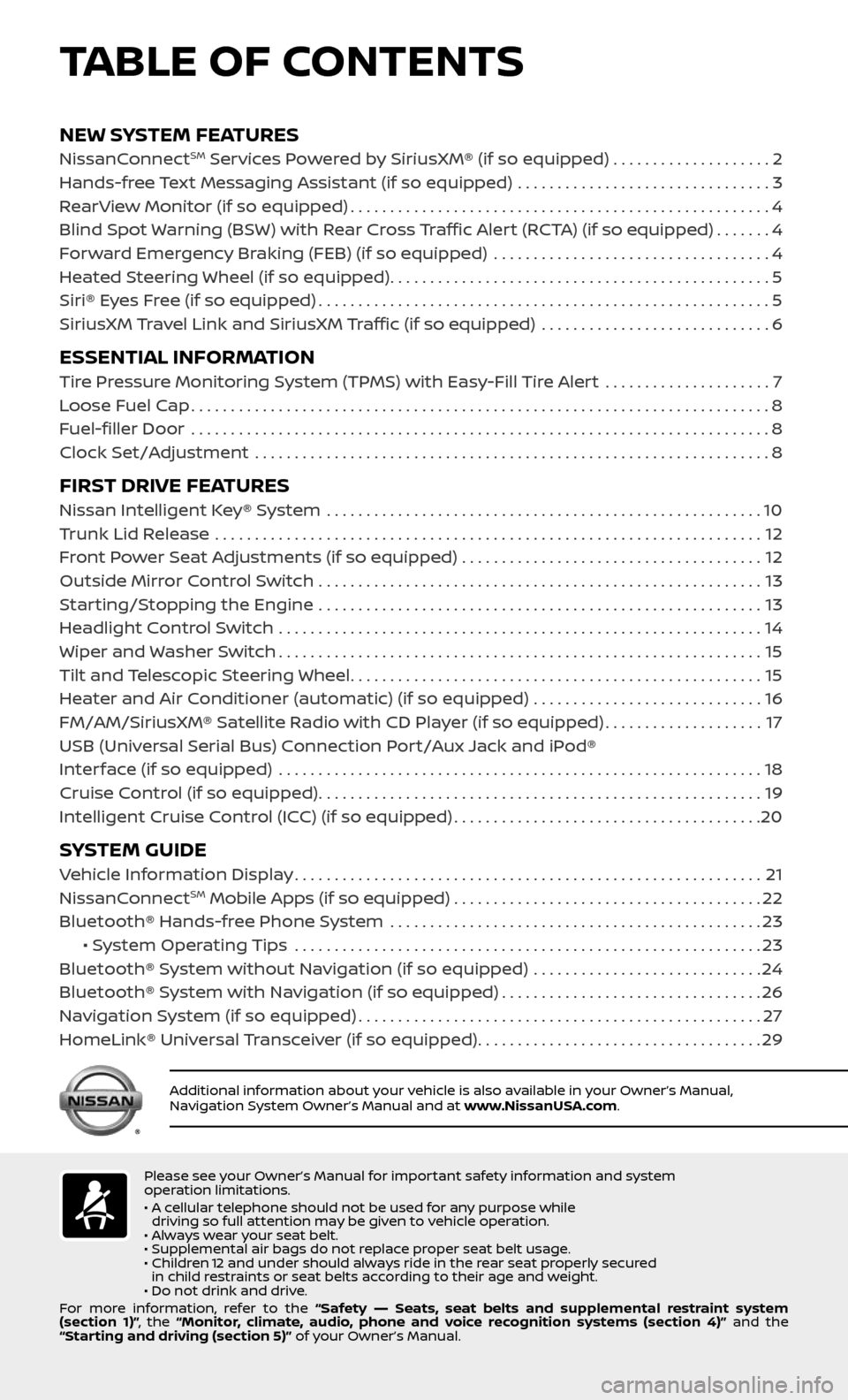
NEW SYSTEM FEATURESNissanConnectSM Services Powered by SiriusXM® (if so equipped) . . . . . . . . . . . . . . . . . . . .2
Hands-free Text Messaging Assistant (if so equipped) ................................3
RearView Monitor (if so equipped).....................................................4
Blind Spot Warning (BSW) with Rear Cross Traffic Alert (RCTA) (if so equipped).......4
Forward Emergency Braking (FEB) (if so equipped) ...................................4
Heated Steering Wheel (if so equipped)................................................5
Siri® Eyes Free (if so equipped).........................................................5
SiriusXM Travel Link and SiriusXM Traffic (if so equipped) .............................6
ESSENTIAL INFORMATIONTire Pressure Monitoring System (TPMS) with Easy-Fill Tire Alert .....................7
Loose Fuel Cap........................................................................\
.8
Fuel-filler Door .......................................................................\
..8
Clock Set/Adjustment .................................................................8
FIRST DRIVE FEATURESNissan Intelligent Key® System .......................................................10
Trunk Lid Release .....................................................................12
Front Power Seat Adjustments (if so equipped) ......................................12
Outside Mirror Control Switch ........................................................13
Starting/Stopping the Engine ........................................................13
Headlight Control Switch .............................................................14
Wiper and Washer Switch.............................................................15
Tilt and Telescopic Steering Wheel....................................................15
Heater and Air Conditioner (automatic) (if so equipped) .............................16
FM/AM/SiriusXM® Satellite Radio with CD Player (if so equipped)....................17
USB (Universal Serial Bus) Connection Port/Aux Jack and iPod®
Interface (if so equipped)
.............................................................18
Cruise Control (if so equipped)........................................................19
Intelligent Cruise Control (ICC) (if so equipped).......................................20
SYSTEM GUIDEVehicle Information Display...........................................................21
NissanConnectSM Mobile Apps (if so equipped).......................................22
Bluetooth® Hands-free Phone System ...............................................23 • System Operating Tips ...........................................................23
Bluetooth® System without Navigation (if so equipped) .............................24
Bluetooth® System with Navigation (if so equipped).................................26
Navigation System (if so equipped)...................................................27
HomeLink® Universal Transceiver (if so equipped)....................................29
TABLE OF CONTENTS
Please see your Owner’s Manual for important safety information and system
operation limitations.
• A cellular telephone should not be used for any purpose while driving so full attention may be given to vehicle operation.
• Always wear your seat belt.
• Supplemental air bags do not replace proper seat belt usage.
• Children 12 and under should always ride in the rear seat properly secured in child restraints or seat belts according to their age and weight.
• Do not drink and drive.
For more information, refer to the “Safety –– Seats, seat belts and supplemental restraint system
(section 1)” , the “Monitor, climate, audio, phone and voice recognition systems (section 4)” and the
“Starting and driving (section 5)” of your Owner’s Manual.
Additional information about your vehicle is also available in your Owner’s Manual,
Navigation System Owner’s Manual and at www.NissanUSA.com.
Page 4 of 36
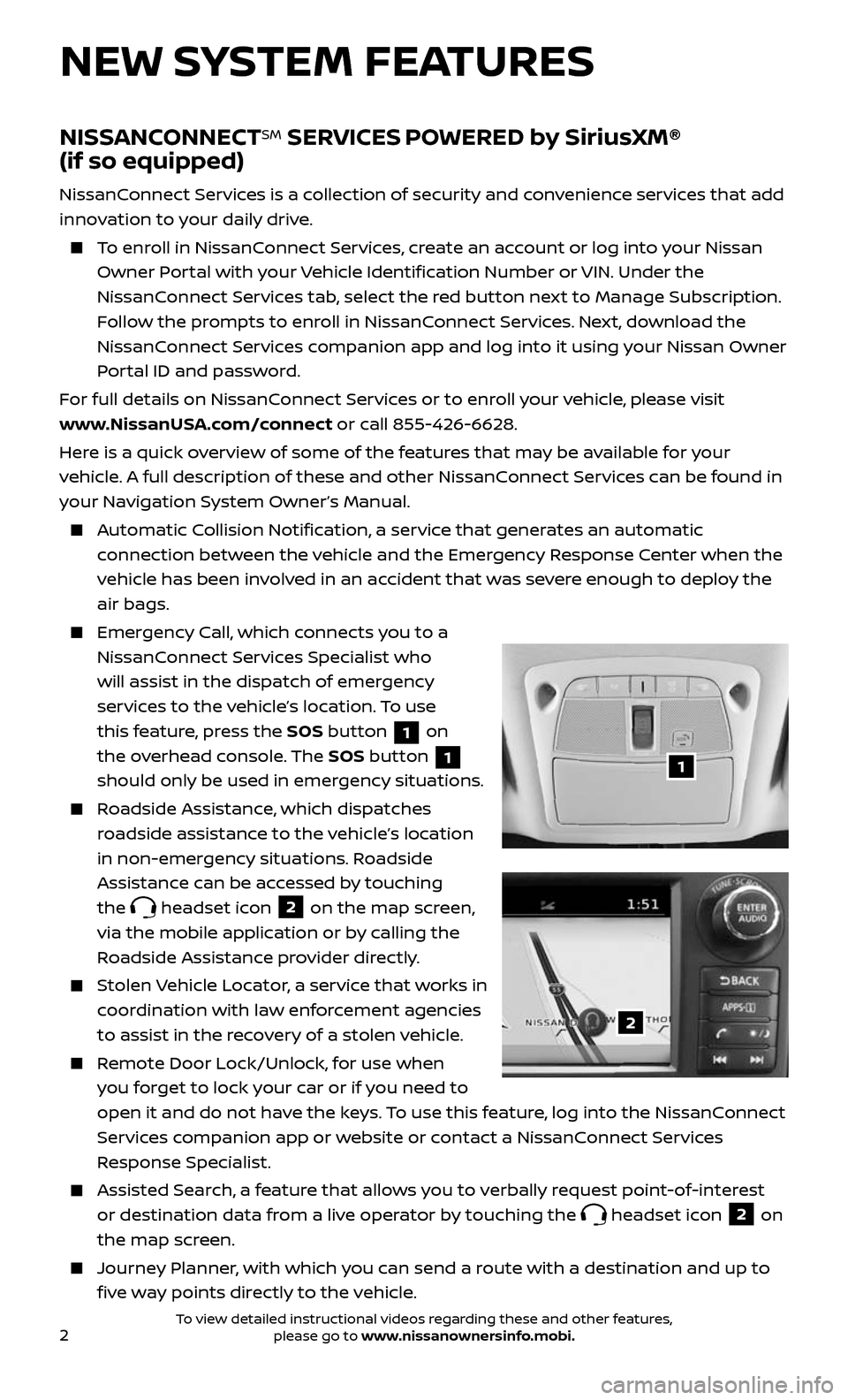
2
NEW SYSTEM FEATURES
NISSANCONNECTSM SERVICES POWERED by SiriusXM®
(if so equipped)
NissanConnect Services is a collection of security and convenience services that add
innovation to your daily drive.
To enroll in NissanConnect Services, create an account or log into your Nissan
Owner Portal with your Vehicle Identification Number or VIN. Under the
NissanConnect Services tab, select the red button next to Manage Subscription.
Follow the prompts to enroll in NissanConnect Services. Next, download the
NissanConnect Services companion app and log into it using your Nissan Owner
Portal ID and password.
For full details on NissanConnect Services or to enroll your vehicle, please visit
www.NissanUSA.com/connect or call 855-426-6628.
Here is a quick overview of some of the features that may be available for your
vehicle. A full description of these and other NissanConnect Services can be found in
your Navigation System Owner’s Manual.
Automatic Collision Notification, a service that generates an automatic
connection between the vehicle and the Emergency Response Center when the
vehicle has been involved in an accident that was severe enough to deploy the
air bags.
Emergency Call, which connects you to a
NissanConnect Services Specialist who
will assist in the dispatch of emergency
services to the vehicle’s location. To use
this feature, press the SOS button
1 on
the overhead console. The SOS button
1
should only be used in emergency situations.
Roadside Assistance, which dispatches
roadside assistance to the vehicle’s location
in non-emergency situations. Roadside
Assistance can be accessed by touching
the
headset icon 2 on the map screen,
via the mobile application or by calling the
Roadside Assistance provider directly.
Stolen Vehicle Locator, a service that works in
coordination with law enforcement agencies
to assist in the recovery of a stolen vehicle.
Remote Door Lock/Unlock, for use when
you forget to lock your car or if you need to
open it and do not have the keys. To use this feature, log into the NissanConnect
Services companion app or website or contact a NissanConnect Services
Response Specialist.
Assisted Se arch, a feature that allows you to verbally request point-of-interest
or destination data from a live operator by touching the headset icon 2 on
the map screen.
Journey Planner, with which you can send a route with a destination and up to
five way points directly to the vehicle.
1
2
To view detailed instructional videos regarding these and other features, please go to www.nissanownersinfo.mobi.
Page 10 of 36
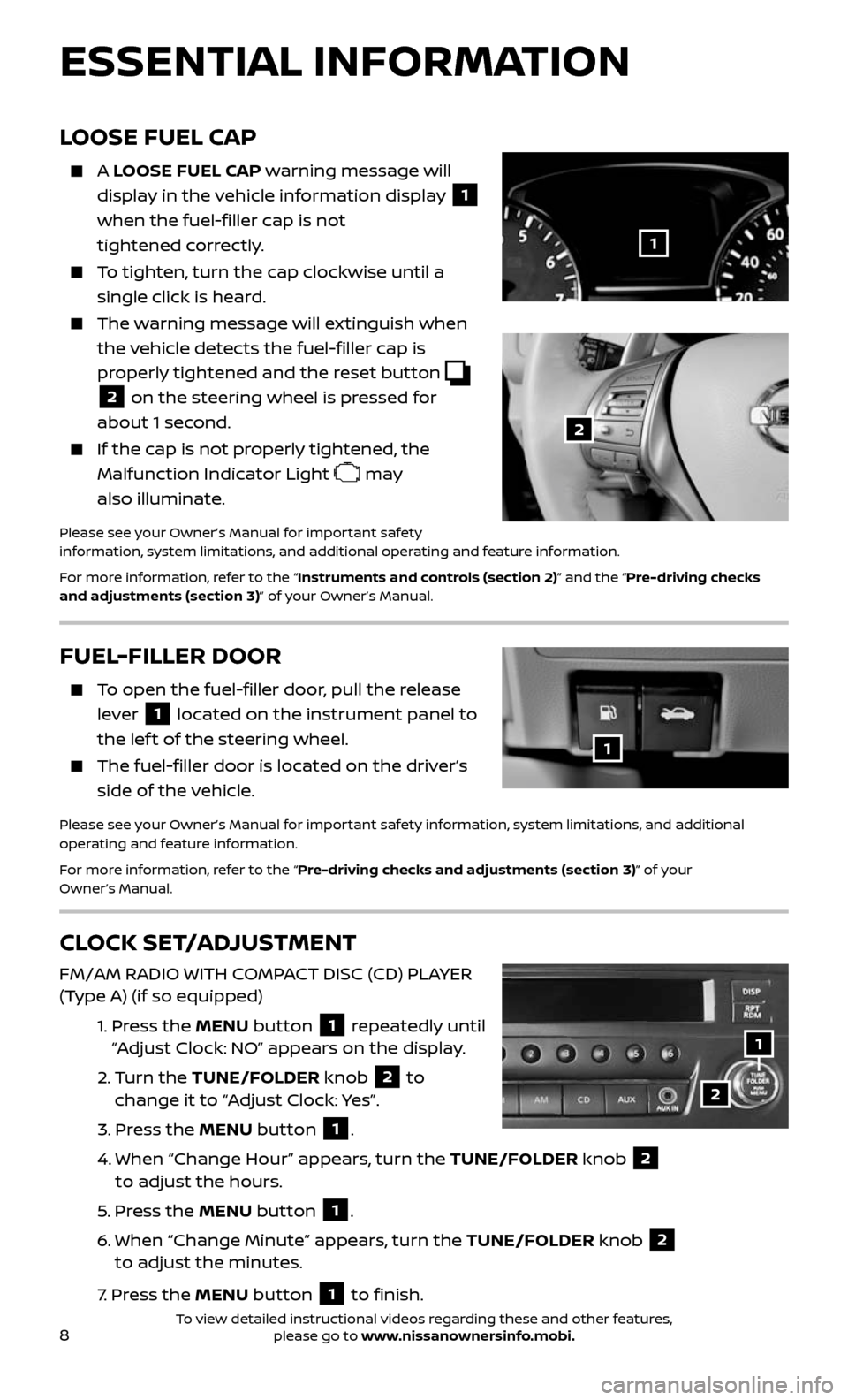
8
LOOSE FUEL CAP
A LOOSE FUEL CAP warning message will
display in the vehicle information display
1
when the fuel-filler cap is not
tightened correctly.
To tighten, turn the cap clockwise until a
single click is heard.
The warning message will extinguish when
the vehicle detects the fuel-filler cap is
properly tightened and the reset button
2 on the steering wheel is pressed for
about 1 second.
If the cap is not properly tightened, the
Malfunction Indicator Light may
also illuminate.
Please see your Owner’s Manual for important safety
information, system limitations, and additional operating and feature information.
For more information, refer to the “Instruments and controls (section 2)” and the “Pre-driving checks
and adjustments (section 3)” of your Owner’s Manual.
2
1
FUEL-FILLER DOOR
To open the fuel-filler door, pull the release
lever 1 located on the instrument panel to
the lef t of the steering wheel.
The fuel-filler door is located on the driver’s
side of the vehicle.
Please see your Owner’s Manual for important safety information, system limitations, and additional
operating and feature information.
For more information, refer to the “Pre-driving checks and adjustments (section 3)” of your
Owner’s Manual.
1
CLOCK SET/ADJUSTMENT
FM/AM RADIO WITH COMPACT DISC (CD) PLAYER
(Type A) (if so equipped)
1. Press the MENU button 1 repeatedly until
“Adjust Clock: NO” appears on the display.
2. Turn the TUNE/FOLDER knob 2 to
change it to “Adjust Clock: Yes”.
3. Press the MENU button 1.
4. When “Change Hour ” appears, turn the TUNE/FOLDER knob 2
to adjust the hours.
5. Press the MENU button 1.
6. When “Change Minute” appe ars, turn the TUNE/FOLDER knob 2
to adjust the minutes.
7. Press the MENU button 1 to finish.
ESSENTIAL INFORMATION
2
1
To view detailed instructional videos regarding these and other features, please go to www.nissanownersinfo.mobi.
Page 11 of 36
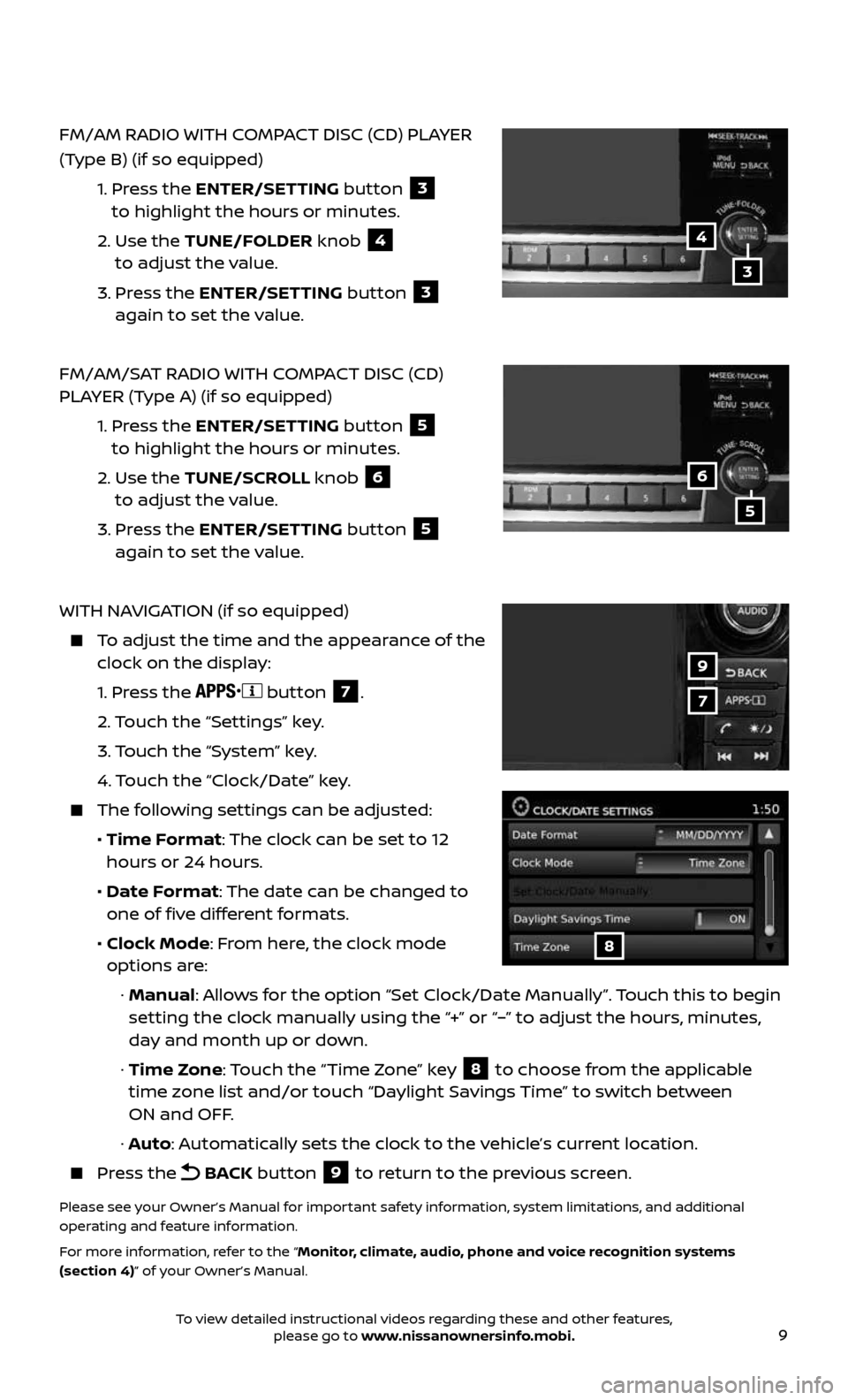
9
FM/AM RADIO WITH COMPACT DISC (CD) PLAYER
(Type B) (if so equipped)
1. Press the ENTER/SETTING button 3
to highlight the hours or minutes.
2. Use the TUNE/FOLDER knob 4
to adjust the value.
3. Press the ENTER/SETTING button 3
again to set the value.
FM/AM/SAT RADIO WITH COMPACT DISC (CD)
PLAYER (Type A) (if so equipped)
1. Press the ENTER/SETTING button 5
to highlight the hours or minutes.
2. Use the TUNE/SCROLL knob 6
to adjust the value.
3. Press the ENTER/SETTING button 5
again to set the value.
WITH NAVIGATION (if so equipped)
To adjust the time and the appearance of the clock on the display:
1. Press the button 7.
2. Touch the “Settings” key.
3. Touch the “System” key.
4. Touch the “Clock/Date” key.
The following settings can be adjusted:
• Time Format: The clock can be set to 12
hours or 24 hours.
• Date Format: The date can be changed to
one of five different formats.
• Clock Mode: From here, the clock mode
options are:
· Manual: Allows for the option “Set Clock/Date Manually”. Touch this to begin
setting the clock manually using the “+” or “–” to adjust the hours, minutes,
day and month up or down.
· Time Zone: Touch the “Time Zone” key 8 to choose from the applicable
time zone list and/or touch “Daylight Savings Time” to switch between
ON and OFF.
· Auto: Automatically sets the clock to the vehicle’s current location.
Press the BACK button 9 to return to the previous screen.
Please see your Owner’s Manual for important safety information, system limitations, and additional
operating and feature information.
For more information, refer to the “Monitor, climate, audio, phone and voice recognition systems
(section 4)” of your Owner’s Manual.
7
9
8
4
6
3
5
To view detailed instructional videos regarding these and other features, please go to www.nissanownersinfo.mobi.
Page 12 of 36
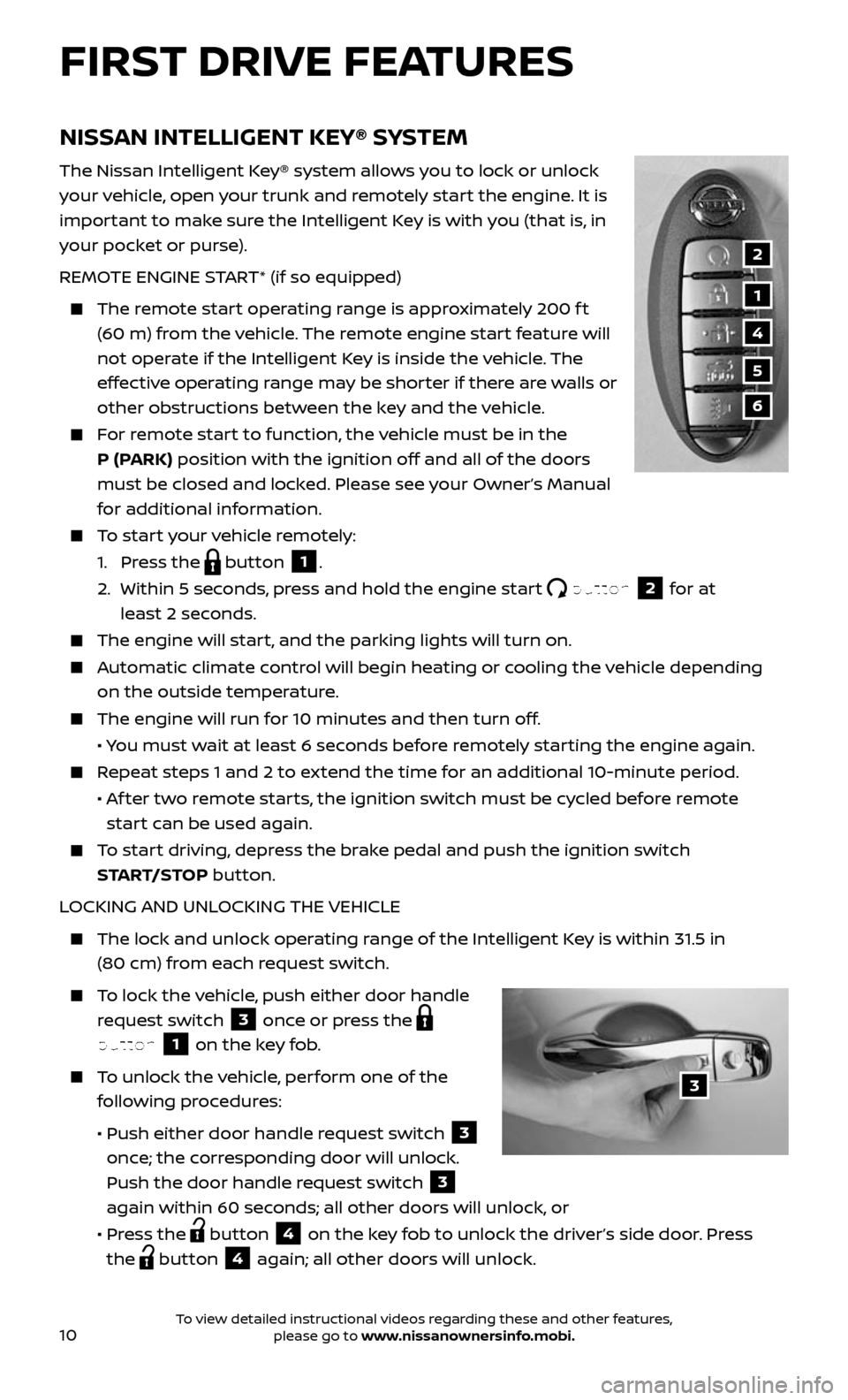
10
NISSAN INTELLIGENT KEY® SYSTEM
The Nissan Intelligent Key® system allows you to lock or unlock
your vehicle, open your trunk and remotely start the engine. It is
important to make sure the Intelligent Key is with you (that is, in
your pocket or purse).
REMOTE ENGINE START* (if so equipped)
The remote start operating range is approximately 200 f t
(60 m) from the vehicle. The remote engine start feature will
not operate if the Intelligent Key is inside the vehicle. The
effective operating range may be shorter if there are walls or
other obstructions between the key and the vehicle.
For remote start to function, the vehicle must be in the
P (PARK) position with the ignition off and all of the doors
must be closed and locked. Please see your Owner’s Manual
for additional information.
To start your vehicle remotely:
1. Press the button 1.
2. Within 5 sec onds, press and hold the engine start button 2 for at
least 2 seconds.
The engine wil l start, and the parking lights will turn on.
Automatic climate control will begin heating or cooling the vehicle depending
on the outside temperature.
The engine will run for 10 minutes and then turn off.
• You must wait at least 6 seconds before remotely starting the engine again.
Repeat steps 1 and 2 to extend the time for an additional 10-minute period.
• Af ter two remote starts, the ignition switch must be cycled before remote
start can be used again.
To start driving, depress the brake pedal and push the ignition switch
START/STOP button.
LOCKING AND UNLOCKING THE VEHICLE
The lock and unlock oper ating range of the Intelligent Key is within 31.5 in
(80 cm) from each request switch.
To lock the vehicle, push either door handle
request switch 3 once or press the
button 1 on the key fob.
To unlock the vehicle, perform one of the
following procedures:
• Push either door hand le request switch 3
once; the corresponding door will unlock.
Push the door handle request switch
3
again within 60 seconds; all other doors will unlock, or
• Press the button 4 on the key fob to unlock the driver’s side door. Press
the
button 4 again; all other doors will unlock.
1
2
4
5
6
3
FIRST DRIVE FEATURES
To view detailed instructional videos regarding these and other features, please go to www.nissanownersinfo.mobi.
Page 17 of 36
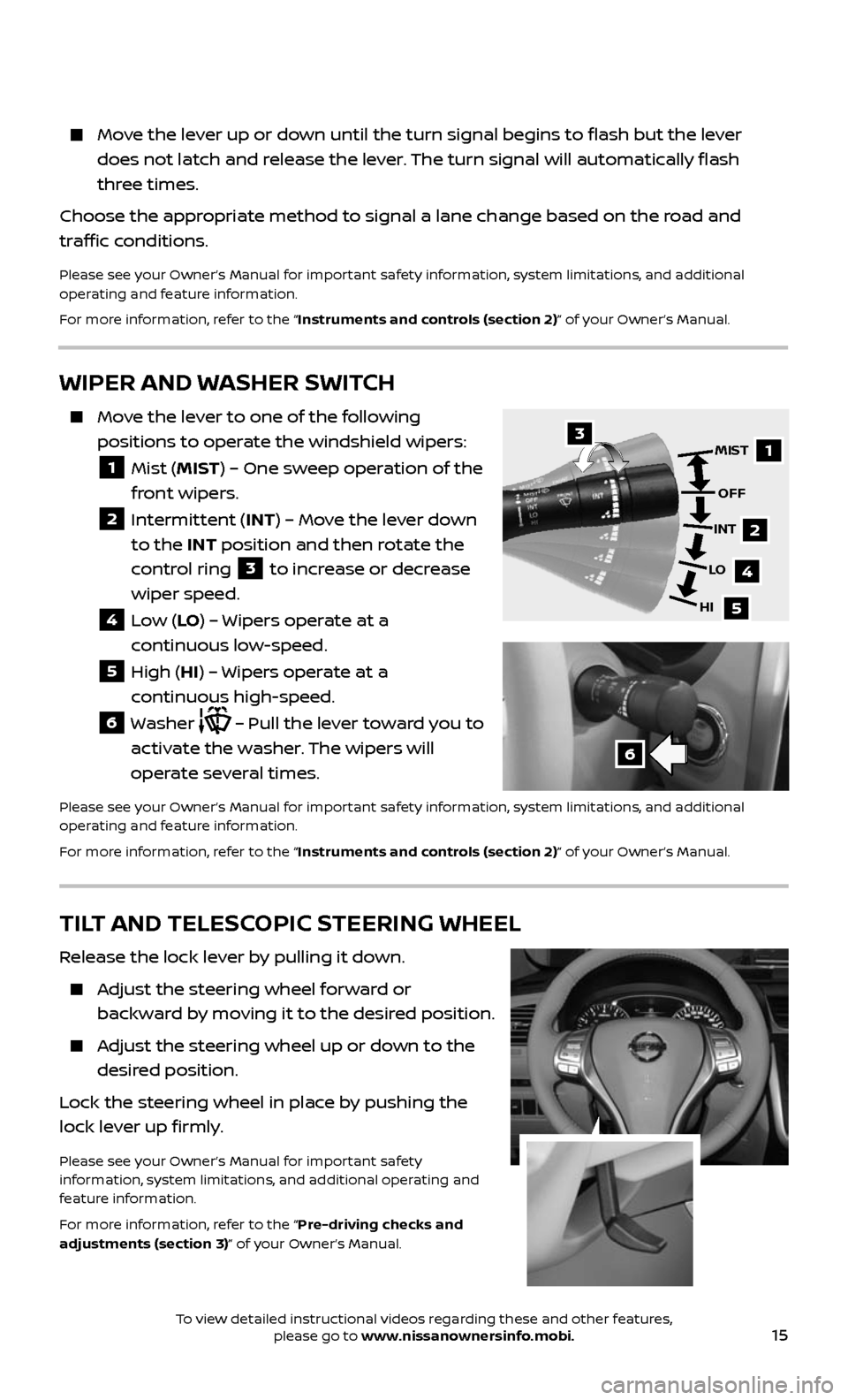
15
Move the lever up or down until the turn signal begins to flash but the lever
does not latch and release the lever. The turn signal will automatically flash
three times.
Choose the appropriate method to signal a lane change based on the road and
traffic conditions.
Please see your Owner’s Manual for important safety information, system limitations, and additional
operating and feature information.
For more information, refer to the “Instruments and controls (section 2)” of your Owner’s Manual.
WIPER AND WASHER SWITCH
Move the lever to one of the following
positions to operate the windshield wipers:
1 Mist (MIST) – One sweep operation of the
front wipers.
2 Intermittent (INT) – Move the lever down
to the INT position and then rotate the
control ring
3 to increase or decrease
wiper speed.
4 Low (LO ) – Wipers operate at a
continuous low-speed.
5 High (HI) – Wipers operate at a
continuous high-speed.
6 Washer – Pull the lever toward you to
activate the washer. The wipers will
operate several times.
Please see your Owner’s Manual for important safety information, system limitations, and additional
operating and feature information.
For more information, refer to the “Instruments and controls (section 2)” of your Owner’s Manual.
1
2
4
5
MIST
OFF
INT
LO
HI3
6
TILT AND TELESCOPIC STEERING WHEEL
Release the lock lever by pulling it down.
Adjust the steering wheel forward or
backward by moving it to the desired position.
Adjust the steering wheel up or down to the
desired position.
Lock the steering wheel in place by pushing the
lock lever up firmly.
Please see your Owner’s Manual for important safety
information, system limitations, and additional operating and
feature information.
For more information, refer to the “Pre-driving checks and
adjustments (section 3)” of your Owner’s Manual.
To view detailed instructional videos regarding these and other features, please go to www.nissanownersinfo.mobi.
Page 30 of 36
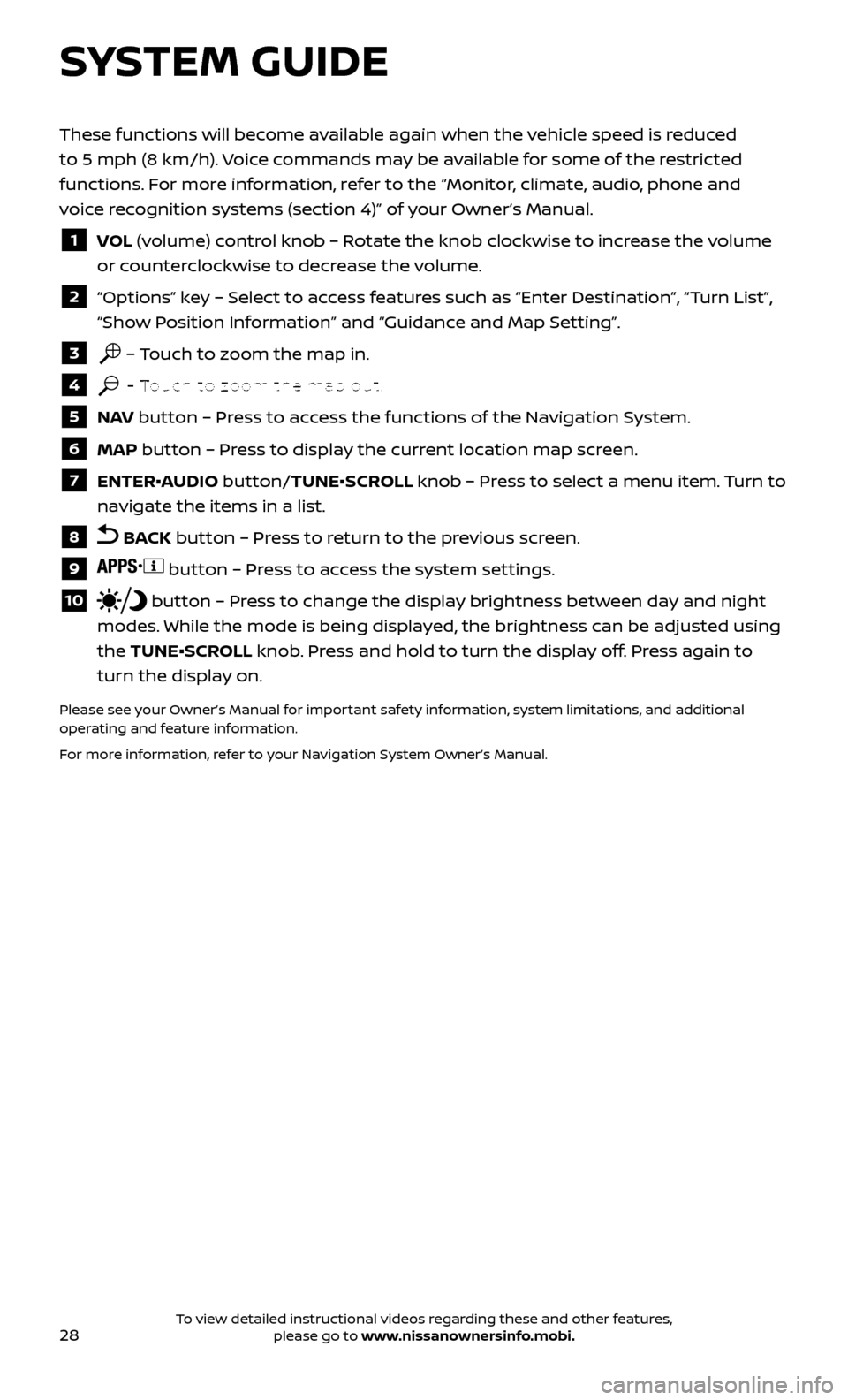
28
SYSTEM GUIDE
These functions will become available again when the vehicle speed is reduced
to 5 mph (8 km/h). Voice commands may be available for some of the restricted
functions. For more information, refer to the “Monitor, climate, audio, phone and
voice recognition systems (section 4)” of your Owner’s Manual.
1 VOL (volume) control knob – Rotate the knob clockwise to increase the volume
or counterclockwise to decrease the volume.
2 “Options” key – Select to access features such as “Enter Destination”, “Turn List”,
“Show Position Information” and “Guidance and Map Setting”.
3 – Touch to zoom the map in.
4 – Touch to zoom the map out.
5 NAV button – Press to access the functions of the Navigation System.
6 MAP button – Press to display the current location map screen.
7 ENTER•AUDIO button/TUNE•SCROLL knob – Press to select a menu item. Turn to
navigate the items in a list.
8 BACK button – Press to return to the previous screen.
9 button – Press to access the system settings.
10 button – Press to change the display brightness between day and night
modes. While the mode is being displayed, the brightness can be adjusted using
the TUNE•SCROLL knob. Press and hold to turn the display off. Press again to
turn the display on.
Please see your Owner’s Manual for important safety information, system limitations, and additional
operating and feature information.
For more information, refer to your Navigation System Owner’s Manual.
To view detailed instructional videos regarding these and other features, please go to www.nissanownersinfo.mobi.