2017 NISSAN ALTIMA steering
[x] Cancel search: steeringPage 23 of 36
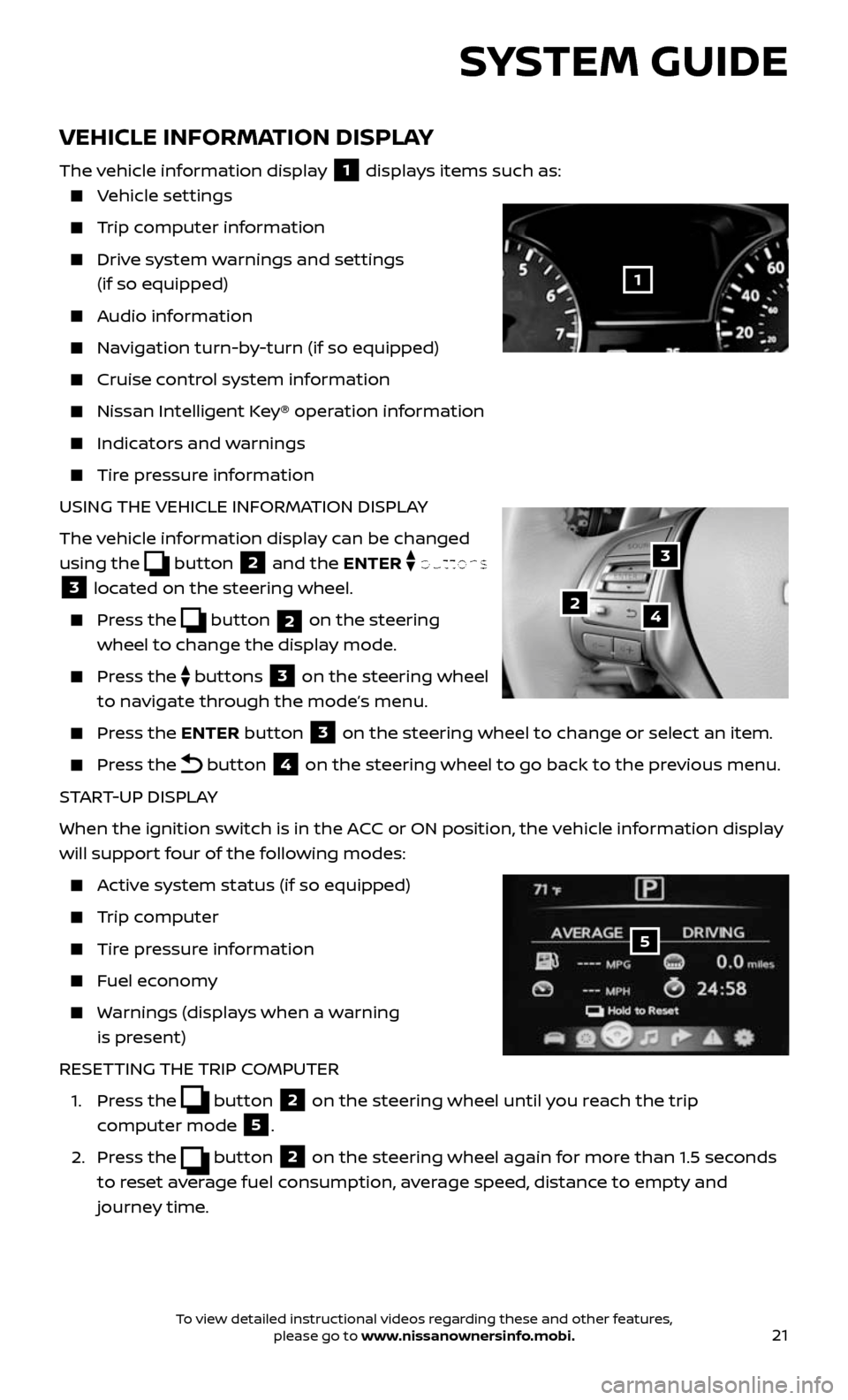
21
VEHICLE INFORMATION DISPLAY
The vehicle information display 1 displays items such as:
Vehicle settings
Trip computer information
Drive system warnings and settings
(if so equipped)
Audio information
Navigation turn-by-turn (if so equipped)
Cruise control system information
Nissan Intel ligent Key® operation information
Indicators and warnings
Tire pressure information
USING THE VEHICLE INFORMATION DISPLAY
The vehicle information display can be changed
using the
button 2 and the ENTER buttons
3 located on the steering wheel.
Press the button 2 on the steering
wheel to change the display mode.
Press the buttons 3 on the steering wheel
to navigate through the mode’s menu.
Press the ENTER button 3 on the steering wheel to change or select an item.
Press the button 4 on the steering wheel to go back to the previous menu.
START-UP DISPLAY
When the ignition switch is in the ACC or ON position, the vehicle information display
will support four of the following modes:
Active system status (if so equipped)
Trip computer
Tire pressure information
Fuel economy
Warnings (displays when a warning
is present)
RESETTING THE TRIP COMPUTER
1. Press the button 2 on the steering wheel until you reach the trip
computer mode
5.
2. Press the button 2 on the steering wheel again for more than 1.5 seconds
to reset average fuel consumption, average speed, distance to empty and
journey time.
3
42
5
SYSTEM GUIDE
1
To view detailed instructional videos regarding these and other features, please go to www.nissanownersinfo.mobi.
Page 25 of 36
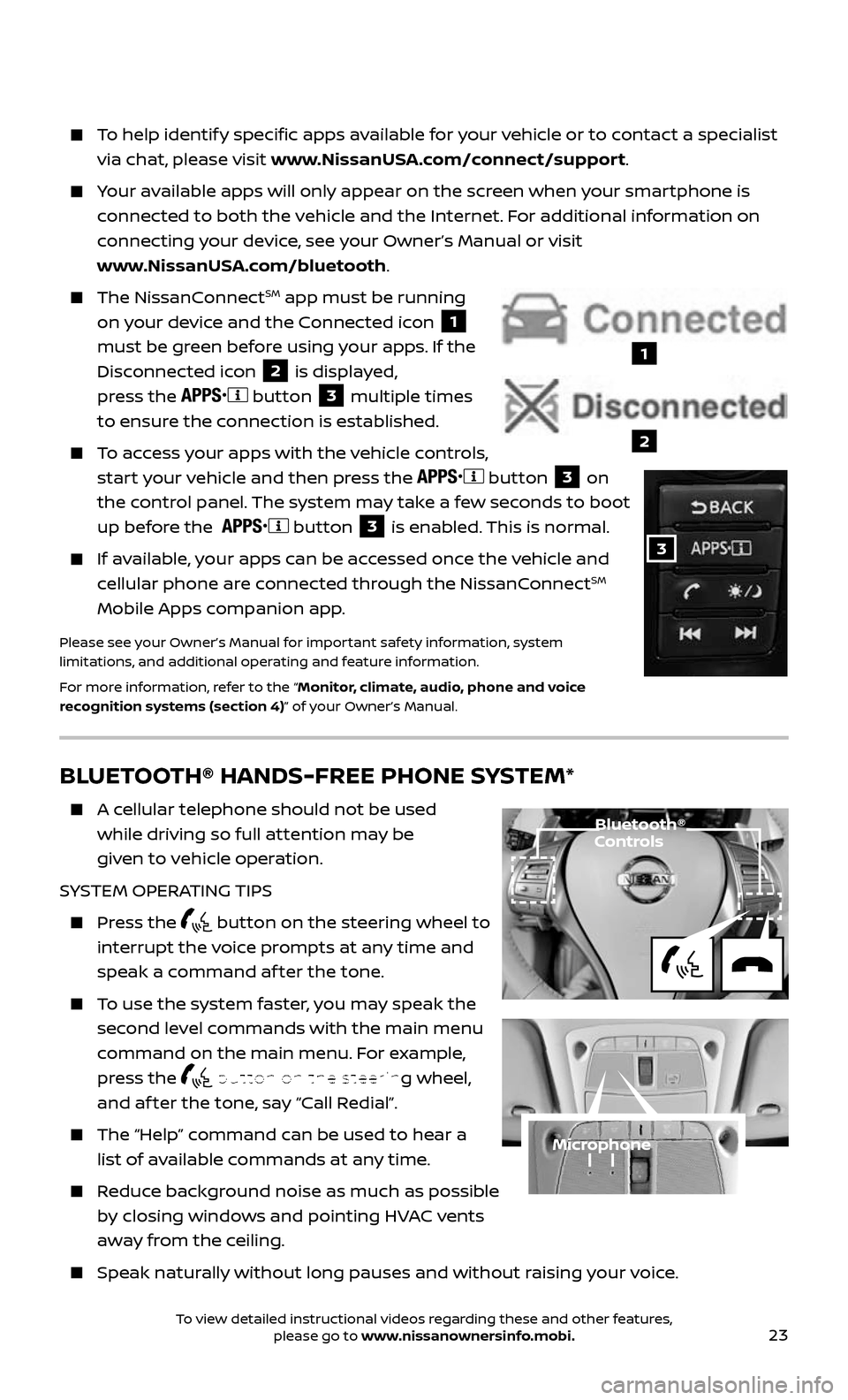
23
BLUETOOTH® HANDS-FREE PHONE SYSTEM*
A cellular telephone should not be used
while driving so full attention may be
given to vehicle operation.
SYSTEM OPERATING TIPS
Press the button on the steering wheel to
interrupt the voice prompts at any time and
speak a command af ter the tone.
To use the system faster, you may speak the
second level commands with the main menu
command on the main menu. For example,
press the
button on the steering wheel,
and af ter the tone, say “Call Redial”.
The “Help” c ommand can be used to hear a
list of available commands at any time.
Reduce background noise as much as possible
by closing windows and pointing HVAC vents
away from the ceiling.
Speak naturally without long pauses and without raising your voice.
Microphone
Bluetooth® Controls
To help identify specific apps available for your vehicle or to contact a specialist
via chat, please visit www.NissanUSA.com/connect/support.
Your available apps will only appear on the screen when your smartphone is
connected to both the vehicle and the Internet. For additional information on
connecting your device, see your Owner’s Manual or visit
www.NissanUSA.com/bluetooth.
The NissanConnectSM app must be running
on your device and the Connected icon
1
must be green before using your apps. If the
Disconnected icon
2 is displayed,
press the
button 3 multiple times
to ensure the connection is established.
To access your apps with the vehicle controls,
start your vehicle and then press the button 3 on
the control panel. The system may take a few seconds to boot
up before the
button 3 is enabled. This is normal.
If available, your apps can be accessed once the vehicle and
cellular phone are connected through the NissanConnectSM
Mobile Apps companion app.
Please see your Owner’s Manual for important safety information, system
limitations, and additional operating and feature information.
For more information, refer to the “Monitor, climate, audio, phone and voice
recognition systems (section 4)” of your Owner’s Manual.
1
2
3
To view detailed instructional videos regarding these and other features, please go to www.nissanownersinfo.mobi.
Page 26 of 36
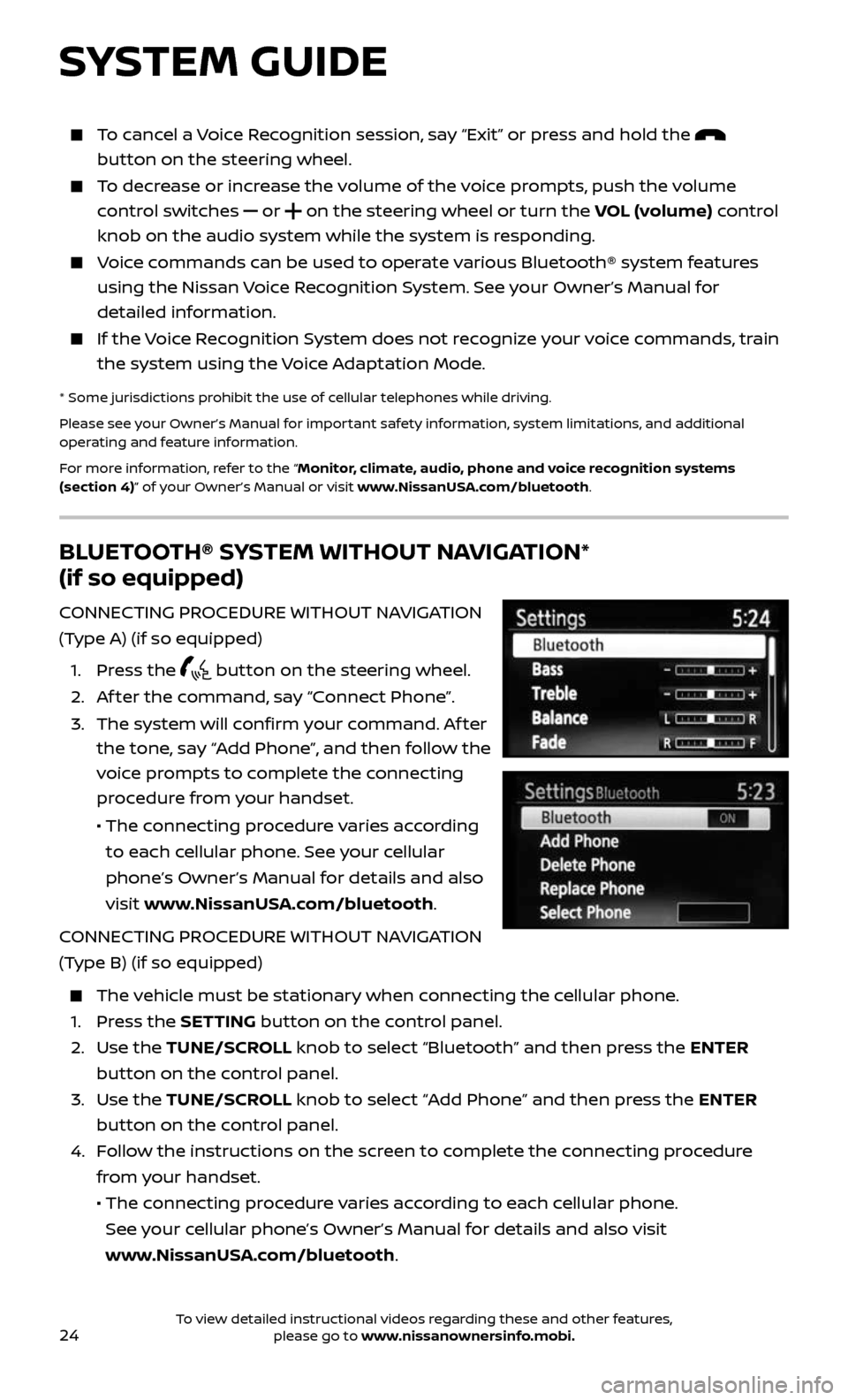
24
BLUETOOTH® SYSTEM WITHOUT NAVIGATION*
(if so equipped)
CONNECTING PROCEDURE WITHOUT NAVIGATION
(Type A) (if so equipped)
1. Press the button on the steering wheel.
2. Af ter the command, say “Connect Phone”.
3. The system wil l confirm your command. Af ter
the tone, say “Add Phone”, and then follow the
voice prompts to complete the connecting
procedure from your handset.
• The connecting procedure varies according
to each cellular phone. See your cellular
phone’s Owner’s Manual for details and also
visit www.NissanUSA.com/bluetooth.
CONNECTING PROCEDURE WITHOUT NAVIGATION
(Type B) (if so equipped)
The vehicle must be stationary when connecting the cellular phone.
1. Press the SETTING button on the control panel.
2. Use the TUNE/SCROLL knob to select “Bluetooth” and then press the ENTER
button on the control panel.
3. Use the TUNE/SCROLL knob to select “Add Phone” and then press the ENTER
button on the control panel.
4. Follow the instructions on the screen to complete the connecting procedure
from your handset.
• The c onnecting procedure varies according to each cellular phone.
See your cellular phone’s Owner’s Manual for details and also visit
www.NissanUSA.com/bluetooth.
SYSTEM GUIDE
To cancel a Voice Recognition session, say “Exit” or press and hold the
button on the steering wheel.
To decrease or increase the volume of the voice prompts, push the volume
control switches or on the steering wheel or turn the VOL (volume) control
knob on the audio system while the system is responding.
Voice commands can be used to operate various Bluetooth® system features
using the Nissan Voice Recognition System. See your Owner’s Manual for
detailed information.
If the Voice Recognition System does not recognize your voice commands, train
the system using the Voice Adaptation Mode.
* Some jurisdictions prohibit the use of cellular telephones while driving.
Please see your Owner’s Manual for important safety information, system limitations, and additional
operating and feature information.
For more information, refer to the “Monitor, climate, audio, phone and voice recognition systems
(section 4)” of your Owner’s Manual or visit www.NissanUSA.com/bluetooth.
To view detailed instructional videos regarding these and other features, please go to www.nissanownersinfo.mobi.
Page 27 of 36
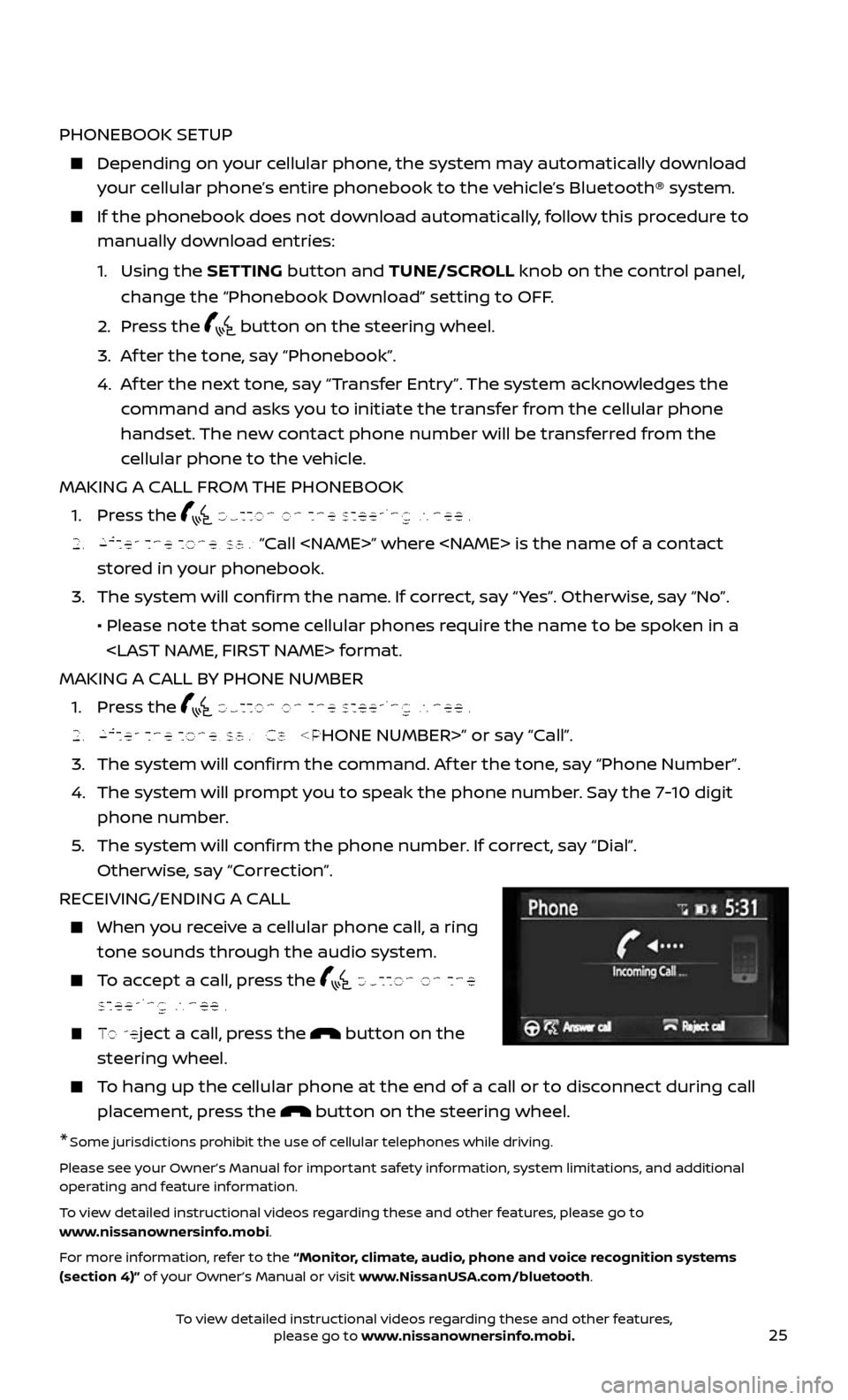
25
PHONEBOOK SETUP
Depending on your cellular phone, the system may automatically download
your cellular phone’s entire phonebook to the vehicle’s Bluetooth® system.
If the phonebook does not do wnload automatically, follow this procedure to
manually download entries:
1. Using the SETTING button and TUNE/SCROLL knob on the control panel,
change the “Phonebook Download” setting to OFF.
2. Press the button on the steering wheel.
3. Af ter the tone, say “Phonebook”.
4. Af ter the next tone, say “Transfer Entry”. The system acknowledges the
command and asks you to initiate the transfer from the cellular phone
handset. The new contact phone number will be transferred from the
cellular phone to the vehicle.
MAKING A CALL FROM THE PHONEBOOK
1. Press the button on the steering wheel.
2. Af ter the tone, say “Call
stored in your phonebook.
3. The system wil l confirm the name. If correct, say “ Yes”. Otherwise, say “No”.
• Please note that some cellular phones require the name to be spoken in a
MAKING A CALL BY PHONE NUMBER
1. Press the button on the steering wheel.
2. Af ter the tone, say “Call
3. The system will confirm the command. Af ter the tone, say “Phone Number”.
4. The system will prompt you to speak the phone number. Say the 7-10 digit
phone number.
5. The system wil l confirm the phone number. If correct, say “Dial”.
Otherwise, say “Correction”.
RECEIVING/ENDING A CALL
When you receive a cellular phone call, a ring
tone sounds through the audio system.
To accept a call, press the button on the
steering wheel.
To reject a call, press the button on the
steering wheel.
To hang up the cellular phone at the end of a call or to disconnect during call
placement, press the button on the steering wheel.
*Some jurisdictions prohibit the use of cellular telephones while driving.
Please see your Owner’s Manual for important safety information, system limitations, and additional
operating and feature information.
To view detailed instructional videos regarding these and other features, please go to
www.nissanownersinfo.mobi.
For more information, refer to the “Monitor, climate, audio, phone and voice recognition systems
(section 4)” of your Owner’s Manual or visit www.NissanUSA.com/bluetooth.
To view detailed instructional videos regarding these and other features, please go to www.nissanownersinfo.mobi.
Page 29 of 36
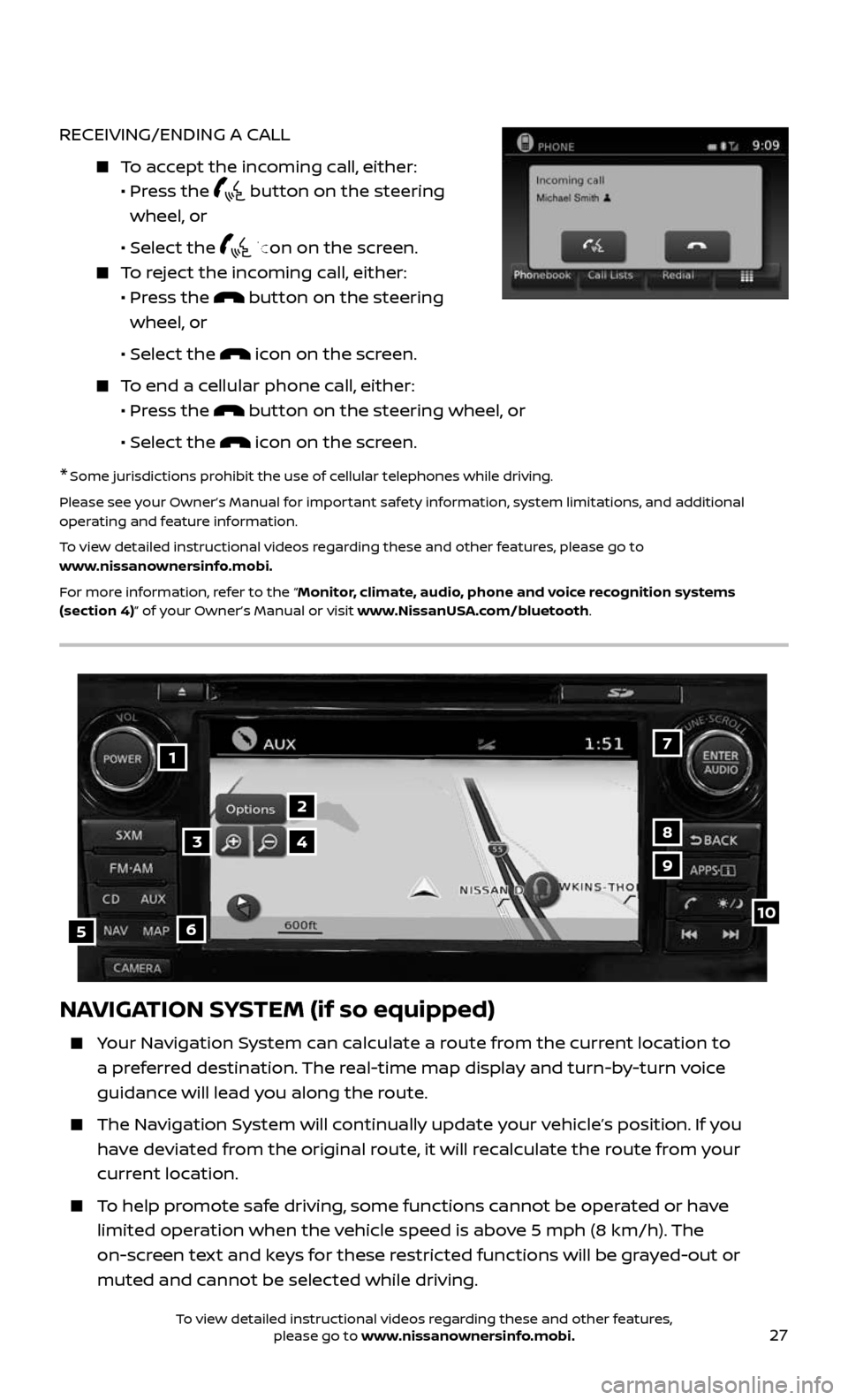
27
RECEIVING/ENDING A CALL
To accept the incoming call, either:
• Pr ess the button on the steering
wheel, or
• Selec t the icon on the screen.
To reject the incoming call, either:
• Pr ess the button on the steering
wheel, or
• Selec t the icon on the screen.
To end a cellular phone call, either:
• Pr ess the button on the steering wheel, or
• Selec t the icon on the screen.
* Some jurisdictions prohibit the use of cellular telephones while driving.
Please see your Owner’s Manual for important safety information, system limitations, and additional
operating and feature information.
To view detailed instructional videos regarding these and other features, please go to
www.nissanownersinfo.mobi.
For more information, refer to the “Monitor, climate, audio, phone and voice recognition systems
(section 4)” of your Owner’s Manual or visit www.NissanUSA.com/bluetooth.
NAVIGATION SYSTEM (if so equipped)
Your Navigation System can calculate a route from the current location to
a preferred destination. The real-time map display and turn-by-turn voice
guidance will lead you along the route.
The Navigation System will continually update your vehicle’s position. If you
have deviated from the original route, it will recalculate the route from your
current location.
To help promote safe driving, some functions cannot be operated or have
limited operation when the vehicle speed is above 5 mph (8 km/h). The
on-screen text and keys for these restricted functions will be grayed-out or
muted and cannot be selected while driving.
17
2
8
9
105
34
6
To view detailed instructional videos regarding these and other features, please go to www.nissanownersinfo.mobi.