2017 NISSAN ALTIMA climate control
[x] Cancel search: climate controlPage 25 of 36
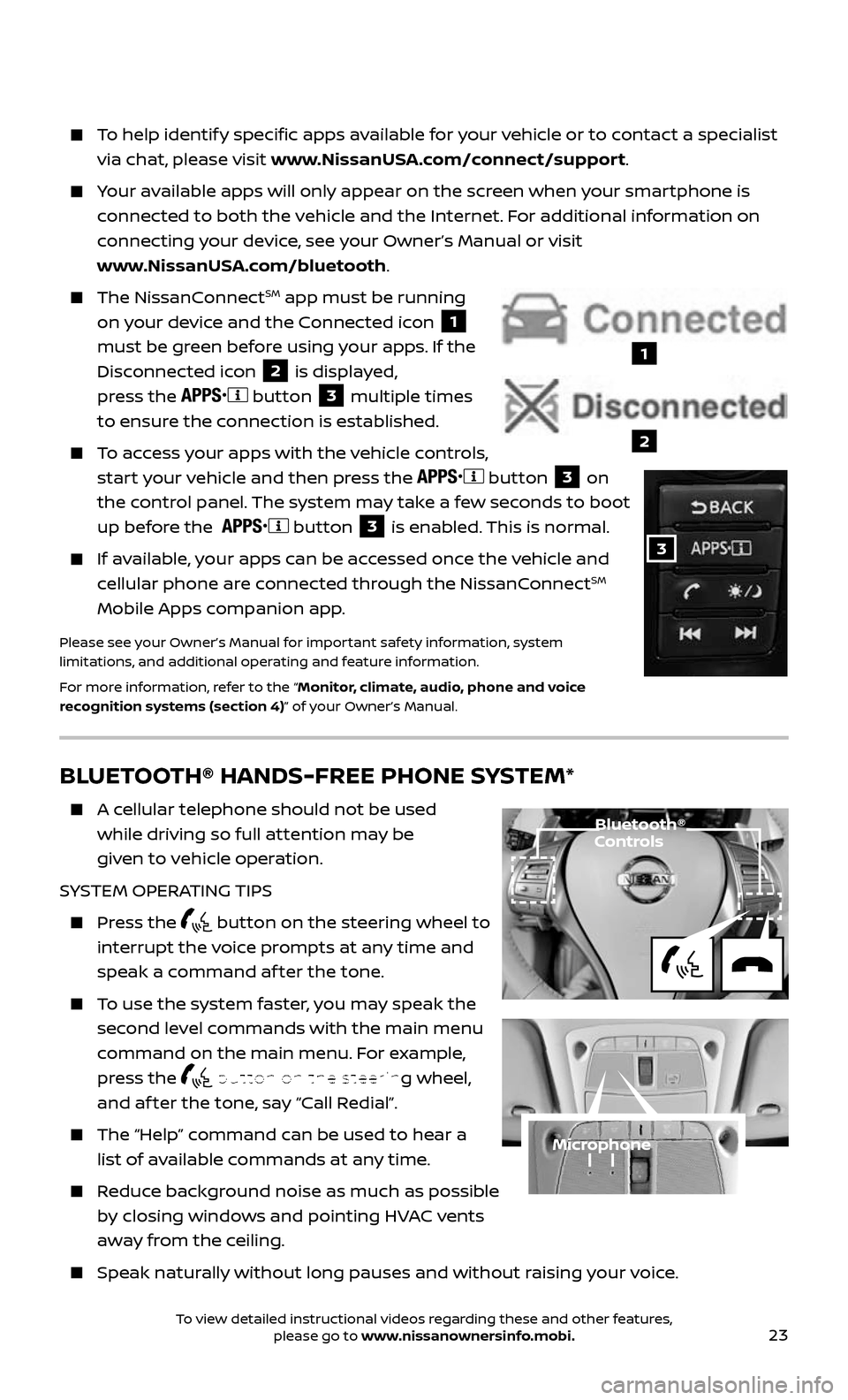
23
BLUETOOTH® HANDS-FREE PHONE SYSTEM*
A cellular telephone should not be used
while driving so full attention may be
given to vehicle operation.
SYSTEM OPERATING TIPS
Press the button on the steering wheel to
interrupt the voice prompts at any time and
speak a command af ter the tone.
To use the system faster, you may speak the
second level commands with the main menu
command on the main menu. For example,
press the
button on the steering wheel,
and af ter the tone, say “Call Redial”.
The “Help” c ommand can be used to hear a
list of available commands at any time.
Reduce background noise as much as possible
by closing windows and pointing HVAC vents
away from the ceiling.
Speak naturally without long pauses and without raising your voice.
Microphone
Bluetooth® Controls
To help identify specific apps available for your vehicle or to contact a specialist
via chat, please visit www.NissanUSA.com/connect/support.
Your available apps will only appear on the screen when your smartphone is
connected to both the vehicle and the Internet. For additional information on
connecting your device, see your Owner’s Manual or visit
www.NissanUSA.com/bluetooth.
The NissanConnectSM app must be running
on your device and the Connected icon
1
must be green before using your apps. If the
Disconnected icon
2 is displayed,
press the
button 3 multiple times
to ensure the connection is established.
To access your apps with the vehicle controls,
start your vehicle and then press the button 3 on
the control panel. The system may take a few seconds to boot
up before the
button 3 is enabled. This is normal.
If available, your apps can be accessed once the vehicle and
cellular phone are connected through the NissanConnectSM
Mobile Apps companion app.
Please see your Owner’s Manual for important safety information, system
limitations, and additional operating and feature information.
For more information, refer to the “Monitor, climate, audio, phone and voice
recognition systems (section 4)” of your Owner’s Manual.
1
2
3
To view detailed instructional videos regarding these and other features, please go to www.nissanownersinfo.mobi.
Page 26 of 36
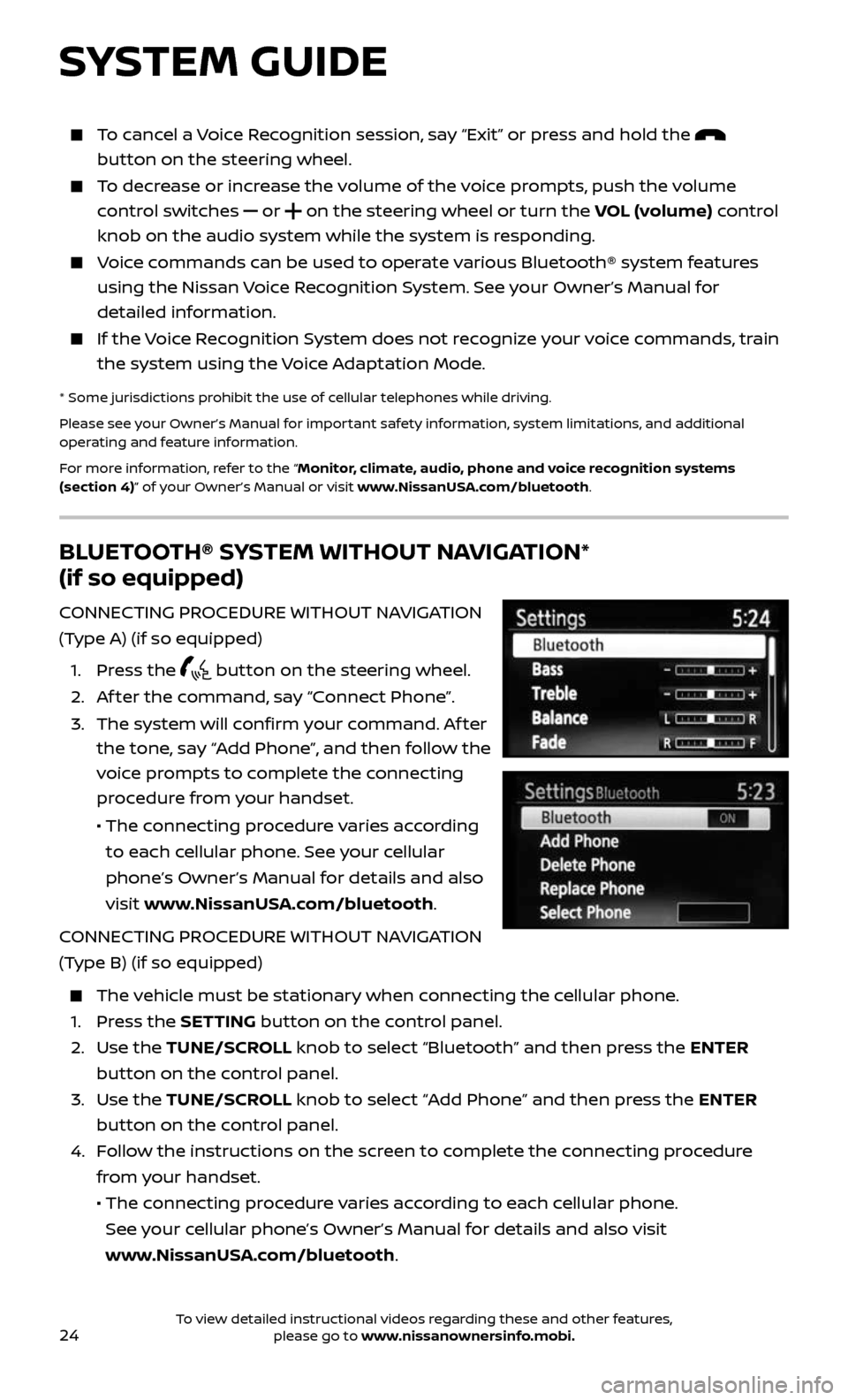
24
BLUETOOTH® SYSTEM WITHOUT NAVIGATION*
(if so equipped)
CONNECTING PROCEDURE WITHOUT NAVIGATION
(Type A) (if so equipped)
1. Press the button on the steering wheel.
2. Af ter the command, say “Connect Phone”.
3. The system wil l confirm your command. Af ter
the tone, say “Add Phone”, and then follow the
voice prompts to complete the connecting
procedure from your handset.
• The connecting procedure varies according
to each cellular phone. See your cellular
phone’s Owner’s Manual for details and also
visit www.NissanUSA.com/bluetooth.
CONNECTING PROCEDURE WITHOUT NAVIGATION
(Type B) (if so equipped)
The vehicle must be stationary when connecting the cellular phone.
1. Press the SETTING button on the control panel.
2. Use the TUNE/SCROLL knob to select “Bluetooth” and then press the ENTER
button on the control panel.
3. Use the TUNE/SCROLL knob to select “Add Phone” and then press the ENTER
button on the control panel.
4. Follow the instructions on the screen to complete the connecting procedure
from your handset.
• The c onnecting procedure varies according to each cellular phone.
See your cellular phone’s Owner’s Manual for details and also visit
www.NissanUSA.com/bluetooth.
SYSTEM GUIDE
To cancel a Voice Recognition session, say “Exit” or press and hold the
button on the steering wheel.
To decrease or increase the volume of the voice prompts, push the volume
control switches or on the steering wheel or turn the VOL (volume) control
knob on the audio system while the system is responding.
Voice commands can be used to operate various Bluetooth® system features
using the Nissan Voice Recognition System. See your Owner’s Manual for
detailed information.
If the Voice Recognition System does not recognize your voice commands, train
the system using the Voice Adaptation Mode.
* Some jurisdictions prohibit the use of cellular telephones while driving.
Please see your Owner’s Manual for important safety information, system limitations, and additional
operating and feature information.
For more information, refer to the “Monitor, climate, audio, phone and voice recognition systems
(section 4)” of your Owner’s Manual or visit www.NissanUSA.com/bluetooth.
To view detailed instructional videos regarding these and other features, please go to www.nissanownersinfo.mobi.
Page 27 of 36
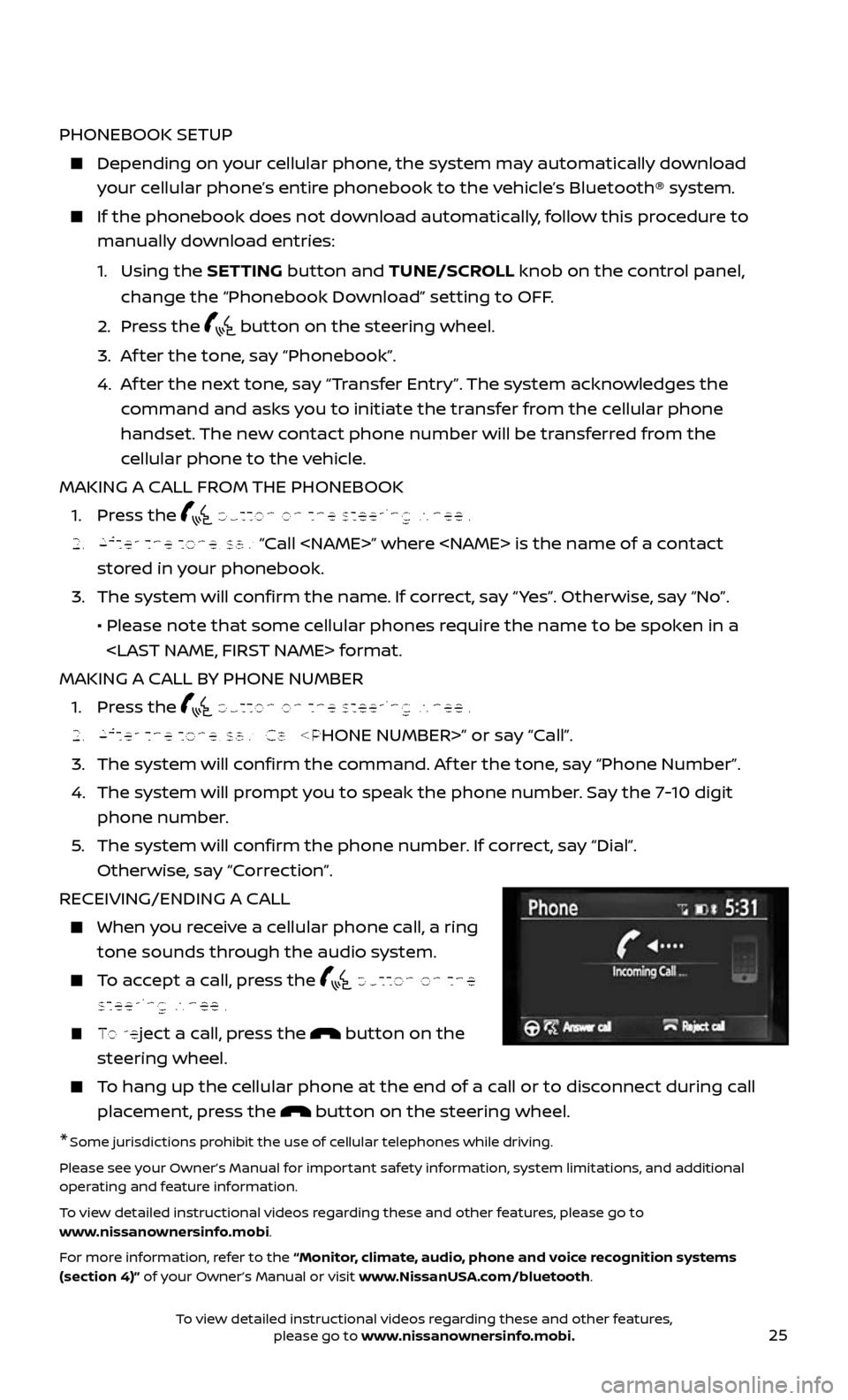
25
PHONEBOOK SETUP
Depending on your cellular phone, the system may automatically download
your cellular phone’s entire phonebook to the vehicle’s Bluetooth® system.
If the phonebook does not do wnload automatically, follow this procedure to
manually download entries:
1. Using the SETTING button and TUNE/SCROLL knob on the control panel,
change the “Phonebook Download” setting to OFF.
2. Press the button on the steering wheel.
3. Af ter the tone, say “Phonebook”.
4. Af ter the next tone, say “Transfer Entry”. The system acknowledges the
command and asks you to initiate the transfer from the cellular phone
handset. The new contact phone number will be transferred from the
cellular phone to the vehicle.
MAKING A CALL FROM THE PHONEBOOK
1. Press the button on the steering wheel.
2. Af ter the tone, say “Call
stored in your phonebook.
3. The system wil l confirm the name. If correct, say “ Yes”. Otherwise, say “No”.
• Please note that some cellular phones require the name to be spoken in a
MAKING A CALL BY PHONE NUMBER
1. Press the button on the steering wheel.
2. Af ter the tone, say “Call
3. The system will confirm the command. Af ter the tone, say “Phone Number”.
4. The system will prompt you to speak the phone number. Say the 7-10 digit
phone number.
5. The system wil l confirm the phone number. If correct, say “Dial”.
Otherwise, say “Correction”.
RECEIVING/ENDING A CALL
When you receive a cellular phone call, a ring
tone sounds through the audio system.
To accept a call, press the button on the
steering wheel.
To reject a call, press the button on the
steering wheel.
To hang up the cellular phone at the end of a call or to disconnect during call
placement, press the button on the steering wheel.
*Some jurisdictions prohibit the use of cellular telephones while driving.
Please see your Owner’s Manual for important safety information, system limitations, and additional
operating and feature information.
To view detailed instructional videos regarding these and other features, please go to
www.nissanownersinfo.mobi.
For more information, refer to the “Monitor, climate, audio, phone and voice recognition systems
(section 4)” of your Owner’s Manual or visit www.NissanUSA.com/bluetooth.
To view detailed instructional videos regarding these and other features, please go to www.nissanownersinfo.mobi.
Page 30 of 36
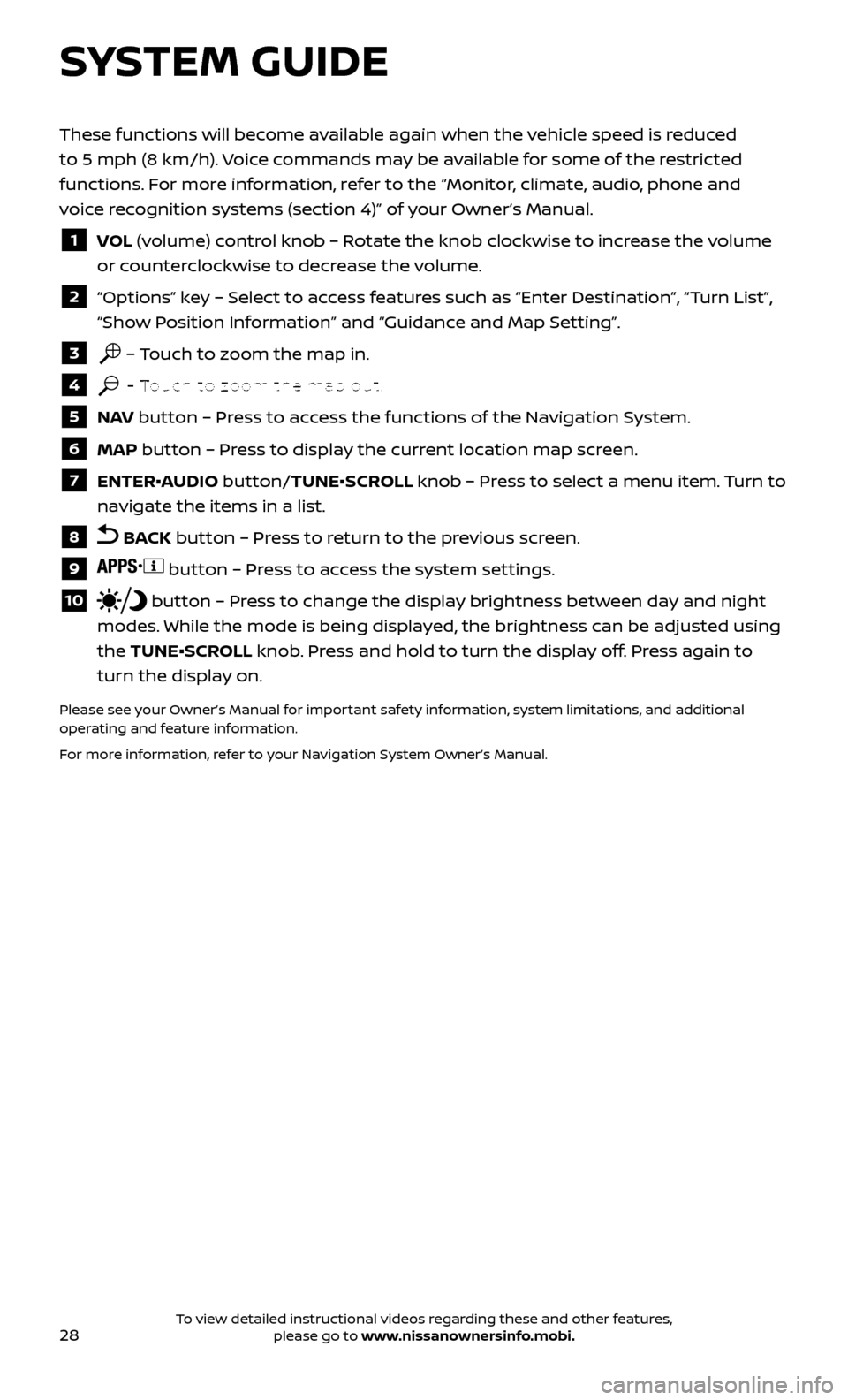
28
SYSTEM GUIDE
These functions will become available again when the vehicle speed is reduced
to 5 mph (8 km/h). Voice commands may be available for some of the restricted
functions. For more information, refer to the “Monitor, climate, audio, phone and
voice recognition systems (section 4)” of your Owner’s Manual.
1 VOL (volume) control knob – Rotate the knob clockwise to increase the volume
or counterclockwise to decrease the volume.
2 “Options” key – Select to access features such as “Enter Destination”, “Turn List”,
“Show Position Information” and “Guidance and Map Setting”.
3 – Touch to zoom the map in.
4 – Touch to zoom the map out.
5 NAV button – Press to access the functions of the Navigation System.
6 MAP button – Press to display the current location map screen.
7 ENTER•AUDIO button/TUNE•SCROLL knob – Press to select a menu item. Turn to
navigate the items in a list.
8 BACK button – Press to return to the previous screen.
9 button – Press to access the system settings.
10 button – Press to change the display brightness between day and night
modes. While the mode is being displayed, the brightness can be adjusted using
the TUNE•SCROLL knob. Press and hold to turn the display off. Press again to
turn the display on.
Please see your Owner’s Manual for important safety information, system limitations, and additional
operating and feature information.
For more information, refer to your Navigation System Owner’s Manual.
To view detailed instructional videos regarding these and other features, please go to www.nissanownersinfo.mobi.