2017 NISSAN ALTIMA USB port
[x] Cancel search: USB portPage 236 of 497
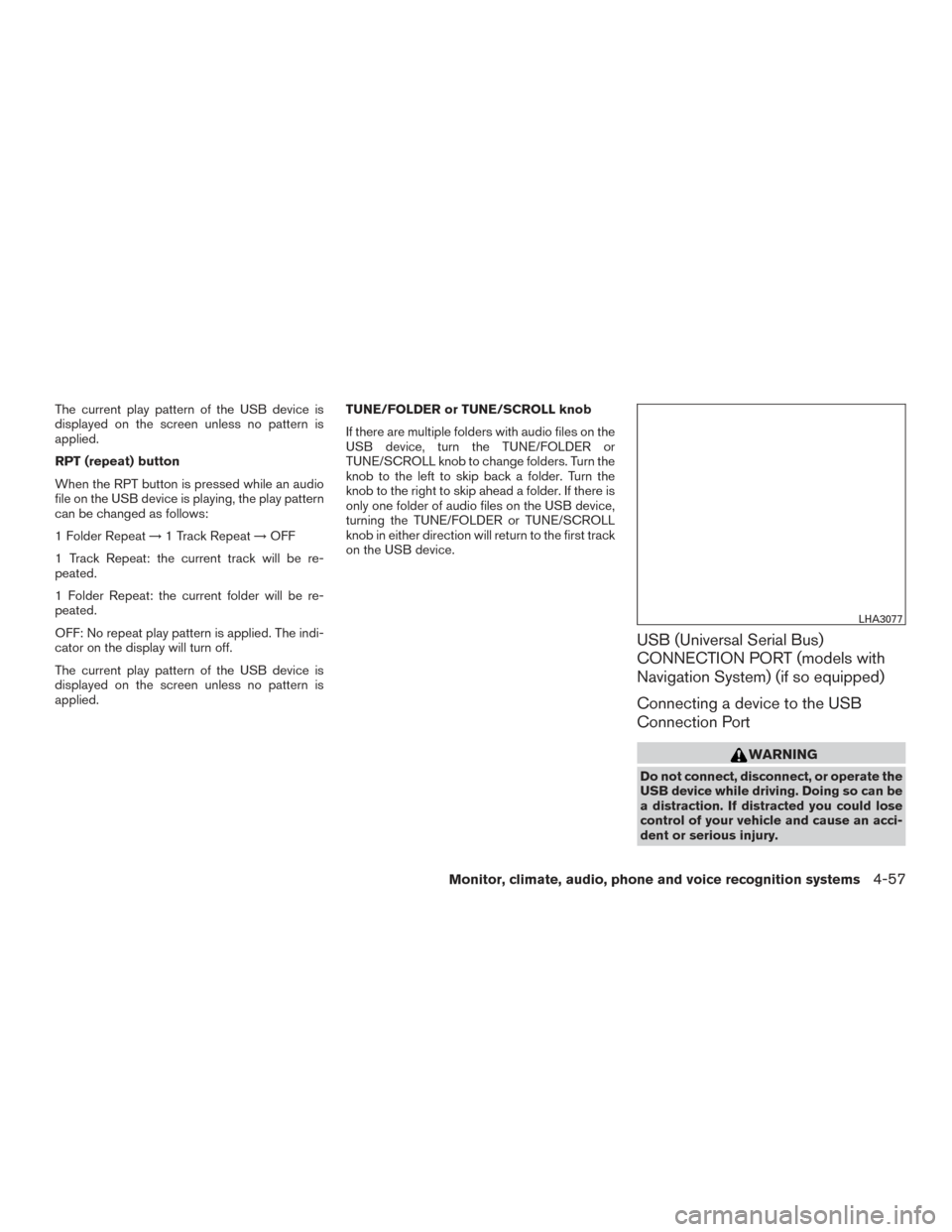
The current play pattern of the USB device is
displayed on the screen unless no pattern is
applied.
RPT (repeat) button
When the RPT button is pressed while an audio
file on the USB device is playing, the play pattern
can be changed as follows:
1 Folder Repeat→1 Track Repeat →OFF
1 Track Repeat: the current track will be re-
peated.
1 Folder Repeat: the current folder will be re-
peated.
OFF: No repeat play pattern is applied. The indi-
cator on the display will turn off.
The current play pattern of the USB device is
displayed on the screen unless no pattern is
applied. TUNE/FOLDER or TUNE/SCROLL knob
If there are multiple folders with audio files on the
USB device, turn the TUNE/FOLDER or
TUNE/SCROLL knob to change folders. Turn the
knob to the left to skip back a folder. Turn the
knob to the right to skip ahead a folder. If there is
only one folder of audio files on the USB device,
turning the TUNE/FOLDER or TUNE/SCROLL
knob in either direction will return to the first track
on the USB device.
USB (Universal Serial Bus)
CONNECTION PORT (models with
Navigation System) (if so equipped)
Connecting a device to the USB
Connection Port
WARNING
Do not connect, disconnect, or operate the
USB device while driving. Doing so can be
a distraction. If distracted you could lose
control of your vehicle and cause an acci-
dent or serious injury.
LHA3077
Monitor, climate, audio, phone and voice recognition systems4-57
Page 237 of 497
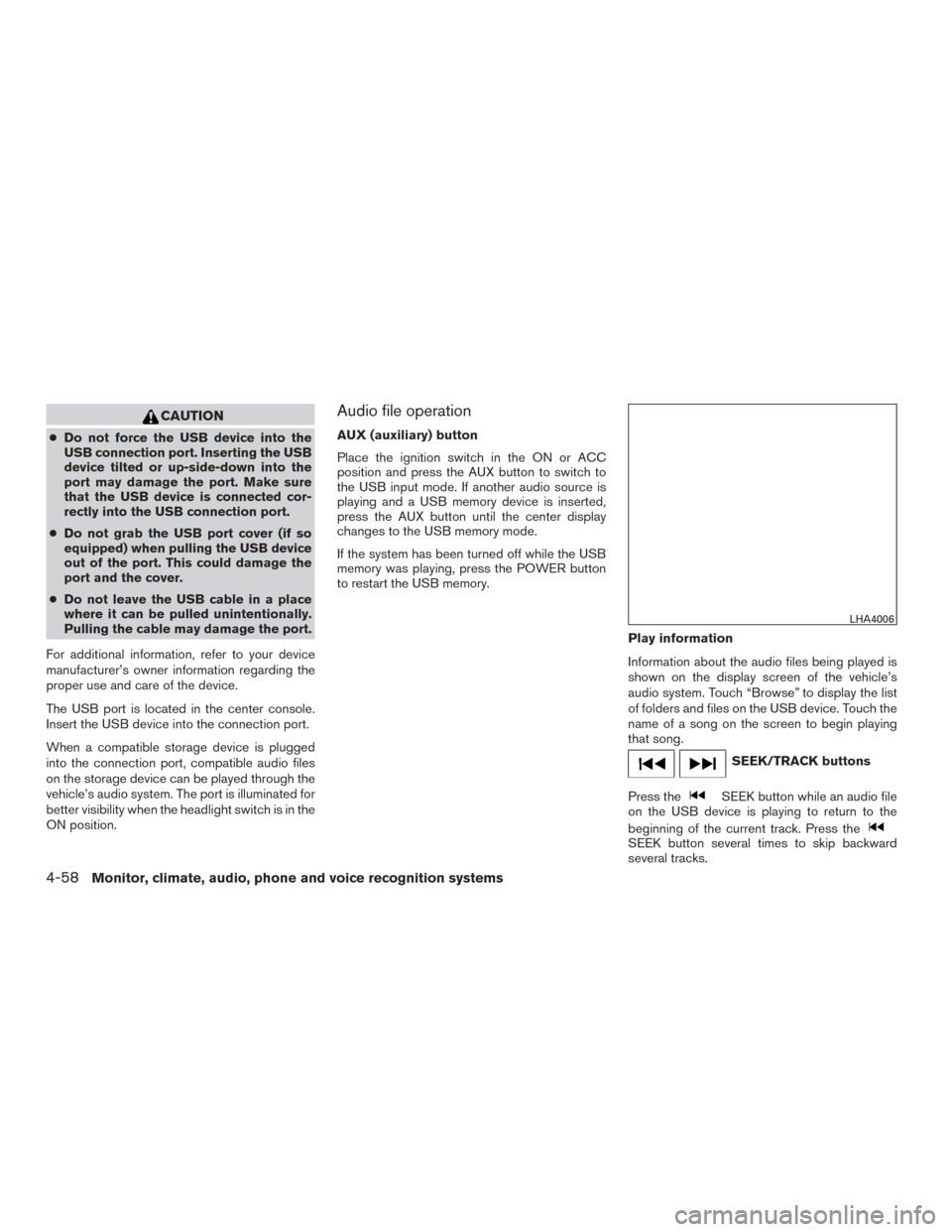
CAUTION
●Do not force the USB device into the
USB connection port. Inserting the USB
device tilted or up-side-down into the
port may damage the port. Make sure
that the USB device is connected cor-
rectly into the USB connection port.
● Do not grab the USB port cover (if so
equipped) when pulling the USB device
out of the port. This could damage the
port and the cover.
● Do not leave the USB cable in a place
where it can be pulled unintentionally.
Pulling the cable may damage the port.
For additional information, refer to your device
manufacturer’s owner information regarding the
proper use and care of the device.
The USB port is located in the center console.
Insert the USB device into the connection port.
When a compatible storage device is plugged
into the connection port, compatible audio files
on the storage device can be played through the
vehicle’s audio system. The port is illuminated for
better visibility when the headlight switch is in the
ON position.
Audio file operation
AUX (auxiliary) button
Place the ignition switch in the ON or ACC
position and press the AUX button to switch to
the USB input mode. If another audio source is
playing and a USB memory device is inserted,
press the AUX button until the center display
changes to the USB memory mode.
If the system has been turned off while the USB
memory was playing, press the POWER button
to restart the USB memory.
Play information
Information about the audio files being played is
shown on the display screen of the vehicle’s
audio system. Touch “Browse” to display the list
of folders and files on the USB device. Touch the
name of a song on the screen to begin playing
that song.
SEEK/TRACK buttons
Press the
SEEK button while an audio file
on the USB device is playing to return to the
beginning of the current track. Press the
SEEK button several times to skip backward
several tracks.
LHA4006
4-58Monitor, climate, audio, phone and voice recognition systems
Page 239 of 497
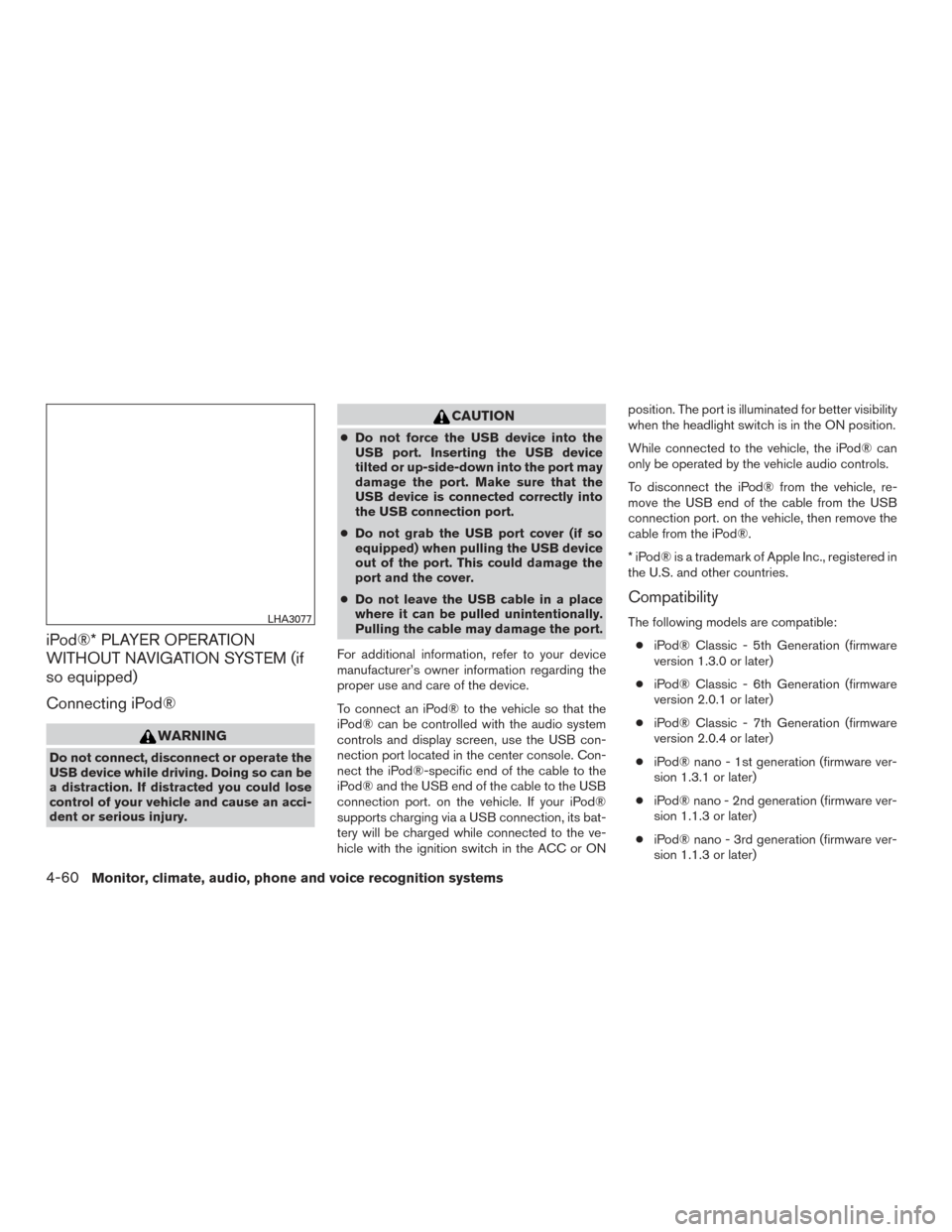
iPod®* PLAYER OPERATION
WITHOUT NAVIGATION SYSTEM (if
so equipped)
Connecting iPod®
WARNING
Do not connect, disconnect or operate the
USB device while driving. Doing so can be
a distraction. If distracted you could lose
control of your vehicle and cause an acci-
dent or serious injury.
CAUTION
●Do not force the USB device into the
USB port. Inserting the USB device
tilted or up-side-down into the port may
damage the port. Make sure that the
USB device is connected correctly into
the USB connection port.
● Do not grab the USB port cover (if so
equipped) when pulling the USB device
out of the port. This could damage the
port and the cover.
● Do not leave the USB cable in a place
where it can be pulled unintentionally.
Pulling the cable may damage the port.
For additional information, refer to your device
manufacturer’s owner information regarding the
proper use and care of the device.
To connect an iPod® to the vehicle so that the
iPod® can be controlled with the audio system
controls and display screen, use the USB con-
nection port located in the center console. Con-
nect the iPod®-specific end of the cable to the
iPod® and the USB end of the cable to the USB
connection port. on the vehicle. If your iPod®
supports charging via a USB connection, its bat-
tery will be charged while connected to the ve-
hicle with the ignition switch in the ACC or ON position. The port is illuminated for better visibility
when the headlight switch is in the ON position.
While connected to the vehicle, the iPod® can
only be operated by the vehicle audio controls.
To disconnect the iPod® from the vehicle, re-
move the USB end of the cable from the USB
connection port. on the vehicle, then remove the
cable from the iPod®.
* iPod® is a trademark of Apple Inc., registered in
the U.S. and other countries.
Compatibility
The following models are compatible:
● iPod® Classic - 5th Generation (firmware
version 1.3.0 or later)
● iPod® Classic - 6th Generation (firmware
version 2.0.1 or later)
● iPod® Classic - 7th Generation (firmware
version 2.0.4 or later)
● iPod® nano - 1st generation (firmware ver-
sion 1.3.1 or later)
● iPod® nano - 2nd generation (firmware ver-
sion 1.1.3 or later)
● iPod® nano - 3rd generation (firmware ver-
sion 1.1.3 or later)LHA3077
4-60Monitor, climate, audio, phone and voice recognition systems
Page 241 of 497
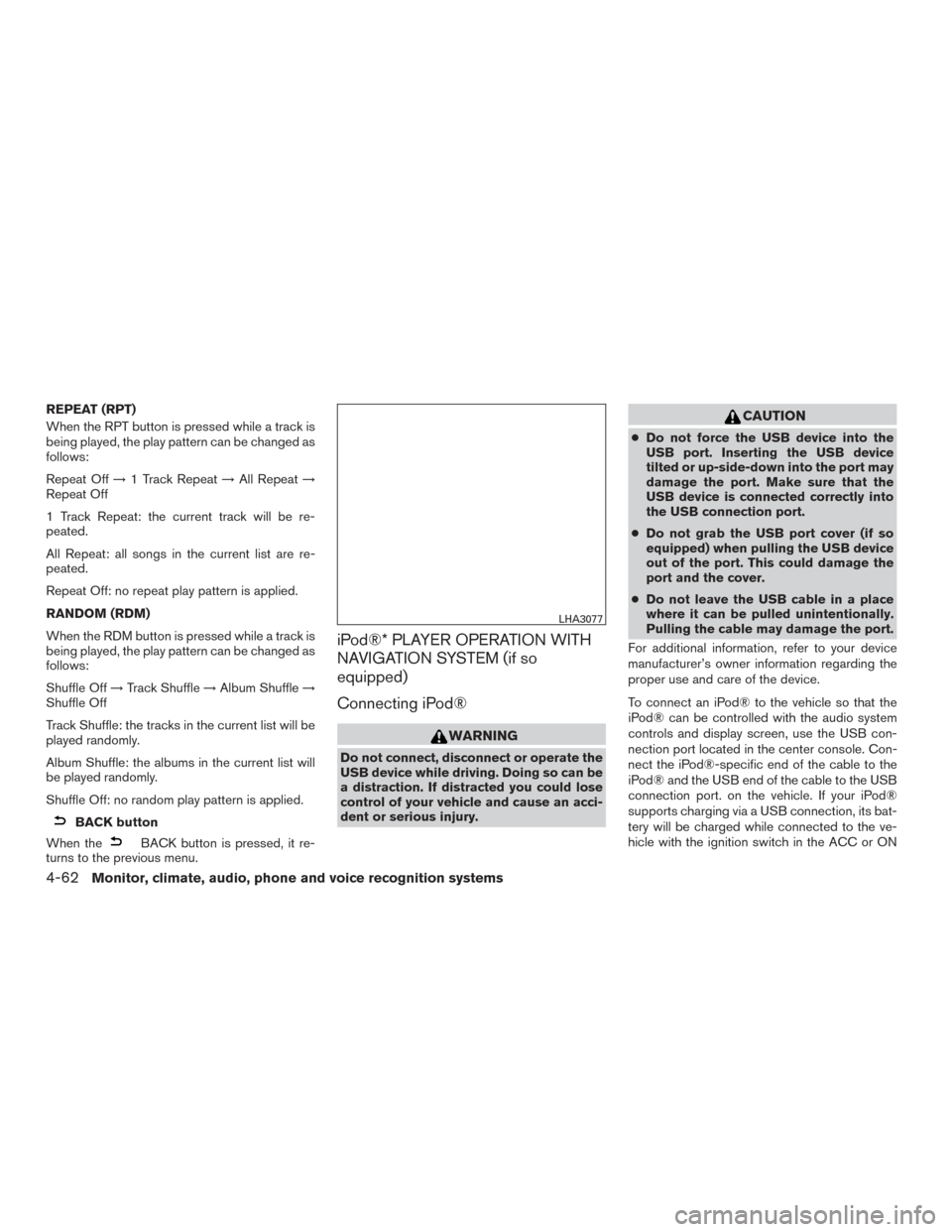
REPEAT (RPT)
When the RPT button is pressed while a track is
being played, the play pattern can be changed as
follows:
Repeat Off→1 Track Repeat →All Repeat →
Repeat Off
1 Track Repeat: the current track will be re-
peated.
All Repeat: all songs in the current list are re-
peated.
Repeat Off: no repeat play pattern is applied.
RANDOM (RDM)
When the RDM button is pressed while a track is
being played, the play pattern can be changed as
follows:
Shuffle Off →Track Shuffle →Album Shuffle →
Shuffle Off
Track Shuffle: the tracks in the current list will be
played randomly.
Album Shuffle: the albums in the current list will
be played randomly.
Shuffle Off: no random play pattern is applied.
BACK button
When the
BACK button is pressed, it re-
turns to the previous menu.
iPod®* PLAYER OPERATION WITH
NAVIGATION SYSTEM (if so
equipped)
Connecting iPod®
WARNING
Do not connect, disconnect or operate the
USB device while driving. Doing so can be
a distraction. If distracted you could lose
control of your vehicle and cause an acci-
dent or serious injury.
CAUTION
● Do not force the USB device into the
USB port. Inserting the USB device
tilted or up-side-down into the port may
damage the port. Make sure that the
USB device is connected correctly into
the USB connection port.
● Do not grab the USB port cover (if so
equipped) when pulling the USB device
out of the port. This could damage the
port and the cover.
● Do not leave the USB cable in a place
where it can be pulled unintentionally.
Pulling the cable may damage the port.
For additional information, refer to your device
manufacturer’s owner information regarding the
proper use and care of the device.
To connect an iPod® to the vehicle so that the
iPod® can be controlled with the audio system
controls and display screen, use the USB con-
nection port located in the center console. Con-
nect the iPod®-specific end of the cable to the
iPod® and the USB end of the cable to the USB
connection port. on the vehicle. If your iPod®
supports charging via a USB connection, its bat-
tery will be charged while connected to the ve-
hicle with the ignition switch in the ACC or ON
LHA3077
4-62Monitor, climate, audio, phone and voice recognition systems
Page 242 of 497
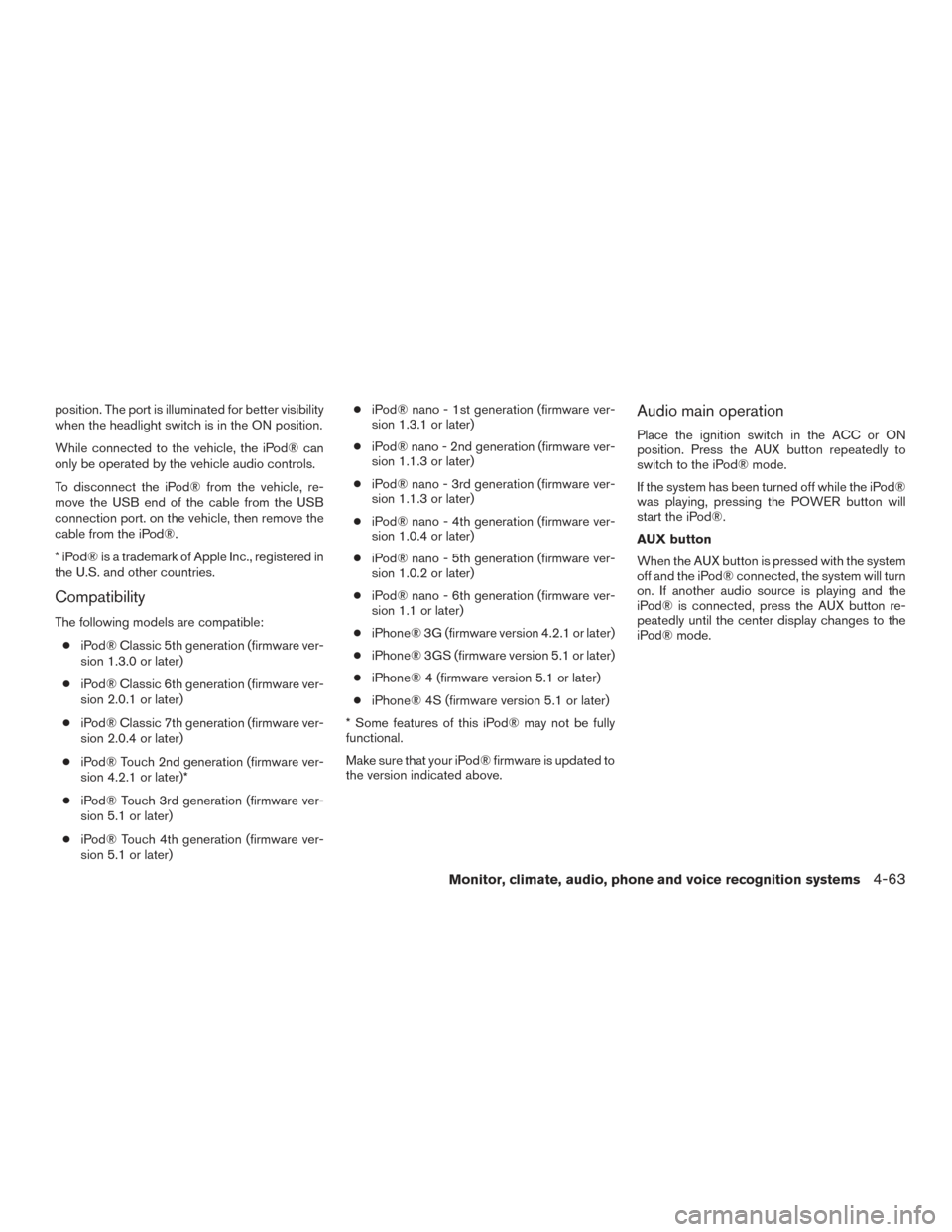
position. The port is illuminated for better visibility
when the headlight switch is in the ON position.
While connected to the vehicle, the iPod® can
only be operated by the vehicle audio controls.
To disconnect the iPod® from the vehicle, re-
move the USB end of the cable from the USB
connection port. on the vehicle, then remove the
cable from the iPod®.
* iPod® is a trademark of Apple Inc., registered in
the U.S. and other countries.
Compatibility
The following models are compatible:● iPod® Classic 5th generation (firmware ver-
sion 1.3.0 or later)
● iPod® Classic 6th generation (firmware ver-
sion 2.0.1 or later)
● iPod® Classic 7th generation (firmware ver-
sion 2.0.4 or later)
● iPod® Touch 2nd generation (firmware ver-
sion 4.2.1 or later)*
● iPod® Touch 3rd generation (firmware ver-
sion 5.1 or later)
● iPod® Touch 4th generation (firmware ver-
sion 5.1 or later) ●
iPod® nano - 1st generation (firmware ver-
sion 1.3.1 or later)
● iPod® nano - 2nd generation (firmware ver-
sion 1.1.3 or later)
● iPod® nano - 3rd generation (firmware ver-
sion 1.1.3 or later)
● iPod® nano - 4th generation (firmware ver-
sion 1.0.4 or later)
● iPod® nano - 5th generation (firmware ver-
sion 1.0.2 or later)
● iPod® nano - 6th generation (firmware ver-
sion 1.1 or later)
● iPhone® 3G (firmware version 4.2.1 or later)
● iPhone® 3GS (firmware version 5.1 or later)
● iPhone® 4 (firmware version 5.1 or later)
● iPhone® 4S (firmware version 5.1 or later)
* Some features of this iPod® may not be fully
functional.
Make sure that your iPod® firmware is updated to
the version indicated above.
Audio main operation
Place the ignition switch in the ACC or ON
position. Press the AUX button repeatedly to
switch to the iPod® mode.
If the system has been turned off while the iPod®
was playing, pressing the POWER button will
start the iPod®.
AUX button
When the AUX button is pressed with the system
off and the iPod® connected, the system will turn
on. If another audio source is playing and the
iPod® is connected, press the AUX button re-
peatedly until the center display changes to the
iPod® mode.
Monitor, climate, audio, phone and voice recognition systems4-63
Page 488 of 497
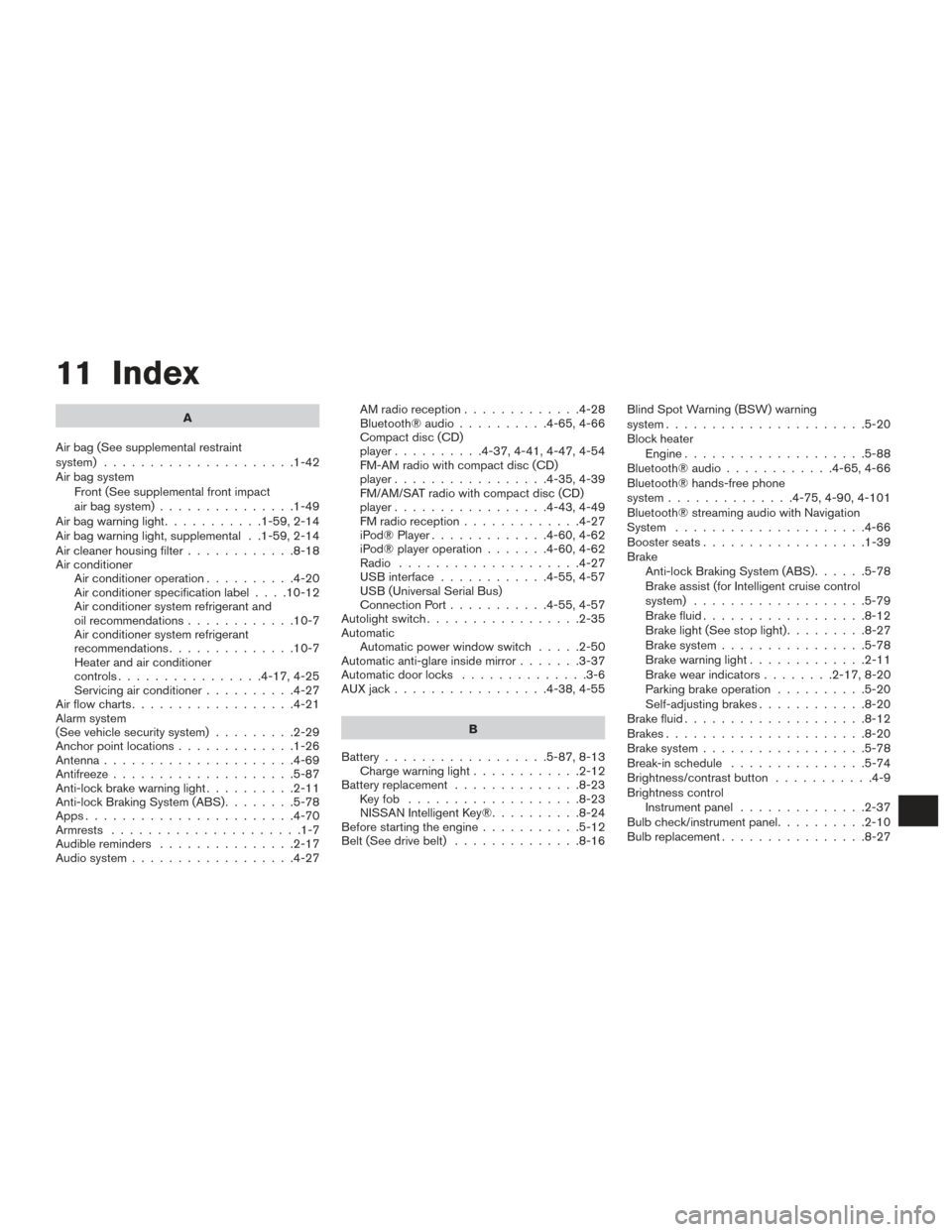
11 Index
A
Air bag (See supplemental restraint
system) .....................1-42
Air bag system Front (See supplemental front impact
air bag system) ...............1-49
Airbagwarninglight...........1-59,2-14
Air bag warning light, supplemental . .1-59, 2-14
Air cleaner housing filter ............8-18
Air conditioner Air conditioner operation ..........4-20
Air conditioner specification label ....10-12
Air conditioner system refrigerant and
oil recommendations ............10-7
Air conditioner system refrigerant
recommendations ..............10-7
Heater and air conditioner
controls................4-17,4-25
Servicing air conditioner ..........4-27
Airflowcharts..................4-21
Alarm system
(See vehicle security system) .........2-29
Anchor point locations .............1-26
Antenna .....................4-69
Antifreeze ....................5-87
Anti-lock brake warning light ..........2-11
Anti-lock Braking System (ABS) ........5-78
Apps .......................4-70
Armrests .....................1-7
Audible reminders ...............2-17
Audio system ..................4-27 AMradioreception.............4-28
Bluetooth®audio..........4-65,4-66
Compact disc (CD)
player..........4-37,4-41,4-47,4-54
FM-AM radio with compact disc (CD)
player.................4-35,4-39
FM/AM/SAT radio with compact disc (CD)
player.................4-43,4-49
FMradioreception.............4-27
iPod® Player
.............4-60,4-62
iPod® player operation .......4-60,4-62
Radio ....................4-27
USB interface ............4-55,4-57
USB (Universal Serial Bus)
Connection Port ...........4-55,4-57
Autolight switch .................2-35
Automatic Automatic power window switch .....2-50
Automatic anti-glare inside mirror .......3-37
Automatic door locks ..............3-6
AUXjack.................4-38,4-55
B
Battery ..................5-87,8-13
Chargewarninglight............2-12
Battery replacement ..............8-23
Keyfob ...................8-23
NISSAN Intelligent Key® ..........8-24
Before starting the engine ...........5-12
Belt (See drive belt) ..............8-16 Blind Spot Warning (BSW) warning
system......................5-20
Block heater
Engine ....................5-88
Bluetooth® audio ............4-65,4-66
Bluetooth® hands-free phone
system..............4-75,4-90,4-101
Bluetooth® streaming audio with Navigation
System .....................4-66
Boosterseats..................1-39
Brake Anti-lock Braking System (ABS) ......5-78
Brake assist (for Intelligent cruise control
system) ...................5-79
Brake fluid ..................8-12
Brakelight(Seestoplight).........8-27
Brake system ................5-78
Brakewarninglight.............2-11
Brakewearindicators........2-17,8-20
Parking brake operation ..........5-20
Self-adjusting brakes ............8-20
Brake fluid ....................8-12
Brakes ......................8-20
Brake system ..................5-78
Break-inschedule ...............5-74
Brightness/contrast button ...........4-9
Brightness control Instrument panel ..............2-37
Bulb check/instrument panel ..........2-10
Bulbreplacement................8-27