2017 NISSAN 370Z COUPE navigation
[x] Cancel search: navigationPage 2 of 28

*See your Owner’s Manual for information.1 Enter/Next Switches*2 Instrument Brightness Control*3 Vehicle Information Display*4 Low Tire Pressure Warning Light5 Headlight and Turn Signal Switch6 Paddle Shif ters*
7 Wiper and Washer Switch8 Vehicle Dynamic Control (VDC)
OFF Switch*
9 Steering Wheel Switches for
Audio*/Bluetooth®/Navigation
10 Cruise Control
11 Intelligent Key Port
12 Hood Release*
13 Tilt Steering Column
Adjustment*
14 Control Panel Display* 15 Front Passenger Air Bag
Status Light*
16 Audio System2
3
1
4
6
6
15
5
13
16
14
9
7
10
1718
81211
Behind steering wheel
17 Heater and Air Conditioner (automatic)
18 Synchrorev Match® Mode
(S-Mode) Switch* (if so equipped
for manual transmission)
Page 3 of 28
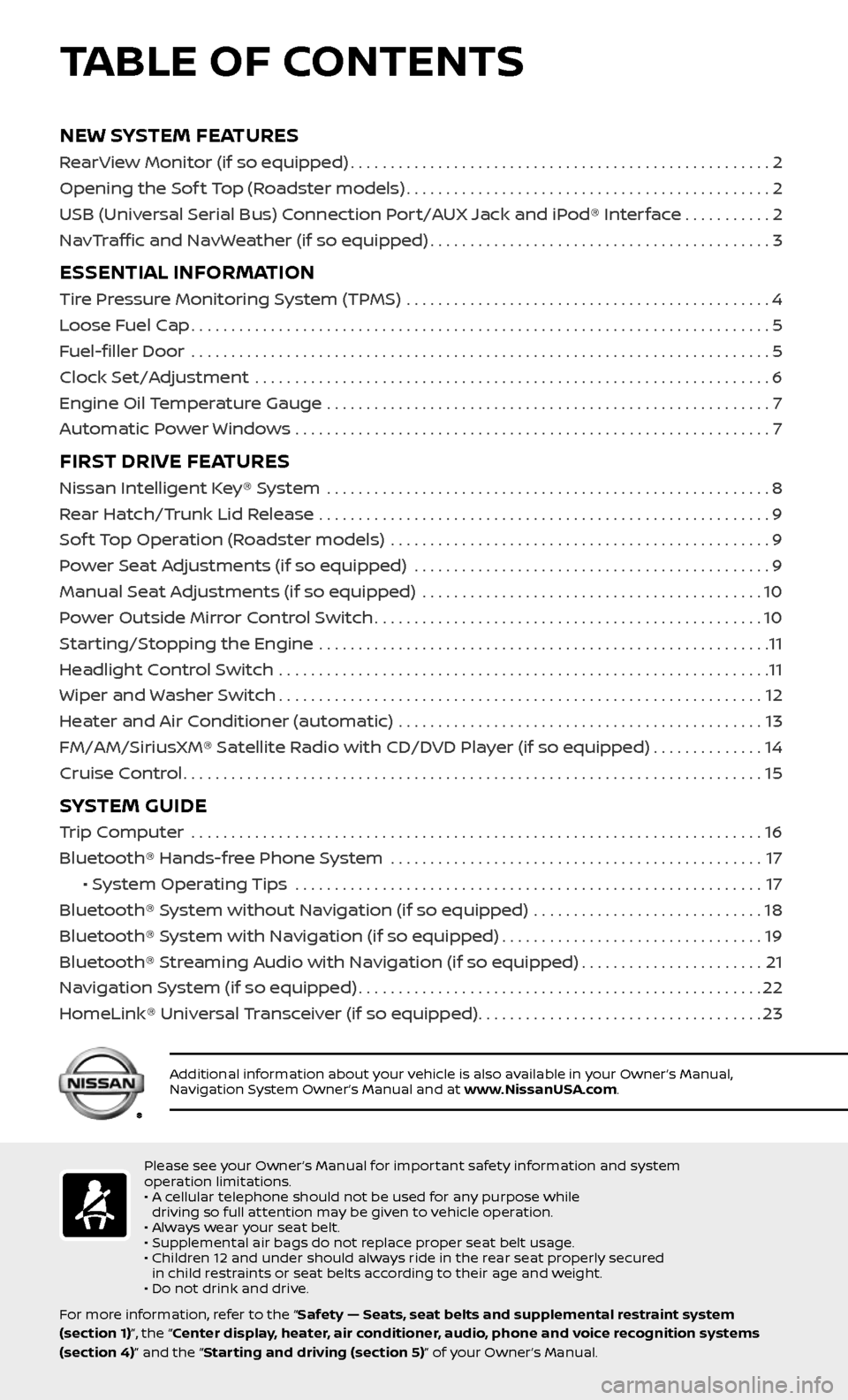
NEW SYSTEM FEATURES
RearView Monitor (if so equipped).....................................................2
Opening the Sof t Top (Roadster models)
..............................................2
USB (Universal Serial Bus) Connection Port/AUX Jack and iPod® Interface
...........2
NavTraffic and NavWeather (if so equipped)
...........................................3
ESSENTIAL INFORMATION
Tire Pressure Monitoring System (TPMS) ..............................................4
Loose Fuel Cap
........................................................................\
.5
Fuel-filler Door
.......................................................................\
..5
Clock Set/Adjustment
.................................................................6
Engine Oil Temperature Gauge
........................................................7
Automatic Power Windows . . . . . . . . . . . . . . . . . . . . . . . . . . . . . . . . . . . .\
. . . . . . . . . . . . . . . . . . . . . . . . 7
FIRST DRIVE FEATURES
Nissan Intelligent Key® System ........................................................8
Rear Hatch/Trunk Lid Release
.........................................................9
Sof t Top Operation (Roadster models)
................................................9
Power Seat Adjustments (if so equipped)
.............................................9
Manual Seat Adjustments (if so equipped)
...........................................10
Power Outside Mirror Control Switch
.................................................10
Starting/Stopping the Engine
.........................................................11
Headlight Control Switch
..............................................................11
Wiper and Washer Switch
.............................................................12
Heater and Air Conditioner (automatic)
..............................................13
FM/AM/SiriusXM® Satellite Radio with CD/DVD Player (if so equipped)
..............14
Cruise Control
........................................................................\
.15
SYSTEM GUIDE
Trip Computer .......................................................................\
.16
Bluetooth® Hands-free Phone System
...............................................17
• System Operating Tips ...........................................................17
Bluetooth® System without Navigation (if so equipped)
.............................18
Bluetooth® System with Navigation (if so equipped)
.................................19
Bluetooth® Streaming Audio with Navigation (if so equipped)
.......................21
Navigation System (if so equipped)
...................................................22
HomeLink® Universal Transceiver (if so equipped)
....................................23
TABLE OF CONTENTS
Please see your Owner’s Manual for important safety information and system
operation limitations.
• A cellular telephone should not be used for any purpose while driving so full attention may be given to vehicle operation.
• Always wear your seat belt.
• Supplemental air bags do not replace proper seat belt usage.
• Children 12 and under should always ride in the rear seat properly secured in child restraints or seat belts according to their age and weight.
• Do not drink and drive.
For more information, refer to the “Safety — Seats, seat belts and supplemental restraint system
(section 1)”, the “Center display, heater, air conditioner, audio, phone and voice recognition systems
(section 4)” and the “Starting and driving (section 5)” of your Owner’s Manual.
Additional information about your vehicle is also available in your Owner’s Manual,
Navigation System Owner’s Manual and at www.NissanUSA.com.
Page 5 of 28
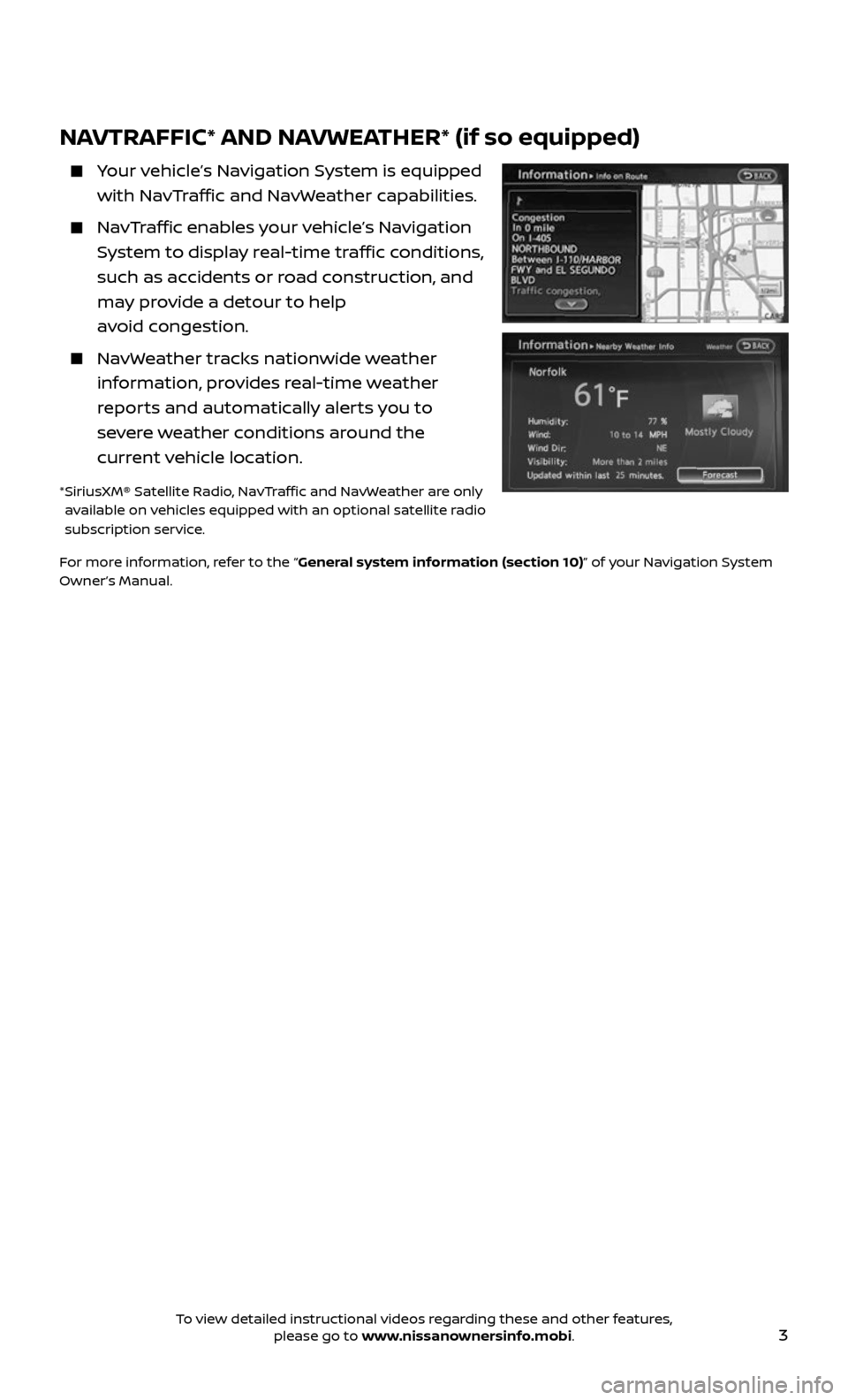
3
NAVTRAFFIC* AND NAVWEATHER* (if so equipped)
Your vehicle’s Navigation System is equipped
with NavTraffic and NavWeather capabilities.
NavTraffic enables your vehicle’s Navigation
System to display real-time traffic conditions,
such as accidents or road construction, and
may provide a detour to help
avoid congestion.
NavWeather tracks nationwide weather
information, provides real-time weather
reports and automatically alerts you to
severe weather conditions around the
current vehicle location.
* SiriusXM® Satellite Radio, NavTraffic and NavWeather are only available on vehicles equipped with an optional satellite radio
subscription service.
For more information, refer to the “General system information (section 10)” of your Navigation System
Owner’s Manual.
To view detailed instructional videos regarding these and other features, please go to www.nissanownersinfo.mobi.
Page 8 of 28
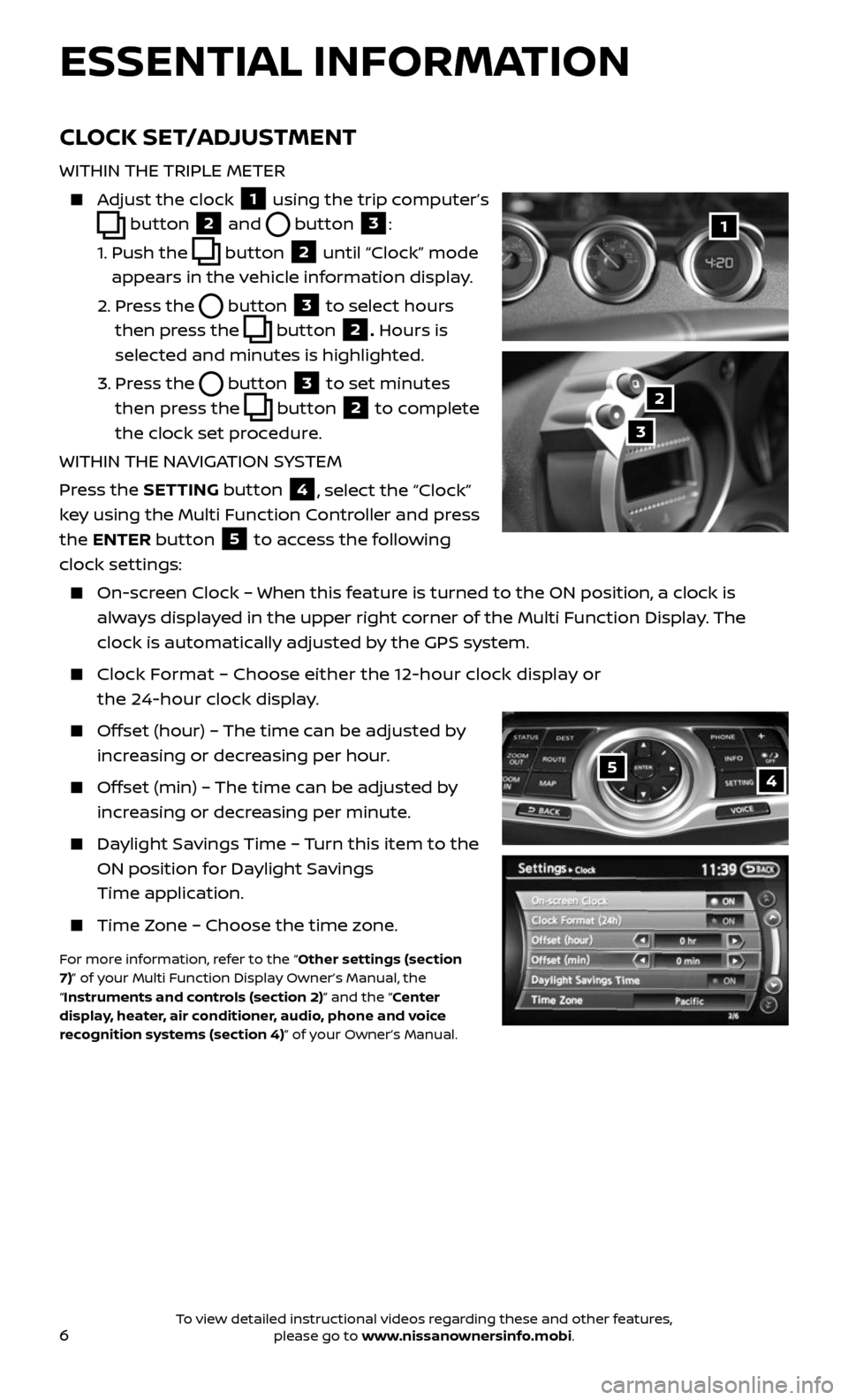
6
ESSENTIAL INFORMATION
54
CLOCK SET/ADJUSTMENT
WITHIN THE TRIPLE METER
Adjust the clock 1 using the trip computer’s
button 2 and button 3:
1. Push the button 2 until “Clock” mode
appears in the vehicle information display.
2. Press the button 3 to select hours
then press the
button 2. Hours is
selected and minutes is highlighted.
3. Press the button 3 to set minutes
then press the
button 2 to complete
the clock set procedure.
WITHIN THE NAVIGATION SYSTEM
Press the SETTING button
4, select the “Clock”
key using the Multi Function Controller and press
the ENTER button
5 to access the following
clock settings:
On-screen Clock – When this feature is turned to the ON position, a clock is
always displayed in the upper right corner of the Multi Function Display. The
clock is automatically adjusted by the GPS system.
Clock Format – Choose either the 12-hour clock display or
the 24-hour clock display.
Offset (hour) – The time can be adjusted by
increasing or decreasing per hour.
Offset (min) – The time can be adjusted by
increasing or decreasing per minute.
Daylight Savings Time – Turn this item to the
ON position for Daylight Savings
Time application.
Time Zone – Choose the time zone.
For more information, refer to the “Other settings (section
7)” of your Multi Function Display Owner’s Manual, the
“Instruments and controls (section 2)” and the “Center
display, heater, air conditioner, audio, phone and voice
recognition systems (section 4)” of your Owner’s Manual.
1
2
3
To view detailed instructional videos regarding these and other features, please go to www.nissanownersinfo.mobi.
Page 20 of 28
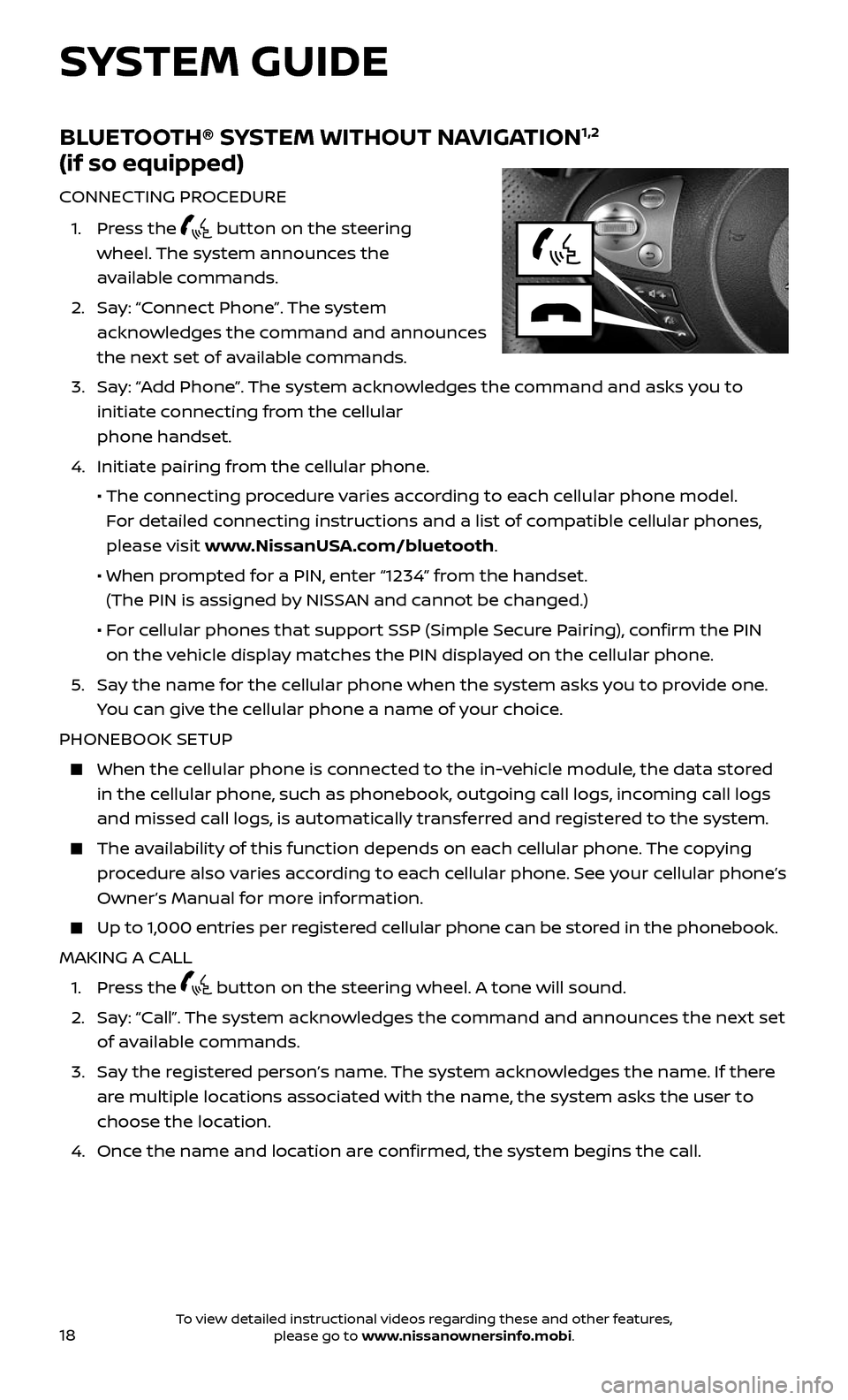
18
SYSTEM GUIDE
BLUETOOTH® SYSTEM WITHOUT NAVIGATION1,2
(if so equipped)
CONNECTING PROCEDURE
1. Press the button on the steering
wheel. The system announces the
available commands.
2. Say: “Connect Phone”. The system
acknowledges the command and announces
the next set of available commands.
3. Say: “Add Phone”. The system acknowledges the command and asks you to
initiate connecting from the cellular
phone handset.
4. Initiate pairing fr om the cellular phone.
• The connecting procedure varies according to each cellular phone model.
For detailed connecting instructions and a list of compatible cellular phones,
please visit www.NissanUSA.com/bluetooth.
• When pr ompted for a PIN, enter “1234” from the handset.
(The PIN is assigned by NISSAN and cannot be changed.)
• For cellular phones that support SSP (Simple Secure Pairing), confirm the PIN
on the vehicle display matches the PIN displayed on the cellular phone.
5. Say the name for the cellular phone when the system asks you to provide one.
You can give the cellular phone a name of your choice.
PHONEBOOK SETUP
When the c ellular phone is connected to the in-vehicle module, the data stored
in the cellular phone, such as phonebook, outgoing call logs, incoming call logs
and missed call logs, is automatically transferred and registered to the system.
The availability of this function depends on each cellular phone. The copying
procedure also varies according to each cellular phone. See your cellular phone’s
Owner’s Manual for more information.
Up to 1,000 entries per registered cellular phone can be stored in the phonebook.
MAKING A CALL
1. Press the button on the steering wheel. A tone will sound.
2. Say: “Call”. The system acknowledges the command and announces the next set
of available commands.
3. Say the registered person’s name. The system acknowledges the name. If there
are multiple locations associated with the name, the system asks the user to
choose the location.
4. Once the name and location are confirmed, the system begins the call.
To view detailed instructional videos regarding these and other features, please go to www.nissanownersinfo.mobi.
Page 21 of 28
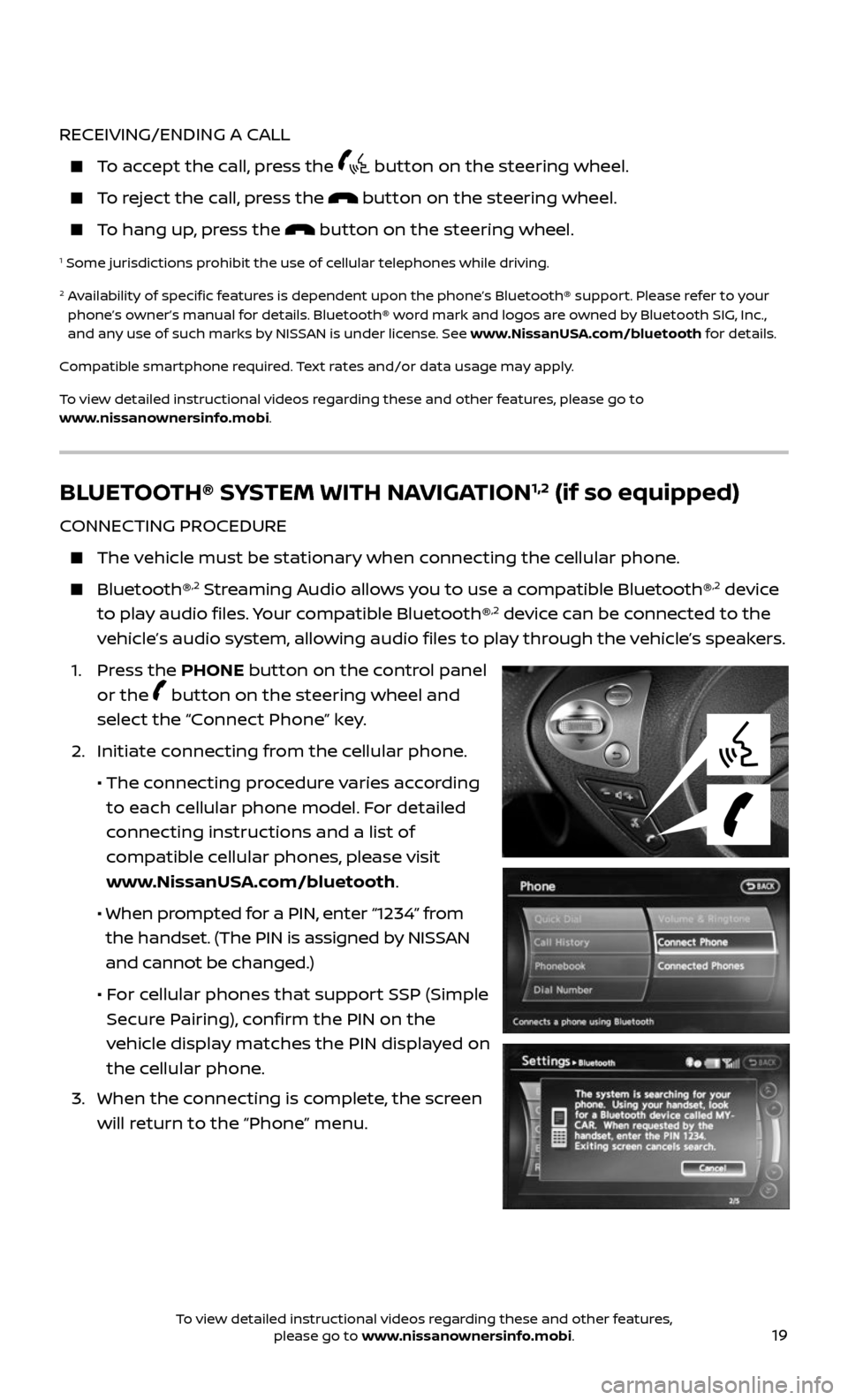
19
RECEIVING/ENDING A CALL
To accept the call, press the button on the steering wheel.
To reject the call, press the button on the steering wheel.
To hang up, press the button on the steering wheel.
1 Some jurisdictions prohibit the use of cellular telephones while driving.
2 Availability of specific features is dependent upon the phone’s Bluetooth® support. Please refer to your phone’s owner’s manual for details. Bluetooth® word mark and logos are owned by Bluetooth SIG, Inc.,
and any use of such marks by NISSAN is under license. See www.NissanUSA.com/bluetooth for details.
Compatible smartphone required. Text rates and/or data usage may apply.
To view detailed instructional videos regarding these and other features, please go to
www.nissanownersinfo.mobi.
BLUETOOTH® SYSTEM WITH NAVIGATION1,2 (if so equipped)
CONNECTING PROCEDURE
The vehicle must be stationary when connecting the cellular phone.
Bluetooth®,2 Streaming Audio allows you to use a compatible Bluetooth®,2 device
to play audio files. Your compatible Bluetooth®,2 device can be connected to the
vehicle’s audio system, allowing audio files to play through the vehicle’s speakers.
1. Press the PHONE button on the control panel
or the
button on the steering wheel and
select the “Connect Phone” key.
2. Initiate c onnecting from the cellular phone.
• The connecting procedure varies according
to each cellular phone model. For detailed
connecting instructions and a list of
compatible cellular phones, please visit
www.NissanUSA.com/bluetooth.
• When pr ompted for a PIN, enter “1234” from
the handset. (The PIN is assigned by NISSAN
and cannot be changed.)
• For cellular phones that support SSP (Simple
Secure Pairing), confirm the PIN on the
vehicle display matches the PIN displayed on
the cellular phone.
3. When the c onnecting is complete, the screen
will return to the “Phone” menu.
To view detailed instructional videos regarding these and other features, please go to www.nissanownersinfo.mobi.
Page 23 of 28
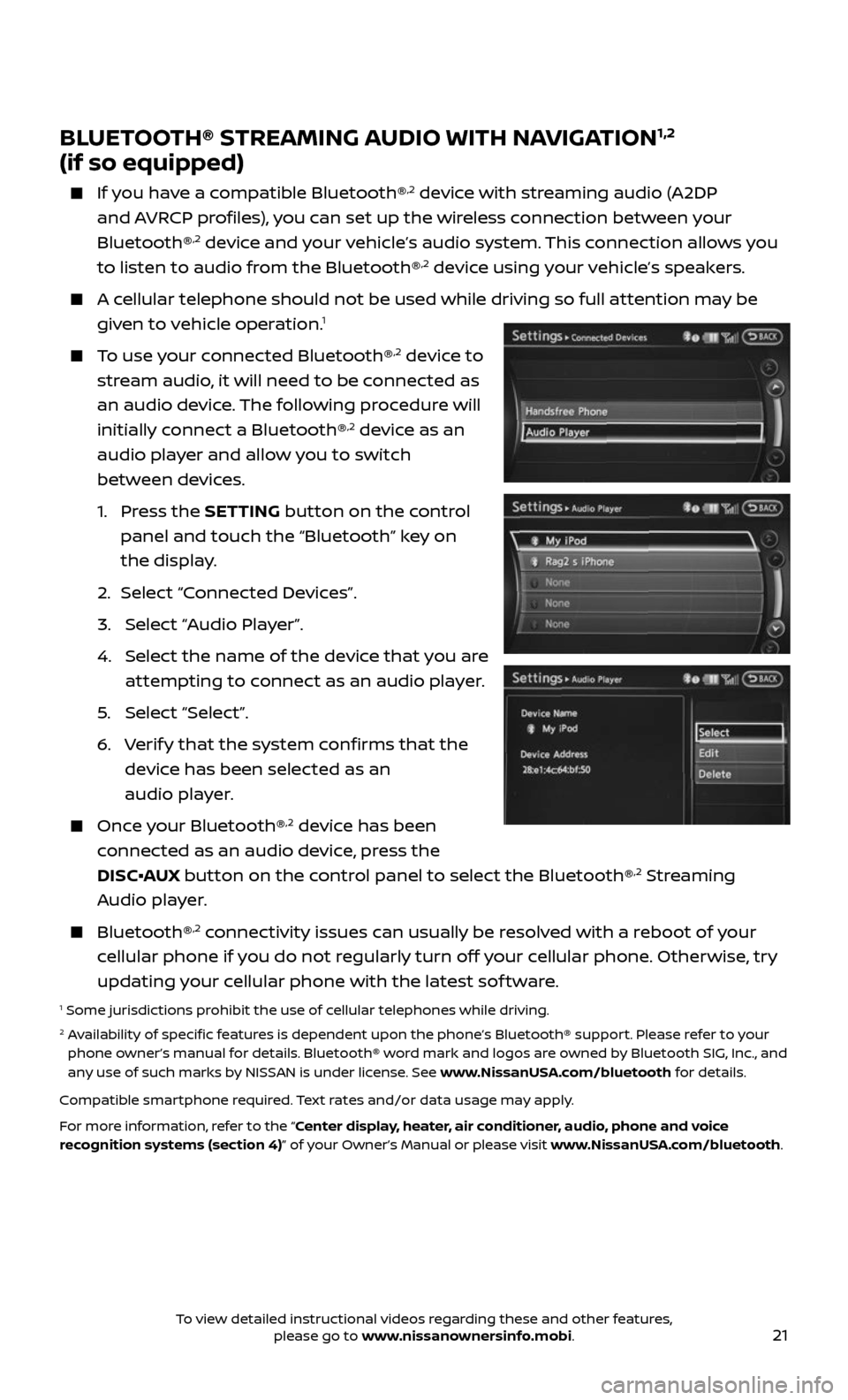
21
BLUETOOTH® STREAMING AUDIO WITH NAVIGATION1,2
(if so equipped)
If you have a compatible Bluetooth®,2 device with streaming audio (A2DP
and AVRCP profiles), you can set up the wireless connection between your
Bluetooth®
,2 device and your vehicle’s audio system. This connection allows you
to listen to audio from the Bluetooth®,2 device using your vehicle’s speakers.
A cellular telephone should not be used while driving so full attention may be
given to vehicle operation.1
To use your connected Bluetooth®,2 device to
stream audio, it will need to be connected as
an audio device. The following procedure will
initially connect a Bluetooth®
,2 device as an
audio player and allow you to switch
between devices.
1. Press the SETTING button on the control
panel and touch the “Bluetooth” key on
the display.
2. Selec t “Connected Devices”.
3. Selec t “Audio Player”.
4. Selec t the name of the device that you are
attempting to connect as an audio player.
5. Select “Select”.
6. Verify that the system confirms that the
device has been selected as an
audio player.
Once your Bluetooth®,2 device has been
connected as an audio device, press the
DISC•AUX button on the control panel to select the Bluetooth®
,2 Streaming
Audio player.
Bluetooth®,2 connectivity issues can usually be resolved with a reboot of your
cellular phone if you do not regularly turn off your cellular phone. Otherwise, try
updating your cellular phone with the latest sof tware.
1 Some jurisdictions prohibit the use of cellular telephones while driving.2 Availability of specific features is dependent upon the phone’s Bluetooth® support. Please refer to your phone owner’s manual for details. Bluetooth® word mark and logos are owned by Bluetooth SIG, Inc., and
any use of such marks by NISSAN is under license. See www.NissanUSA.com/bluetooth for details.
Compatible smartphone required. Text rates and/or data usage may apply.
For more information, refer to the “Center display, heater, air conditioner, audio, phone and voice
recognition systems (section 4)” of your Owner’s Manual or please visit www.NissanUSA.com/bluetooth.
To view detailed instructional videos regarding these and other features, please go to www.nissanownersinfo.mobi.
Page 24 of 28
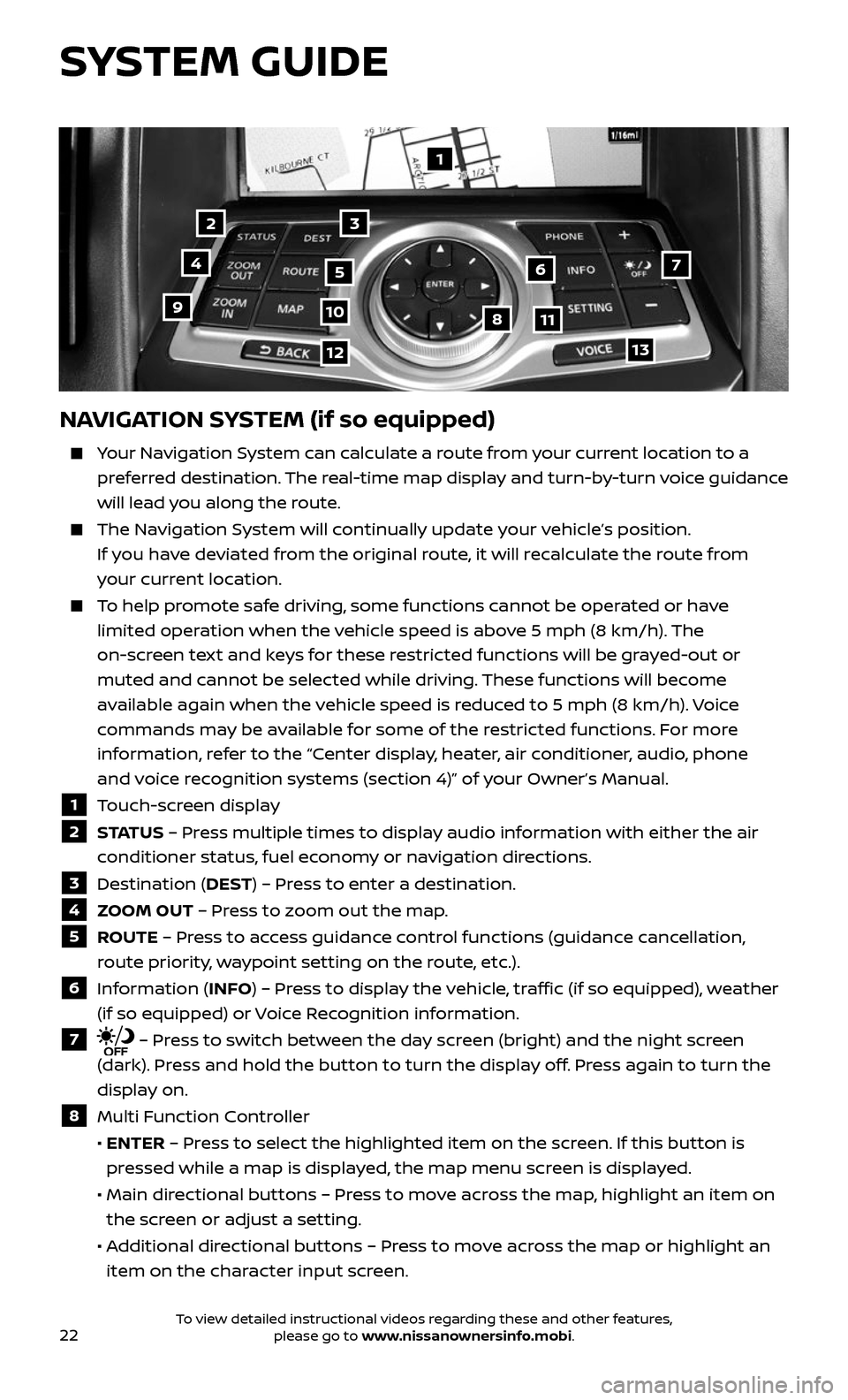
22
1
23
4567
891011
1213
NAVIGATION SYSTEM (if so equipped)
Your Navigation System can calculate a route from your current location to a
preferred destination. The real-time map display and turn-by-turn voice guidance
will lead you along the route.
The Navigation System will continually update your vehicle’s position.
If you have deviated from the original route, it will recalculate the route from
your current location.
To help promote safe driving, some functions cannot be operated or have
limited operation when the vehicle speed is above 5 mph (8 km/h). The
on-screen text and keys for these restricted functions will be grayed-out or
muted and cannot be selected while driving. These functions will become
available again when the vehicle speed is reduced to 5 mph (8 km/h). Voice
commands may be available for some of the restricted functions. For more
information, refer to the “Center display, heater, air conditioner, audio, phone
and voice recognition systems (section 4)” of your Owner’s Manual.
1 Touch-screen display
2 S TAT U S – Press multiple times to display audio information with either the air
conditioner status, fuel economy or navigation directions.
3 Destination (DEST) – Press to enter a destination.
4 ZOOM OUT – Press to zoom out the map.
5 ROUTE – Press to access guidance control functions (guidance cancellation,
route priority, waypoint setting on the route, etc.).
6 Information (INFO) – Press to display the vehicle, traffic (if so equipped), weather
(if so equipped) or Voice Recognition information.
7 – Press to switch between the day screen (bright) and the night screen
(dark). Press and hold the button to turn the display off. Press again to turn the
display on.
8 Multi Function Controller
• ENTER – Press to select the highlighted item on the screen. If this button is
pressed while a map is displayed, the map menu screen is displayed.
• Main dir ectional buttons – Press to move across the map, highlight an item on
the screen or adjust a setting.
• Additional directional buttons – Press to move across the map or highlight an
item on the character input screen.
SYSTEM GUIDE
To view detailed instructional videos regarding these and other features, please go to www.nissanownersinfo.mobi.