2017 NISSAN 370Z COUPE change time
[x] Cancel search: change timePage 14 of 28

12
HIGH BEAM SELECT
With the headlights ON (either in the AUTO
or ON position), push the headlight control
switch forward
4 to select the high beam
function. The blue indicator light
will
illuminate in the instrument panel. Pull the
headlight switch back to the original position
to select the low beam. The blue indicator light will extinguish.
Pull and release the headlight control switch 5 to flash the headlight high
beams on and off.
LANE CHANGE SIGNAL
Move the lever up or down until the turn signal begins to flash but the
lever does not latch to signal a lane change. Hold the lever until the lane
change is completed.
Move the lever up or down until the turn signal begins to flash but the lever does
not latch and release the lever. The turn signal will automatically flash 3 times.
Choose the appropriate method to signal a lane change based on road and
traffic conditions.
For more information, refer to the “Instruments and controls (section 2)” of your Owner’s Manual.
WIPER AND WASHER SWITCH
Move the lever to one of the following
positions to operate the windshield wipers:
1 Mist (MIST) - One sweep operation of the
front wipers.
2 Speed Sensing Intermit tent (INT) - Move
the lever down to the INT position
and then rotate the control ring
3 to
increase or decrease wiper speed.
4 Low (LO ) - Front wipers operate at a
continuous low-speed.
5 High (HI) - Front wipers operate at a
continuous high-speed.
6 Washer - Pull the lever toward you
to activate the washer. The wipers will
operate several times.
WIPER DRIP
Once the wiper spray cycle is finished, there will be a short delay. Then the
wipers will sweep one more time to clear off any remaining drips from
the windshield.
For more information, refer to the “Instruments and controls (section 2)” of your Owner’s Manual.
31
2
4
5
MIST
OFF
INT
LO
HI
6
45
FIRST DRIVE FEATURES
To view detailed instructional videos regarding these and other features, please go to www.nissanownersinfo.mobi.
Page 18 of 28
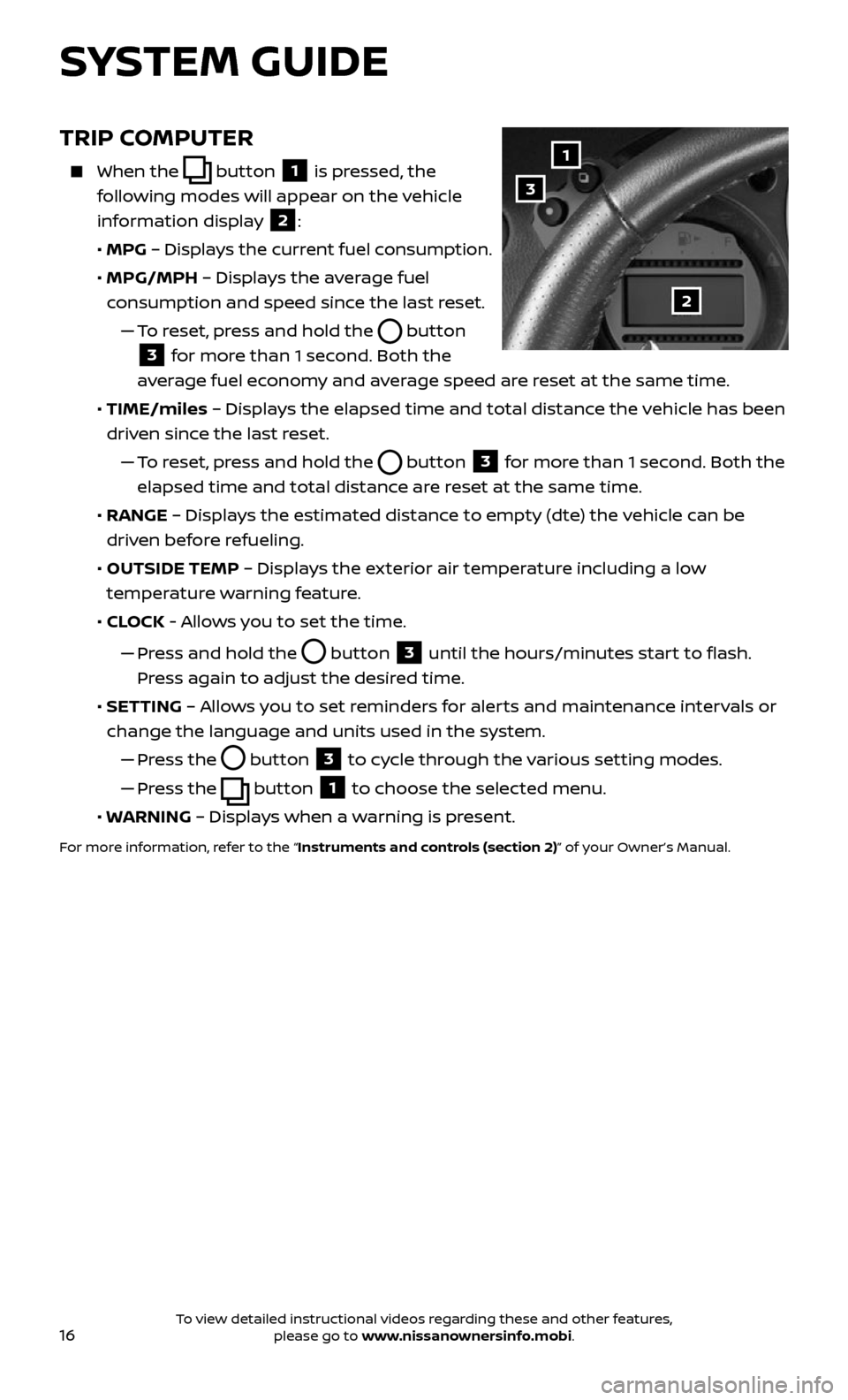
16
TRIP COMPUTER
When the button 1 is pressed, the
following modes will appear on the vehicle
information display
2:
• MPG – Displays the current fuel consumption.
• MPG/MPH – Displays the average fuel
consumption and speed since the last reset.
— To reset, press and hold the button
3 for more than 1 second. Both the
average fuel economy and average speed are reset at the same time.
• TIME/miles – Displays the elapsed time and total distance the vehicle has been
driven since the last reset.
— To reset, press and hold the button 3 for more than 1 second. Both the
elapsed time and total distance are reset at the same time.
• RANGE – Displays the estimated distance to empty (dte) the vehicle can be
driven before refueling.
• OUTSIDE TEMP – Displays the exterior air temperature including a low
temperature warning feature.
• CLOCK - Allows you to set the time.
— Pr ess and hold the button 3 until the hours/minutes start to flash.
Press again to adjust the desired time.
• SETTING – Allows you to set reminders for alerts and maintenance intervals or
change the language and units used in the system.
— Press the button 3 to cycle through the various setting modes.
— Press the button 1 to choose the selected menu.
• WARNING – Displays when a warning is present.
For more information, refer to the “Instruments and controls (section 2)” of your Owner’s Manual.
1
3
2
SYSTEM GUIDE
To view detailed instructional videos regarding these and other features, please go to www.nissanownersinfo.mobi.
Page 25 of 28
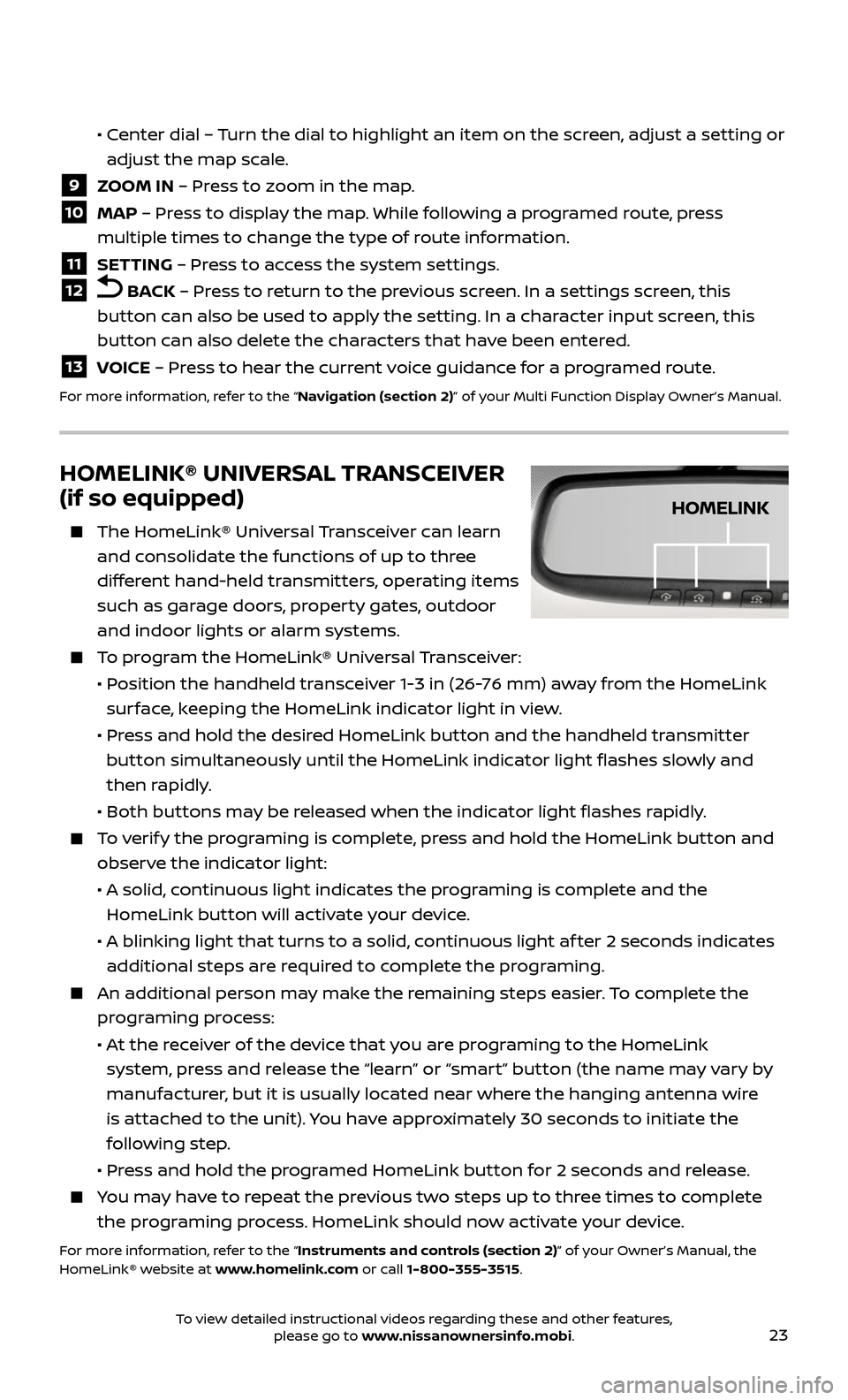
23
• Center dial – Turn the dial to highlight an item on the screen, adjust a setting or
adjust the map scale.
9 ZOOM IN – Press to zoom in the map.
10 MAP – Press to display the map. While following a programed route, press
multiple times to change the type of route information.
11 SETTING – Press to access the system settings.
12 BACK – Press to return to the previous screen. In a settings screen, this
button can also be used to apply the setting. In a character input screen, this
button can also delete the characters that have been entered.
13 VOICE – Press to hear the current voice guidance for a programed route.
For more information, refer to the “Navigation (section 2)” of your Multi Function Display Owner’s Manual.
HOMELINK® UNIVERSAL TRANSCEIVER
(if so equipped)
The HomeLink® Univ ersal Transceiver can learn
and consolidate the functions of up to three
different hand-held transmitters, operating items
such as garage doors, property gates, outdoor
and indoor lights or alarm systems.
To program the HomeLink® Universal Transceiver:
• Position the handheld transceiver 1-3 in (26-76 mm) away from the HomeLink
surface, keeping the HomeLink indicator light in view.
• Press and hold the desired HomeLink button and the handheld transmitter
button simultaneously until the HomeLink indicator light flashes slowly and
then rapidly.
• Both but tons may be released when the indicator light flashes rapidly.
To verify the programing is complete, press and hold the HomeLink button and
observe the indicator light:
• A solid , continuous light indicates the programing is complete and the
HomeLink button will activate your device.
• A blinking light that turns to a solid , continuous light af ter 2 seconds indicates
additional steps are required to complete the programing.
An additional person may make the remaining steps easier. To complete the
programing process:
• At the receiver of the device that you are programing to the HomeLink
system, press and release the “learn” or “smart” button (the name may vary by
manufacturer, but it is usually located near where the hanging antenna wire
is attached to the unit). You have approximately 30 seconds to initiate the
following step.
• Press and hold the programed HomeLink button for 2 seconds and release.
You may have to repeat the previous two steps up to three times to complete
the programing process. HomeLink should now activate your device.
For more information, refer to the “Instruments and controls (section 2)” of your Owner’s Manual, the
HomeLink® website at www.homelink.com or call 1-800-355-3515.
HOMELINK
To view detailed instructional videos regarding these and other features, please go to www.nissanownersinfo.mobi.
Page 28 of 28
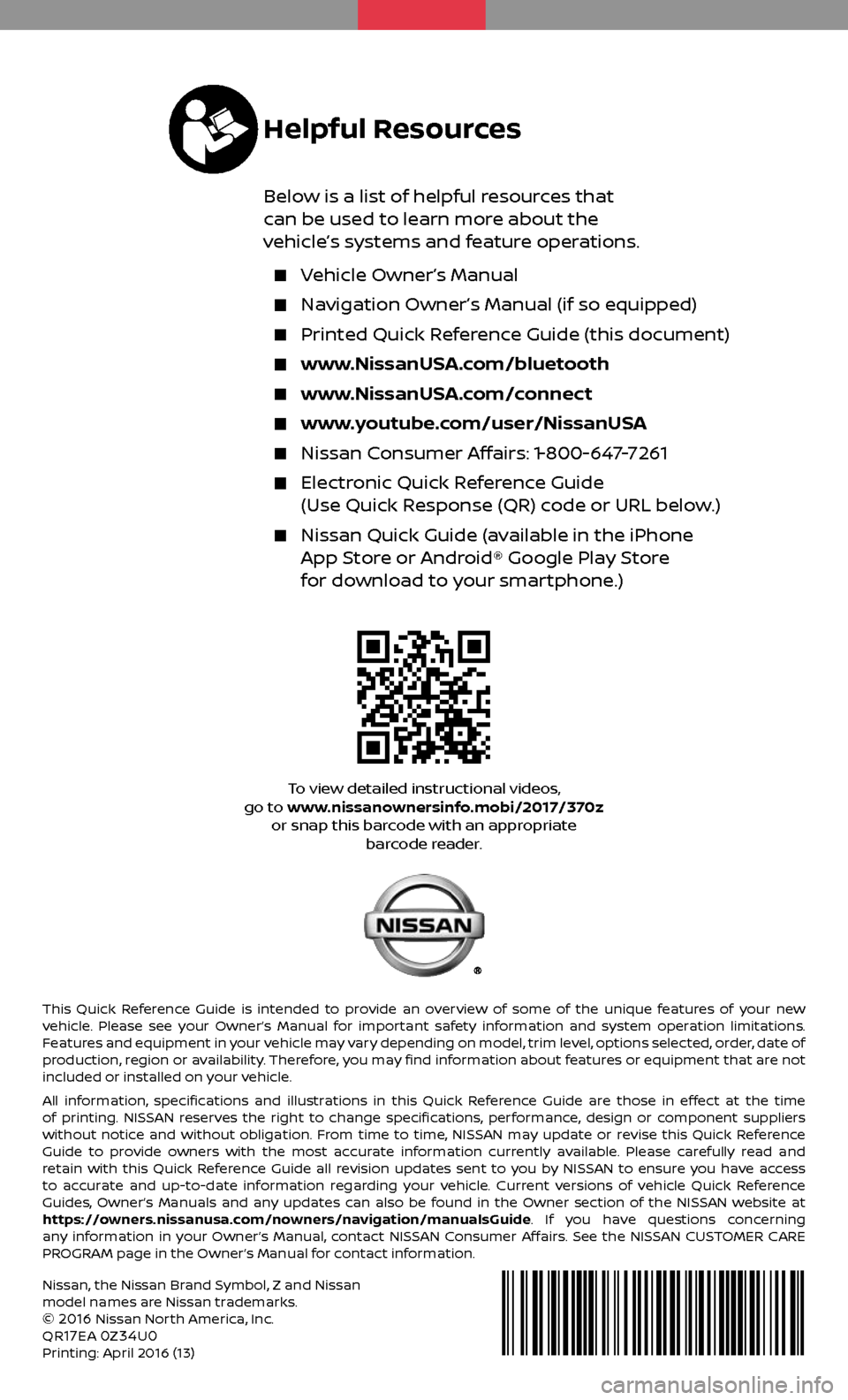
This Quick Reference Guide is intended to provide an overview of some of the unique features of your new
vehicle. Please see your Owner’s Manual for important safety information and system operation limitations.
Features and equipment in your vehicle may vary depending on model, trim level, options selected, order, date of
production, region or availability. Therefore, you may find information about features or equipment that are not
included or installed on your vehicle.
All information, specifications and illustrations in this Quick Reference Guide are those in effect at the time
of printing. NISSAN reserves the right to change specifications, performance, design or component suppliers
without notice and without obligation. From time to time, NISSAN may update or revise this Quick Reference
Guide to provide owners with the most accurate information currently available. Please carefully read and
retain with this Quick Reference Guide all revision updates sent to you by NISSAN to ensure you have access
to accurate and up-to-date information regarding your vehicle. Current versions of vehicle Quick Reference
Guides, Owner’s Manuals and any updates can also be found in the Owner section of the NISSAN website at
https://owners.nissanusa.com/nowners/navigation/manualsGuide. If you have questions concerning
any information in your Owner’s Manual, contact NISSAN Consumer Affairs. See the NISSAN CUSTOMER CARE
PROGRAM page in the Owner’s Manual for contact information.
Nissan, the Nissan Brand Symbol, Z and Nissan
model names are Nissan trademarks.
©
2016 Nissan North America, Inc.
QR17EA 0Z34U0Printing: April 2016 (13)
To view detailed instructional videos,
go to www.nissanownersinfo.mobi/2017/370z or snap this barcode with an appropriate barcode reader.
Helpful Resources
Below is a list of helpful resources that
can be used to learn more about the
vehicle’s systems and feature operations.
Vehicle Owner’s Manual
Navigation Owner’s Manual (if so equipped)
Printed Quick R eference Guide (this document)
www.NissanUSA.com/bluetooth
www.NissanUSA.com/connect
www.youtube.com/user/NissanUSA
Nissan Consumer Affairs: 1-800-647-7261
Electronic Quick Reference Guide
(Use Quick Response (QR) code or URL below.)
Nissan Quick Guide (a vailable in the iPhone App Store or Android® Google Play Store
for download to your smartphone.)