2017 MITSUBISHI OUTLANDER pairing phone
[x] Cancel search: pairing phonePage 328 of 521
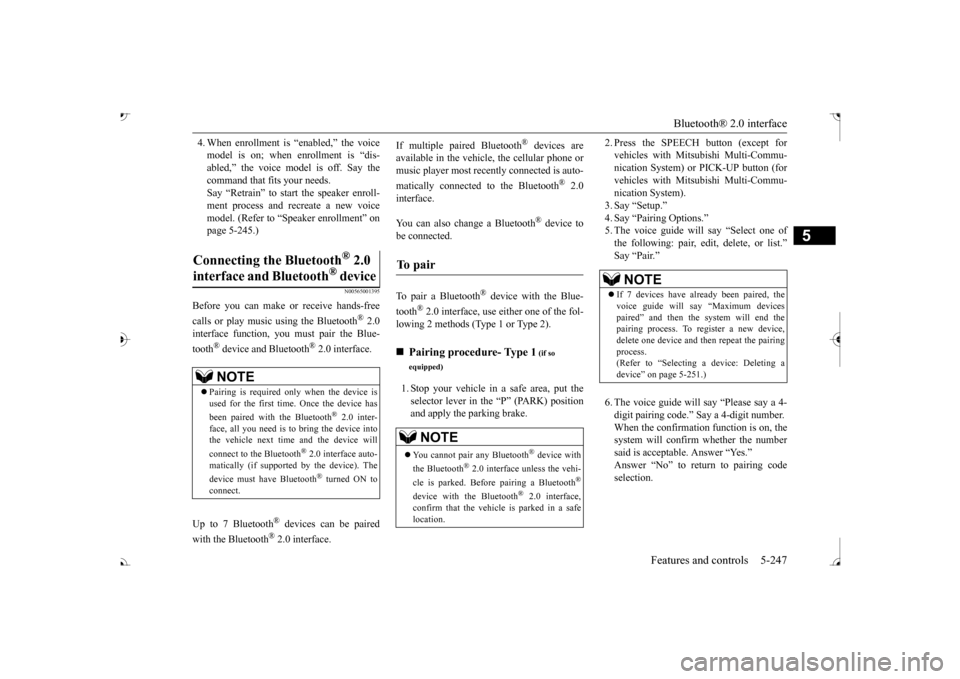
Bluetooth® 2.0 interface
Features and controls 5-247
5
4. When enrollment is “enabled,” the voice model is on; when enrollment is “dis-abled,” the voice model is off. Say the command that fits your needs. Say “Retrain” to start the speaker enroll-ment process and re
create a new voice
model. (Refer to “Speaker enrollment” on page 5-245.)
N00565001395
Before you can make
or receive hands-free
calls or play music using the Bluetooth
® 2.0
interface function, you must pair the Blue- tooth
® device and Bluetooth
® 2.0 interface.
Up to 7 Bluetooth
® devices can be paired
with the Bluetooth
® 2.0 interface.
If multiple paired Bluetooth
® devices are
available in the vehicle,
the cellular phone or
music player most recently connected is auto- matically connected
to the Bluetooth
® 2.0
interface. You can also change a Bluetooth
® device to
be connected. To pair a Bluetooth
® device with the Blue-
tooth
® 2.0 interface, use either one of the fol-
lowing 2 methods (Type 1 or Type 2). 1. Stop your vehicle in a safe area, put the selector lever in the “P” (PARK) position and apply the parking brake.
2. Press the SPEECH button (except for vehicles with Mitsubishi Multi-Commu-nication System) or PICK-UP button (for vehicles with Mitsubishi Multi-Commu- nication System).3. Say “Setup.” 4. Say “Pairing Options.” 5. The voice guide will
say “Select one of
the following: pair, edit, delete, or list.”
say “Please say a 4-
digit pairing code.” Say a 4-digit number. When the confirmation function is on, the system will confirm
whether the number
said is acceptable. Answer “Yes.” selection.
Connecting the Bluetooth
® 2.0
interface and Bluetooth
® device
NOTE
Pairing is required only when the device is used for the first time. Once the device has been paired with
the Bluetooth
® 2.0 inter-
face, all you need is to
bring the device into
the vehicle next time
and the device will
connect to the Bluetooth
® 2.0 interface auto-
matically (if supported by the device). The device must have Bluetooth
® turned ON to
connect.
To p a i r
Pairing procedure- Type 1
(if so
equipped)NOTE
You cannot pair any Bluetooth
® device with
the Bluetooth
® 2.0 interface unless the vehi-
cle is parked. Before pairing a Bluetooth
®
device with the Bluetooth
® 2.0 interface,
confirm that the vehicle is parked in a safe location.
NOTE
If 7 devices have alre
ady been paired, the
voice guide will sa
y “Maximum devices
paired” and then the system will end the pairing process. To re
gister a ne
w device,
delete one device and th
en repeat the pairing
process. (Refer to
Page 331 of 521
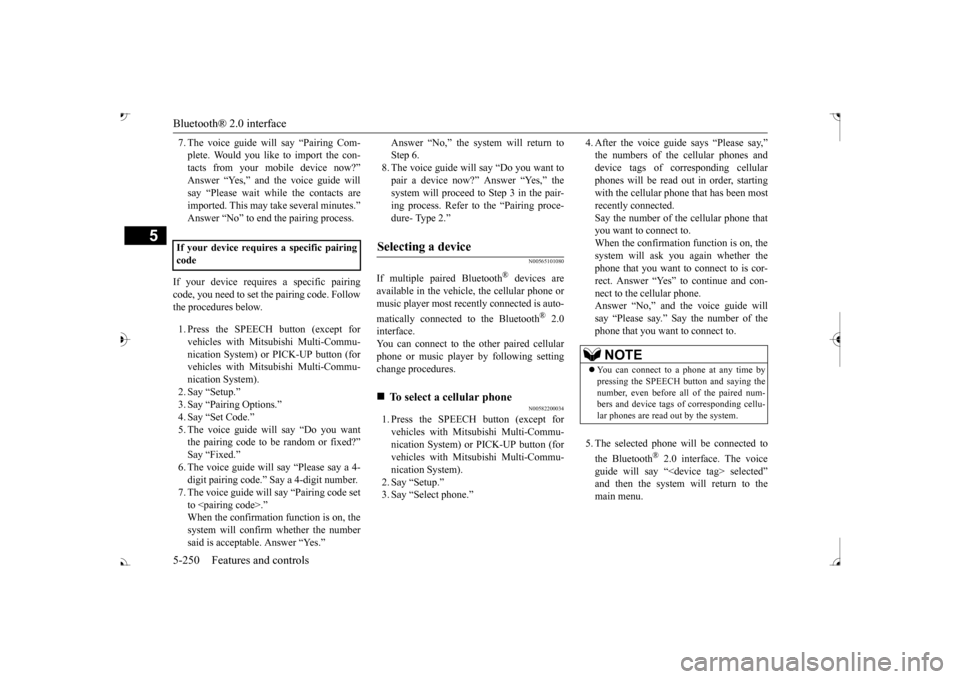
Bluetooth® 2.0 interface 5-250 Features and controls
5
7. The voice guide will say “Pairing Com- plete. Would you like to import the con-tacts from your mobi
le device now?”
say “Please wait while the contacts areimported. This may ta
ke several minutes.”
Answer “No” to end the pairing process.
If your device requires a specific pairing code, you need to set the pairing code. Follow the procedures below. 1. Press the SPEECH button (except for vehicles with Mitsubishi Multi-Commu- nication System) or
PICK-UP button (for
vehicles with Mitsubishi Multi-Commu-nication System). 2. Say “Setup.” 3. Say “Pairing Options.”4. Say “Set Code.” 5. The voice guide will say “Do you want the pairing code to be random or fixed?” digit pairing code.”
Say a 4-digit number.
7. The voice guide will
say “Pairing code set
to
Step 6.8. The voice guide will say “Do you want to pair a device now?” Answer “Yes,” the system will proc
eed to Step 3 in the pair-
ing process. Refer to
the “Pairing proce-
dure- Type 2.”
N00565101080
If multiple paired Bluetooth
® devices are
available in the vehicle, the cellular phone ormusic player most recent
ly connected is auto-
matically connected
to the Bluetooth
® 2.0
interface.You can connect to the
other paired cellular
phone or music player by following setting change procedures.
N00582200034
1. Press the SPEECH button (except for vehicles with Mitsubishi Multi-Commu- nication System) or PICK-UP button (forvehicles with Mitsubishi Multi-Commu- nication System). 2. Say “Setup.”3. Say “Select phone.”
4. After the voice guide says “Please say,”device tags of
corresponding cellular
phones will be read out in order, starting with the cellular phone that has been mostrecently connected. Say the number of the cellular phone that you want to connect to.When the confirmation function is on, the system will ask you again whether the phone that you want to connect to is cor- rect. Answer “Yes” to
continue and con-
nect to the cellular phone.Answer “No,” and the voice guide will say “Please say.” Say the number of the phone that you want to connect to. 5. The selected phone w
ill be connected to
the Bluetooth
® 2.0 interface. The voice
guide will say “
main menu.
If your device requires
a specific pairing
code
Selecting a device
To select a cellular phone
NOTE
You can connect to a phone at any time by pressing the SPEECH button and saying thenumber, even before all of the paired num- bers and device tags of corresponding cellu- lar phones are read out by the system.
BK0239700US.book 250 ページ 2016年6月16日 木曜日 午前10時58分
Page 332 of 521
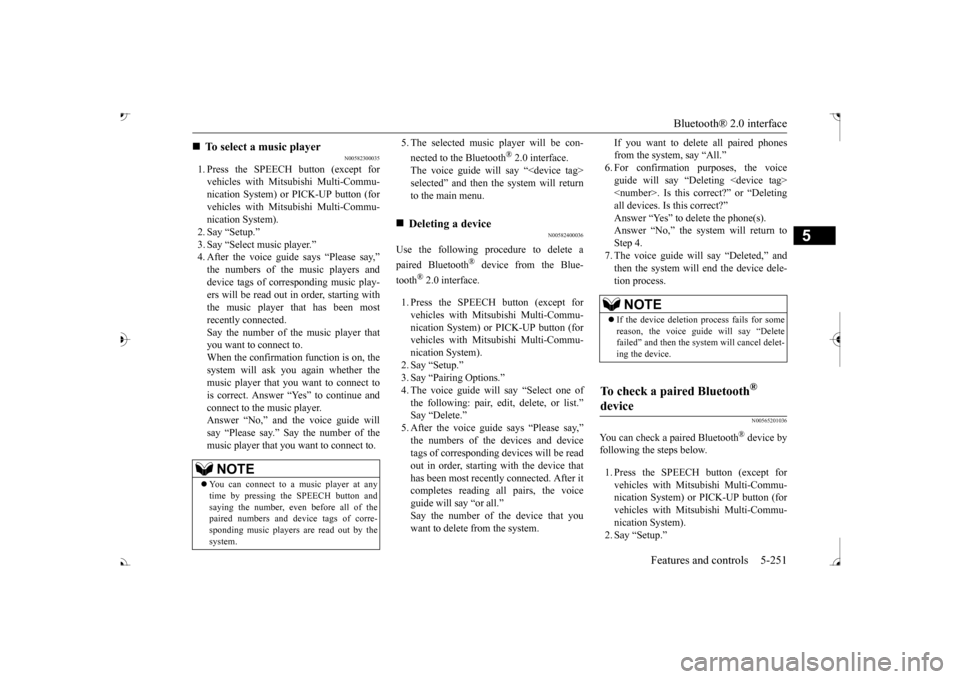
Bluetooth® 2.0 interface
Features and controls 5-251
5
N00582300035
1. Press the SPEECH button (except for vehicles with Mitsubishi Multi-Commu- nication System) or PICK-UP button (for vehicles with Mitsubishi Multi-Commu-nication System). 2. Say “Setup.” 3. Say “Select music player.”
says “Please say,”
device tags of corresponding music play- ers will be read out in order, starting with the music player that has been mostrecently connected. Say the number of the music player that you want to connect to.When the confirmation function is on, the system will ask you again whether the music player that you want to connect tois correct. Answer “Yes” to continue and connect to the music player. Answer “No,” and the voice guide willsay “Please say.” Say the number of the music player that you want to connect to.
5. The selected music player will be con- nected to the Bluetooth
® 2.0 interface.
The voice guide will
say “
selected” and then the system will return to the main menu.
N00582400036
Use the following procedure to delete a paired Bluetooth
® device from the Blue-
tooth
® 2.0 interface.
1. Press the SPEECH button (except for vehicles with Mitsubishi Multi-Commu- nication System) or
PICK-UP button (for
vehicles with Mitsubishi Multi-Commu- nication System). 2. Say “Setup.”3. Say “Pairing Options.” 4. The voice guide will say “Select one of the following: pair, edit, delete, or list.”tags of corresponding de
vices will be read
out in order, starting with the device that has been most recent
ly connected. After it
completes reading all pairs, the voice guide will say “or all.” Say the number of the device that youwant to delete from the system.
If you want to delete all paired phones from the system, say “All.” guide will say “Deleting
say “Deleted,” and
then the system will end the device dele- tion process.
N00565201036
You can check a paired Bluetooth
® device by
following the steps below. 1. Press the SPEECH button (except for vehicles with Mitsubishi Multi-Commu- nication System) or PICK-UP button (forvehicles with Mitsubishi Multi-Commu- nication System). 2. Say “Setup.”
To select a music player NOTE
You can connect to a music player at any time by pressing the SPEECH button and saying the number, even before all of the paired numbers and de
vice tags of corre-
sponding music players are read out by the system.
Deleting a device
NOTE
If the device deletion
process fails for some
reason, the voice guide
will say “Delete
failed” and then the system will cancel delet- ing the device.
To check a paired Bluetooth
®
device
BK0239700US.book 251 ページ 2016年6月16日 木曜日 午前10時58分
Page 333 of 521
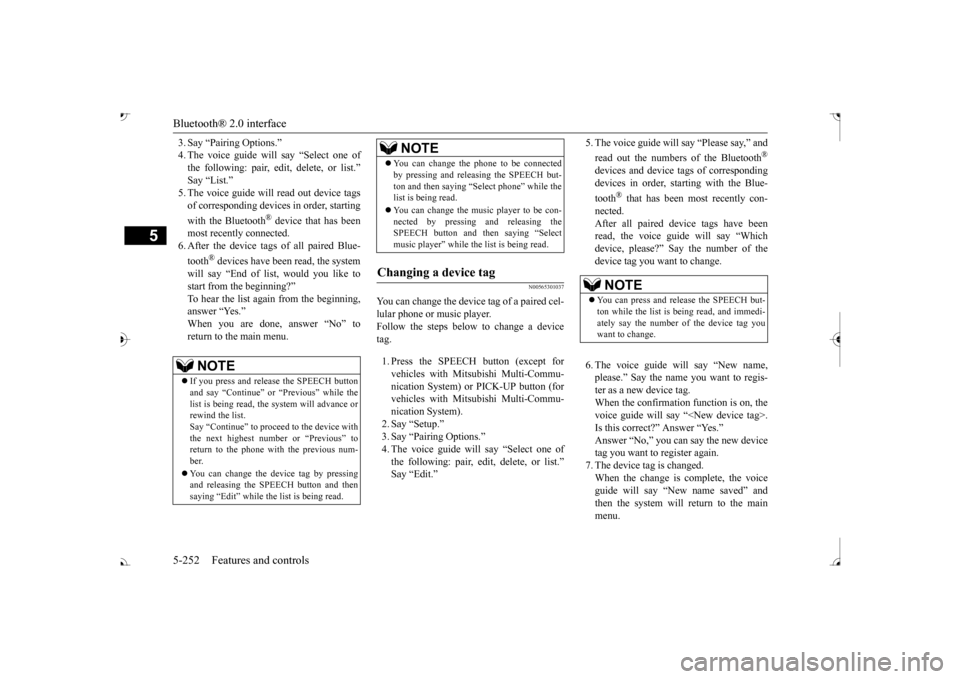
Bluetooth® 2.0 interface 5-252 Features and controls
5
3. Say “Pairing Options.” 4. The voice guide will say “Select one ofthe following: pair, edit, delete, or list.”
read out device tags
of corresponding devices in order, starting with the Bluetooth
® device that has been
most recently
connected.
6. After the device tags
of all paired Blue-
tooth
® devices have been read, the system
will say “End of li
st, would you like to
start from the beginning?” To hear the list again from the beginning,answer “Yes.” When you are done, answer “No” to return to the main menu.
N00565301037
You can change the device
tag of a paired cel-
lular phone or music player. Follow the steps below to change a device tag. 1. Press the SPEECH button (except for vehicles with Mitsubishi Multi-Commu- nication System) or PICK-UP button (for vehicles with Mitsubishi Multi-Commu-nication System). 2. Say “Setup.” 3. Say “Pairing Options.”4. The voice guide will
say “Select one of
the following: pair, ed
it, delete, or list.”
5. The voice guide will say “Please say,” and read out the numbers of the Bluetooth
®
devices and device tags of corresponding devices in order, starting with the Blue- tooth
® that has been most recently con-
nected. After all paired devi
ce tags have been
read, the voice guide will say “Whichdevice, please?” Say the number of the device tag you want to change. 6. The voice guide will say “New name, please.” Say the name
you want to regis-
ter as a new device tag. When the confirmation function is on, thevoice guide will say
“
Is this correct?” Answer “Yes.”tag you want to register again. 7. The device tag is changed. When the change is complete, the voiceguide will say “New
name saved” and
then the system will return to the main menu.
NOTE
If you press and release the SPEECH button and say “Continue” or “Previous” while the list is being read, the
system will advance or
rewind the list. Say “Continue” to procee
d to the device with
the next highest num
ber or “Previous” to
return to the phone with the previous num- ber. You can change the device tag by pressing and releasing the SP
EECH button and then
saying “Edit” while the
list is being read.
You can change the
phone to be connected
by pressing and releasing the SPEECH but-ton and then saying “S
elect phone” while the
list is being read. You can change the music player to be con- nected by pressing and releasing the SPEECH button and then saying “Select music player” while the list is being read.
Changing a device tag
NOTE
NOTE
You can press and release the SPEECH but- ton while the list is
being read, and immedi-
ately say the number of the device tag you want to change.
BK0239700US.book 252 ページ 2016年6月16日 木曜日 午前10時58分