2017 MERCEDES-BENZ SL-Class remote control
[x] Cancel search: remote controlPage 11 of 202

Importing via Mercedes-Benz
Apps ................................................ 69
Recording the route .........................70
Saving .............................................. 68
Selecting .......................................... 69
Settings for personal POIs ............... 68
Phone book
Adding a new contact .................... 103
Adding information to a contact .... 104
Automatically importing contacts
from the mobile phone .................. 104
Calling up ....................................... 102
Deleting a contact ......................... 105
Displaying the details of an entry ... 103
Entering characters ......................... 29
Saving a contact ............................ 105
Searching for a contact ................. 102
Symbol overview ............................ 102
Phone call
Dialing .............................................. 98
Picture viewer
Changing view ............................... 165
Displaying pictures ........................ 165
Exiting the picture viewer .............. 166
POI (navigation)
Category .......................................... 63
Defining the position for the POI
search .............................................. 62
Entering ........................................... 62
Selecting .......................................... 64
Previous destinations (navigation) .... 82
Q
Quick access for audio and tele-
phone
Changing the audio source .............. 27
Changing the station/music
track ................................................ 26
Sending DTMF tones ........................ 27
R
RadioActivating/deactivating the sta-
tion presets display ....................... 136
Deleting a station .......................... 137
Displaying information ................... 138
Displaying station information ....... 138 Displaying the artist and track ....... 138
Overview ........................................ 135
Setting the waveband .................... 136
Sound settings (balance, bass,
treble) ............................................ 138
Storing stations ............................. 137
Switching on .................................. 135
Tagging music tracks (download-
ing/purchasing tracks from the
iTunes Store
®) ............................... 138
Radio station
Storing ........................................... 137
Read-aloud function
Automatic ........................................ 80
Read-aloud function for e-mails ....... 117
Reading out
Traffic reports on the route .............. 80
Real-time traffic reports ..................... 77
Rear Seat Entertainment System
Active COMAND source ................. 194
Adjusting sound settings ............... 186
Adjusting the brightness ................ 186
Adjusting the color ........................ 186
Adjusting the contrast ................... 186
AUX mode ...................................... 196
CD/DVD audio and MP3 mode ...... 187
Changing the batteries .................. 184
Changing the picture format .......... 187
Control menu ................................. 191
Cordless headphones .................... 183
DVD video mode ............................ 190
Multiple users ................................ 186
Operating with the headphones ..... 185
Picture settings .............................. 186
System settings ............................. 187
Using the main loudspeaker .......... 186
Rear view camera
Displaying the image ........................ 49
Opening the camera cover for
cleaning (COMAND) ......................... 49
Switching on/off (COMAND) ........... 49
Rear-compartment screens .............. 181
Receiving vCards ............................... 111
Redialing (telephone) .......................... 98
Remote control
Button lighting ............................... 182
Changing batteries ........................ 185
Index9
Page 12 of 202

Rear Seat EntertainmentSyste m ... 182
Reserve fuel level
Switching the function on/off in
COMAND ......................................... 56
Resetting (factory settings) ............... 43
Route (navigation)
Selecting an alternative route .......... 75
Setting route options (avoiding:
highways, toll roads, tunnels, fer-
ries) ................................................. 55
Setting the route type (short
route, fast route, dynamic route or
economic route) ............................... 55
Starting calculation .......................... 59
Route guidance
Continue .......................................... 75
Freeway information ........................ 73
General notes .................................. 71
Lane recommendations ................... 72
Off-road ........................................... 77
Traffic reports .................................. 77
S
Safety notesAudio CD and MP3 mode ............... 145
Using the telephone ......................... 92
Satellite radio
Displaying information ................... 143
Overview ........................................ 140
Presets menu view ......................... 141
Registering .................................... 139
Switching to ................................... 139
SatRadio
Channel list updates ...................... 143
Memory functions .......................... 141
Music and sports alerts ................. 142
Notes ............................................. 138
Selecting a category ...................... 140
Selecting a channel ....................... 140
Tagging music tracks ..................... 142
Screen
Selecting for the remote control .... 182
SD card
Inserting ........................................ 149
Inserting/removing ........................ 149
Removing ....................................... 149 Seat cushion
Adjusting (COMAND) ....................... 47
Seats
Active multicontour seat
(COMAND) ....................................... 47
Adjusting the lumbar support
(COMAND) ....................................... 47
Balance (seat heating) ..................... 48
Massage function (COMAND) .......... 47
Massage programs (COMAND) ........ 47
Resetting settings ............................ 48
Seat functions (COMAND) ............... 47
Selecting for adjustment
(COMAND) ....................................... 47
Setting the driving dynamics
(COMAND) ....................................... 47
Selecting stations
Radio ............................................. 136
Sending DTMF tones ......................... 100
Setting access data
Online and Internet ........................ 127
Setting the audio format
Rear Seat Entertainment System ... 193
Setting the language
COMAND ......................................... 41
Rear Seat Entertainment System ... 193
Setting the night design ..................... 34
Setting the text reader speed ............ 37
Setting the volume
Telephone calls ................................ 27
Settings
Sound settings ............................... 167
Short message
see Text messages (SMS)
SIRIUS weather display
5-day forecast ................................ 173
Daily forecast ................................. 173
Detail information .......................... 174
Information chart ........................... 173
Se
lecting a location for the
weather forecast ............................ 174
Switching on/off ........................... 173
Weather map ................................. 176
SIRIUS weather map
Storm Guide .................................. 180
Storm Watch Box ........................... 180
Sound
Switching on/off .............................. 28
10Index
Page 102 of 202

RUsing the telephone menu (Ypage 98)
RUsing redial (Ypage 98)
RUsing the call lists (Ypage 98)
RUsing the phone book (Ypage 98)
RUsing speed dial (Ypage 99)
Switching the microphone on or off
This function is available in the telephone menu
during an active phone call.
Switching off the microphone:
XTo switch to the menu bar: slide6the con-
troller.
XTo select Microphone Off: turn and press
the controller.
If the microphone is switched off, the Q
symbol and the The microphone is off.
message are displayed.
Switching on the microphone:
XSelect Microphone On.
The Qsymbol disappears. The The micro‐
phone is on.message is shown.
Sending DTMF tones
This function is not supported by all mobile
phones.
Answering machines or other devices can be
controlled by DTMF tones, e.g. for remote query
functions.
XIf you would like to listen to the messages on
your answering machine, for example, dial the
corresponding number.
Transmitting individual characters
XOnce a connection has been established to
the answer phone, select the desired charac-
ters in the telephone menu: turn and press the
controller each time.
or
XPress the corresponding key on the number
keypad.
Every character selected will be transmitted
immediately.
Calls with several participants
Switching between calls (call waiting)
If you make another call, you can switch
between the two calls (call waiting). This func-
tion depends on your mobile phone network
provider and the mobile phone (see the manu-
facturer's operating instructions).
The calls are marked 1 and 2. The active call is
highlighted.
Switching between the calls
XPress 6on the multifunction steering
wheel.
or
XTo select °1or°2: turn and press the con-
troller.
The selected call is active. The other call is on
hold.
Ending the active call
XTo select =in the telephone menu: turn
and press the controller.
or
XPress ~on the multifunction steering
wheel.
The other call is still on hold.
XTo activate the call on hold: select wResume.
The call on hold is activated. If you select
=
HangUp, the call on hold is also ended.
iOn some mobile phones, the call on hold is
activated as soon as the active call is ended.
Conference call
This function depends on your mobile phone
network provider and the mobile phone (see the
manufacturer's operating instructions). You can
interconnect active and held calls. This permits
100Using the telephone
Telephone
Page 156 of 202

iThere is a database for iPod®and for each of
the other media sources (CD, USB, SD card).
During the search the relevant database is
accessed depending on the active media
source.
XSelect a track.
The basic display appears and playback
starts.
Bluetooth®audio mode
Connecting Bluetooth®audio devices
Requirements
XThe Bluetooth®function must be activated in
the multimedia system (Ypage 41).
Bluetooth
®audio mode requires a Bluetooth®-
capable audio device.
Check your Bluetooth
®audio device for the fol-
lowing; see the manufacturer's operating
instructions:
RBluetooth®audio profile
The Bluetooth®audio device must support
the A2DP and AVRCP Bluetooth®audio pro-
files.
RBluetooth®visibility
Certain Bluetooth®audio devices do not just
require activation of the Bluetooth®function.
In addition, your device must be made "visi-
ble" to other devices.
RBluetooth®device name
This device name is predetermined but can
usually be changed. To make a clear selection
of the Bluetooth
®device possible, we recom-
mend that you customize the device name.
iA2DP (Advanced AudioDistribution Profile):
Bluetooth®audio profile for audio data trans-
mission
AVRCP (Audio VideoRemote ControlProfile):
Bluetooth
®audio profile for audio data play-
back
iThe Bluetooth®device must be visible for
authorization. After authorization, the multi-
media system even finds the Bluetooth
®
device when it is not visible.
General notes
Before using your Bluetooth®audio device with
the multimedia system for the first time, you will
need to authorize it.
When you authorize a new Bluetooth
®audio
device, it is connected automatically. Connec-
tion involves first searching for a Bluetooth
®
audio device and then authorizing it.
You can authorize up to 15 Bluetooth®devices.
iIf you authorize a mobile phone that sup-
ports Bluetooth®audio, the A2DP and AVRCP
Bluetooth®audio profiles are connected
automatically.
The mobile phone is then entered:
Rin the Bluetooth®telephone list
(Ypage 94)
Rin the Bluetooth®audio device list
(Ypage 154)
Mercedes-Benz recommends authorizing a
mobile phone in Bluetooth
®telephony
(Ypage 95).
Searching for and authorizing a Blue-
tooth®audio device
Switching to Bluetooth®audio mode
XPress the Õbutton.
XTo select BluetoothAudioin the menu: turn
and press the controller.
A menu appears.
If you see the No
BluetoothAudioDeviceAuthorizedmessage, you will need to
authorize the Bluetooth®audio device first.
XSlide 6the controller.
The media menu bar is shown.
154Bluetooth®audio mode
Media
Page 184 of 202
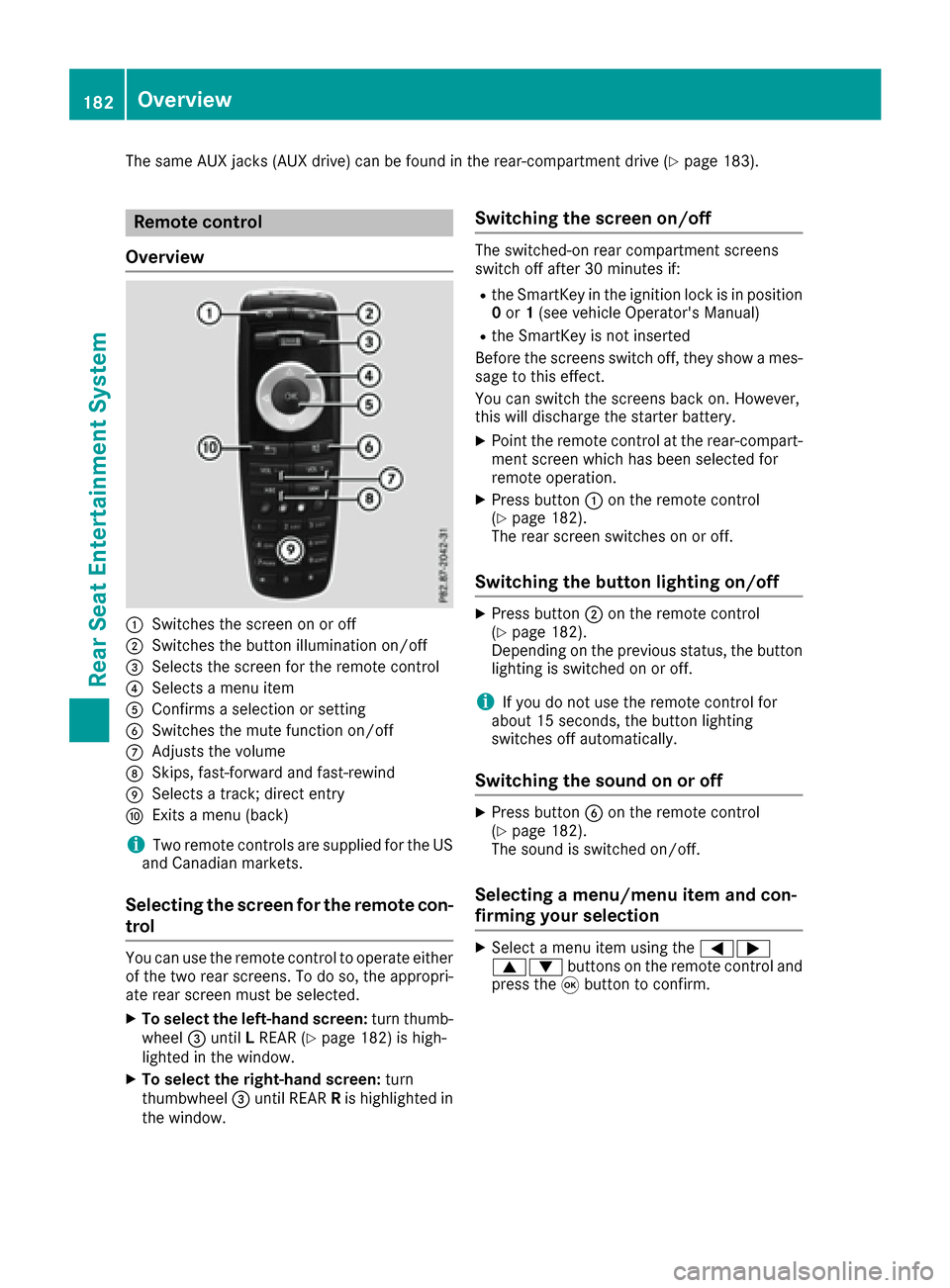
The same AUX jacks (AUX drive) can be found in the rear-compartment drive (Ypage 183).
Remote control
Overview
:Switches the screen on or off
;Switches the button illumination on/off
=Selects the screen for the remote control
?Selects a menu item
AConfirms a selection or setting
BSwitches the mute function on/off
CAdjusts the volume
DSkips, fast-forward and fast-rewind
ESelects a track; direct entry
FExits a menu (back)
iTwo remote controls are supplied for the US
and Canadian markets.
Selecting the screen for the remote con-
trol
You can use the remote control to operate either
of the two rear screens. To do so, the appropri-
ate rear screen must be selected.
XTo select the left-hand screen: turn thumb-
wheel =until LREAR (Ypage 182) is high-
lighted in the window.
XTo select the right-hand screen: turn
thumbwheel =until REAR Ris highlighted in
the window.
Switching the screen on/off
The switched-on rear compartment screens
switch off after 30 minutes if:
Rthe SmartKey in the ignition lock is in position 0 or 1(see vehicle Operator's Manual)
Rthe SmartKey is not inserted
Before the screens switch off, they show a mes-
sage to this effect.
You can switch the screens back on. However,
this will discharge the starter battery.
XPoint the remote control at the rear-compart- ment screen which has been selected for
remote operation.
XPress button :on the remote control
(Ypage 182).
The rear screen switches on or off.
Switching the button lighting on/off
XPress button ;on the remote control
(Ypage 182).
Depending on the previous status, the button
lighting is switched on or off.
iIf you do not use the remote control for
about 15 seconds, the button lighting
switches off automatically.
Switching the sound on or off
XPress button Bon the remote control
(Ypage 182).
The sound is switched on/off.
Selecting a menu/menu item and con-
firming your selection
XSelect a menu item using the =;
9: buttons on the remote control and
press the 9button to confirm.
182Overview
Rear Seat Entertainment System
Page 185 of 202
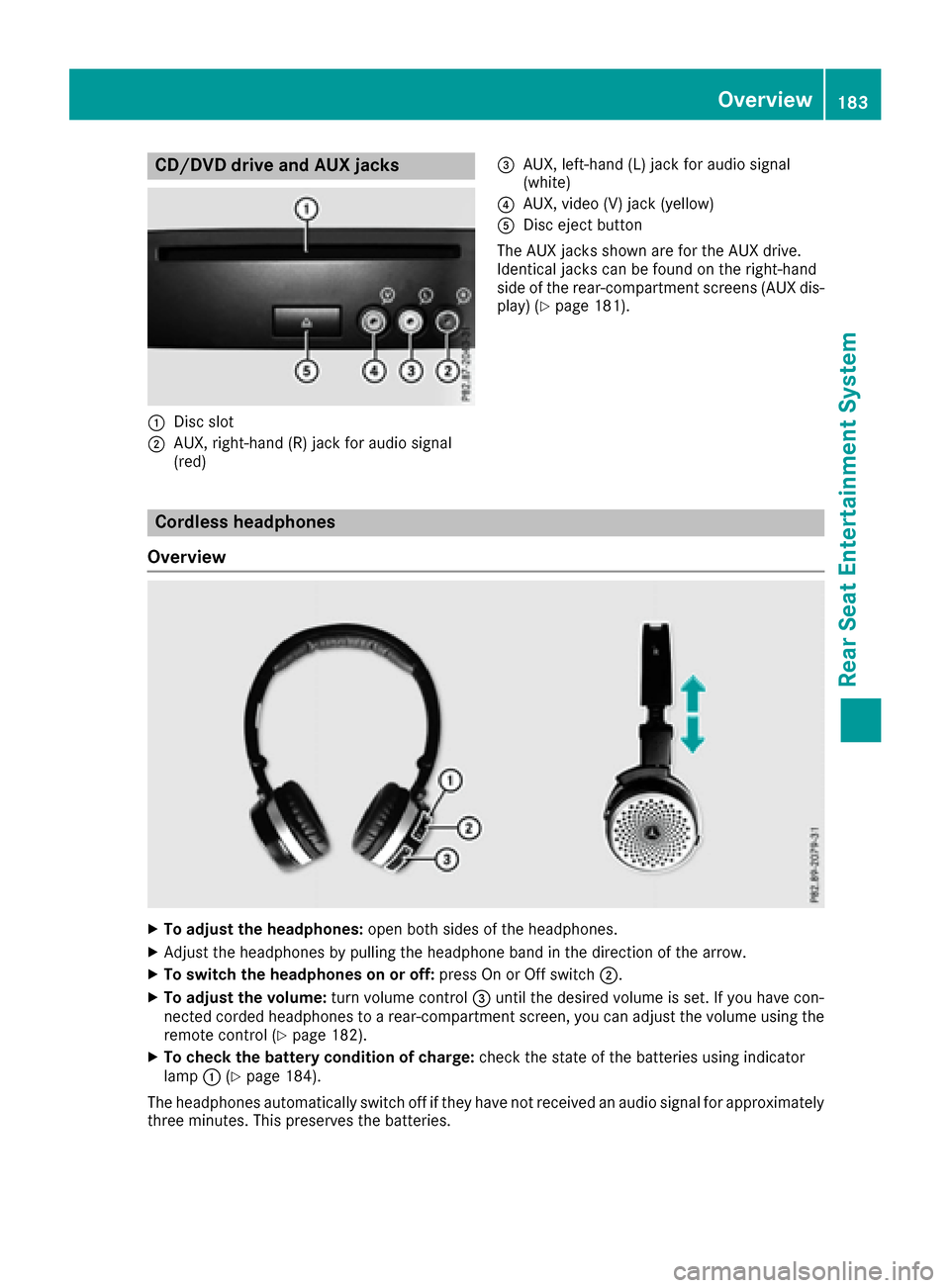
CD/DVD drive and AUX jacks
:Disc slot
;AUX, right-hand (R) jack for audio signal
(red)
=AUX, left-hand (L) jack for audio signal
(white)
?AUX, video (V) jack (yellow)
ADisc eject button
The AUX jacks shown are for the AUX drive.
Identical jacks can be found on the right-hand
side of the rear-compartment screens (AUX dis-
play) (
Ypage 181).
Cordless headphones
Overview
XTo adjust the headphones: open both sides of the headphones.
XAdjust the headphones by pulling the headphone band in the direction of the arrow.
XTo switch the headphones on or off: press On or Off switch;.
XTo adjust the volume: turn volume control=until the desired volume is set. If you have con-
nected corded headphones to a rear-compartment screen, you can adjust the volume using the
remote control (
Ypage 182).
XTo check the battery condition of charge: check the state of the batteries using indicator
lamp :(Ypage 184).
The headphones automatically switch off if they have not received an audio signal for approximately
three minutes. This preserves the batteries.
Overview183
Rear Seat Entertainment System
Z
Page 187 of 202
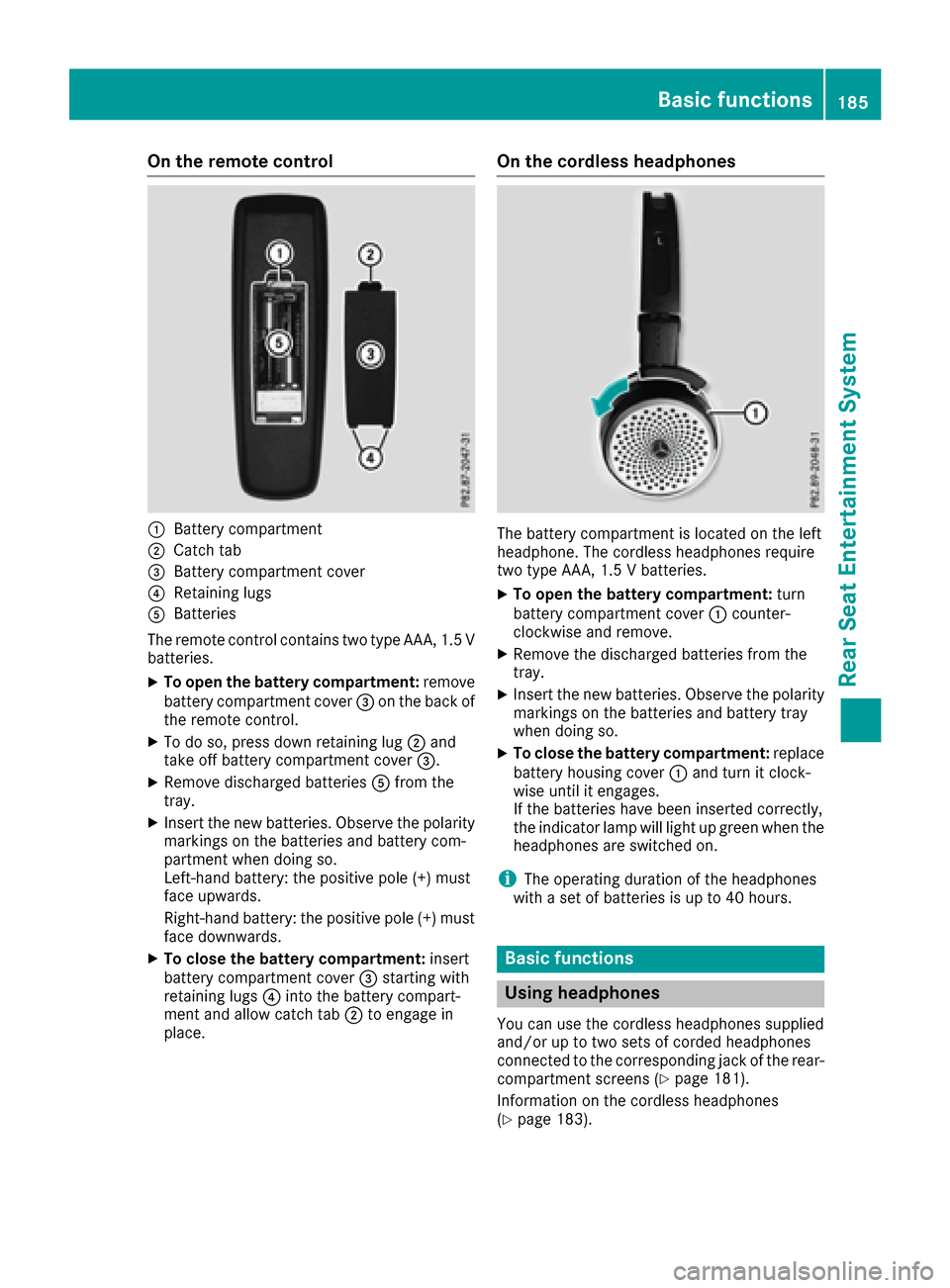
On the remote control
:Battery compartment
;Catch tab
=Battery compartment cover
?Retaining lugs
ABatteries
The remote control contains two type AAA, 1.5 V
batteries.
XTo open the battery compartment: remove
battery compartment cover =on the back of
the remote control.
XTo do so, press down retaining lug ;and
take off battery compartment cover =.
XRemove discharged batteriesAfrom the
tray.
XInsert the new batteries. Observe the polarity markings on the batteries and battery com-
partment when doing so.
Left-hand battery: the positive pole (+) must
face upwards.
Right-hand battery: the positive pole (+) must
face downwards.
XTo close the battery compartment: insert
battery compartment cover =starting with
retaining lugs ?into the battery compart-
ment and allow catch tab ;to engage in
place.
On the cordless headphones
The battery compartment is located on the left
headphone. The cordless headphones require
two type AAA, 1.5 V batteries.
XTo open the battery compartment: turn
battery compartment cover :counter-
clockwise and remove.
XRemove the discharged batteries from the
tray.
XInsert the new batteries. Observe the polarity markings on the batteries and battery tray
when doing so.
XTo close the battery compartment: replace
battery housing cover :and turn it clock-
wise until it engages.
If the batteries have been inserted correctly,
the indicator lamp will light up green when the
headphones are switched on.
iThe operating duration of the headphones
with a set of batteries is up to 40 hours.
Basic functions
Using headphones
You can use the cordless headphones supplied
and/or up to two sets of corded headphones
connected to the corresponding jack of the rear-
compartment screens (
Ypage 181).
Information on the cordless headphones
(
Ypage 183).
Basic functions185
Rear Seat Entertainment System
Z
Page 188 of 202

Using the main loudspeakers
This function is available in conjunction with the
multimedia system.
You can use the vehicle loudspeakers to listen to
a disc inserted in the rear-compartment drive.
To do so, disc mode (audio CD/audio DVD/
MP3) must be activated on at least one rear
screen.
The headphones' volume setting does not affect
the main loudspeakers.
XTo set on the multimedia system:press the
$ button, for example, to switch on an
audio mode.
XTo select Info6slide and press the con-
troller.
A menu appears.
XTurn the controller until Rear Seat Enter‐tainment System: Audiois brought to the
front.
XPress the controller.
Selecting sound settings
You can select sound settings in the following
operating modes:
RAudio CD/MP3
RVideo DVD
RRadio (active media source in COMAND)
RAUX
XSwitch on an operating mode (e.g. audio CD
mode) (Ypage 187).
XSelect TrebleorBassusing
the :=; buttons on the remote
control and press the 9button to confirm.
An adjustment scale appears.
XSelect a setting using the 9:buttons
and press the 9button to confirm.
Multiple users
Simultaneous use of the rear-compart-
ment disc drive
The two rear-compartment screens can be oper- ated almost entirely independently from one
another. However, a conflict may occur in some
menus if the two screens are used simultane-
ously. The following functions affect both screens:
Rchanging playback options
Rselecting a track (from a track list or folder)
Rusing the play, pause and stop functions
Rfast forward and rewind or scrolling
Rcalling up the DVD menu and navigating
within it
Rsetting the language, subtitles and camera
angle
Rcalling up interactive DVD content
The following functions affect only one screen:
Rchanging audio and video functions as well as picture settings
Rswitching between full screen and the menu
Switching between operating modes
When you exit an operating mode (e.g. audio CD
mode), the current setting is saved. If you call up
this operating mode again later, there are two
possibilities:
Rthe operating mode has been changed on the
other screen.
Rthe operating mode has not been changed.
In the first case, the operating mode appears as
it is on the other screen.
In the second case, the setting appears on the
screen as it was when you last exited the oper-
ating mode.
Picture settings
Overview
You can select the picture settings in video DVD
and AUX mode (Ypage 196).
Adjusting the brightness, contrast and
color
XSwitch to video DVD mode (Ypage 190).
XTo show the menu: press the9button on
the remote control.
186Basic functions
Rear Seat Entertainment System