2017 MERCEDES-BENZ SL-Class display
[x] Cancel search: displayPage 11 of 202

Importing via Mercedes-Benz
Apps ................................................ 69
Recording the route .........................70
Saving .............................................. 68
Selecting .......................................... 69
Settings for personal POIs ............... 68
Phone book
Adding a new contact .................... 103
Adding information to a contact .... 104
Automatically importing contacts
from the mobile phone .................. 104
Calling up ....................................... 102
Deleting a contact ......................... 105
Displaying the details of an entry ... 103
Entering characters ......................... 29
Saving a contact ............................ 105
Searching for a contact ................. 102
Symbol overview ............................ 102
Phone call
Dialing .............................................. 98
Picture viewer
Changing view ............................... 165
Displaying pictures ........................ 165
Exiting the picture viewer .............. 166
POI (navigation)
Category .......................................... 63
Defining the position for the POI
search .............................................. 62
Entering ........................................... 62
Selecting .......................................... 64
Previous destinations (navigation) .... 82
Q
Quick access for audio and tele-
phone
Changing the audio source .............. 27
Changing the station/music
track ................................................ 26
Sending DTMF tones ........................ 27
R
RadioActivating/deactivating the sta-
tion presets display ....................... 136
Deleting a station .......................... 137
Displaying information ................... 138
Displaying station information ....... 138 Displaying the artist and track ....... 138
Overview ........................................ 135
Setting the waveband .................... 136
Sound settings (balance, bass,
treble) ............................................ 138
Storing stations ............................. 137
Switching on .................................. 135
Tagging music tracks (download-
ing/purchasing tracks from the
iTunes Store
®) ............................... 138
Radio station
Storing ........................................... 137
Read-aloud function
Automatic ........................................ 80
Read-aloud function for e-mails ....... 117
Reading out
Traffic reports on the route .............. 80
Real-time traffic reports ..................... 77
Rear Seat Entertainment System
Active COMAND source ................. 194
Adjusting sound settings ............... 186
Adjusting the brightness ................ 186
Adjusting the color ........................ 186
Adjusting the contrast ................... 186
AUX mode ...................................... 196
CD/DVD audio and MP3 mode ...... 187
Changing the batteries .................. 184
Changing the picture format .......... 187
Control menu ................................. 191
Cordless headphones .................... 183
DVD video mode ............................ 190
Multiple users ................................ 186
Operating with the headphones ..... 185
Picture settings .............................. 186
System settings ............................. 187
Using the main loudspeaker .......... 186
Rear view camera
Displaying the image ........................ 49
Opening the camera cover for
cleaning (COMAND) ......................... 49
Switching on/off (COMAND) ........... 49
Rear-compartment screens .............. 181
Receiving vCards ............................... 111
Redialing (telephone) .......................... 98
Remote control
Button lighting ............................... 182
Changing batteries ........................ 185
Index9
Page 12 of 202

Rear Seat EntertainmentSyste m ... 182
Reserve fuel level
Switching the function on/off in
COMAND ......................................... 56
Resetting (factory settings) ............... 43
Route (navigation)
Selecting an alternative route .......... 75
Setting route options (avoiding:
highways, toll roads, tunnels, fer-
ries) ................................................. 55
Setting the route type (short
route, fast route, dynamic route or
economic route) ............................... 55
Starting calculation .......................... 59
Route guidance
Continue .......................................... 75
Freeway information ........................ 73
General notes .................................. 71
Lane recommendations ................... 72
Off-road ........................................... 77
Traffic reports .................................. 77
S
Safety notesAudio CD and MP3 mode ............... 145
Using the telephone ......................... 92
Satellite radio
Displaying information ................... 143
Overview ........................................ 140
Presets menu view ......................... 141
Registering .................................... 139
Switching to ................................... 139
SatRadio
Channel list updates ...................... 143
Memory functions .......................... 141
Music and sports alerts ................. 142
Notes ............................................. 138
Selecting a category ...................... 140
Selecting a channel ....................... 140
Tagging music tracks ..................... 142
Screen
Selecting for the remote control .... 182
SD card
Inserting ........................................ 149
Inserting/removing ........................ 149
Removing ....................................... 149 Seat cushion
Adjusting (COMAND) ....................... 47
Seats
Active multicontour seat
(COMAND) ....................................... 47
Adjusting the lumbar support
(COMAND) ....................................... 47
Balance (seat heating) ..................... 48
Massage function (COMAND) .......... 47
Massage programs (COMAND) ........ 47
Resetting settings ............................ 48
Seat functions (COMAND) ............... 47
Selecting for adjustment
(COMAND) ....................................... 47
Setting the driving dynamics
(COMAND) ....................................... 47
Selecting stations
Radio ............................................. 136
Sending DTMF tones ......................... 100
Setting access data
Online and Internet ........................ 127
Setting the audio format
Rear Seat Entertainment System ... 193
Setting the language
COMAND ......................................... 41
Rear Seat Entertainment System ... 193
Setting the night design ..................... 34
Setting the text reader speed ............ 37
Setting the volume
Telephone calls ................................ 27
Settings
Sound settings ............................... 167
Short message
see Text messages (SMS)
SIRIUS weather display
5-day forecast ................................ 173
Daily forecast ................................. 173
Detail information .......................... 174
Information chart ........................... 173
Se
lecting a location for the
weather forecast ............................ 174
Switching on/off ........................... 173
Weather map ................................. 176
SIRIUS weather map
Storm Guide .................................. 180
Storm Watch Box ........................... 180
Sound
Switching on/off .............................. 28
10Index
Page 13 of 202

Sound settingsBalance/fader ...............................1 67
Calling up the sound menu ............ 167
Equalizer ........................................ 167
Speed dial
Deleting ......................................... 114
Setting up ...................................... 113
State/province
Selecting .......................................... 58
Station presets (radio)
Deleting marked stations ...............1 37
Stop function
Video DVD ..................................... 164
Storing stations
Radio ............................................. 137
Switching between summer time
and standard time ............................... 35
Switching on media mode
Using the Media button ................. 144
Via the device list .......................... 145
Via the main function bar ............... 144
Via the number keypad .................. 145
System settings
Bluetooth
®....................................... 41
Date ................................................. 35
Importing/exporting data ................ 42
Language ......................................... 41
Text reader speed ............................ 37
Time ................................................. 35
Time zone ........................................ 35
Voice Control System ...................... 37
T
Telephone
Accepting a call (COMAND) ............. 98
Adding a call .................................... 99
Adjusting the volume for calls .......... 27
Apple CarPlay
®.............................. 121
Authorizing a mobile phone (con-
necting) ............................................ 95
Call lists ......................................... 111
Call waiting .................................... 101
Calls with several participants ....... 100
Conference calls ............................ 100
Connecting a mobile phone (gen-
eral information) .............................. 93 De-authorizing (disconnecting) a
mobile phone ................................... 97
Deleting a speed dial preset .......... 114
Deleting messages ........................ 120
Dictation function for text mes-
sages and e-mails .......................... 120
Displaying Bluetooth
®connection
details .............................................. 97
Downloading messages manually .. 116
E-mail ............................................. 114
E-mail requirements ....................... 114
E-mail settings ............................... 115
Ending an active call ...................... 101
Entering a number ........................... 98
Entering phone numbers .................. 98
Establishing the connection from
the mobile phone ............................. 96
Function restrictions ........................ 93
Functions available during a call ...... 99
General notes .................................. 92
Incoming call during an existing
call ................................................. 101
Making a call .................................... 98
Message conditions ....................... 114
Message settings ........................... 115
Operating options ............................ 92
Phone book .................................... 102
Reading messages ......................... 116
Reception and transmission vol-
ume ................................................. 97
Reconnecting a mobile phone
automatically ................................... 96
Rejecting a call (COMAND) .............. 98
Safety notes ..................................... 92
Sending DTMF tones ...................... 100
Setting up a speed dial .................. 113
Switching between calls (call wait-
ing) ................................................ 100
Switching between mobi
le
phones ............................................. 96
Switching the microphone on/of f..1 00
Telephone menu overview ...............9 3
Text message conditions ............... 114
Text message settings ...................1 15
Text messages (SMS) .................... 114
Toggling ......................................... 100
Using the telephone ......................... 98
Voice recognition ........................... 101
Index11
Page 14 of 202

Writing e-mails ...............................118
Writing text messages ................... 117
Telephone number
Entering ...........................................9 8
Text messages (SMS)
Calling the sender .......................... 119
Calling up the settings menu ......... 115
Configuring the text messages
displayed ....................................... 115
Deleting ......................................... 120
Displaying details ........................... 117
Downloading manually ................... 116
Editing text templates .................... 119
Inbox .............................................. 116
Reading .......................................... 116
Reading aloud ................................ 117
Settings ......................................... 115
Storing the sender as a new
address book entry ........................ 120
Using a phone number in the text .. 119
Using text templates ...................... 119
Writing ........................................... 117
Time
Setting the format ............................ 36
Setting the time manually ................ 36
Setting the time zone ....................... 35
Setting the time/date format .......... 36
Switching automatic time on/off ..... 35
Touchpad
Calling up quick access for audio
and telephone .................................. 23
Changing the audio source .............. 27
Changing the input language for
handwriting recognition ................... 26
Changing the station/music
track ................................................ 26
Character suggestions ..................... 25
Deleting characters ......................... 25
Entering a space .............................. 25
Entering characters ......................... 25
Gesture control ................................ 22
Handwriting recognition ................... 24
Operating the touchpad ................... 22
Overview .......................................... 22
Quick access for audio and tele-
phone .............................................. 26
Switching ......................................... 22
Switching input line ......................... 25 Track information
.............................. 190
Traffic jam function ............................. 76
Traffic reports
Calling up a list ................................ 78
Real-time traffic report .................... 79
U
Updating the digital map .................... 88
USB audio mode
Selecting a track ............................ 150
USB devices
Connecting to the Media Inter-
face ............................................... 149
V
VehicleData acquisition ............................... 15
Vehicle settings
Calling up ......................................... 45
Video
see Video DVD
Video DVD
Control option ................................ 161
DVD functions ............................... 164
DVD menu ..................................... 164
DVD's control menu ...................... 163
Function restrictions ...................... 162
Menu options ................................. 162
Notes on discs ............................... 161
Operation ....................................... 161
Overview ........................................ 162
Pause function ............................... 165
Picture settings .............................. 163
Playing conditions .......................... 161
Safety notes .................................. 161
Selecting a scene/chapter ............ 165
Stop function ................................. 164
Switching to ................................... 162
Video menu ................................... 163
Voice Control System
Settings ........................................... 37
Volume, adjusting
Navigation messages ....................... 27
12Index
Page 15 of 202

W
Weather map (SIRIUS)Activating/deactivating display
levels ............................................. 177
Calling up ....................................... 176
Legend ...........................................1 79
Moving ...........................................1 76
Showing/hiding the menu ............. 176
Time stamp ....................................1 79
Weather memory (SIRIUS)
Selecting an area ........................... 176
Storing an area .............................. 176
Web browser
Entering a web address ................. 130
WiFi
Activating (Canada) .......................... 38
Activating (USA) ............................... 38
Connecting a device via WPS PBC
(CANADA) ........................................ 40
Connecting a device via WPS PBC(USA) ............................................... 39
Connecting a device via WPS PIN
(CANADA) ........................................ 39
Connecting a device via WPS PIN
(USA) ............................................... 39
Connecting the device ..................... 38
Overview .......................................... 37
Selecting a hotspot .......................... 38
Index13
Page 16 of 202

Operating safety
Important safety notes
GWARNING
If you operate information systems and com-
munication equipment integrated in the vehi-
cle while driving, you will be distracted from
traffic conditions. You could also lose control
of the vehicle. There is a risk of an accident.
Only operate the equipment when the traffic
situation permits. If you are not sure that this
is possible, park the vehicle paying attention
to traffic conditions and operate the equip-
ment when the vehicle is stationary.
You must observe the legal requirements for the
country in which you are currently driving when
operating the multimedia system.
The multimedia system calculates the route to
the destination without taking account of the
following, for example:
Rtraffic lights
Rstop and yield signs
Rmerging lanes
Rparking or stopping in a no parking/no stop-
ping zone
Rother road and traffic rules and regulations
Rnarrow bridges
The multimedia system can give incorrect navi-
gation commands if the actual street/traffic sit-
uation does not correspond with the digital
map's data. Digital maps do not cover all areas
nor all routes in an area. For example, a route
may have been diverted or the direction of a one-
way street may have changed.
For this reason, you must always observe road
and traffic rules and regulations during your
journey. Road and traffic rules and regulations
always have priority over the system's driving
recommendations.
Navigation announcements are intended to
direct you while driving without diverting your
attention from the road and driving.
Please always use this feature instead of con-
sulting the map display for directions. Looking
at the icons or map display can distract you from
traffic conditions and driving, and increase the
risk of an accident. Bear in mind that at a speed of only 30 mph
(approximately 50 km/
h), your vehicle covers a
distance of 44 feet (approximately 14 m) every
second.
This equipment complies with FCC radiation
exposure limits set forth for uncontrolled equip-
ment and meet s t
he FCC radio frequency (RF)
Exposure Guidelines in Supplement C to OET65.
This equipment has very low levels of RF energy
that is deemed to comply without maximum
permissive exposure evaluation (MPE). How-
ever, it is recommended to install it at a distance
of at least 8 inches (approx. 20 cm) between the
radiation source and a person's body (not
including limbs such as hands, wrists, feet and
legs).
GWARNING
Modifications to electronic components, their software as well as wiring can impair their
function and/or the function of other net-
worked components. In particular, systems
relevant to safety could also be affected. As a
result, these may no longer function as inten-
ded and/or jeopardize the operating safety of
the vehicle. There is an increased risk of an
accident and injury.
Never tamper with the wiring as well as elec-
tronic components or their software. You
should have all work to electrical and elec-
tronic equipment carried out at a qualified
specialist workshop.
If you make any changes to the vehicle elec-
tronics, the general operating permit is ren-
dered invalid.
Declarations of conformity
Vehicle components which receive
and/or transmit radio waves
USA only: The wireless devices of this vehicle
comply with Part 15 of the FCC Rules. Operation
is subject to the following two conditions:
1) These devices may not cause interference,
and
2) These devices must accept any interference,
including interference that may cause undesired
operation of the device.
14Introduction
Page 20 of 202
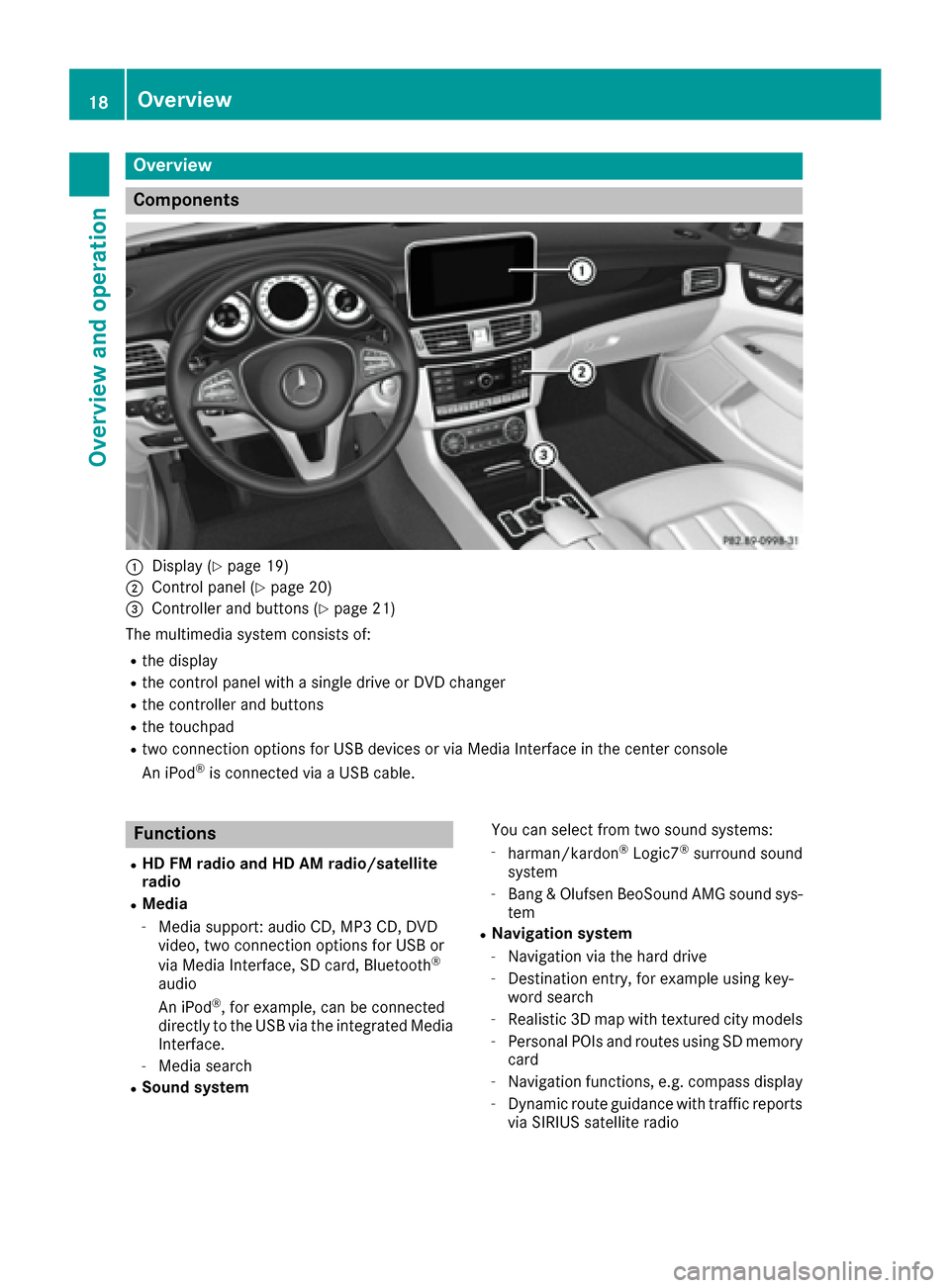
Overview
Components
:Display (Ypage 19)
;Control panel (Ypage 20)
=Controller and buttons (Ypage 21)
The multimedia system consists of:
Rthe display
Rthe control panel with a single drive or DVD changer
Rthe controller and buttons
Rthe touchpad
Rtwo connection options for USB devices or via Media Interface in the center console
An iPod®is connected via a USB cable.
Functions
RHD FM radio and HD AM radio/satellite
radio
RMedia
-Media support: audio CD, MP3 CD, DVD
video, two connection options for USB or
via Media Interface, SD card, Bluetooth
®
audio
An iPod®, for example, can be connected
directly to the USB via the integrated Media
Interface.
-Media search
RSound system You can select from two sound systems:
-harman/kardon®Logic7®surround sound
system
-Bang & Olufsen BeoSound AMG sound sys-
tem
RNavigation system
-Navigation via the hard drive
-Destination entry, for example using key-
word search
-Realistic 3D map with textured city models
-Personal POIs and routes using SD memory
card
-Navigation functions, e.g. compass display
-Dynamic route guidance with traffic reports
via SIRIUS satellite radio
18Overview
Overview and operation
Page 21 of 202
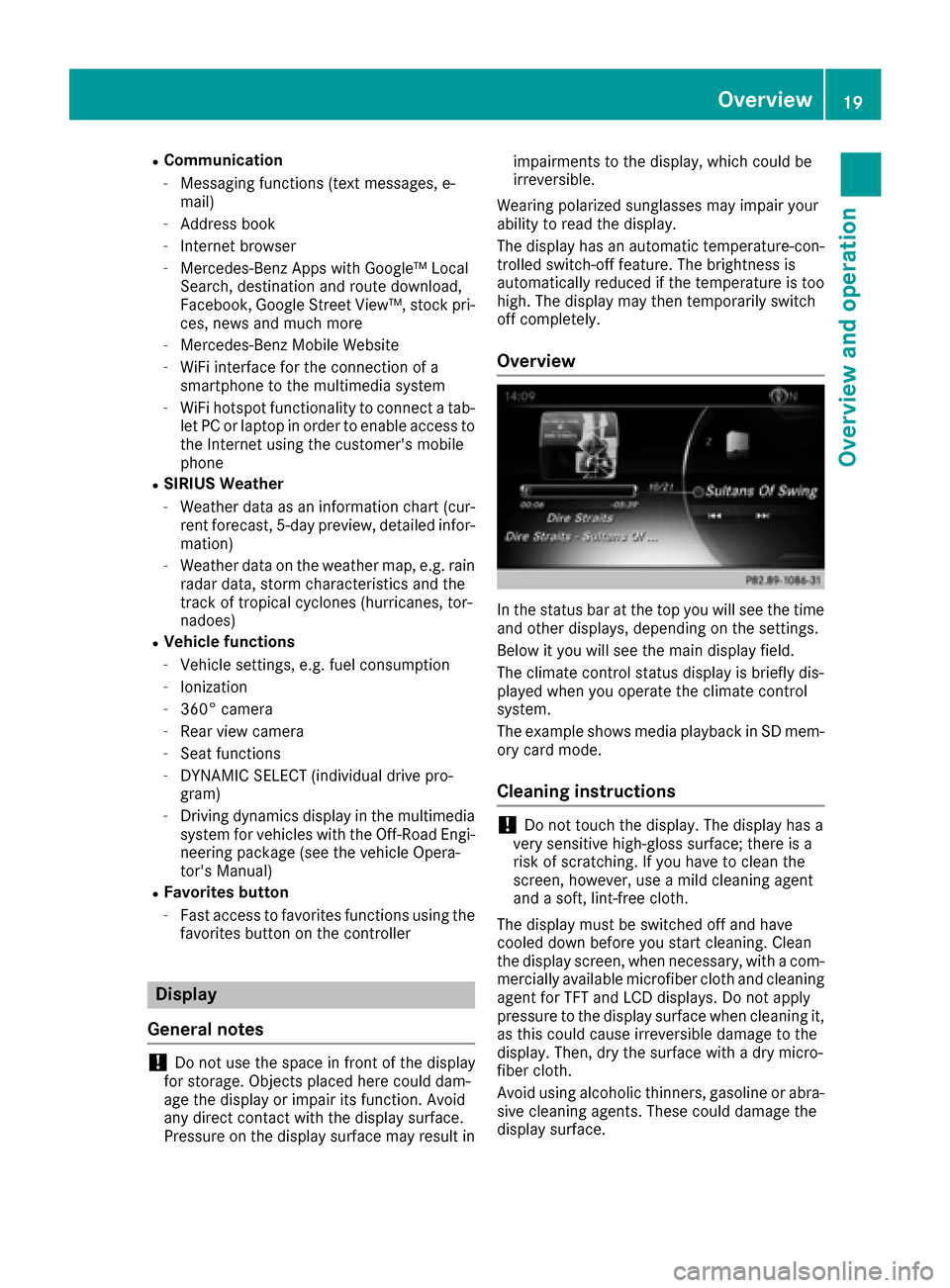
RCommunication
-Messaging functions (text messages, e-
mail)
-Address book
-Internet browser
-Mercedes-Benz Apps with Google™ Local
Search, destination and route download,
Facebook, Google Street View™, stock pri-
ces, news and much more
-Mercedes-Benz Mobile Website
-WiFi interface for the connection of a
smartphone to the multimedia system
-WiFi hotspot functionality to connect a tab- let PC or laptop in order to enable access to
the Internet using the customer's mobile
phone
RSIRIUS Weather
-Weather data as an information chart (cur-rent forecast, 5-day preview, detailed infor-
mation)
-Weather data on the weather map, e.g. rain
radar data, storm characteristics and the
track of tropical cyclones (hurricanes, tor-
nadoes)
RVehicle functions
-Vehicle settings, e.g. fuel consumption
-Ionization
-360° camera
-Rear view camera
-Seat functions
-DYNAMIC SELECT (individual drive pro-
gram)
-Driving dynamics display in the multimedia
system for vehicles with the Off-Road Engi-
neering package (see the vehicle Opera-
tor's Manual)
RFavorites button
-Fast access to favorites functions using the
favorites button on the controller
Display
General notes
!Do not use the space in front of the display
for storage. Objects placed here could dam-
age the display or impair its function. Avoid
any direct contact with the display surface.
Pressure on the display surface may result in impairments to the display, which could be
irreversible.
Wearing polarized sunglasses may impair your
ability to read the display.
The display has an automatic temperature-con-
trolled switch-off feature. The brightness is
automatically reduced if the temperature is too
high. The display may then temporarily switch
off completely.
Overview
In the status bar at the top you will see the time
and other displays, depending on the settings.
Below it you will see the main display field.
The climate control status display is briefly dis-
played when you operate the climate control
system.
The example shows media playback in SD mem-
ory card mode.
Cleaning instructions
!Do not touch the display. The display has a
very sensitive high-gloss surface; there is a
risk of scratching. If you have to clean the
screen, however, use a mild cleaning agent
and a soft, lint-free cloth.
The display must be switched off and have
cooled down before you start cleaning. Clean
the display screen, when necessary, with a com- mercially available microfiber cloth and cleaning
agent for TFT and LCD displays. Do not apply
pressure to the display surface when cleaning it,
as this could cause irreversible damage to the
display. Then, dry the surface with a dry micro-
fiber cloth.
Avoid using alcoholic thinners, gasoline or abra- sive cleaning agents. These could damage the
display surface.
Overview19
Overview and operation