2017 MERCEDES-BENZ S-Class COUPE steering
[x] Cancel search: steeringPage 194 of 338
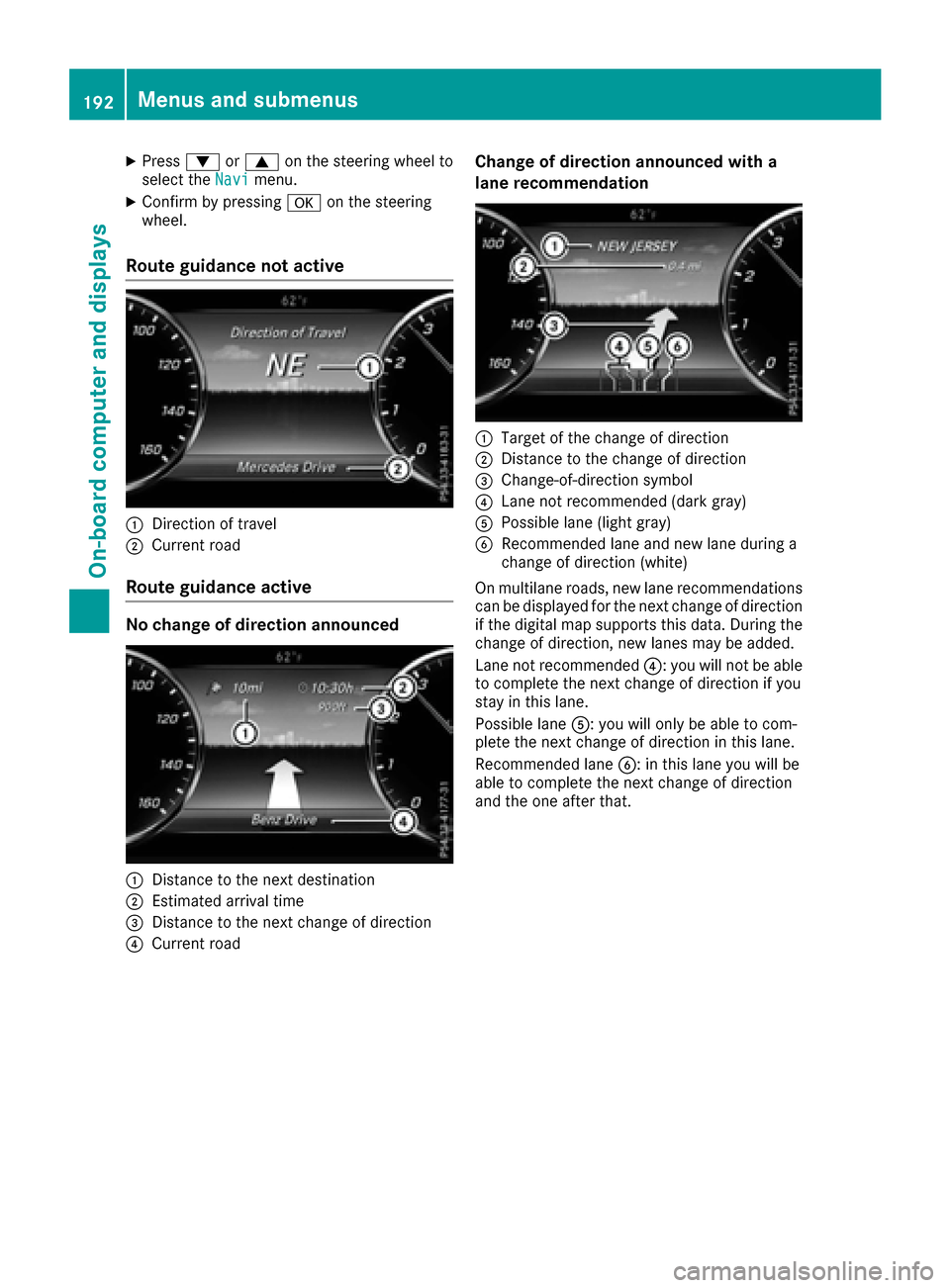
XPress0064or0063 on the steering wheel to
select the Navimenu.
XConfirm by pressing 0076on the steering
wheel.
Route guidance not active
0043Direction of travel
0044Current road
Route guidance active
No change of direction announced
0043Distance to the next destination
0044Estimated arrival time
0087Distance to the next change of direction
0085Current road
Change of direction announced with a
lane recommendation
0043Target of the change of direction
0044Distance to the change of direction
0087Change-of-direction symbol
0085Lane not recommended (dark gray)
0083Possible lane (light gray)
0084Recommended lane and new lane during a
change of direction (white)
On multilane roads, new lane recommendations
can be displayed for the next change of direction
if the digital map supports this data. During the
change of direction, new lanes may be added.
Lane not recommended 0085: you will not be able
to complete the next change of direction if you
stay in this lane.
Possible lane 0083: you will only be able to com-
plete the next change of direction in this lane.
Recommended lane 0084: in this lane you will be
able to complete the next change of direction
and the one after that.
192Menus and submenus
On-board computer and displays
Page 196 of 338
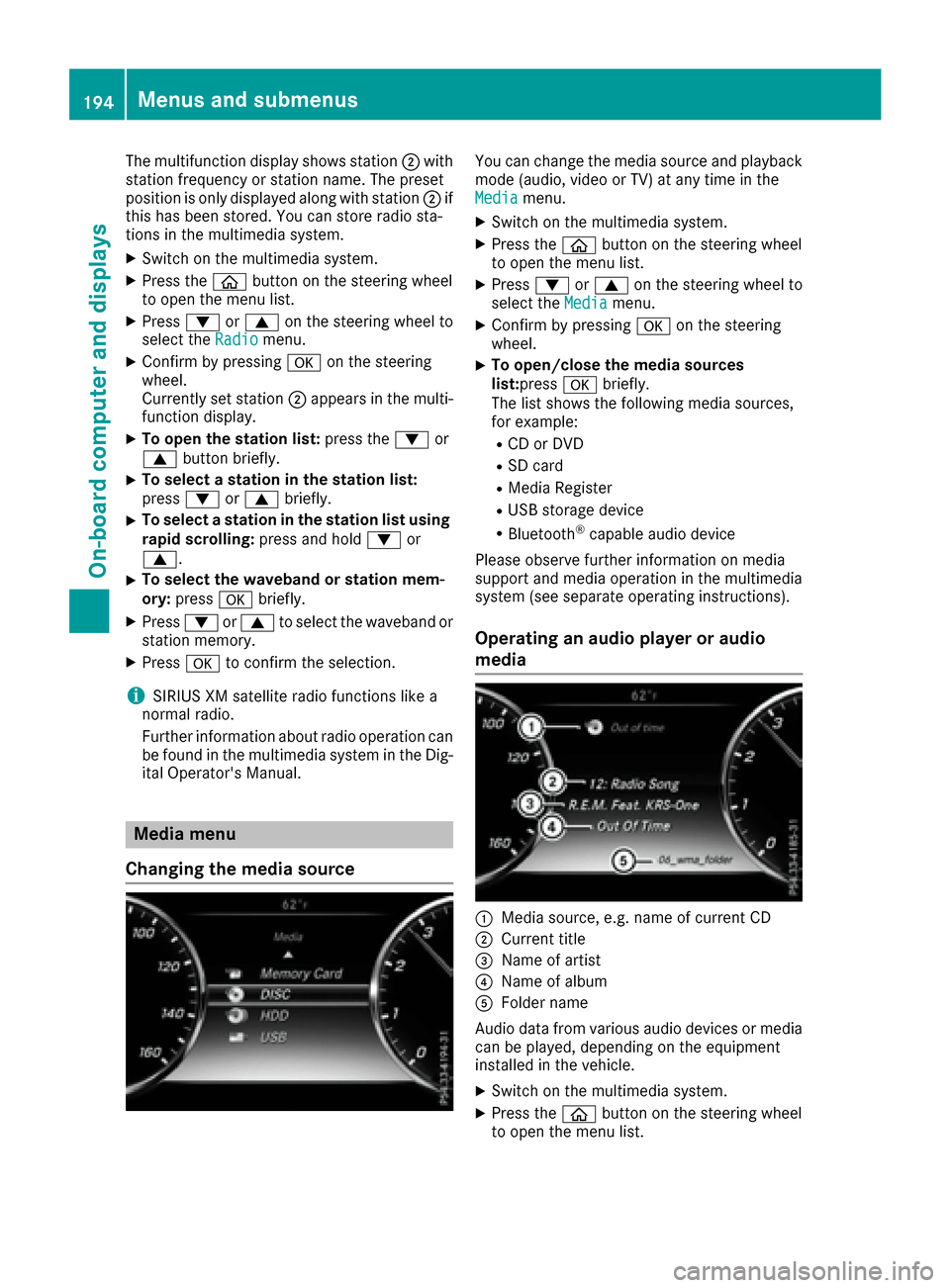
The multifunction display shows station0044with
station frequency or station name. The preset
position is only displayed along with station 0044if
this has been stored. You can store radio sta-
tions in the multimedia system.
XSwitch on the multimedia system.
XPress the 00E2button on the steering wheel
to open the menu list.
XPress 0064or0063 on the steering wheel to
select the Radiomenu.
XConfirm by pressing 0076on the steering
wheel.
Currently set station 0044appears in the multi-
function display.
XTo open the station list: press the0064or
0063 button briefly.
XTo select a station in the station list:
press 0064or0063 briefly.
XTo select a station in the station list using
rapid scrolling: press and hold0064or
0063.
XTo select the waveband or station mem-
ory: press 0076briefly.
XPress 0064or0063 to select the waveband or
station memory.
XPress 0076to confirm the selection.
iSIRIUS XM satellite radio functions like a
normal radio.
Further information about radio operation can
be found in the multimedia system in the Dig-
ital Operator's Manual.
Media menu
Changing the media source
You can change the media source and playback
mode (audio, video or TV) at any time in the
Media
menu.
XSwitch on the multimedia system.
XPress the 00E2button on the steering wheel
to open the menu list.
XPress 0064or0063 on the steering wheel to
select the Mediamenu.
XConfirm by pressing 0076on the steering
wheel.
XTo open/close the media sources
list: press 0076briefly.
The list shows the following media sources,
for example:
RCD or DVD
RSD card
RMedia Register
RUSB storage device
RBluetooth®capable audio device
Please observe further information on media
support and media operation in the multimedia
system (see separate operating instructions).
Operating an audio player or audio
media
0043Media source, e.g. name of current CD
0044Current title
0087Name of artist
0085Name of album
0083Folder name
Audio data from various audio devices or media
can be played, depending on the equipment
installed in the vehicle.
XSwitch on the multimedia system.
XPress the 00E2button on the steering wheel
to open the menu list.
194Menus and submenus
On-board computer and displays
Page 197 of 338
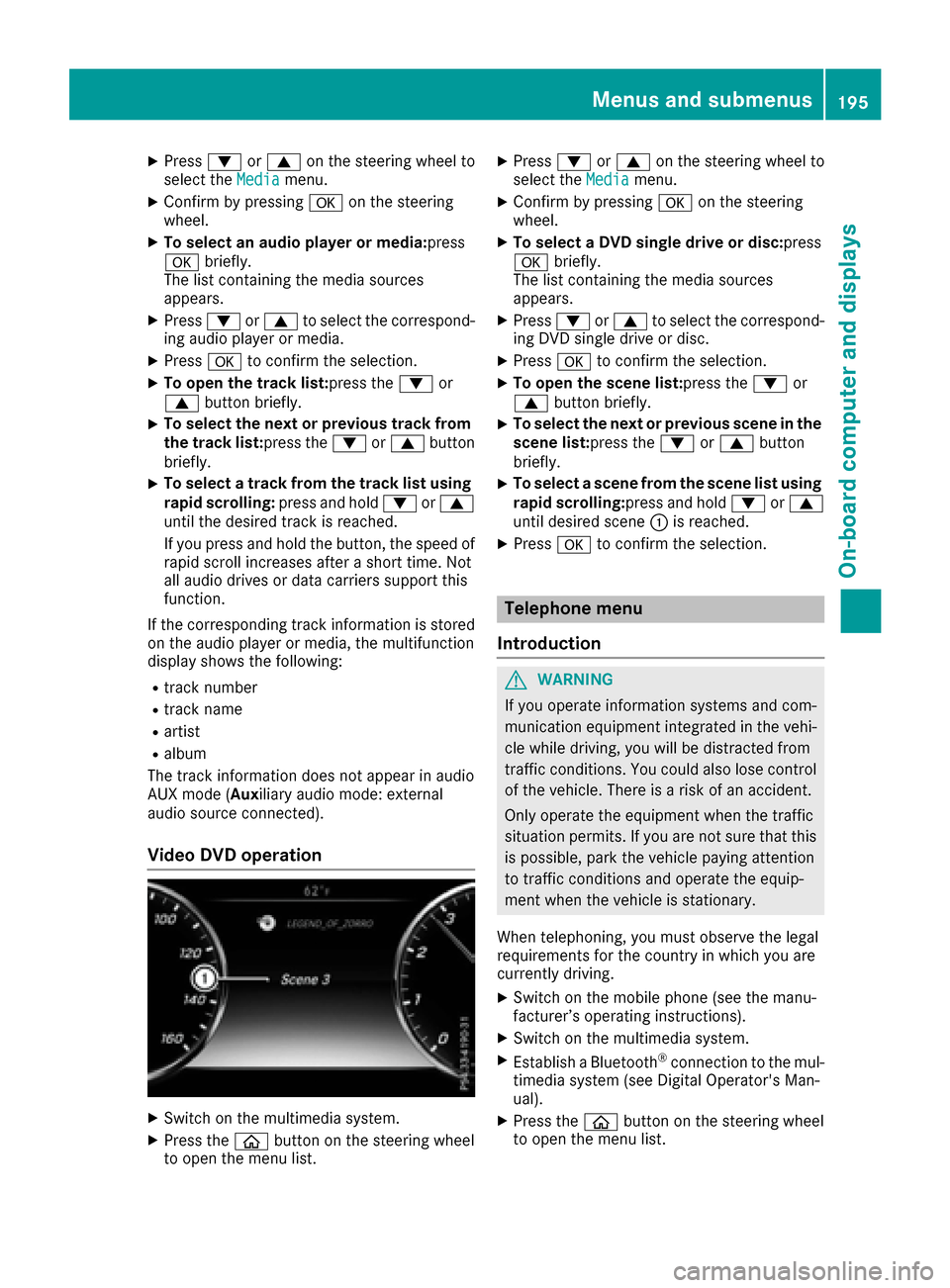
XPress0064or0063 on the steering wheel to
select the Mediamenu.
XConfirm by pressing 0076on the steering
wheel.
XTo select an audio player or media: press
0076 briefly.
The list containing the media sources
appears.
XPress 0064or0063 to select the correspond-
ing audio player or media.
XPress 0076to confirm the selection.
XTo open the track list:press the 0064or
0063 button briefly.
XTo select the next or previous track from
the track list:press the 0064or0063 button
briefly.
XTo select a track from the track list using
rapid scrolling: press and hold0064or0063
until the desired track is reached.
If you press and hold the button, the speed of
rapid scroll increases after a short time. Not
all audio drives or data carriers support this
function.
If the corresponding track information is stored
on the audio player or media, the multifunction
display shows the following:
Rtrack number
Rtrack name
Rartist
Ralbum
The track information does not appear in audio
AUX mode (Auxiliary audio mode: external
audio source connected).
Video DVD operation
XSwitch on the multimedia system.
XPress the 00E2button on the steering wheel
to open the menu list.
XPress 0064or0063 on the steering wheel to
select the Mediamenu.
XConfirm by pressing 0076on the steering
wheel.
XTo select a DVD single drive or disc: press
0076 briefly.
The list containing the media sources
appears.
XPress 0064or0063 to select the correspond-
ing DVD single drive or disc.
XPress 0076to confirm the selection.
XTo open the scene list: press the0064or
0063 button briefly.
XTo select the next or previous scene in the
scene list: press the0064or0063 button
briefly.
XTo select a scene from the scene list using
rapid scrolling: press and hold0064or0063
until desired scene 0043is reached.
XPress 0076to confirm the selection.
Telephone menu
Introduction
GWARNING
If you operate information systems and com-
munication equipment integrated in the vehi-
cle while driving, you will be distracted from
traffic conditions. You could also lose control
of the vehicle. There is a risk of an accident.
Only operate the equipment when the traffic
situation permits. If you are not sure that this
is possible, park the vehicle paying attention
to traffic conditions and operate the equip-
ment when the vehicle is stationary.
When telephoning, you must observe the legal
requirements for the country in which you are
currently driving.
XSwitch on the mobile phone (see the manu-
facturer’s operating instructions).
XSwitch on the multimedia system.
XEstablish a Bluetooth®connection to the mul-
timedia system (see Digital Operator's Man-
ual).
XPress the 00E2button on the steering wheel
to open the menu list.
Menus and submenus195
On-board computer and displays
Z
Page 198 of 338
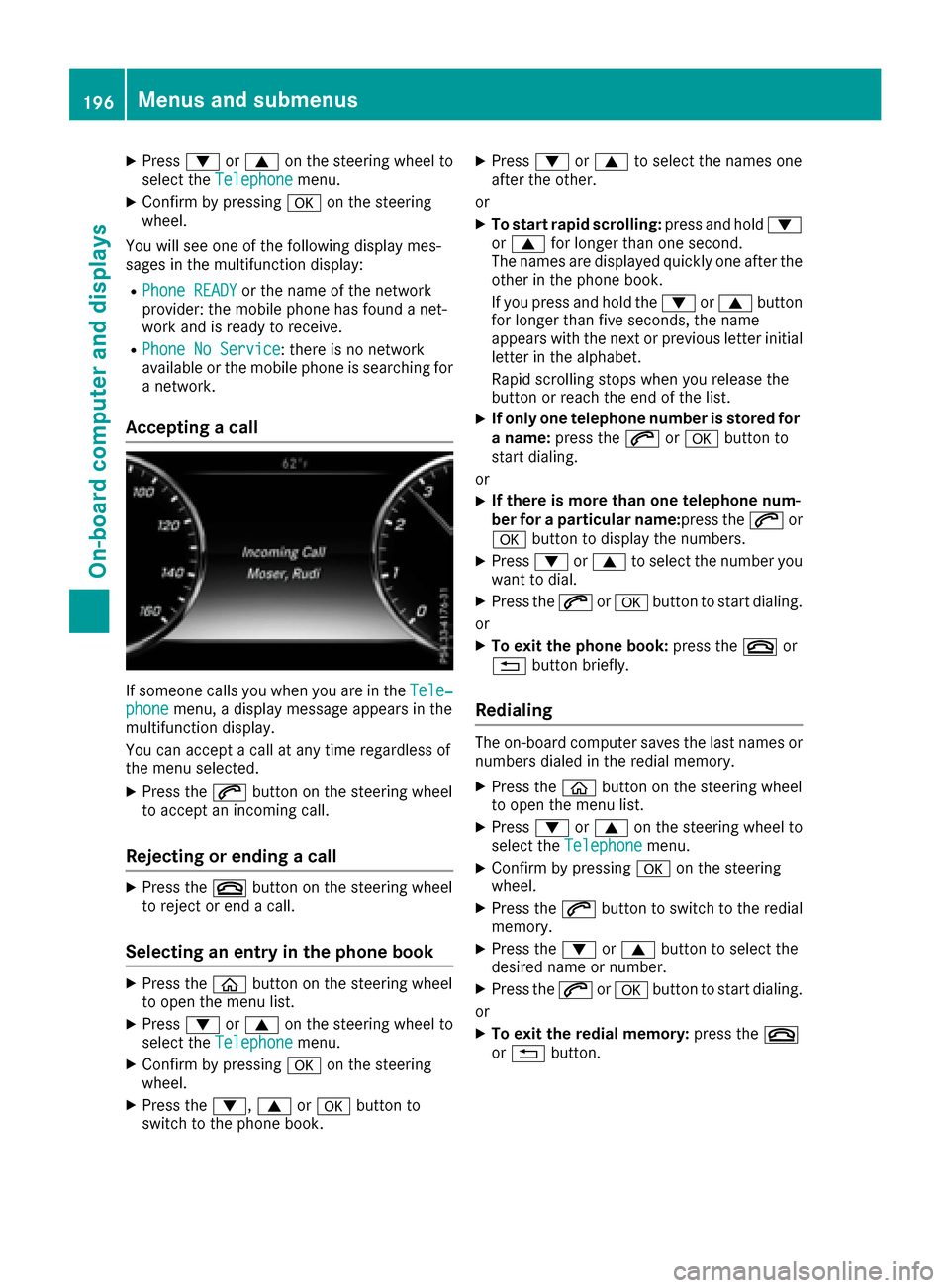
XPress0064or0063 on the steering wheel to
select the Telephonemenu.
XConfirm by pressing 0076on the steering
wheel.
You will see one of the following display mes-
sages in the multifunction display:
RPhone READYor the name of the network
provider: the mobile phone has found a net-
work and is ready to receive.
RPhone No Service: there is no network
available or the mobile phone is searching for
a network.
Accepting a call
If someone calls you when you are in the Tele‐phonemenu, a display message appears in the
multifunction display.
You can accept a call at any time regardless of
the menu selected.
XPress the 0061button on the steering wheel
to accept an incoming call.
Rejecting or ending a call
XPress the 0076button on the steering wheel
to reject or end a call.
Selecting an entry in the phone book
XPress the 00E2button on the steering wheel
to open the menu list.
XPress 0064or0063 on the steering wheel to
select the Telephonemenu.
XConfirm by pressing 0076on the steering
wheel.
XPress the 0064,0063or0076 button to
switch to the phone book.
XPress 0064or0063 to select the names one
after the other.
or
XTo start rapid scrolling: press and hold0064
or 0063 for longer than one second.
The names are displayed quickly one after the
other in the phone book.
If you press and hold the 0064or0063 button
for longer than five seconds, the name
appears with the next or previous letter initial letter in the alphabet.
Rapid scrolling stops when you release the
button or reach the end of the list.
XIf only one telephone number is stored for
a name: press the 0061or0076 button to
start dialing.
or
XIf there is more than one telephone num-
ber for a particular name: press the0061or
0076 button to display the numbers.
XPress 0064or0063 to select the number you
want to dial.
XPress the 0061or0076 button to start dialing.
or
XTo exit the phone book: press the0076or
0038 button briefly.
Redialing
The on-board computer saves the last names or
numbers dialed in the redial memory.
XPress the 00E2button on the steering wheel
to open the menu list.
XPress 0064or0063 on the steering wheel to
select the Telephonemenu.
XConfirm by pressing 0076on the steering
wheel.
XPress the 0061button to switch to the redial
memory.
XPress the 0064or0063 button to select the
desired name or number.
XPress the 0061or0076 button to start dialing.
or
XTo exit the redial memory: press the0076
or 0038 button.
196Menus and submenus
On-board computer and displays
Page 199 of 338
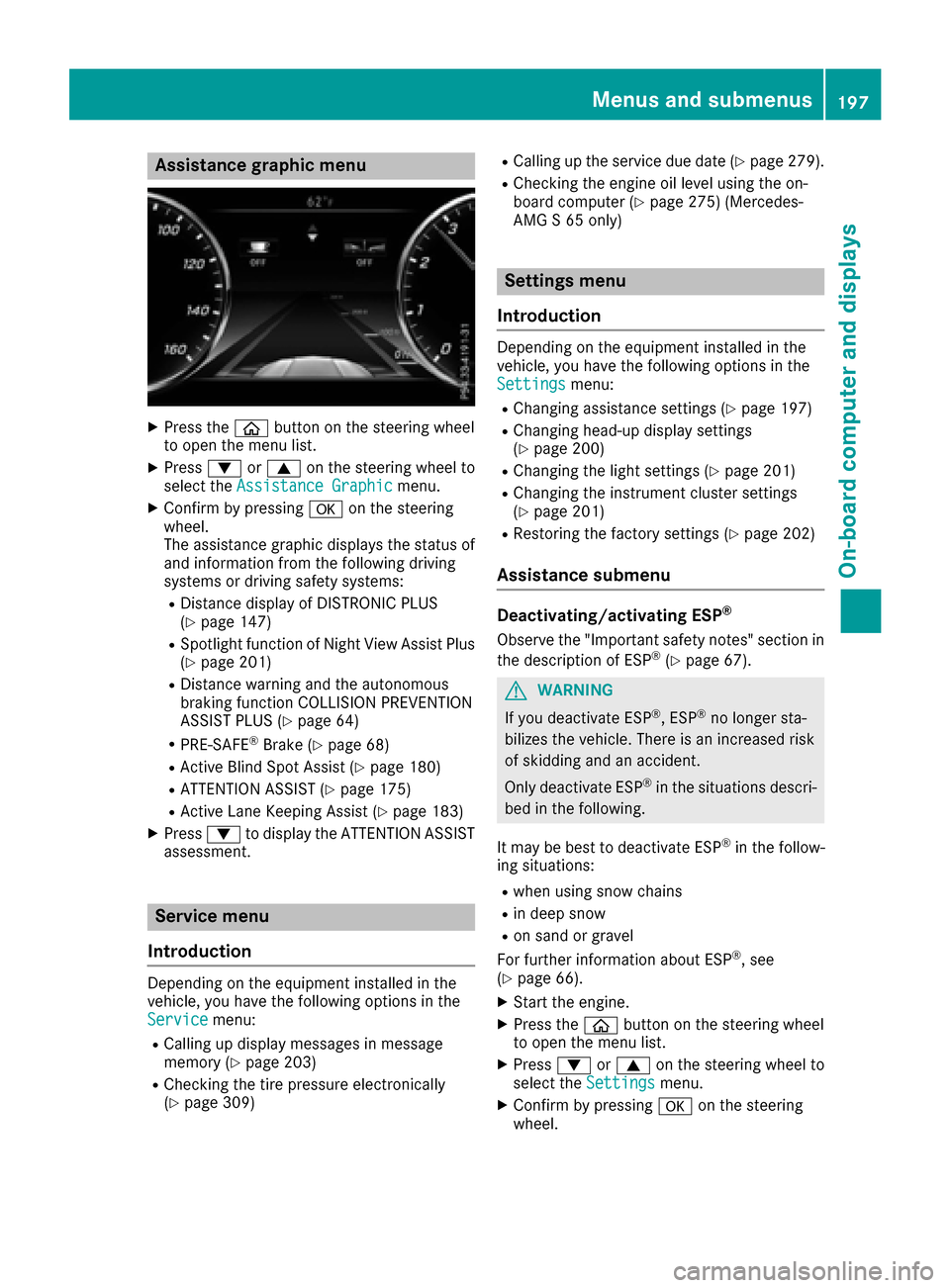
Assistance graphic menu
XPress the00E2 buttonon th esteering whee l
to open th emen ulist .
XPress 0064or0063 on thesteering whee lto
select th eAssistanc eGraphi cmenu.
XConfirmby pressing 0076on thesteering
wheel.
The assistanc egraphic displays th estatus of
and information from th efollowin gdrivin g
systems or drivin gsafet ysystems :
RDistancedisplay of DISTRONI CPLU S
(Ypage 147)
RSpotligh tfunction of Night View Assis tPlus
(Ypage 201)
RDistanc ewarning and th eautonomous
braking function COLLISION PREVENTION
ASSIST PLU S (
Ypage 64)
RPRE-SAF E®Brake(Ypage 68 )
RActive Blind Spot Assis t (Ypage 180)
RATTENTION ASSIST(Ypage 175)
RActive LaneKeepin gAssis t (Ypage 183)
XPress 0064to display th eATTENTION ASSIST
assessment.
Service menu
Introd uction
Dependin gon th eequipmen tinstalled in th e
vehicle, you hav eth efollowin goption sin th e
Servic e
menu:
RCallingup display message sin message
memory (Ypage 203)
RChecking th etire pressur eelectronically
(Ypage 309)
RCallin gup th eservic edue dat e (Ypage 279).
RChecking th eengin eoil level usin gth eon -
boar dcomputer (Ypage 275) (Mercedes-
AM G S 65 only)
Settings menu
Introd uction
Dependin gon th eequipmen tinstalled in th e
vehicle, you hav eth efollowin goption sin th e
Settings
menu:
RChangin gassistanc esetting s (Ypage 197)
RChangin ghead-up display setting s
(Ypage 200)
RChangin gth eligh tsetting s (Ypage 201)
RChangin gth einstrumen tcluste rsetting s
(Ypage 201)
RRestoring th efactory setting s (Ypage 202)
Assistance submenu
Deactivating/activating ESP®
Observeth e"Importan tsafet ynotes" section in
th edescription of ES P®(Ypage 67).
GWARNING
If you deactivat eES P
®,ES P®no longer sta-
bilizes th evehicle. There is an increased ris k
of skiddin gand an accident.
Only deactivat eES P
®in th esituation sdescri-
bed in th efollowing.
It may be best to deactivat eES P
®in th efollow-
ing situations:
Rwhen usin gsnow chain s
Rin deep snow
Ron sandor gravel
Fo rfurther information about ES P®,see
(Ypage 66).
XStart th eengine.
XPress th e00E2 buttonon th esteering whee l
to open th emen ulist .
XPress 0064or0063 on thesteering whee lto
select th eSettingsmenu.
XConfir mby pressing 0076on thesteering
wheel.
Menus and submenus19 7
On-board computer and displays
Z
Page 200 of 338
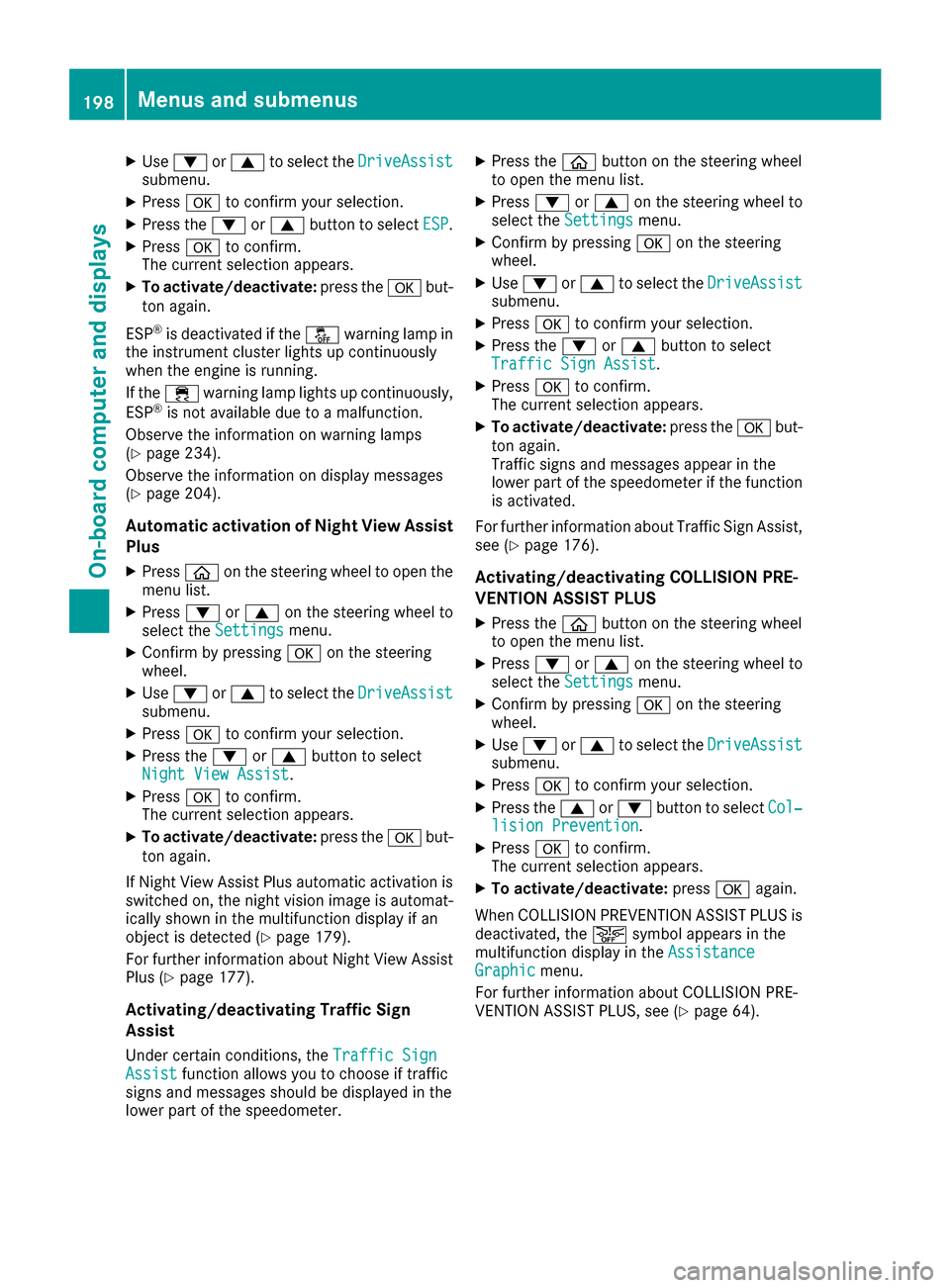
XUse0064 or0063 to select the DriveAssistsubmenu.
XPress0076to confirm your selection.
XPress the 0064or0063 button to select ESP.
XPress0076to confirm.
The current selection appears.
XTo activate/deactivate: press the0076but-
ton again.
ESP
®is deactivated if the 00BBwarning lamp in
the instrument cluster lights up continuously
when the engine is running.
If the 00E5 warning lamp lights up continuously,
ESP
®is not available due to a malfunction.
Observe the information on warning lamps
(
Ypage 234).
Observe the information on display messages
(
Ypage 204).
Automatic activation of Night View Assist
Plus
XPress 00E2on the steering wheel to open the
menu list.
XPress 0064or0063 on the steering wheel to
select the Settingsmenu.
XConfirm by pressing 0076on the steering
wheel.
XUse 0064 or0063 to select the DriveAssistsubmenu.
XPress0076to confirm your selection.
XPress the 0064or0063 button to select
Night View Assist.
XPress 0076to confirm.
The current selection appears.
XTo activate/deactivate: press the0076but-
ton again.
If Night View Assist Plus automatic activation is switched on, the night vision image is automat-
ically shown in the multifunction display if an
object is detected (
Ypage 179).
For further information about Night View Assist
Plus (
Ypage 177).
Activating/deactivating Traffic Sign
Assist
Under certain conditions, the Traffic SignAssistfunction allows you to choose if traffic
signs and messages should be displayed in the
lower part of the speedometer.
XPress the 00E2button on the steering wheel
to open the menu list.
XPress 0064or0063 on the steering wheel to
select the Settingsmenu.
XConfirm by pressing 0076on the steering
wheel.
XUse 0064 or0063 to select the DriveAssistsubmenu.
XPress0076to confirm your selection.
XPress the 0064or0063 button to select
Traffic Sign Assist.
XPress 0076to confirm.
The current selection appears.
XTo activate/deactivate: press the0076but-
ton again.
Traffic signs and messages appear in the
lower part of the speedometer if the function
is activated.
For further information about Traffic Sign Assist,
see (
Ypage 176).
Activating/deactivating COLLISION PRE-
VENTION ASSIST PLUS
XPress the 00E2button on the steering wheel
to open the menu list.
XPress 0064or0063 on the steering wheel to
select the Settingsmenu.
XConfirm by pressing 0076on the steering
wheel.
XUse 0064 or0063 to select the DriveAssistsubmenu.
XPress0076to confirm your selection.
XPress the 0063or0064 button to select Col‐lision Prevention.
XPress0076to confirm.
The current selection appears.
XTo activate/deactivate: press0076again.
When COLLISION PREVENTION ASSIST PLUS is
deactivated, the 00D4symbol appears in the
multifunction display in the Assistance
Graphicmenu.
For further information about COLLISION PRE-
VENTION ASSIST PLUS, see (
Ypage 64).
198Menus and submenus
On-board computer and displays
Page 201 of 338
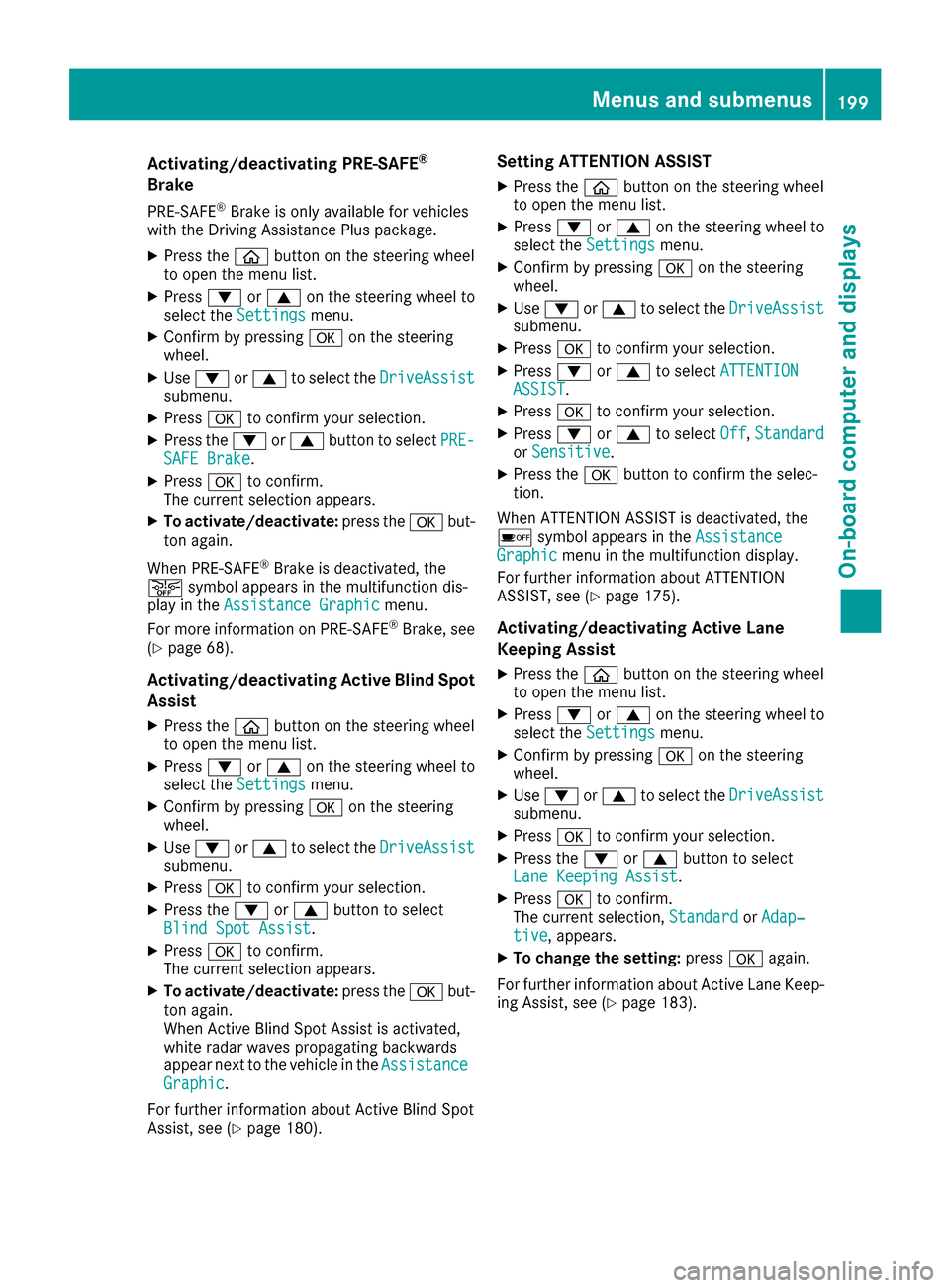
Activating/deactivating PRE-SAFE®
Brake
PRE‑S AF E®Brake is only available for vehicles
wit hth eDrivin gAssistanc ePlus package.
XPress th e00E2 buttonon th esteering whee l
to open th emen ulist .
XPress 0064or0063 on thesteering whee lto
select th eSettingsmenu.
XConfir mby pressin g0076 on thesteering
wheel.
XUse 0064 or0063 to select th eDriveAssistsubmenu.
XPress 0076to confirm your selection .
XPress the0064 or0063 buttonto select PRE-SAFEBrake.
XPress 0076to confirm .
The curren tselection appears.
XTo act ivate/deact ivate:press th e0076 but-
to nagain .
When PRE-SAF E
®Brake is deactivated, th e
00D4 symbol appear sin th emultifunction dis-
play in th eAssistanc eGraphi c
menu.
Fo rmor einformation on PRE ‑SAFE®Brake ,see
(Ypage 68).
Activating/deactivating Active Blind Spot
Assist
XPress th e00E2 buttonon th esteering whee l
to open th emen ulist .
XPress 0064or0063 on thesteering whee lto
select th eSettingsmenu.
XConfir mby pressin g0076 on thesteering
wheel.
XUse 0064 or0063 to select th eDriveAssistsubmenu.
XPress 0076to confirm your selection .
XPress the0064 or0063 buttonto select
Blind Spo tAssist.
XPress 0076to confirm .
The curren tselection appears.
XTo act ivate/deact ivate:press th e0076 but-
to nagain .
When Activ eBlin dSpo tAssist is activated,
whit eradar waves propagating backwards
appear ne xtto th evehicl ein th eAssistanc e
Graphic.
Fo rfurther information about Activ eBlin dSpo t
Assist ,see (
Ypage 180).
Setting ATTENTION ASSIST
XPress th e00E2 buttonon th esteering whee l
to open th emen ulist .
XPress 0064or0063 on thesteering whee lto
select th eSettingsmenu.
XConfir mby pressin g0076 on thesteering
wheel.
XUse 0064 or0063 to select th eDriveAssistsubmenu.
XPress 0076to confirm your selection .
XPress0064or0063 to select ATTENTIONASSIST.
XPress0076to confirm your selection .
XPress0064or0063 to select Off,Standardor Sensitive.
XPress th e0076 buttonto confirm th eselec-
tion.
When ATTENTI ONASSIST is deactivated, th e
00D7 symbol appear sin th eAssistanc e
Graphicmenuin th emultifunction display.
Fo rfurther information about ATTENTI ON
ASSIST ,see (
Ypage 175).
Activating/deactivating Active Lane
Keeping Assist
XPress th e00E2 buttonon th esteering whee l
to open th emen ulist .
XPress 0064or0063 on thesteering whee lto
select th eSettingsmenu.
XConfir mby pressin g0076 on thesteering
wheel.
XUse 0064 or0063 to select th eDriveAssistsubmenu.
XPress 0076to confirm your selection .
XPress the0064 or0063 buttonto select
Lan eKeepin gAssist.
XPress 0076to confirm .
The curren tselection ,Standardor Adap‐tiv e,appears.
XTo change th esetting: press0076again.
Fo rfurther information about Activ eLan eKeep-
ing Assist ,see (
Ypage 183).
Menus and submenus199
On-board computer and displays
Z
Page 202 of 338
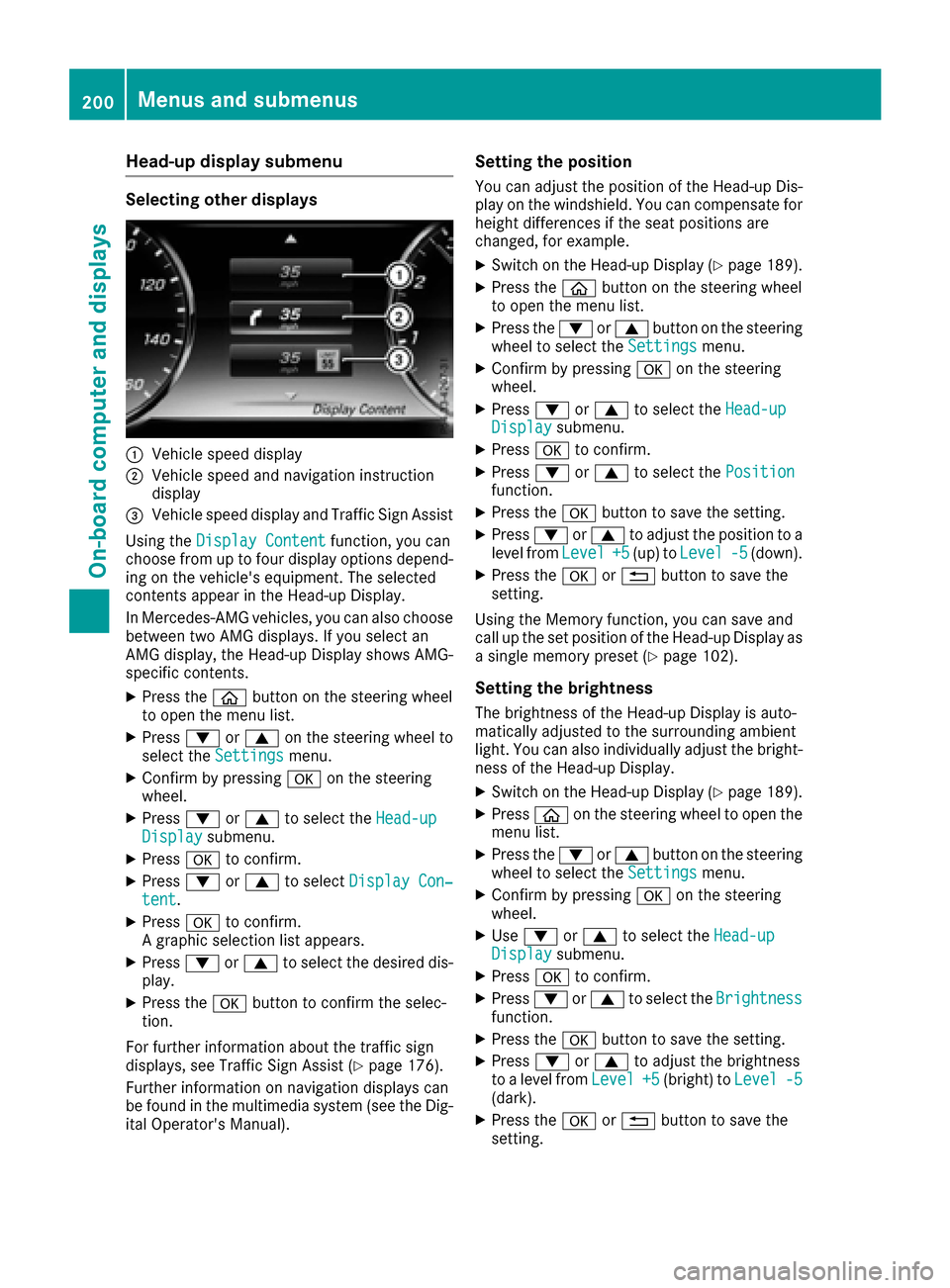
Head-up display submenu
Selecting other displays
0043Vehicle speed display
0044Vehicle speed and navigation instruction
display
0087Vehicle speed display and Traffic Sign Assist
Using the Display Content
function, you can
choose from up to four display options depend-
ing on the vehicle's equipment. The selected
contents appear in the Head-up Display.
In Mercedes-AMG vehicles, you can also choose
between two AMG displays. If you select an
AMG display, the Head-up Display shows AMG-
specific contents.
XPress the 00E2button on the steering wheel
to open the menu list.
XPress 0064or0063 on the steering wheel to
select the Settingsmenu.
XConfirm by pressing 0076on the steering
wheel.
XPress 0064or0063 to select the Head-upDisplaysubmenu.
XPress0076to confirm.
XPress 0064or0063 to select Display Con‐tent.
XPress0076to confirm.
A graphic selection list appears.
XPress 0064or0063 to select the desired dis-
play.
XPress the 0076button to confirm the selec-
tion.
For further information about the traffic sign
displays, see Traffic Sign Assist (
Ypage 176).
Further information on navigation displays can
be found in the multimedia system (see the Dig-
ital Operator's Manual).
Setting the position
You can adjust the position of the Head-up Dis-
play on the windshield. You can compensate for
height differences if the seat positions are
changed, for example.
XSwitch on the Head-up Display (Ypage 189).
XPress the 00E2button on the steering wheel
to open the menu list.
XPress the 0064or0063 button on the steering
wheel to select the Settingsmenu.
XConfirm by pressing 0076on the steering
wheel.
XPress 0064or0063 to select the Head-upDisplaysubmenu.
XPress0076to confirm.
XPress 0064or0063 to select the Positionfunction.
XPress the0076button to save the setting.
XPress 0064or0063 to adjust the position to a
level from Level+5(up) toLevel-5(down).
XPress the 0076or0038 button to save the
setting.
Using the Memory function, you can save and
call up the set position of the Head-up Display as
a single memory preset (
Ypage 102).
Setting the brightness
The brightness of the Head-up Display is auto-
matically adjusted to the surrounding ambient
light. You can also individually adjust the bright-
ness of the Head-up Display.
XSwitch on the Head-up Display (Ypage 189).
XPress 00E2on the steering wheel to open the
menu list.
XPress the 0064or0063 button on the steering
wheel to select the Settingsmenu.
XConfirm by pressing 0076on the steering
wheel.
XUse 0064 or0063 to select the Head-upDisplaysubmenu.
XPress0076to confirm.
XPress 0064or0063 to select the Brightnessfunction.
XPress the0076button to save the setting.
XPress 0064or0063 to adjust the brightness
to a level from Level+5(bright) toLevel-5(dark).
XPress the0076or0038 button to save the
setting.
200Menus and submenus
On-board computer and displays