2017 MERCEDES-BENZ S-CLASS CABRIOLET navigation system
[x] Cancel search: navigation systemPage 273 of 521
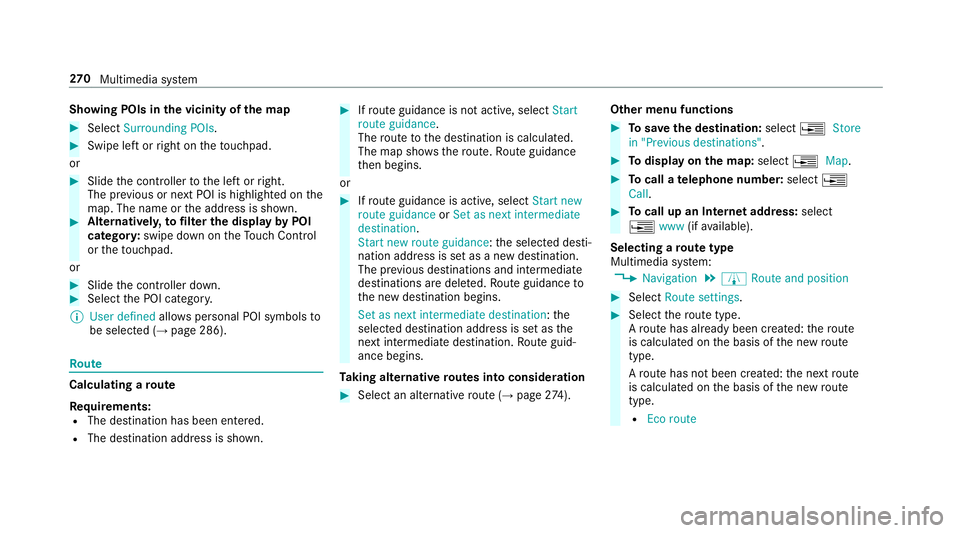
Showing POIs in
thev icinit yoft he map #
Select Surroundin gPOIs . #
Swipe lef torright on thet ouchpad.
or #
Slide thec ontroller tothel eftorr ight.
The pr evious or next POI is highligh tedont he
map. The name or thea ddress is shown. #
Alternativel y,to filter th edispla ybyP OI
categor y:swipe down on theT ouc hControl
or thet ouchpad.
or #
Slide thec ontroller down. #
Select theP OI categor y.
% User defined allowspersonal POI symbols to
be selected (→ page286). Ro
ute Calculating
aroute
Re quirements:
R The destination has been entered.
R The destination address is shown. #
Ifro uteg uidance is no tactive, select Start
rout eguidance .
The routetot he destination is calculated.
The map sho ws theroute. Routeg uidance
th en begins.
or #
Ifro uteg uidance is active, select Start new
rout eguidance orSet as next intermediate
destination .
Start ne wrout eguidance:t he selected desti‐
nation address is se tasanewd estination.
The pr evious destination sand intermediate
destination saredele ted. Ro uteg uidance to
th en ew destination begins.
Set as nexti ntermediate destination :the
selected destination address is se tasthe
next intermediat edestination. Routeg uid‐
anc ebegins.
Ta king alternativ eroutes int oconside ration #
Select an al tern ativ erout e(→pag e274). Other menu functions #
Tosave thed estination: select¥Store
in "Previous destinations". #
Todispl ayon them ap:select ¥Map. #
Tocall atelephone number: select¥
Call . #
Tocall up an Interne taddress: select
¥ www(ifavailable).
Selecting arout etype
Multimedi asystem:
, Navigation .
À Route and position #
Select Route settings. #
Select ther out etype.
Ar out ehas already been created: ther oute
is calculated on theb asis of then ew route
type.
Ar out ehas no tbeen created: then extroute
is calculated on theb asis of then ew route
type.
R Ecor oute 270
Multimedia sy stem
Page 274 of 521
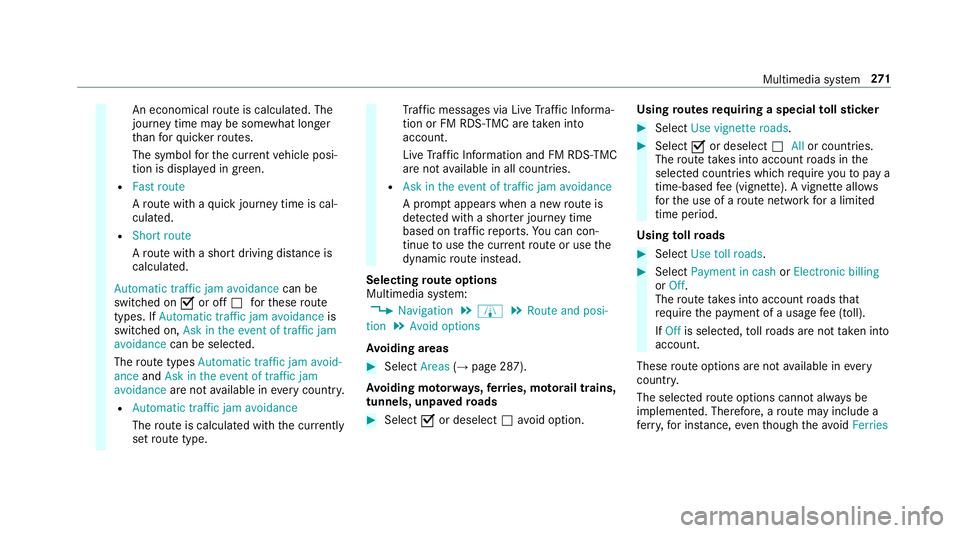
An economical
routeisc alculated. The
journe ytimem aybe som ewhat longer
th an forq uic kerroutes.
The symbol fort he cur rent vehicle posi‐
tion is displa yeding reen.
R Fast route
Arout ew ithaq uickjourne ytimeisc al‐
culated.
R Short route
Ar out ew ithas hortdriving dis tance is
calculated.
Automatic traffic jam avoidance can be
switched on Oor off ªfort hese route
types. If Automatic traffic jam avoidance is
swit ched on, Ask in the event of traffic jam
avoidance can be selected.
The routet ypes Automatic traffic jam avoid-
ance andAskint heevent of traffic jam
avoidance aren otavailable in everycountr y.
R Automatic traffic jam avoidance
The routeisc alculated wit hthe cur rently
se trout etype. Tr
af ficm essages via Liv eTraffic In form a‐
tion or FM RDS-TMC ar etaken in to
account.
Liv eT raffic In form ation and FM RDS-TMC
ar en otavailable in all countries.
R Askint heeven toft raffic jam avoidance
Ap romp tappear swhen anew routeis
de tected wi thas hor terj ourne ytime
base dont raffic reports. Youc an con‐
tinue touse thec urrent routeoru sethe
dynamic routei nstead.
Selecting routeo ptions
Multimedi asystem:
, Navigation .
À .
Route and posi-
tion .
Avoid options
Av oiding areas #
Select Areas(→pag e287).
Av oiding mo torw ays, ferries, mo torail trains,
tunnels, unpa vedr oads #
Select Oor deselect ªavo id option. Using
routes requiring aspecial tollst icker #
Select Use vignette roads . #
Select Oor deselect ªAllor countries.
The routet akes int oaccount roads in the
selected countries whic hrequir eyou topaya
time-based fee( vignette). Avignett eallows
fo rt he use of arout enetwo rkforal imited
time pe riod.
Using tollro ads #
Select Use toll roads. #
Select Payment in cash orElectronic billing
or Off.
The routet akes int oaccount roads that
re qu iret he payment of ausag efee (toll).
If Off is selected, tollro ads ar enottake ni nto
account.
These routeo ptions ar enotavailable in every
countr y.
The selected routeo ptions canno talway sbe
implemented. Therefore, arout em ayinclude a
fe rry, fori ns tance, eventhough thea void Ferries Multimedia sy
stem 271
Page 278 of 521
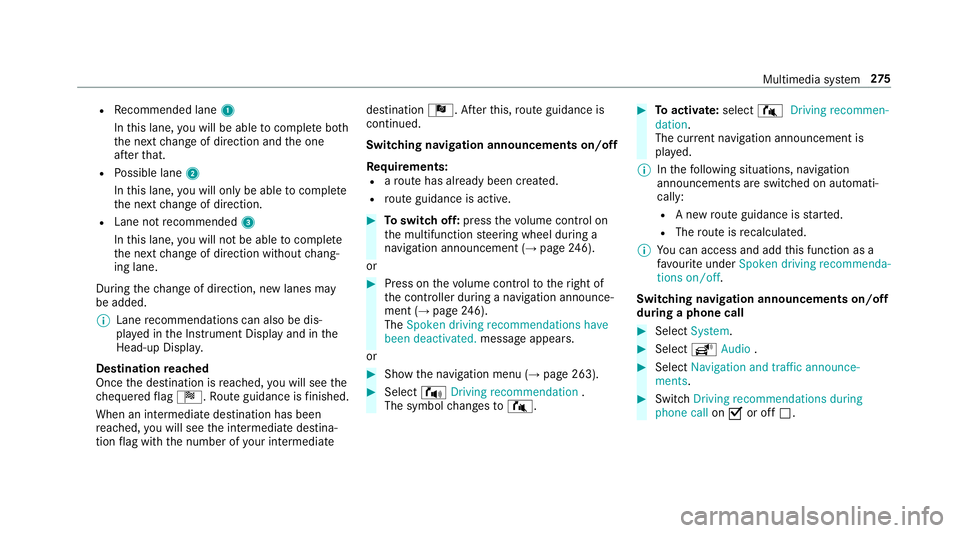
R
Recommended lane 1
In this lane, youw ill be able tocompl eteb oth
th en extc hang eofd irection and theo ne
af te rt hat.
R Possible lane 2
In this lane, youw ill on lybe able tocompl ete
th en extc hang eofd irection.
R Lan enotrecommended 3
In this lane, youw ill no tbea bletocompl ete
th en extc hang eofd irection without chang‐
ing lane.
During thec hang eofd irection ,new lane smay
be added.
% Lanerecommendations can also be dis‐
pla yedint he Instrument Displa yand in the
Head-up Displa y.
Destination reached
Once thed estination is reached, youw ill see the
ch equered flag Í.R outeguidance is finished.
Whe nani ntermedia tedestination has been
re ached, youw ill see thei ntermediat edestina‐
tion flag wit hthe number of your intermediate destination
Î.After this, routeg uidance is
continued.
Swit ching navigation announcement son/off
Re quirements:
R arout ehas already been created.
R routeg uidance is active. #
Toswitc hoff:press thev olume control on
th em ultifunction steering wheel during a
navigation announcemen t(→ pag e246).
or #
Press on thev olume control tother ight of
th ec ontroller during anavigation announce‐
ment (→ page246).
The Spoken driving recommendations have
bee ndeactivated. messageappears.
or #
Show then avigation menu (→ page263). #
Select !Drivingrecommendation .
The symbol changes to# . #
Toactivate: select#Driving recommen-
dation.
The cur rent navigation announcement is
pl ay ed.
% Inthef ollowing situations, navigation
announcements ar eswitched on automati‐
cally:
R Anew routeg uidance is star ted.
R The routeisr ecalculated.
% Youc an access and add this function as a
fa vo urit eunder Spoke ndriving recommenda-
tions on/off.
Swit ching navigation announcement son/off
during aphone call #
Select System. #
Select õAudio . #
Select Navigation and traffic announce-
ments. #
Swit chDriving recommendations during
phone call onO or off ª. Multimedia sy
stem 275
Page 279 of 521
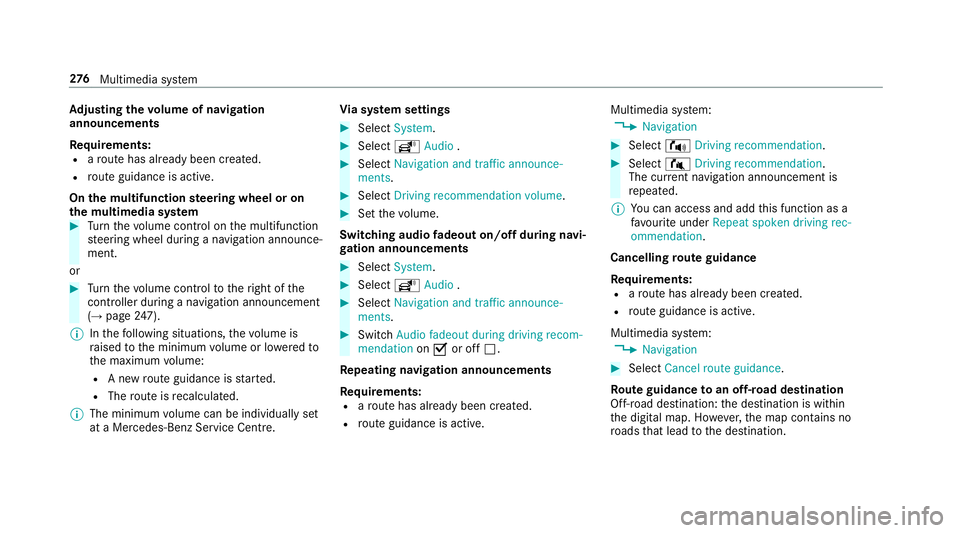
Ad
justin gthe volum eofn avigation
announcements
Re quirements:
R arout ehas already been created.
R routeg uidance is active.
On them ultifunction steering wheel or on
th em ultimedia sy stem #
Turn thev olume control on them ultifunction
st eering wheel during anavigation announce‐
ment.
or #
Turn thev olume control tother ight of the
controller du ring anavigation announcement
(→ page 247).
% Inthef ollowing situations, thev olume is
ra ised tothem inimum volume or lo weredto
th em aximum volume:
R Anew routeg uidance is star ted.
R The routeisr ecalculated.
% The minimum volume can be individuall yset
at aM ercedes-Benz Service Cent re.Vi
as ystems ettings #
Select System. #
Select õAudio . #
Select Navigation and traffic announce-
ments. #
Select Drivingrecommendation volume. #
Setthe volume.
Switching audio fadeout on/o ffduring navi‐
ga tio na nnouncements #
Select System . #
Select õAudio . #
Select Navigation and traffic announce-
ments . #
Switch Audio fadeou tduring driving recom-
mendation onO or off ª.
Re peating navigatio nannouncements
Re quirements:
R arout ehas already been created.
R routeg uidance is active. Multimedia sy
stem:
, Navigation #
Select !Drivingrecommendation . #
Select #Drivingrecommendation .
The cur rent navigation announcement is
re peated.
% Youc an access and add this function as a
fa vo urit eunder Repeat spoken driving rec-
ommendation .
Cancelling rout eg uidance
Re quirements:
R arout ehas already been created.
R routeg uidance is active.
Multimedia sy stem:
, Navigation #
Select Cancel route guidance .
Ro uteg uidanc etoano ff-road destination
Off-road destination: thed estination is within
th ed igital map. Ho wever,th em ap conta ins no
ro ads that lead tothed estination. 276
Multimedia sy stem
Page 280 of 521
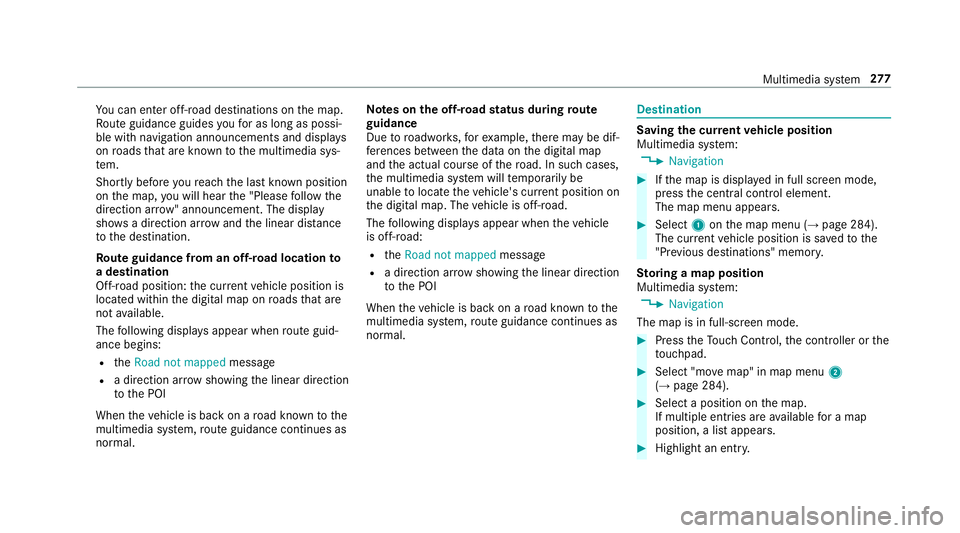
Yo
uc an en tero ff-road destinations on them ap.
Ro uteg uidance guides youf or as long as possi‐
ble wit hnavigation announcements and displa ys
on roads that ar eknown tothem ultimedia sys‐
te m.
Shortly befor eyou reac ht he las tknown position
on them ap,youw ill hear the" Please follo wt he
direction ar row"announcement. The displ ay
sho wsadirection ar rowand thel inear dis tance
to thed estination.
Ro uteg uidanc efromano ff-road location to
ad estination
Off-road position: thec urrent vehicle position is
located within thed igital map on roads that are
no ta vailable.
The following displa ysappear when routeg uid‐
anc ebegins:
R the Road not mapped message
R adirection ar rows howing thel inear direction
to theP OI
When thev ehicle is bac konaroad known tothe
multimedia sy stem, routeg uidance continue sas
no rm al. Note
sont he off-road status during route
guidance
Due toroadwor ks,for example, ther em aybe dif‐
fe re nces betwee nthe dat aonthe digital map
and thea ctual course of ther oad. In suc hcases,
th em ultimedia sy stem will temp orarily be
unable tolocat ethe vehicle's cur rent positio non
th ed igital map. The vehicle is off-road.
The following displa ysappear when thev ehicle
is off-road:
R the Road not mapped message
R adirection ar rowshowing thel inear direction
to theP OI
When thev ehicle is bac konaroad known tothe
multimedia sy stem, routeg uidance continue sas
no rm al. Destination
Saving
thec urrent vehicl eposition
Multimedi asystem:
, Navigation #
Ifth em ap is displa yedinf ull screen mode,
press thec ent ralc ontrol element.
The map men uappears. #
Select 1onthem ap menu (→ page284).
The cur rent vehicle position is sa vedtot he
"Pr evious destinations" memo ry.
St oring amapposition
Multimedia sy stem:
, Navigation
The map is in full-screen mode. #
Press theT ouc hControl, thec ontroller or the
to uchpad. #
Select "mo vemap" in map menu 2
(→ pag e284). #
Select aposition on them ap.
If multiple entri es areavailable foram ap
position, alista ppears. #
Highlight an entr y. Multimedia sy
stem 277
Page 291 of 521
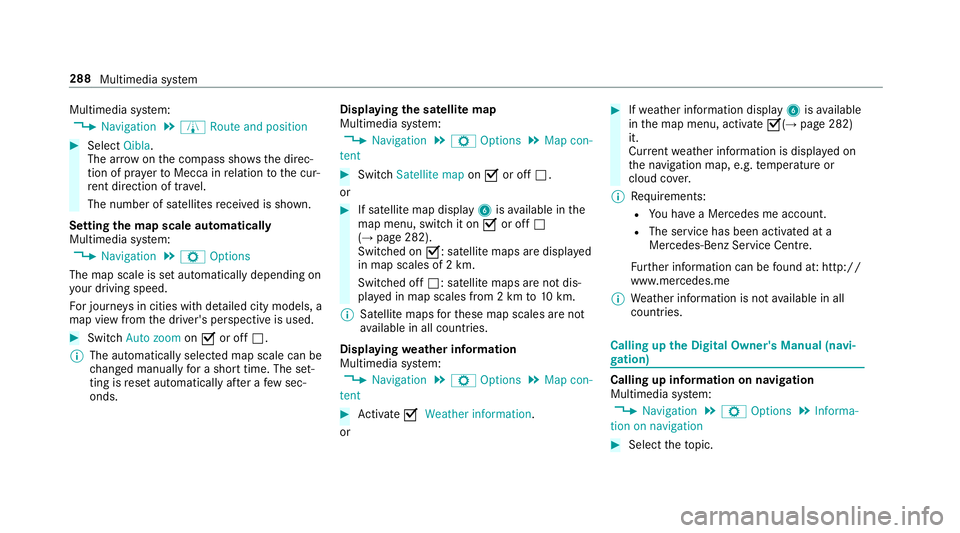
Multimedia sy
stem:
, Navigation .
À Route and position #
Select Qibla.
The ar rowonthec ompass sho wsthed irec‐
tion of pr ayer toMecca in relation tothec ur‐
re nt di rection of tr avel.
The number of satellites recei vediss hown.
Setting them apscale automatically
Multimedia sy stem:
, Navigation .
Z Options
The map scale is se tautomaticall ydepending on
yo ur drivin gspeed.
Fo rjourne ysin cities wit hdetailed cit ymodels ,a
map vie wfromt he driver's perspectiv eisused. #
Switch Auto zoom onO or off ª.
% The automaticall yselected map scale can be
ch anged manuall yfor as hor ttime. The set‐
ting is rese ta utomatically af teraf ewsec‐
onds. Displaying
thes atellit emap
Multimedia sy stem:
, Navigation .
Z Options .
Map con-
tent #
Switch Satellitemapon O or off ª.
or #
If satellit emap display 6isavailable in the
map menu, switc hitonOor off ª
(→ pag e282).
Switched on O:satellit emaps ar edispla yed
in map scales of 2km.
Swit ched off ª:satellit emaps ar enotdis‐
pla yedinm ap scales from 2kmto10k m.
% Satelli temaps fort hese map scales ar enot
av ailable in all countries.
Displ aying weather information
Multimedi asystem:
, Navigation .
Z Options .
Map con-
tent #
Activate OWeather information.
or #
Ifwe ather information display 6isavailable
in them ap menu, activate O(→page282)
it.
Cur rent we ather information is displa yedon
th en avigation map, e.g. temp eratur eor
cloud co ver.
% Requirements:
R Youh ave aMercedes me account.
R The servic ehas been activated at a
Mercedes-Ben zServic eCentre.
Fu rther information can be found at :http://
www.mercedes.me
% Weather information is no tavailable in all
countries. Calling up
theD igital Owner' sManual (navi‐
ga tion) Calling up in
form ation on navigation
Multimedi asystem:
, Navigation .
Z Options .
Informa-
tion on navigation #
Select thet opic. 288
Multimedia sy stem
Page 300 of 521
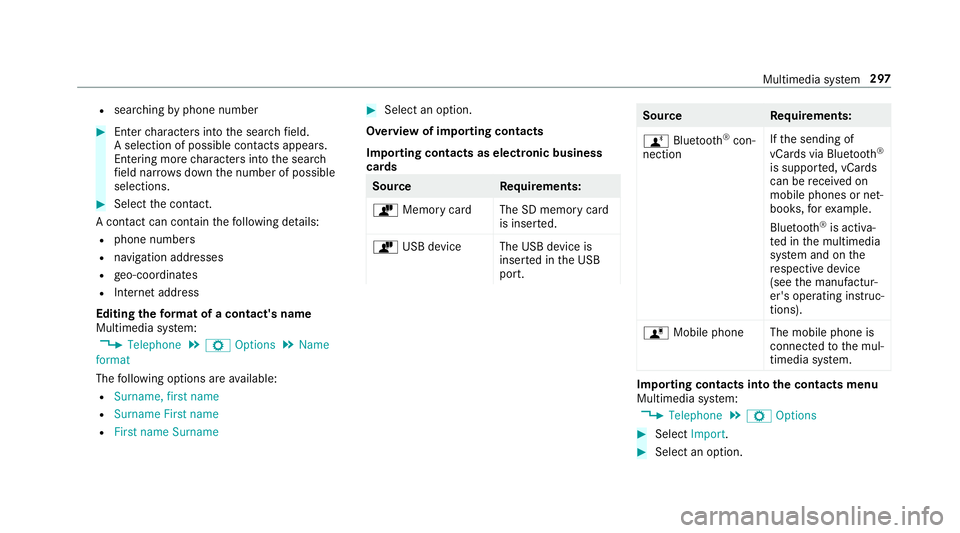
R
sear ching byphone number #
Ente rcharacter sintot he sear chfield.
As election of possible conta cts appears.
Entering mor echaracter sintot he sear ch
fi eld nar rows down then umber of possible
selections. #
Select thec ontact.
Ac ontact can contai nthe following de tails:
R phon enumbers
R navigation addresses
R geo-coordinates
R Interne taddress
Editing thef orma tofac ontact's name
Multimedi asystem:
, Telephone .
Z Options .
Name
format
The following option sareavailable:
R Surname, first name
R Surnam eFirst name
R First nam eSurname #
Select an option.
Overvie wofimportin gcontacts
Importin gcontact saselectronic business
cards Source
Requirements:
ò Memor ycardT he SD memor ycard
is inser ted.
ò USB device The USB device is
insertedint he USB
port. Source
Requirements:
ñ Bluetooth ®
con‐
nection If
th es endin gof
vCards via Blue tooth®
is suppor ted, vCards
can be recei vedon
mobile phones or net‐
books, fore xamp le.
Blue tooth ®
is activa‐
te dint he multimedia
sy stem and on the
re spectiv edevice
(see them anufactur‐
er's operating instruc‐
tions).
ó Mobile phone The mobile phone is
connectedtothem ul‐
timedia sy stem. Importing contacts int
othe contacts menu
Multimedia sy stem:
, Telephone .
Z Options #
Select Import. #
Select an option. Multimedia sy
stem 297
Page 336 of 521
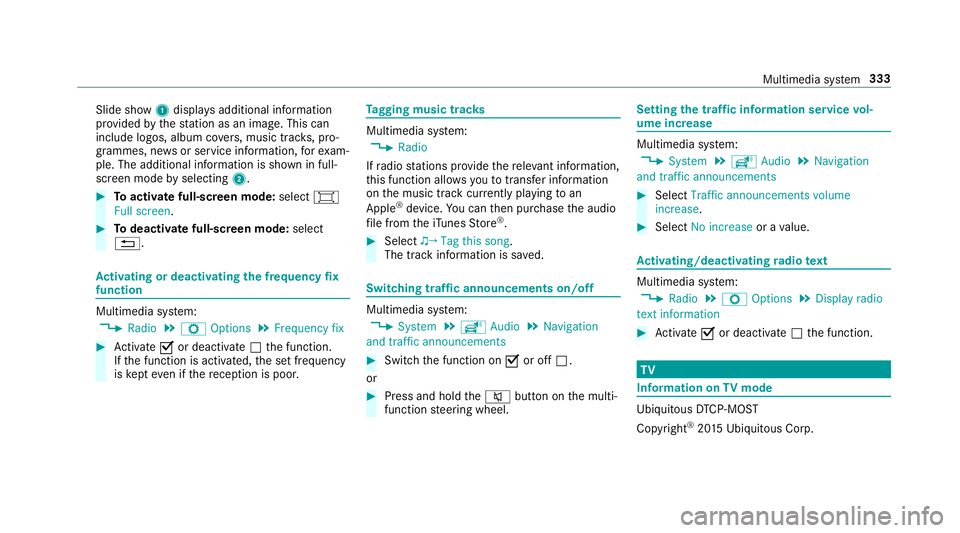
Slide show
1displ aysa dditional information
pr ov ided bythes tatio nasani mage. This can
include logos ,album co vers,m usic trac ks,p ro‐
grammes, ne wsor service information, fore xam‐
ple. The additional information is shown in full-
sc reen mode byselecting 2. #
Toactivat efull-screenm ode:select #
Full screen. #
Todeactivat efull-sc reen mode: select
%. Ac
tivatin gordeactivatin gthe frequency fix
function Multimedia sy
stem:
, Radio .
Z Options .
Frequenc yfix #
Activate Oor deacti vate ª thef unction.
If th ef unction is activated, thes etfrequency
is ke pt eve nifthereception is poo r. Ta
gging music trac ks Multimedia sy
stem:
, Radio
If ra dio stations pr ovide ther ele vant information,
th is function allo wsyoutot rans feri nformation
on them usic trac kcurrently pl aying toan
Apple ®
device. Youc an then pur chase thea udio
fi le from thei Tune sS tore ®
. #
Select ♫→ Tag this song.
The trac kinformation is sa ved. Switching traf
fica nnouncement son/off Multimedia sy
stem:
, System .
õ Audio .
Navigation
and traffic announcements #
Switc hthe function on Oor off ª.
or #
Press and hold the8 button on them ulti‐
function steering wheel. Setting
thet raffic information service vol‐
um eincrease Multimedia sy
stem:
, System .
õ Audio .
Navigation
and traffic announcements #
Select Traffic announcements volume
increase. #
Select No increase orav alue. Ac
tivating/deactivatin gradio text Multimedia sy
stem:
, Radio .
Z Options .
Display radio
texti nformation #
Activate Oor deacti vate ª thef unction. TV
Information on
TVmode Ubiquitou
sDTCP-MO ST
Copyright ®
20 15 Ubiquitous Corp. Multimedias
ystem 333