Page 256 of 497
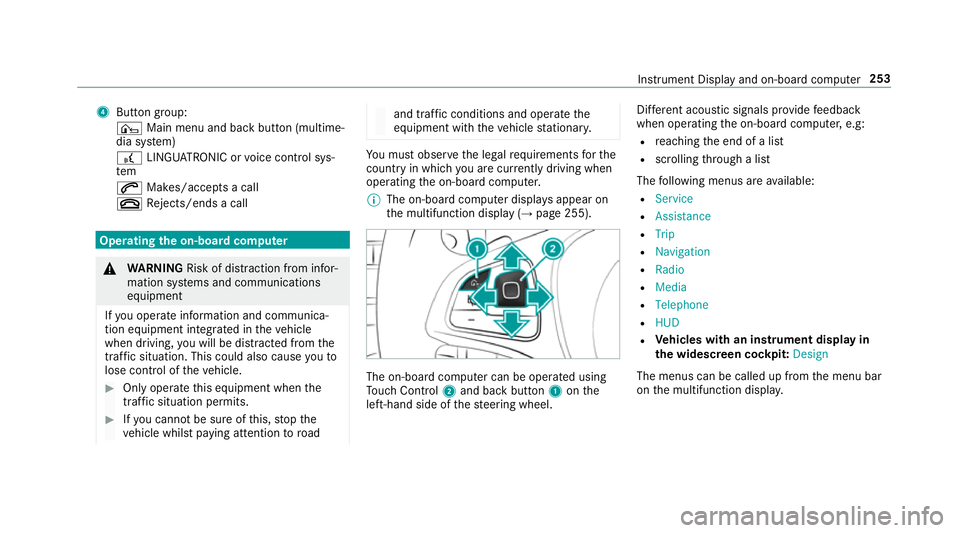
4
Button group:
¤ Main menu and ba ckbutton (multime‐
dia sy stem)
£ LINGU ATRO NIC or voice control sys‐
tem
6 Makes/accepts a call
~ Rejects/ends a call Ope
rating the on-board co mputer &
WARNING Risk of di stra ction from infor‐
mation sy stems and communications
equipment
If yo u operate information and communica‐
tion equipment integ rated in theve hicle
when driving, you will be distracted from the
traf fic situation. This could also cause youto
lose control of theve hicle. #
Only operate this equipment when the
traf fic situation permits. #
Ifyo u cannot be sure of this, stop the
ve hicle whilst paying attention toroad and traf
fic conditions and ope rate the
equipment with theve hicle stationar y. Yo
u must obse rveth e legal requirements forthe
country in whi chyou are cur rently driving when
operating the on-board computer.
% The on-board computer displa ysappear on
th e multifunction display (→ page 255). The on-board computer can be operated using
To uch Control 2and back but ton1 onthe
left-hand side of thesteering wheel. Dif
fere nt acoustic signals pr ovide feedback
when operating the on-board computer, e.g:
R reaching the end of a list
R scrolling thro ugh a list
The following menus are available:
R Service
R Assistance
R Trip
R Navigation
R Radio
R Media
R Telephone
R HUD
R Vehicles with an instrument display in
th e widescreen cockpit: Design
The menus can be called up from the menu bar
on the multifunction displa y. Instrument Display and on-board computer
253
Page 260 of 497
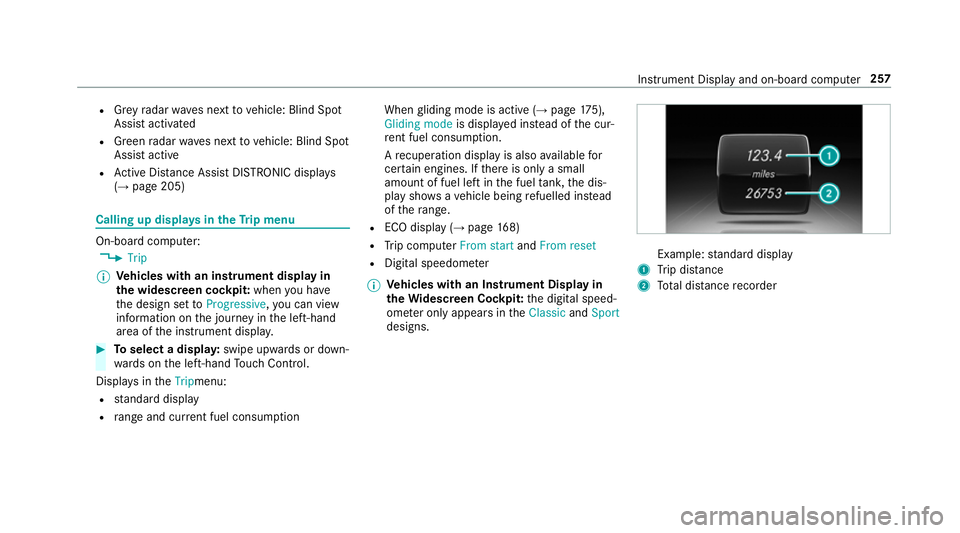
R
Grey radar waves next tovehicle: Blind Spot
Assist activated
R Green radar waves next tovehicle: Blind Spot
Assist active
R Active Dis tance Assi stDISTRONIC displa ys
( → page 205) Calling up displa
ysintheTr ip menu On-board computer:
, Trip
% Ve
hicles with an instrument display in
th e widescreen cockpit: whenyou ha ve
th e design set toProgressive ,yo u can view
information on the journey in the left-hand
area of the instrument displa y.#
Toselect a displa y:swipe upwards or down‐
wa rds on the left-hand Touch Control.
Displa ysintheTripmenu:
R standard display
R range and cur rent fuel consu mption When
gliding mode is active (→ page175),
Gliding mode is displayed ins tead of the cur‐
re nt fuel consu mption.
A recuperation displ ayis also available for
cer tain engines. If there is only a small
amount of fuel left in the fuel tank, the dis‐
play sho wsave hicle being refuelled ins tead
of thera nge.
R ECO displ ay (→page 168)
R Trip computer From startandFrom reset
R Digital speedom eter
% Ve
hicles with an Instrument Display in
th eWi descreen Co ckpit: the digital speed‐
ome ter only appears in theClassic andSport
designs. Example:
standard display
1 Trip dis tance
2 Total dis tance recorder Instrument Display and on-board compu
ter257
Page 261 of 497
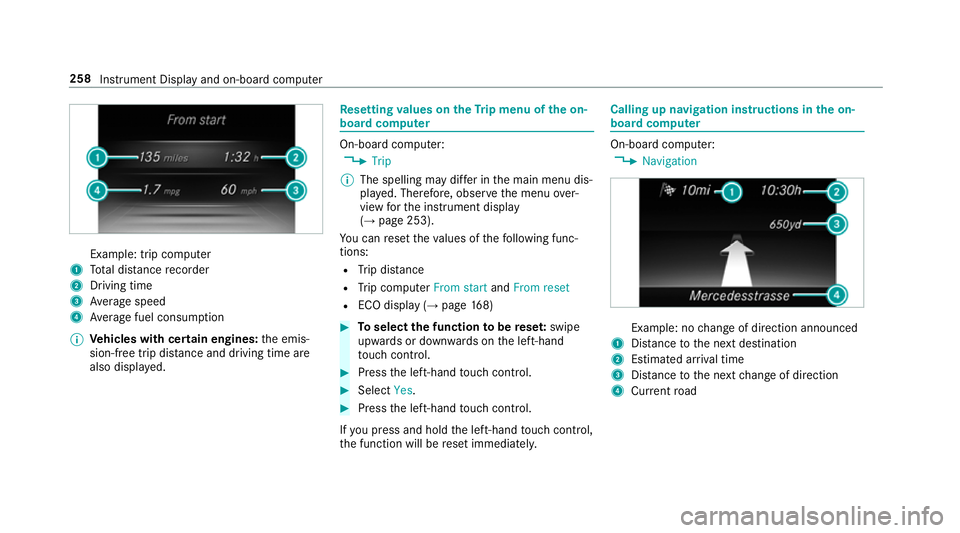
Example: trip computer
1 Total dis tance recorder
2 Driving time
3 Average speed
4 Average fuel consum ption
% Vehicles with cert ain engines:the emis‐
sion-free trip dis tance and driving time are
also displ ayed. Re
setting values on theTr ip menu of the on-
board compu ter On-board computer:
, Trip
% The spelling may dif fer in the main menu dis‐
pla yed. Therefore, obser vethe menu over‐
view forth e instrument display
(→ page 253).
Yo u can reset theva lues of thefo llowing func‐
tions:
R Trip dis tance
R Trip computer From startandFrom reset
R ECO display (→ page168) #
Toselect the function tobe rese t:swipe
upwards or down wards on the left-hand
to uch cont rol. #
Press the left-hand touch cont rol. #
Select Yes. #
Press the left-hand touch cont rol.
If yo u press and hold the left-hand touch cont rol,
th e function will be reset immediately. Calling up navigation instructions in
the on-
board compu ter On-board computer:
, Navigation Example: no
change of direction announced
1 Distance tothe next destination
2 Estimated ar riva l time
3 Distance tothe next change of direction
4 Current road 258
Instru ment Display and on-board computer
Page 489 of 497
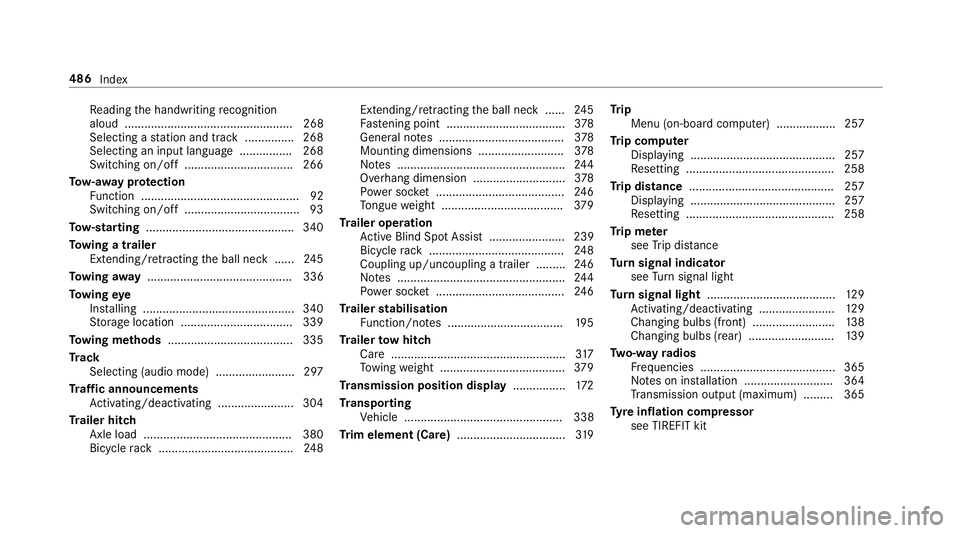
Re
ading the handwriting recognition
aloud ................................................... 268
Selecting a station and track .............. .268
Selecting an input langua ge................ 268
Switching on/off ................................. 266
To w- aw ay protection
Fu nction ................................................ 92
Switching on/o ff................................... 93
To w- starting ............................................. 340
To wing a trailer
Ex tending/r etra cting the ball neck ...... 24 5
To wing away ............................................ 336
To wing eye
Ins talling .............................................. 340
St orage location ..................................3 39
To wing me thods ...................................... 335
Tr ack
Selecting (audio mode) ........................ 297
Tr af fic announcements
Ac tivating/deactivating ...................... .304
Tr ailer hitch
Axle load ............................................. 380
Bicycle rack ......................................... 24 8Extending/r
etra cting the ball neck ...... 24 5
Fa stening point .................................... 378
Gene ral no tes ...................................... 378
Mounting dimensions .......................... 378
No tes ................................................... 24 4
Overhang dimension ............................3 78
Po we r soc ket ....................................... 24 6
To ngue weight .................................... .379
Tr ailer operation
Ac tive Blind Spot Assi st....................... 239
Bicycle rack ......................................... 24 8
Coupling up/uncoupling a trailer ........ .246
No tes ................................................... 24 4
Po we r soc ket ....................................... 24 6
Tr ailer stabilisation
Fu nction/no tes ................................... 19 5
Tr ailer tow hit ch
Care .................................................... .317
To wing weight ...................................... 379
Tr ansmission position display ................172
Tr anspo rting
Ve hicle ................................................ 338
Tr im element (Care) .................................319 Tr
ip
Menu (on-board computer) .................. 257
Tr ip computer
Displaying ............................................ 257
Re setting ............................................. 258
Tr ip distance ............................................ 257
Displaying ............................................ 257
Re setting ............................................. 258
Tr ip me ter
see Trip dis tance
Tu rn signal indicator
see Turn signal light
Tu rn signal light ....................................... 12 9
Ac tivating/deactivating ...................... .129
Changing bulbs (front) ......................... 13 8
Changing bulbs (rear) .......................... 13 9
Tw o-w ayradios
Fr equencies ......................................... 365
No tes on ins tallation .......................... .364
Tr ansmission output (maximum) ........ .365
Ty re inflation compressor
see TIREFIT kit 486
Index