2017 MERCEDES-BENZ CLS-Class trip computer
[x] Cancel search: trip computerPage 17 of 334

NECK-PRO luxury head restraintsImportant safety notes .................... 55
Operation ......................................... 55
Resetting when triggered ................. 56
Notes on breaking-in a new vehi-
cle ....................................................... 122
O
Occupant Classification System
(OCS)
Conditions ....................................... 49
Faults ............................................... 52
Operation ......................................... 49
System self-test ............................... 51
Occupant safety
Air bags ........................................... 46
Automatic measures after an acci-
dent ................................................. 58
Children in the vehicle ..................... 58
Important safety notes .................... 41
Introduction to the restraint sys-
tem .................................................. 41
Occupant Classification System
(OCS) ............................................... 49
PASSENGER AIR BAG indicator
lamps ............................................... 42
Pets in the vehicle ........................... 63
PRE-SAFE
®(anticipatory occu-
pant protection) ............................... 56
PRE-SAFE
®PLUS (anticipatory
occupant protection PLUS) .............. 57
Restraint system warning lamp ........ 42
Seat belt .......................................... 42
OCS
Conditions ....................................... 49
Faults ............................................... 52
Operation ......................................... 49
System self-test ............................... 51
Odometer ........................................... 190
Oil
see Engine oil
On-board computer
AMG menu ..................................... 201
Assistance menu ........................... 195
Audio menu ................................... 193
Convenience submenu .................. 199
Display messages .......................... 203 Displaying a service message ........ 270
DISTRONIC PLUS ........................... 154
Factory settings submenu ............. 200
Important safety notes .................. 188
Instrument cluster submenu .......... 197
Lighting submenu .......................... 198
Menu overview .............................. 190
Message memory .......................... 203
Navigation menu ............................ 192
Operation ....................................... 189
RACETIMER ................................... 201
Service menu ................................. 197
Settings menu ............................... 197
Standard display ............................ 190
Telephone menu ............................ 194
Trip menu ...................................... 190
Vehicle submenu ........................... 199
Video DVD operation ..................... 193
Operating safety
Declaration of conformity ................ 28
Important safety notes .................... 28
Operating system
see On-board compu
ter
Operation
Digital Operator's Manual ................ 24
Operator's Manual
Vehicle equipment ........................... 26
Outside temperature display ........... 188
Overhead control panel ...................... 39
Override feature
Rear side windows ........................... 63
P
Paint code number ............................ 322
Paintwork (cleaning instructions) ... 272
Panic alarm .......................................... 41
Parking
Important safety notes .................. 141
Parking brake ................................ 142
Parking position for the exterior
mirror on the front-passenger
side ................................................ 102
Rear view camera .......................... 169
see PARKTRONIC
Parking aid
Active Parking Assist ..................... 165
see Exterior mirrors
Index15
Page 23 of 334

Storing ........................................... 313
Structure and characteristics
(definition) ..................................... 310
Temperature .................................. 306
TIN (Tire Identification Number)
(definition) ..................................... 312
Tire bead (definition) ...................... 311
Tire pressure (definition) ................ 311
Tire pressures (recommended) ...... 310
Tire size (data) ............................... 317
Tire size designation, load-bearing
capacity, speed rating .................... 307
Tire tread ....................................... 293
Tire tread (definition) ..................... 311
Total load limit (definition) ............. 312
Traction ......................................... 306
Traction (definition) ....................... 312
Tread wear ..................................... 306
Uniform Tire Quality Grading
Standards ...................................... 305
Uniform Tire Quality Grading
Standards (definition) .................... 310
Wear indicator (definition) ............. 312
Wheel and tire combination ........... 317
Wheel rim (definition) .................... 310
see Flat tire
Top Tether ............................................ 60
Tow-starting
Emergency engine starting ............ 290
Important safety notes .................. 287
Towing a trailer
ESP
®(Electronic Stability Pro-
gram) ............................................... 72
Towing away
Important safety guidelines ........... 287
Installing the towing eye ................ 288
Removing the towing eye ............... 289
Transporting the vehicle ................ 289
With both axles on the ground ....... 289
With the rear axle raised ................ 289
Towing eye ......................................... 277
Traffic reports
see also Digital Operator's Man-
ual .................................................. 236
Traffic Sign Assist
Display message ............................ 216
Function/notes ............................. 178
Important safety notes .................. 178 Instrument cluster display ............. 178
Transfer case ..................................... 138
Transmission
see Auto matic tra
nsmission
Transmission position display ......... 130
Transmission position display
(DIRECT SELECT lever) ...................... 130
Transporting the vehicle .................. 289
Trim pieces (cleaning instruc-
tions) .................................................. 275
Trip computer (on-board com-
puter) .................................................. 191
Trip odometer
Calling up ....................................... 190
Resetting (on-board computer) ...... 191
Trunk
Emergency release .......................... 86
Important safety notes .................... 83
Opening/closing (automatically
from inside) ...................................... 85
Opening/closing (automatically
from outside) ................................... 84
Opening/closing (manually from
outside) ............................................ 84
Trunk lid
Display message ............................ 224
Opening dimensions ...................... 328
Trunk load (maximum) ...................... 328
Turn signals
Display message ............................ 212
Switching on/off ........................... 106
Two-way radio
Frequencies ................................... 321
Installation ..................................... 321
Transmission output (maximum) .... 321
Type identification plate
see Vehicle identification plate
U
UnlockingEmergency unlocking ....................... 83
From inside the vehicle (central
unlocking button) ............................. 82
Upshift indicator (on-board com-
puter, Mercedes-AMG vehicles) ....... 201
Index21
Page 191 of 334

The coolant temperature gage is in the instru-
ment cluster on the left-hand side (Ypage 34).
Under normal operating conditions and with the
specified coolant level, the coolant temperature may rise to 248 ‡ (120 †).
Operating the on-board computer
Overview
:Multifunction display
;Right control panel
=Left control panel
XTo activate the on-board computer: turn
the SmartKey to position 1in the ignition lock.
You can control the multifunction display and
the settings in the on-board computer using
the buttons on the multifunction steering
wheel.
Vehicles with a COMAND multimedia sys-
tem: you can find further information on the
Voice Control System in the separate operat-
ing instructions.
Vehicles with Audio 20 multimedia sys-
tem: you can find further information on
voice-operated control for navigation in the
manufacturer's operating instructions.
Left control panel
=
;RCalls up the menu and menu bar
9
:Press briefly:
RScrolls in lists
RSelects a submenu or function
RIn the Audiomenu: selects the
previous or next station, when the
preset list or station list is active,
or an audio track or video scene
RIn the Tel(telephone) menu:
switches to the phone book and
selects a name or telephone num-
ber
9
:Press and hold:
RIn the Audiomenu: selects a pre-
set list or a station list in the
desired frequency range, or an
audio track or video scene using
rapid scrolling
RIn the Tel(Telephone) menu:
starts rapid scrolling if the phone
book is open
aRConfirms the selection or display
message
RIn the Tel(Telephone) menu:
switches to the telephone book
and starts dialing the selected
number
%Press briefly:
RBack
RSwitches off voice-operated navi-
gation or the Voice Control System
RHides display messages or calls up
the last Tripmenu function used
RExits the telephone book/redial
memory
%Press and hold:
RCalls up the standard display in the
Tripmenu
Displays and operation189
On-board computer and displays
Z
Page 192 of 334

Right control panel
~RRejects or ends a call
RExits the telephone book/redial
memory
6RMakes or accepts a call
RSwitches to the redial memory
W
XRAdjusts the volume
8RMute
?RSwitches on voice-operated navi-
gation or the Voice Control System
Multifunction display
:Text field
;Menu bar
=Drive program
?Transmission position
APermanent display: outside temperature or
speed
XTo display menu bar;: press the=
or ; button on the steering wheel.
Text field :shows the selected menu or sub-
menu as well as display messages.
If you do not press the buttons any longer,
menu bar ;is faded out after a few seconds.
Possible displays in the multifunction dis-
play:
RZ Gearshift recommendation, when shifting
manually (Ypage 135)
Rj Active Parking Assist (Ypage 165)
RCRUISECruise control (Ypage 148)
R_ Adaptive Highbeam Assist
(Ypage 108)
R¤ ECO start/stop function (Ypage 126)
RëHOLD function (Ypage 157)
Menus and submenus
Menu overview
Press the =or; button on the steering
wheel to call up the menu bar and select a menu.
Operating the on-board computer (
Ypage 189).
Depending on the equipment installed in the
vehicle, you can call up the following menus:
RTripmenu (Ypage 190)
RNavimenu (navigation instructions)
(Ypage 192)
RAudiomenu (Ypage 193)
RTelmenu (telephone) (Ypage 194)
RDriveAssistmenu (assistance)
(Ypage 195)
RServ.menu (Ypage 197)
RSett.menu (settings) (Ypage 197)
RAMGmenu (Mercedes-AMG vehicles)
(Ypage 201)
The display messages dependent on the multi-
media system. This is why the displays for the
Audio
, Naviand Telmenus may differ slightly
to those in your vehicle.
Trip menu
Standard display
XPress and hold the %button on the steer-
ing wheel until the Tripmenu with trip odom-
eter :and odometer ;appears.
190Menus and submenus
On-board computer and displays
Page 193 of 334

Trip computer "From Start" or "From
Reset"
:Distance
;Driving time
=Average speed
?Average fuel consumption
XPress the=or; button on the steering
wheel to select the Tripmenu.
XPress the9or: button to select
From Startor From Reset.
The values in the From
Startsubmenu are cal-
culated from the start of a journey whilst the
values in the From Reset
submenu are calcu-
lated from the last time the submenu was reset
(
Ypage 191).
In the following cases, the trip computer is auto-
matically reset From Start
:
Rthe ignition has been switched off for more
than four hours.
R999 hours have been exceeded.
R9,999 miles have been exceeded.
When 9,999 hours or 99,999 miles have been
exceeded, the trip computer is automatically
reset From Reset
.
ECO display
The ECO display is not available in Mercedes-
AMG vehicles.
XPress the =or; button on the steering
wheel to select the Tripmenu.
XPress the9or: button to select ECODISPLAY.
If the ignition remains switched off for longer
than four hours, the ECO display will be auto-
matically reset.
For more information on the ECO display, see
(
Ypage 144).
Displaying the range and current fuel
consumption
XPress the =or; button on the steering
wheel to select the Tripmenu.
XPress9or: to select the display with
approximate range and the current fuel con-
sumption.
Mercedes-AMG vehicles: the menu only dis-
plays the approximate range.
The approximate range that can be covered
depends on the fuel level and your current
driving style. If there is only a small amount of
fuel left in the fuel tank, a vehicle being refu-
eled C appears instead of approximate
range.
Digital speedometer
XPress the =or; button on the steering
wheel to select the Tripmenu.
XPress the9or: button to select the
digital speedometer.
A gearshift recommendation Zcan also
appear in the display.
Mercedes-AMG vehicles: a gearshift recom-
mendation is displayed in the status area of
the multifunction display.
Observe the information on gearshift recom-
mendation Zwhen shifting manually
(
Ypage 135).
Resetting values
XPress the =or; button on the steering
wheel to select the Tripmenu.
XPress the9or: button to select the
function that you wish to reset.
XPress ato confirm your selection.
XPress :to select Yesand press ato
confirm.
Menus and submenus191
On-board computer and displays
Z
Page 194 of 334

You can reset the values of the following func-
tions:
RTrip odometer
R"From Start" trip computer
R"From Reset" trip computer
RECO display
iIf you reset the values in the ECO display,
the values in the "From Start" trip computer
are also reset. If you reset the values in the
"From Start" trip computer, the values in the
ECO display are also reset.
Navigation system menu
Displaying navigation instructions
In the Navimenu, the multifunction display
shows navigation instructions.
Observe the additional information on naviga-
tion in the Digital Operator's Manual of the mul-
timedia system.
XSwitch on the multimedia system.
XPress the =or; button on the steering
wheel to select the Navimenu.
Route guidance not active
:Direction of travel
;Current road
Route guidance active
No change of direction announced
:Distance to destination
;Distance to the next change of direction
=Current road
?"Follow the road's course" symbol
Change of direction announced without a
lane recommendation
:Road into which the change of direction
leads
;Distance to change of direction and visual
distance display
=Change-of-direction symbol
When a change of direction is announced, you
will see symbol =for the change of direction
and distance graphic ;. The distance indicator
shortens towards the top of the display as you
approach the point of the announced change of
direction.
Change of direction announced with a
lane recommendation
:Road into which the change of direction
leads
;Distance to change of direction and visual
distance display
=Lanes not recommended
?Recommended lane and new lane during a
change of direction
AChange-of-direction symbol
On multilane roads, new lane recommendations can be displayed for the next change of direction
if the digital map supports this data. During the
change of direction, new lanes may be added.
Lane not recommended =: you will not be able
to complete the next change of direction if you
stay in this lane.
Recommended lane and new lane during a
change of direction ?: in this lane you will be
192Menus and submenus
On-board computer and displays
Page 199 of 334
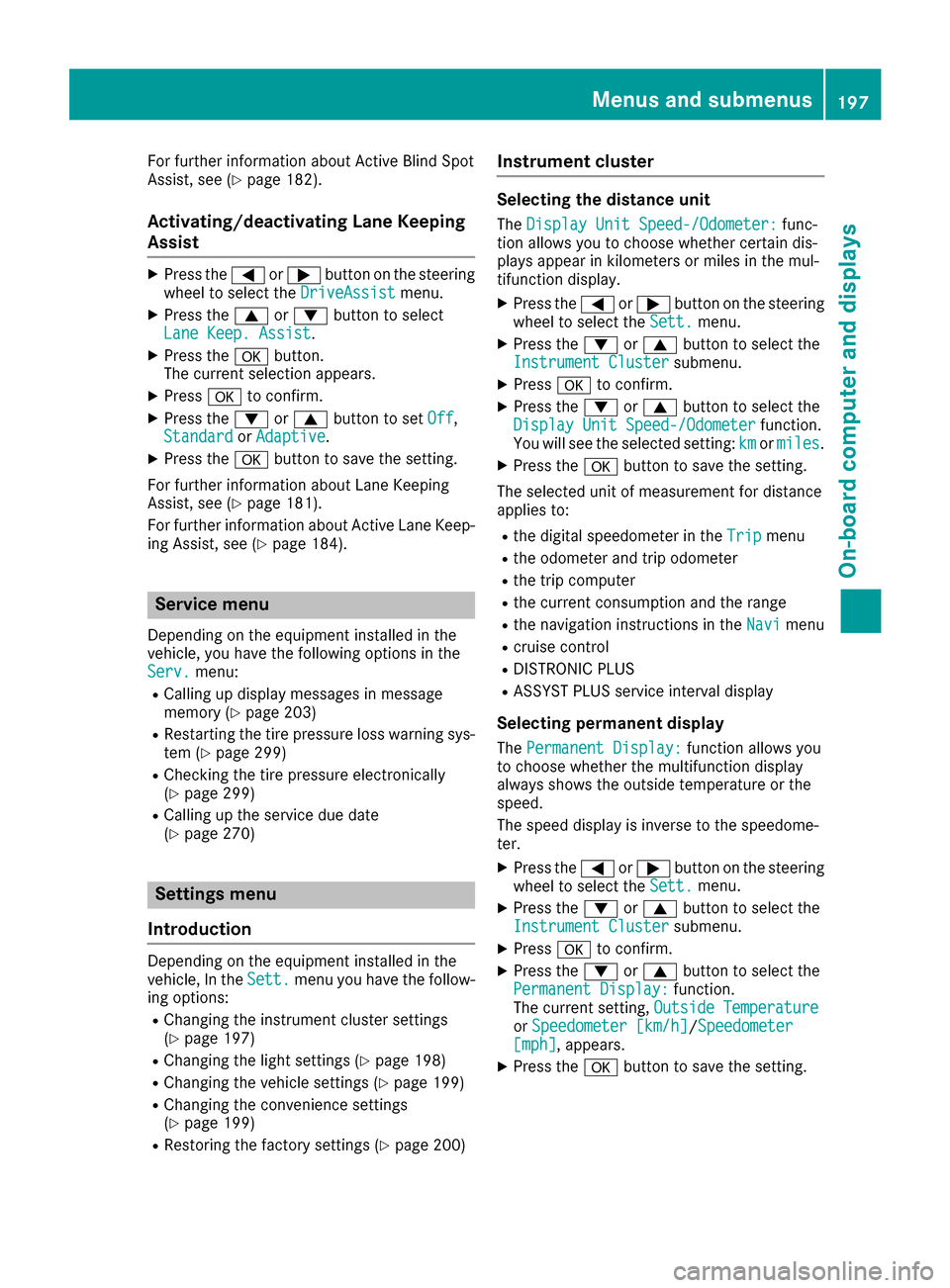
For further information about Active Blind Spot
Assist, see (Ypage 182).
Activating/deactivating Lane Keeping
Assist
XPress the=or; button on the steering
wheel to select the DriveAssistmenu.
XPress the9or: button to select
Lane Keep. Assist.
XPress the abutton.
The current selection appears.
XPress ato confirm.
XPress the :or9 button to set Off,
Standardor Adaptive.
XPress the abutton to save the setting.
For further information about Lane Keeping
Assist, see (
Ypage 181).
For further information about Active Lane Keep-
ing Assist, see (
Ypage 184).
Service menu
Depending on the equipment installed in the
vehicle, you have the following options in the
Serv.
menu:
RCalling up display messages in message
memory (Ypage 203)
RRestarting the tire pressure loss warning sys- tem (Ypage 299)
RChecking the tire pressure electronically
(Ypage 299)
RCalling up the service due date
(Ypage 270)
Settings menu
Introduction
Depending on the equipment installed in the
vehicle, In the Sett.menu you have the follow-
ing options:
RChanging the instrument cluster settings
(Ypage 197)
RChanging the light settings (Ypage 198)
RChanging the vehicle settings (Ypage 199)
RChanging the convenience settings
(Ypage 199)
RRestoring the factory settings (Ypage 200)
Instrument cluster
Selecting the distance unit
The Display Unit Speed-/Odometer:func-
tion allows you to choose whether certain dis-
plays appear in kilometers or miles in the mul-
tifunction display.
XPress the =or; button on the steering
wheel to select the Sett.menu.
XPress the:or9 button to select the
Instrument Clustersubmenu.
XPress ato confirm.
XPress the :or9 button to select the
Display Unit Speed-/Odometerfunction.
You will see the selected setting: kmormiles.
XPress the abutton to save the setting.
The selected unit of measurement for distance
applies to:
Rthe digital speedometer in the Tripmenu
Rthe odometer and trip odometer
Rthe trip computer
Rthe current consumption and the range
Rthe navigation instructions in the Navimenu
Rcruise control
RDISTRONIC PLUS
RASSYST PLUS service interval display
Selecting permanent display
ThePermanent Display:function allows you
to choose whether the multifunction display
always shows the outside temperature or the
speed.
The speed display is inverse to the speedome-
ter.
XPress the =or; button on the steering
wheel to select the Sett.menu.
XPress the:or9 button to select the
Instrument Clustersubmenu.
XPress ato confirm.
XPress the :or9 button to select the
Permanent Display:function.
The current setting, Outside Temperature
orSpeedometer [km/h]/Speedometer[mph], appears.
XPress the abutton to save the setting.
Menus and submenus197
On-board computer and displays
Z